One UI 7, the overlay for Samsung Galaxy smartphones, lets you do several cool things with your phone. Collages, AI, sticker creation, we give you four tips to know about this interface.
One UI 7 is the brand new version of Samsung's overlay for Android smartphones and tablets. Currently available for the latest devices, namely the Galaxy S25 and the Galaxy AX6, it is also deployed on older models.
This interface brings a new design, the Now Bar, but also a more advanced use of AI. But concretely, how does it work? In this short tutorial, we will teach you how to Use four interesting features of One UI 7. Features that will make your life easier or more fun.
Use the Gemini assistant
One of the big new features of One UI 7 is the native inclusion of Google Gemini. This is an AI assistant that you can choose to activate via the power button, instead of Bixby. It's not unique to Samsung smartphones, but it's good to know.
Once launched, it is possible to ask the assistant any question, whether in writing or orally. What's more, Gemini gives the ability to scan our screen (manual activation), which allows us to interact with it in relation to what is displayed. For example, we can ask it to summarize an article orally or to identify a building. The possibilities are endless!
Create stickers based on your messages
When texting our friends, we sometimes have trouble finding the perfect emoji to accompany our message. One UI7 helps overcome this shortcoming by creating stickers generated based on the text. To do this, nothing could be simpler:
- Write a message with the Samsung keyboard
- Select the emoji icon
- Select the AI icon (with the little stars)
- Choose the style
- Generate the sticker
Once the message is sent, the sticker will be attached to it. It doesn't necessarily revolutionize the use, but it adds a nice touch to our conversations!
Create collages
Creating collages can be fun for sharing on social media. One UI 7 makes it very easy to do this via its gallery app. To get there, nothing could be simpler:
- Select several photos in the Gallery app
- Click Create
- Select collage and arrangement.
- Your collage is ready!
Bring your drawings to life
This AI innovation is only available on devices compatible with the S-Pen, such as the Ultra, Fold, or Galaxy Tab. In the Notes app, simply draw a picture and once your work is finished, generate a sketch.
Once you've chosen the style, your drawing will appear. A beautiful illustration to share and which can even be transformed into stickers.
Also read – Samsung Galaxy S25 Ultra review: a truly stylus-like smartphone



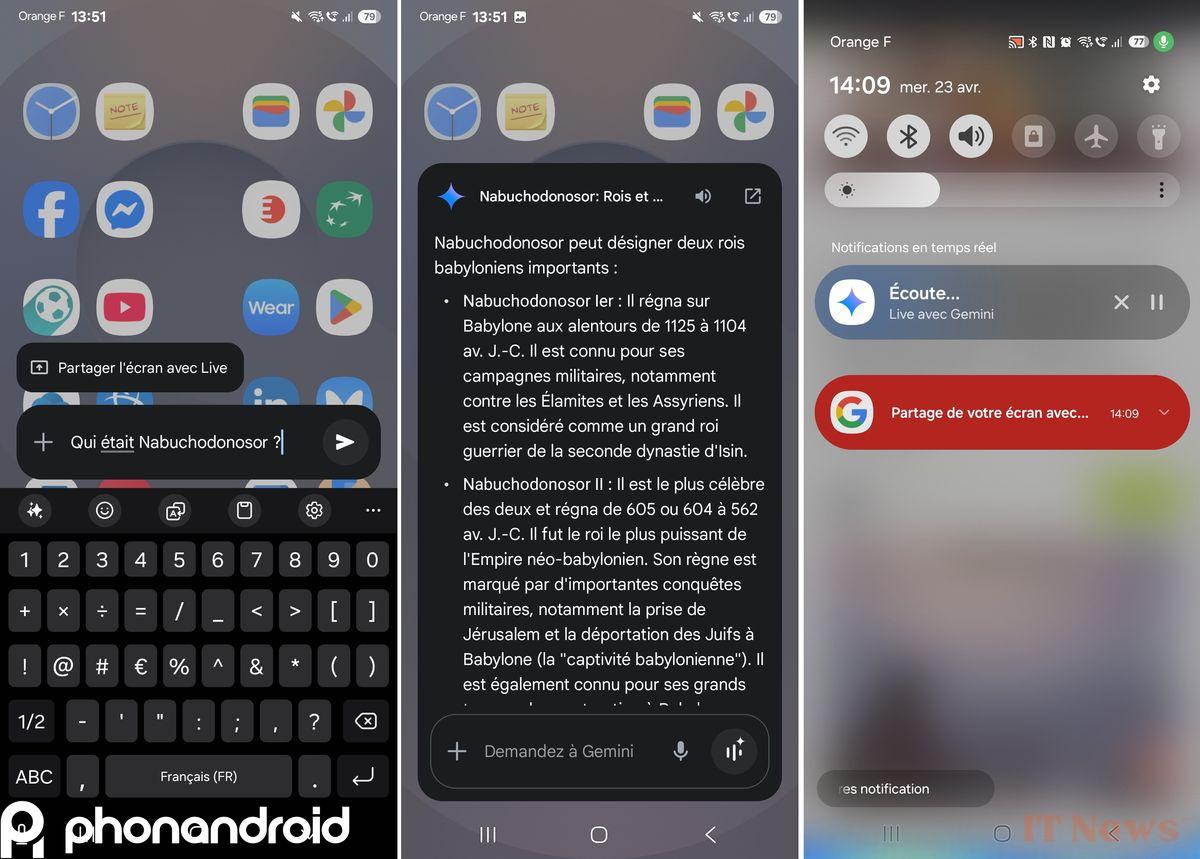
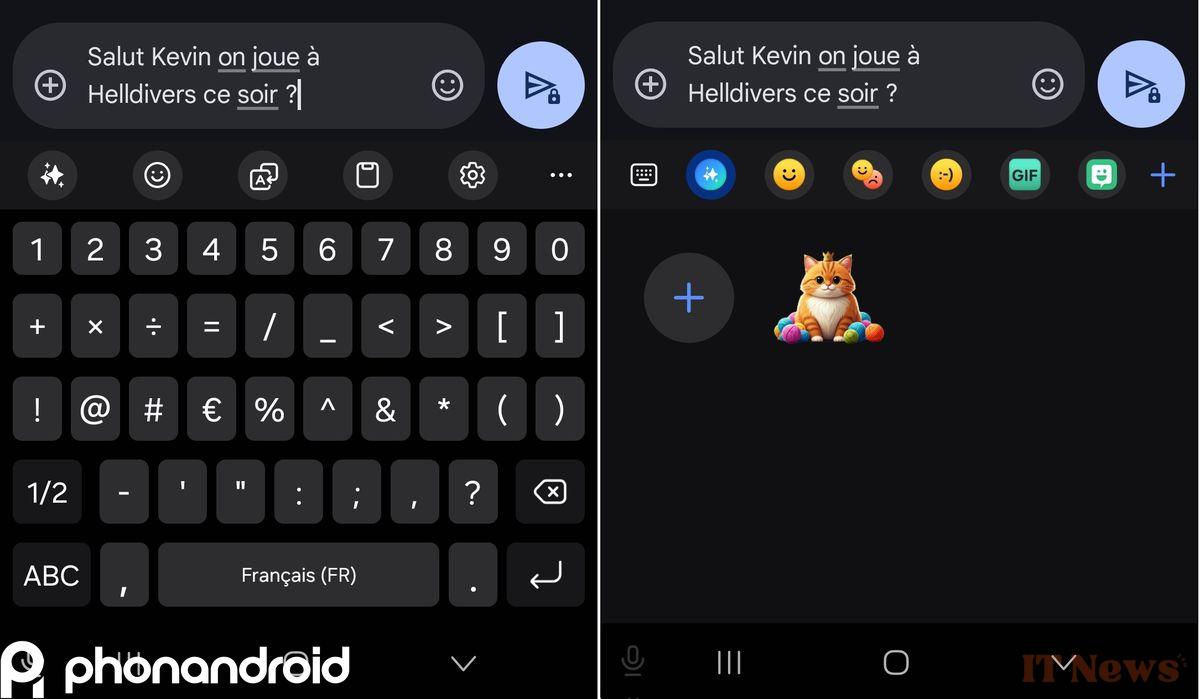
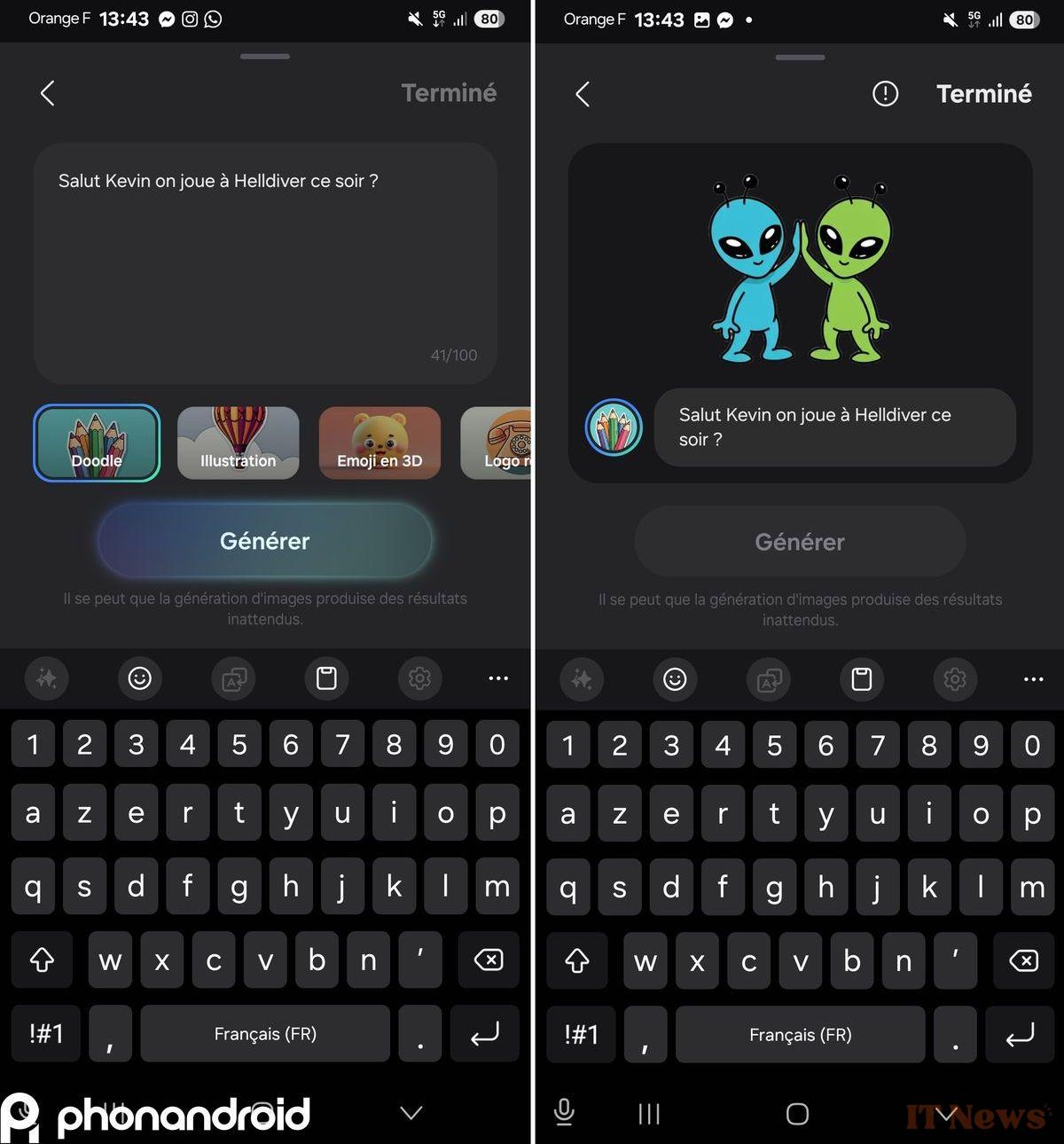
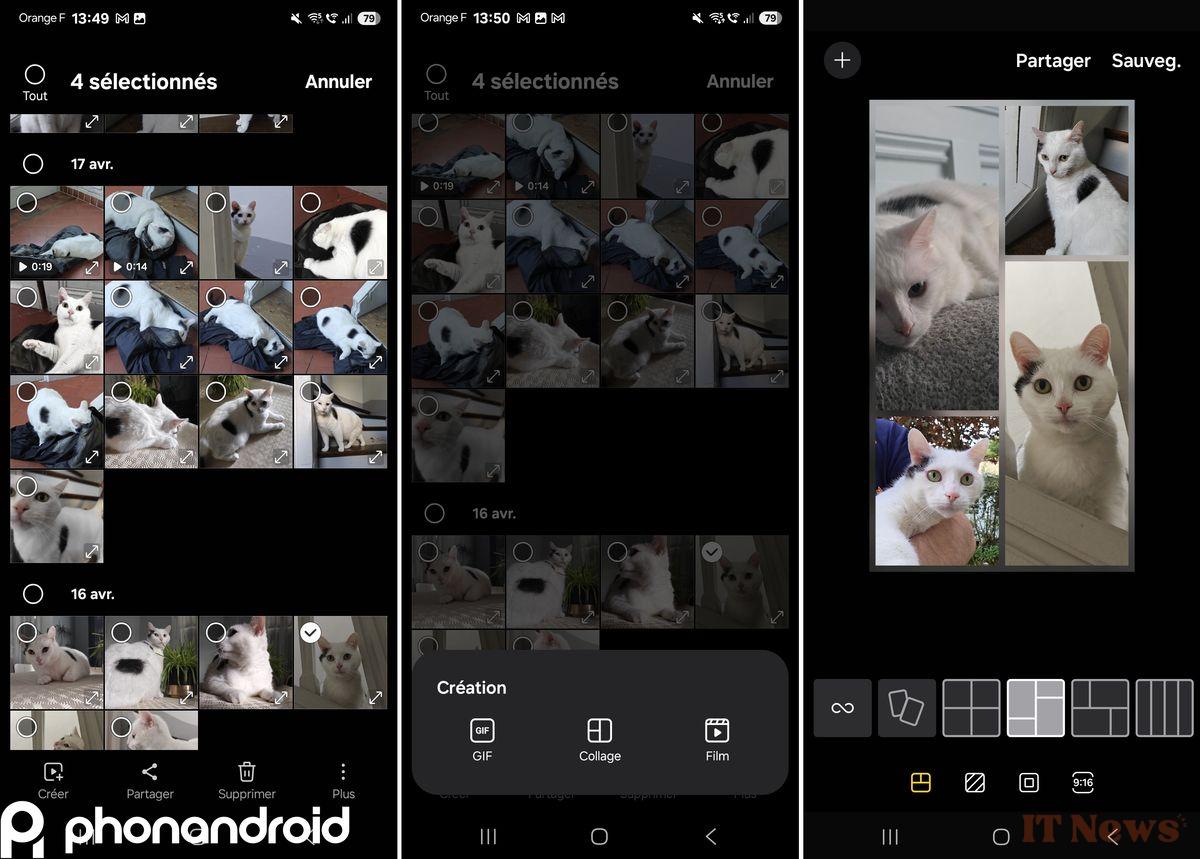
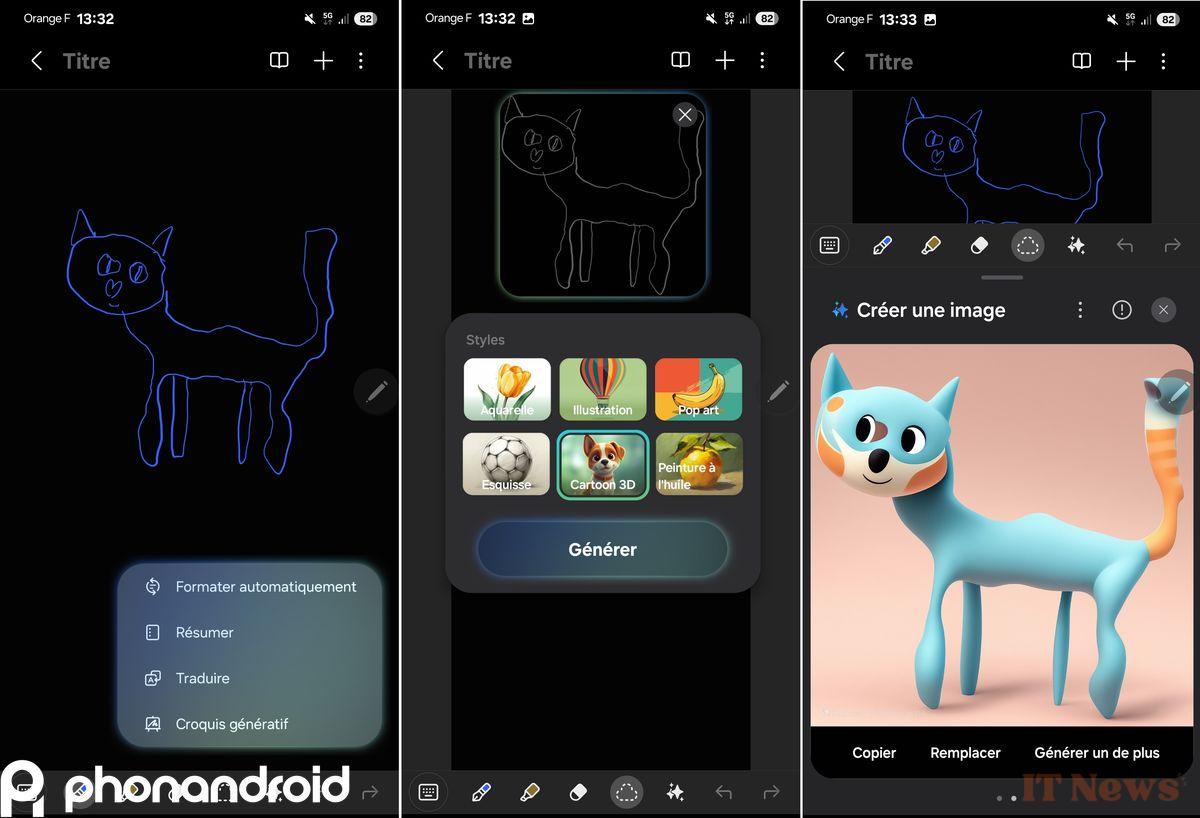

0 Comments