Many apps on your Android smartphone collect your location data. Of course, while some, like Google Maps, absolutely need it to work, others could very well do without it... but they do it anyway. We explain how to prevent them from tracking you.
As we know, the apps installed on our Android smartphones don't hesitate to collect a large amount of data and to access certain features of the device such as the microphone, camera, contacts, calendar, or even location.
Regarding data relating to your location, certain apps absolutely need it to function. This is the case, for example, of mapping services like Waze, Google Maps and others, or even certain dating apps that use this information to put you in touch with users near you. However, some apps clearly abuse this point.
Why you should disable location services
In January 2025, an investigation carried out by 404 Media revealed how apps like Tinder or the ultra-popular game Candy Crush were collecting a lot of data related to your location via integrated advertising systems. Therefore, unless an app requires your location to function properly (like Google Maps), it is advisable to be wary of applications that enable these permissions for reasons that are not obvious to you. Some will use this data for advertising purposes by reselling it, for example, to third-party companies such as data brokers. In these specific cases, knowing your location is absolutely not necessary for the app to function properly, and you are thus providing additional information for free (and often without your consent).
Furthermore, apps that constantly collect your location data inevitably impact your smartphone's performance. This is because each time an app checks your location, it must maintain a GPS connection and cellular signal. These tasks, carried out in the background, inevitably increase your device's energy consumption and therefore affect its battery life. In this article, we'll explain how to disable location services on apps that don't need them.
How to disable location services for good
First of all, a simple, yet radical solution is to disable location services on your smartphone. To do this, you have several options at your disposal. In this article, we performed the various manipulations on a Google Pixel 7 running Android 15. Don't panic, however, if you own a device from another brand, the procedure remains similar (the menu titles may vary slightly):
- The first option is to deactivate location via the shortcuts bar
- First swipe down, then a second to display all the shortcuts available on your smartphone
- Deactivate location by pressing the Location button (usually located under the auto-rotate)
- The second option is to go to your smartphone's Settings.
- Scroll through the tabs until you find Location (just below Security and Privacy).
- If it's enabled, you'll be able to see how many apps are accessing your location.
- Tap the button to completely disable location.
How to disable location tracking app by app
The problem with the previous method is that you are effectively preventing all apps from accessing your location. Therefore, it is impossible to use apps that rely on this data, such as Google Maps, Strava, Waze, or Coyote, to name a few.
It is therefore best to disable location tracking on a case-by-case basis. Here's how to do it:
- Go to your smartphone's Settings, then look for the Apps tab.
- Now tap See all apps and choose the ones you want.
- Under Allowed, tap Location and choose Don't allow.
- To speed up the process, you can tap the option See all apps with this permission
- This way, you can directly view the list of all the apps that can access your location
- They are grouped into four categories: Always allowed, Allowed only during use, Always ask, and Not allowed
Disable personalized ads
You should know that when personalized ads are enabled, the apps/services/platforms you use will collect various information to increase the relevance of their ads. Location data is among the data collected. To disable them, you'll need to take a quick look at your Google account settings:
- From the Google homepage, log in with your credentials and click on Manage your Google account in the top right corner
- Then go to Data and privacy, then Personalized ads
- Now click on My advertising preferences, then on the little pill at the top right titled Personalized ads
- A new window appears, confirm the operation and make Google sad by clicking on Deactivate
By following the various procedures presented above, you now have the tools to better control the data collection from your various applications. And if you're looking to strengthen the protection of your data on your other devices, you'll also find on our site the steps to follow to prevent your Chromecast or Apple TV from stealing your data. Or even to block this option that allows your Smart TV to know your viewing habits.

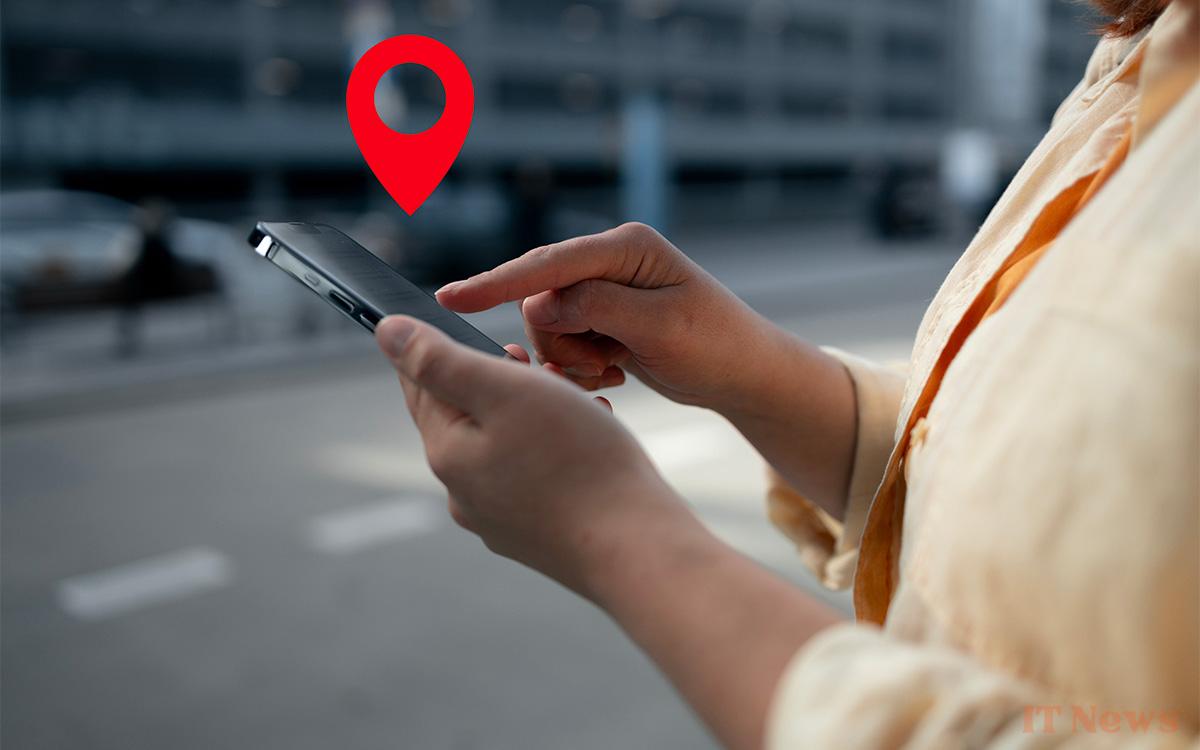
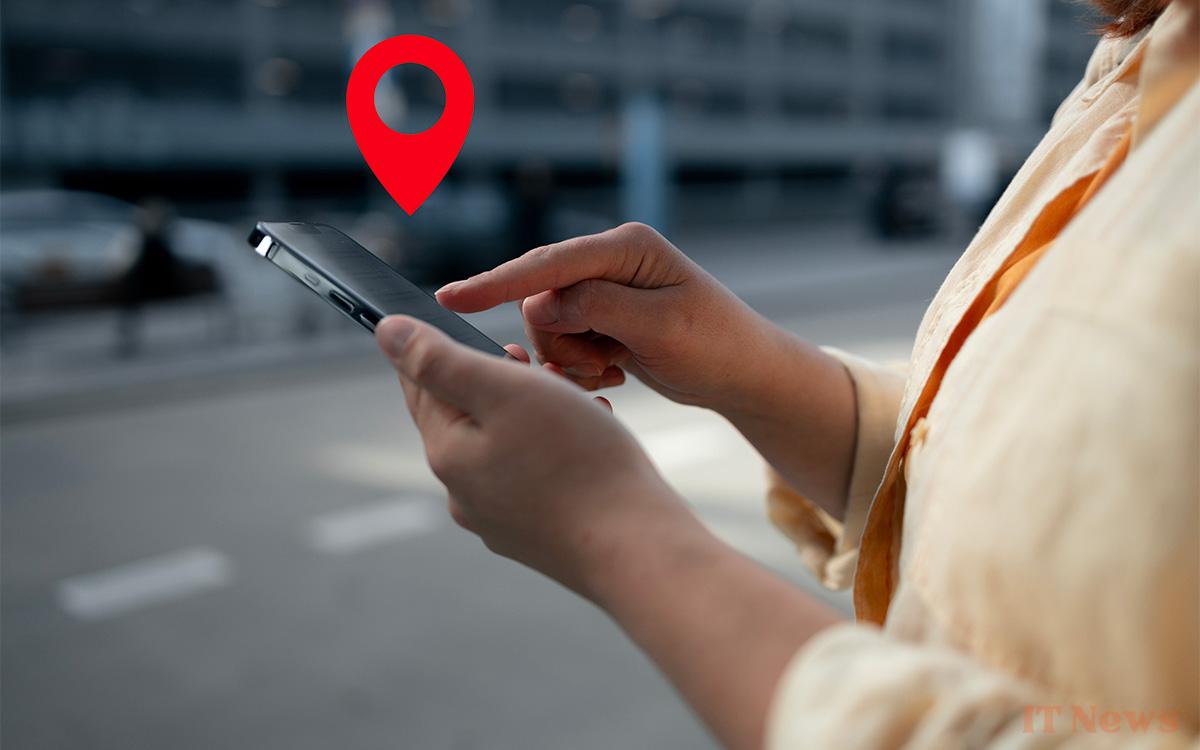
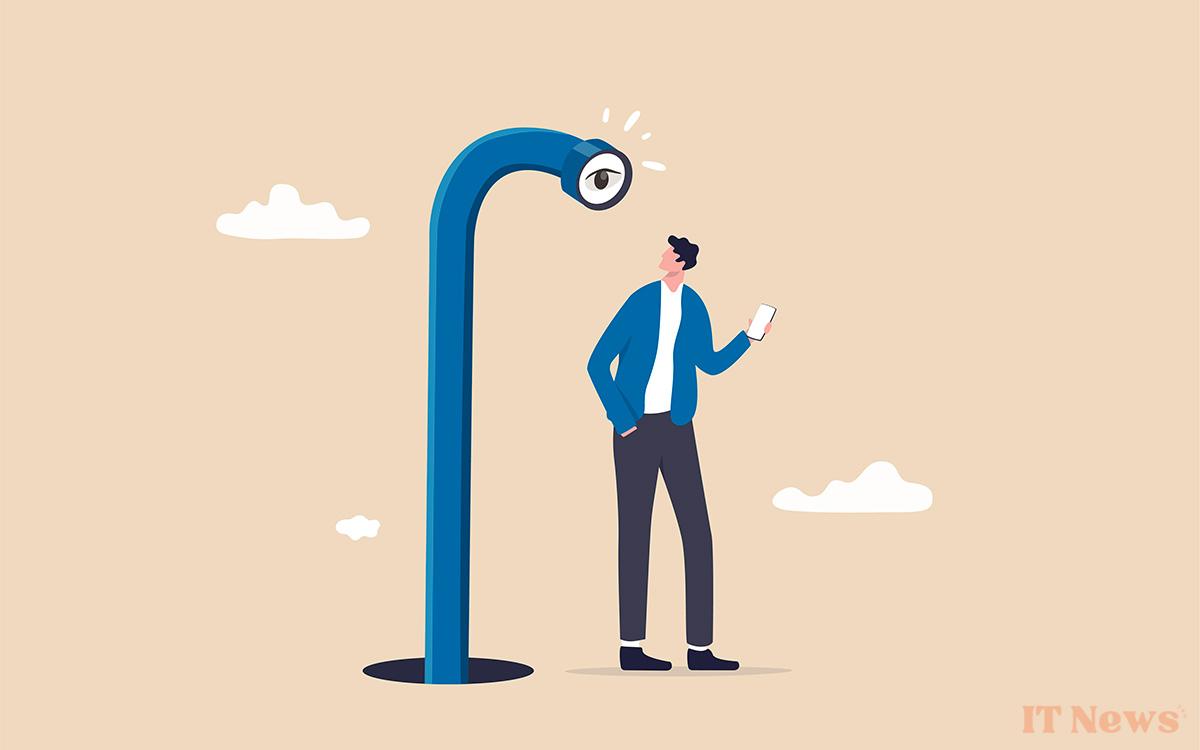
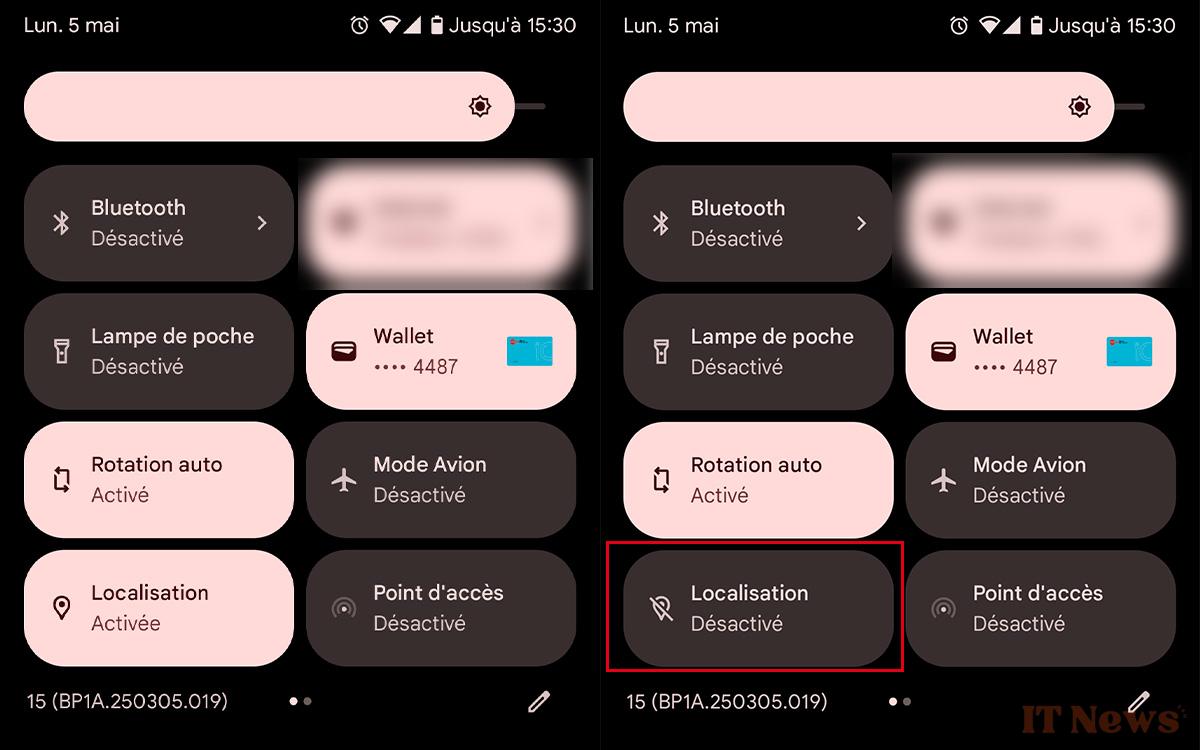
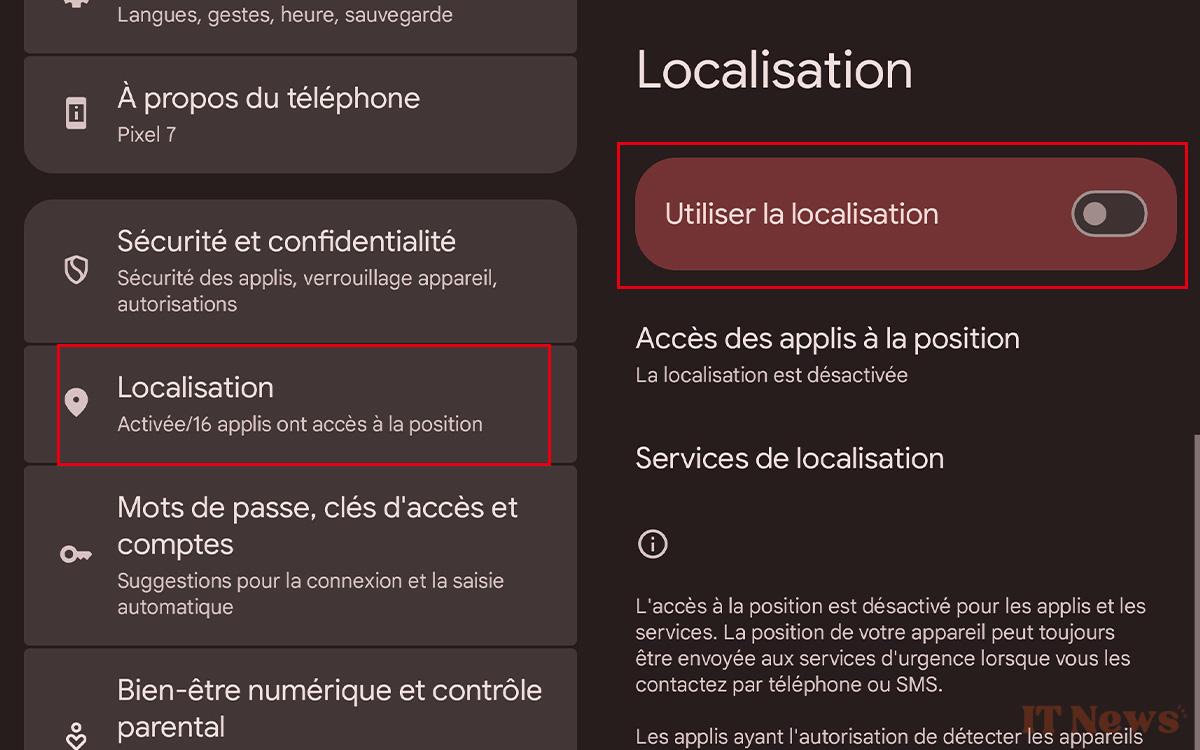
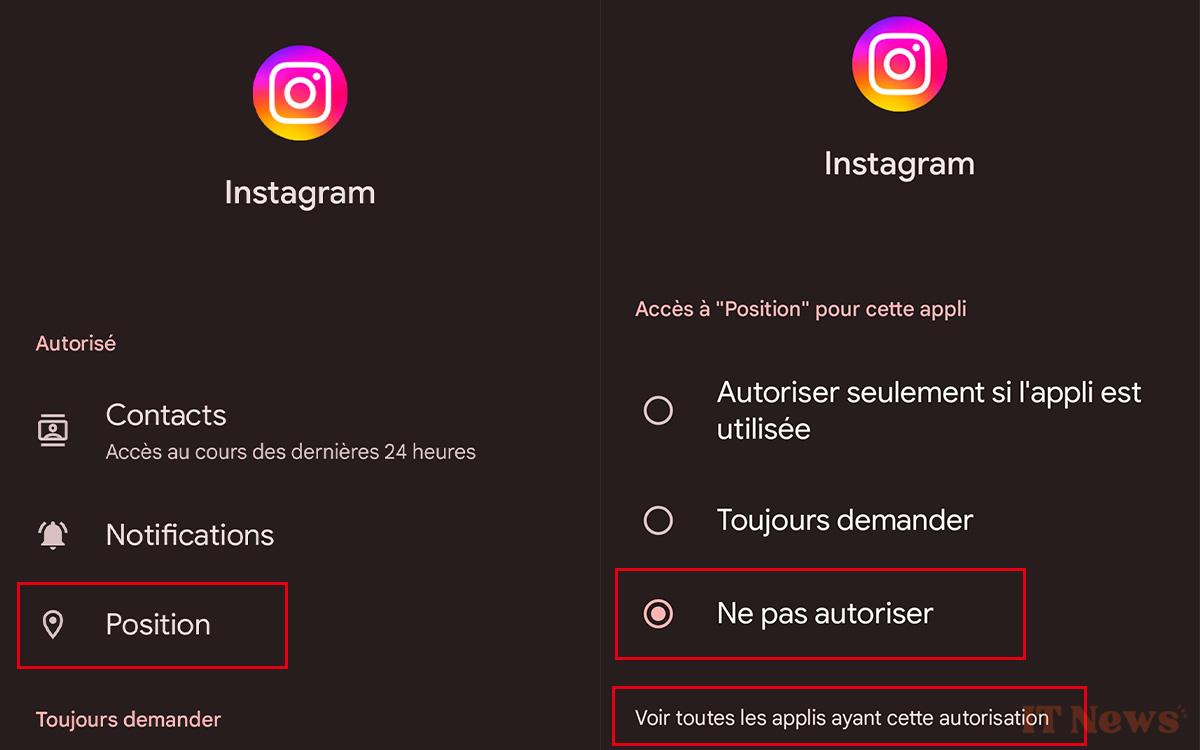
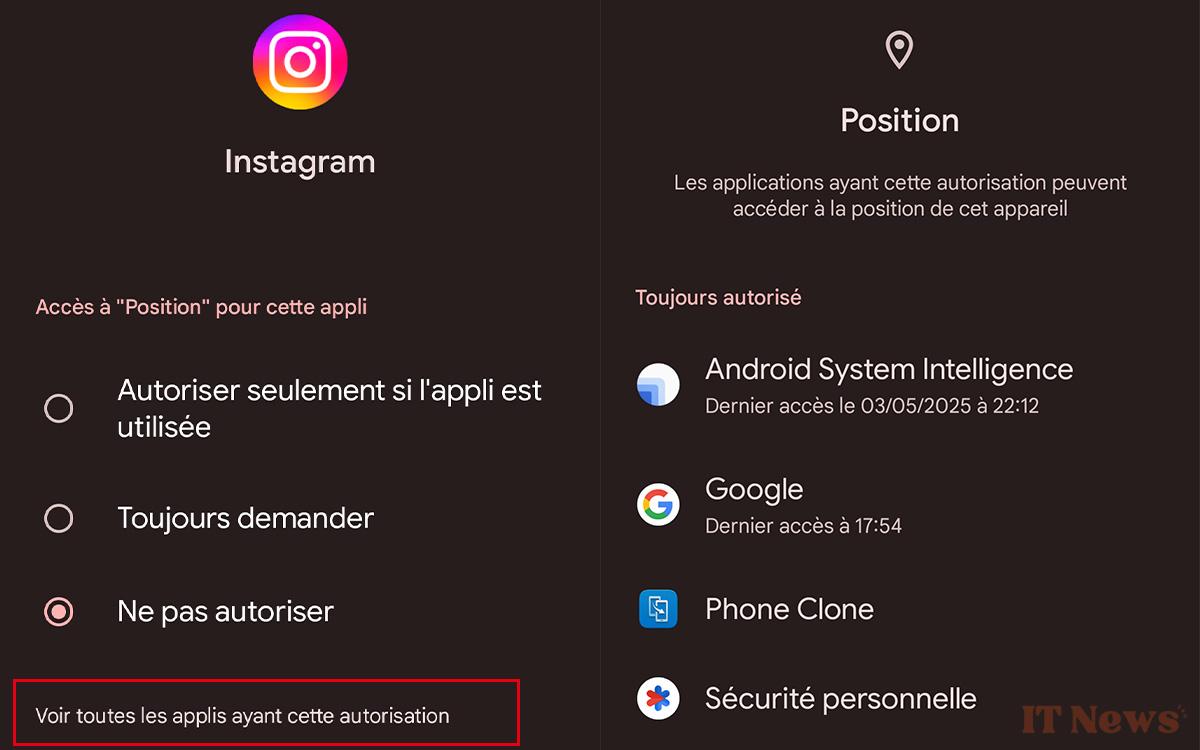
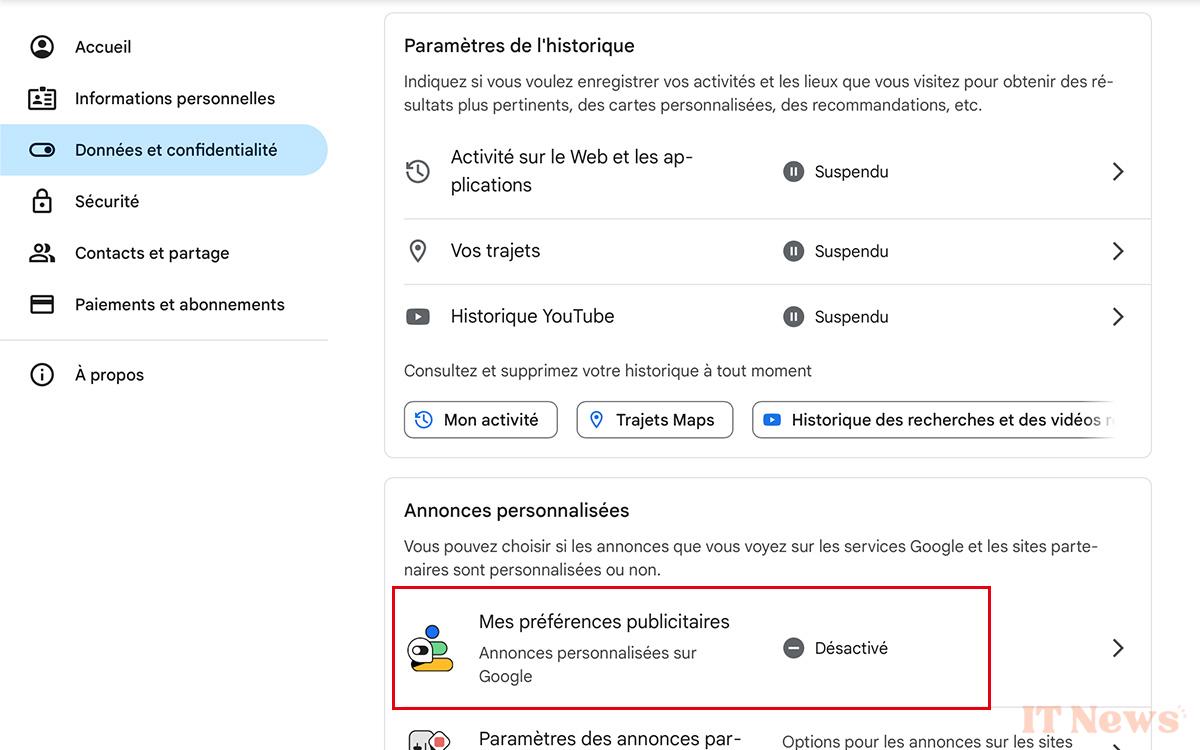
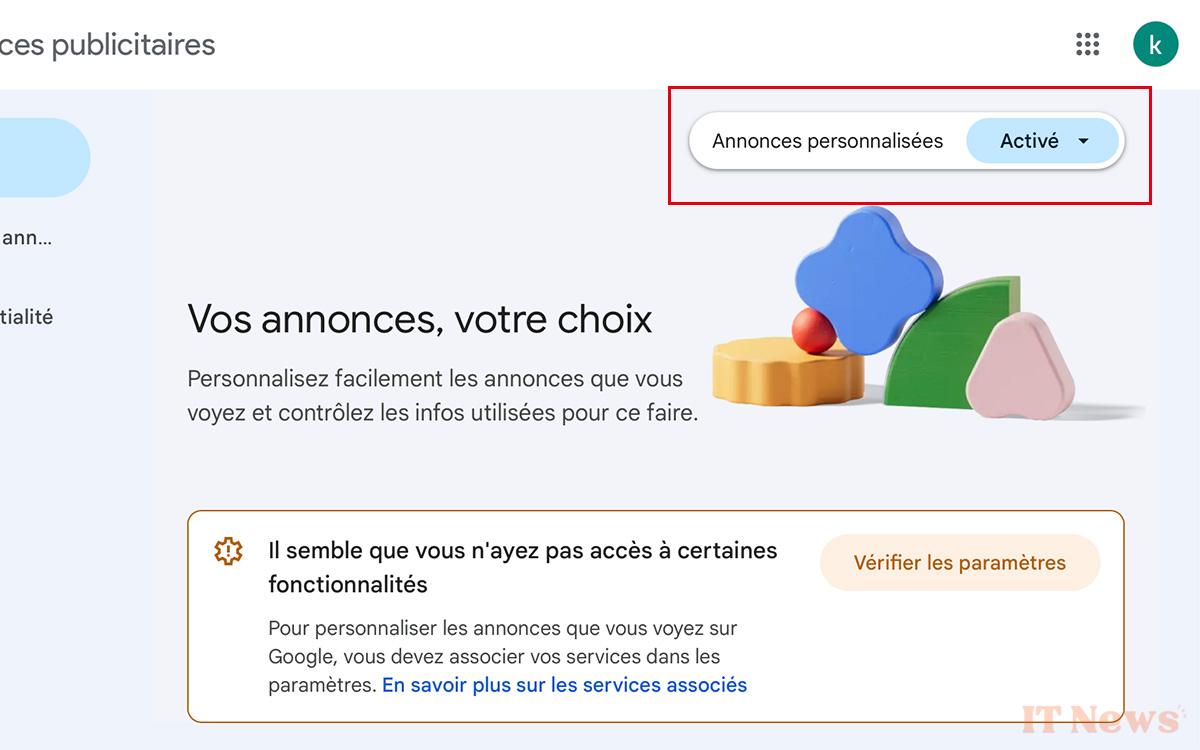


0 Comments