The end of the road for the popular messaging app Skype. This month, Microsoft decided to cut access to all its users. But don't panic, it is still possible to recover your chats and contacts, or even transfer them to an application.
That's it: Skype is dead. The messaging app bought by Microsoft in 2011 is currently in its final stages. When you launch the software on Windows, an alert message appears, explaining that as of May 2025, Skype will no longer be available. However, it is still possible to use the app, just to check your old messages or send a last one to your contacts, just like in the "good old days."
But it's only a matter of days, and by the end of the month, it will really be all over for Skype. Does this mean that all your conversations and contact lists are set to disappear? Not quite. In reality, Microsoft keeps all your chats, your contact list, and the files you've shared with your friends on its servers, and vice versa, the files they've shared with you.
There are two ways to recover everything, here's how to do it.
How to transfer your chats and contact list to another application
If you want to recover your Skype contacts and chats, Microsoft has everything covered. And it was a foregone conclusion, the easiest way is to migrate to the other instant messaging software also published by Microsoft: Teams. Here's how to do it:
- Launch the Skype app and, if necessary, log in to your account (in case you haven't used the software for a while).
- As soon as Skype opens, the software will ask you if you want to switch to Teams. You don't have much to do; no additional installation is required since Teams is pre-installed on Windows 10 and Windows 11.
- When Teams opens, simply click Continue. You should instantly have all your contacts and chats from Skype back.
- If you didn't click the correct option in step 2, nothing is lost. You can still migrate from Skype to Teams. When you open Skype, a banner appears at the very top and indicates that starting in May, Skype will no longer be available. Simply press the Start using Microsoft Teams button and return to step 3.
- Visit Microsoft's official backup page:
Export files and chat history - Here, you have two options. Selecting the Chats option will only recover chats started with your friends. But by checking the Files option, you can also get your hands on all the documents, photos, videos, music, and other types of files that you have shared with your friends, or that they have sent to you.
- Click the Send Request button.
- A small window will appear, telling you that Your export is being prepared. After a few minutes, you should receive a RAR archive containing all your chats and shared files.

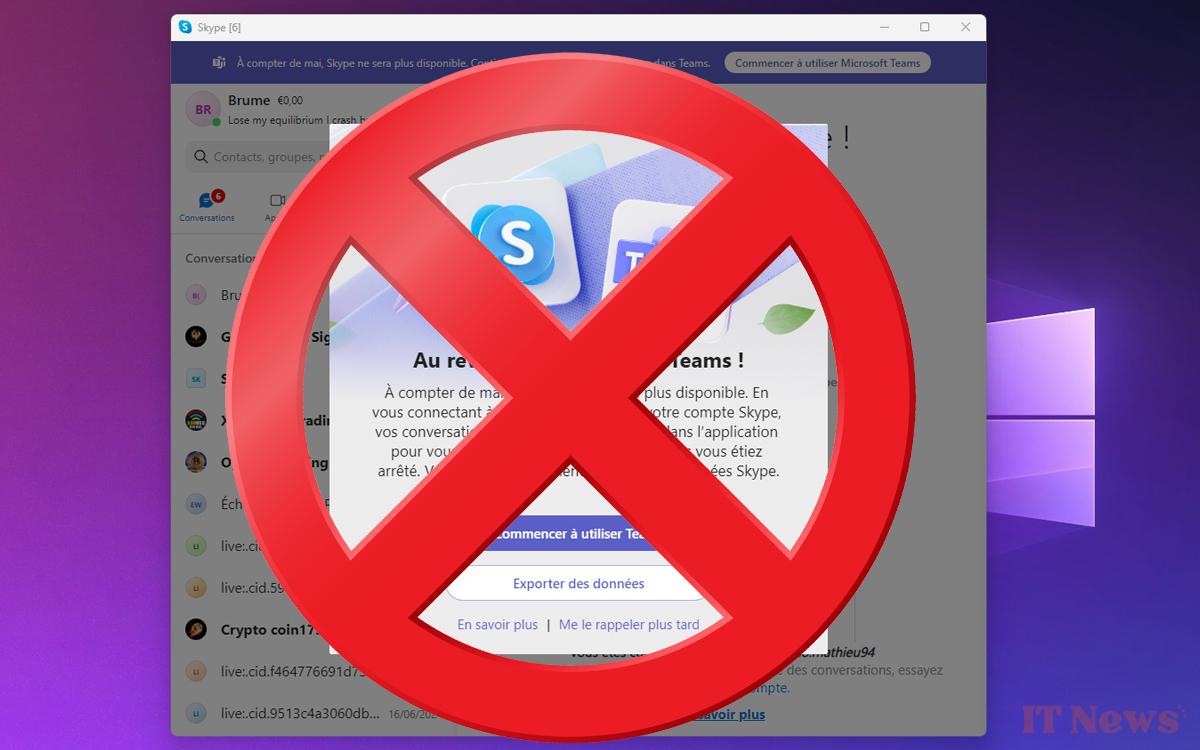
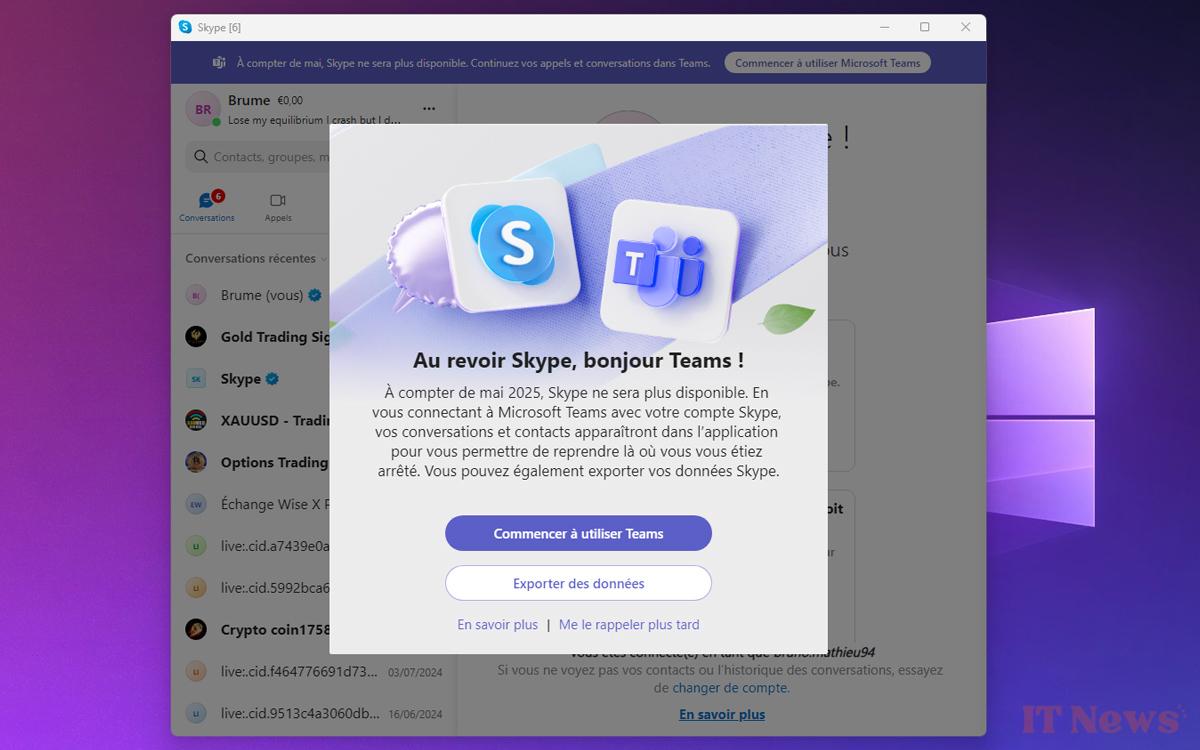
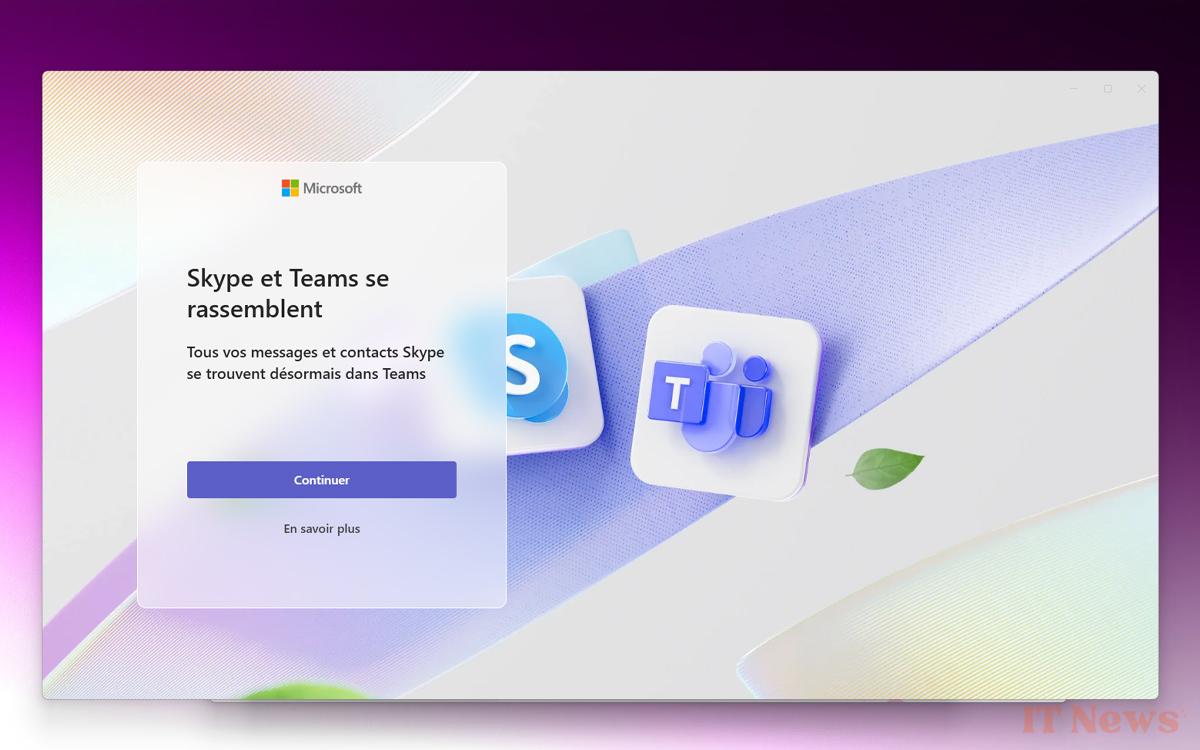
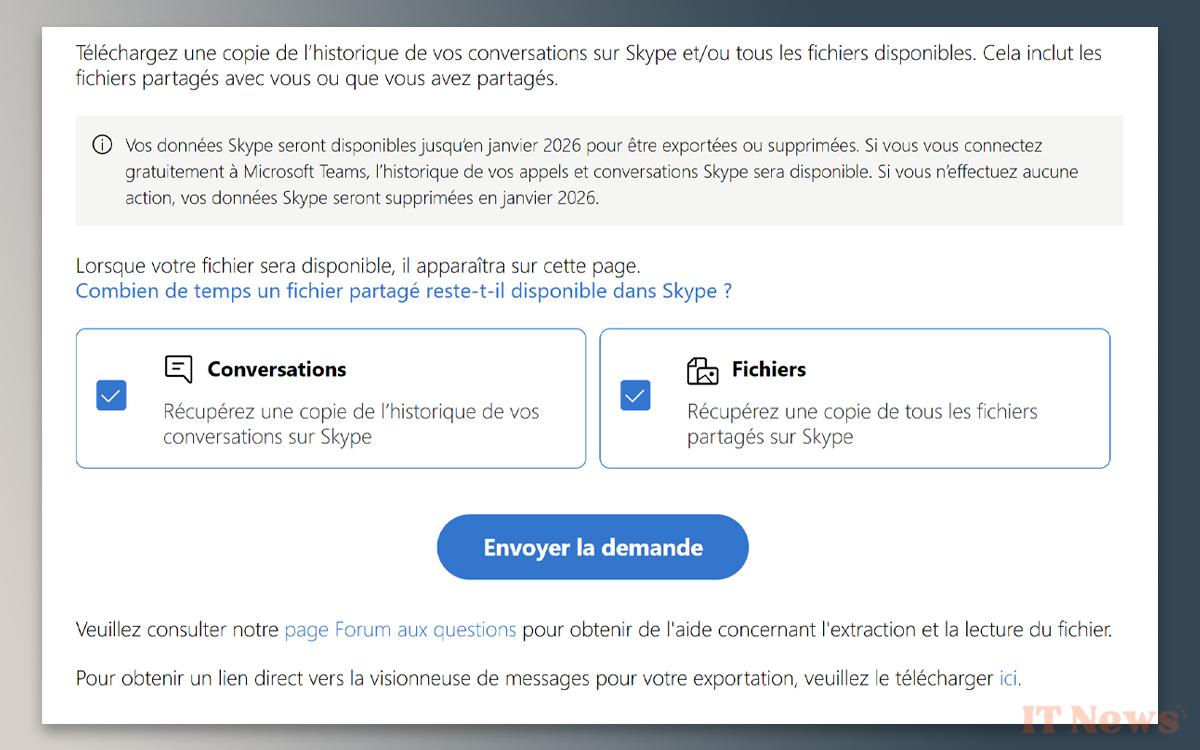

0 Comments