Is your PC completely frozen and you don't know what to do to fix it? Before reaching for the power plug, try this little-known shortcut. It might just save your day.
You're quietly gaming or making the final touches to your latest work project when suddenly... Your PC completely gives up. The mouse won't move, the Start button ignores you, and Task Manager turns a deaf ear. In short, your machine has decided to play 1, 2, 3 Suns and it seems determined to win.
For many users, there's only one thing left to do: Hold down the Power button to force a reboot or reach for the power outlet. A risky move, especially for your data, but one that's proven effective when you're up against the wall.
But what if we told you there's a little-known shortcut that could prevent this from happening? Indeed, and few people know this, Windows has included an emergency restart system since NT 3.1.
This old shortcut can save your life when your Windows PC freezes
Three years ago, user Sysadmin shared his discovery on Reddit: “That's strange: did you know that Windows has an “Emergency Restart” button? I didn't know that until a few hours ago. "To my knowledge, there is no documentation on the subject," he wrote on the social network.
Concretely, where is this shortcut hidden? Unsurprisingly, it's found in users' favorite menu when everything goes to hell on their PC: the Ctrl + Alt + Delete screen. As you know, by typing this god-blessed shortcut, you can access various options:
- Lock the computer
- Switch user
- Log out of the session
- Change a password
- Launch the task manager
- Access the list of available Internet networks and certain accessibility features
- Access the Power menu (Sleep, Shut down, or Restart)
The most effective method to reboot without unplugging
However, this menu also hides an emergency reboot button. What's its point? Unlike the classic Restart command, this “hard reboot” will not attempt to close open programs or save your data, which can prevent the procedure from completing. It will simply shut down your machine immediately before restarting it immediately.
After conducting a few tests, we can confirm that this is the fastest and most effective way to turn off a Windows PC without unplugging it. By clicking OK, the loading wheel appears on the screen for a few micro-instants and the device turns off in 3 seconds, watch in hand.
A solution equivalent to a formal power outage, except that the PC is informed of the action. This slightly reduces the risk of data loss or damage to your SSD or hard drive. Be careful, however, and as Windows reminds us, “only use this option as a last resort”.
Also read:Too many Windows 11 users forget this operation, yet it is essential for the proper functioning of the PC
How do I use the emergency restart feature on my Windows PC?
Is your PC completely frozen? Here's how to start the emergency restart procedure:
- Type Ctrl + Alt + Delete to access the Login and Security screen
- Look for the Power Options button in the lower-right corner of the screen
- Hold down the Ctrl key and click the button
- The Emergency Restart window will appear
- Start the process by clicking OK
Now wait a few seconds before your PC restarts. Hopefully, the procedure will have been successful and you will be able to resume what you were doing without unplugging your device.

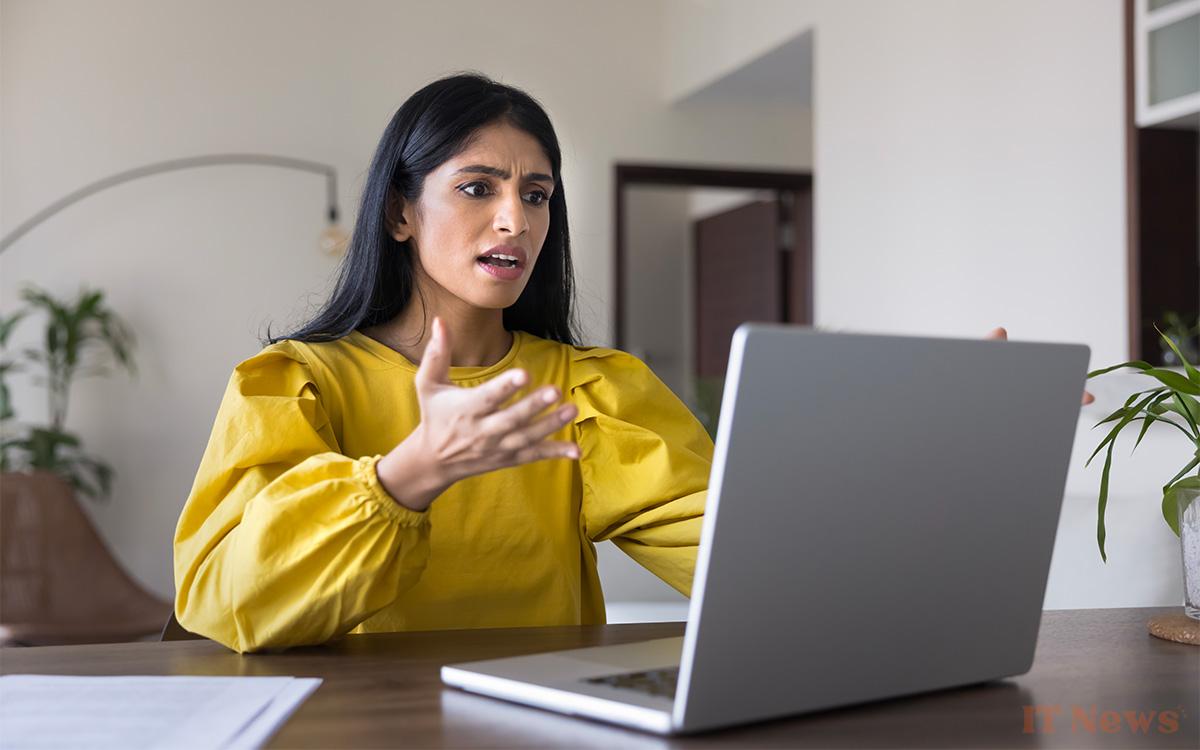
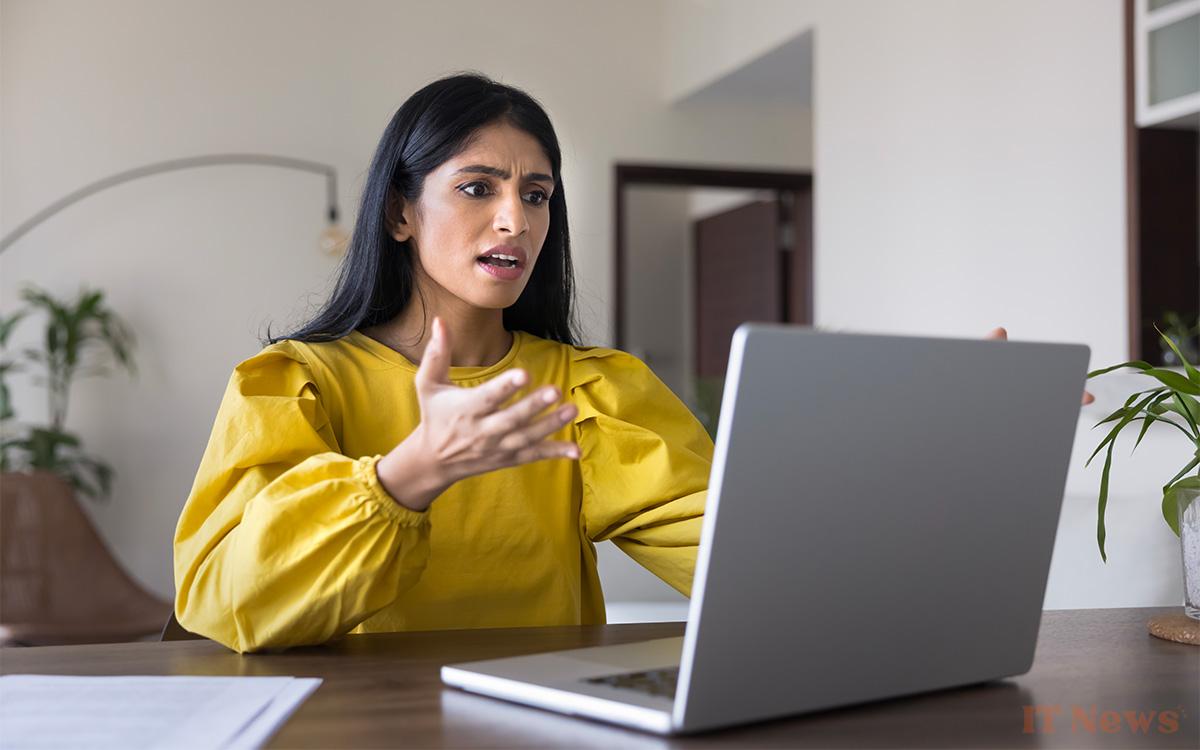
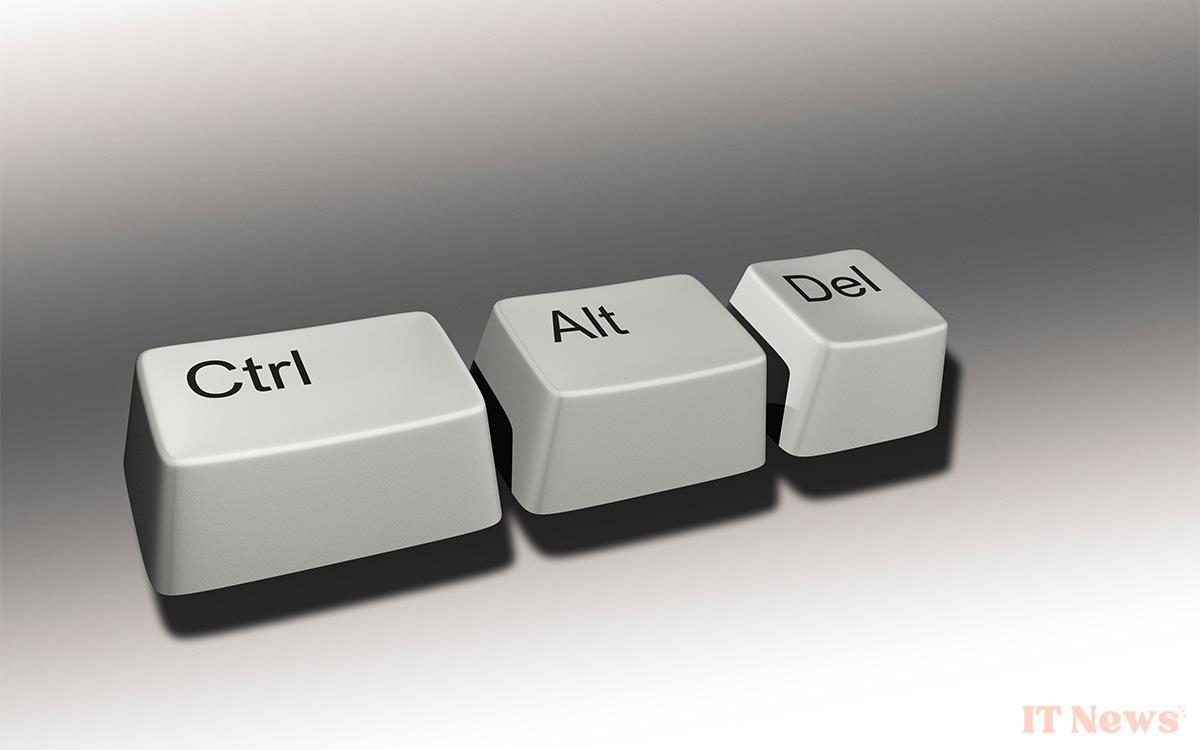
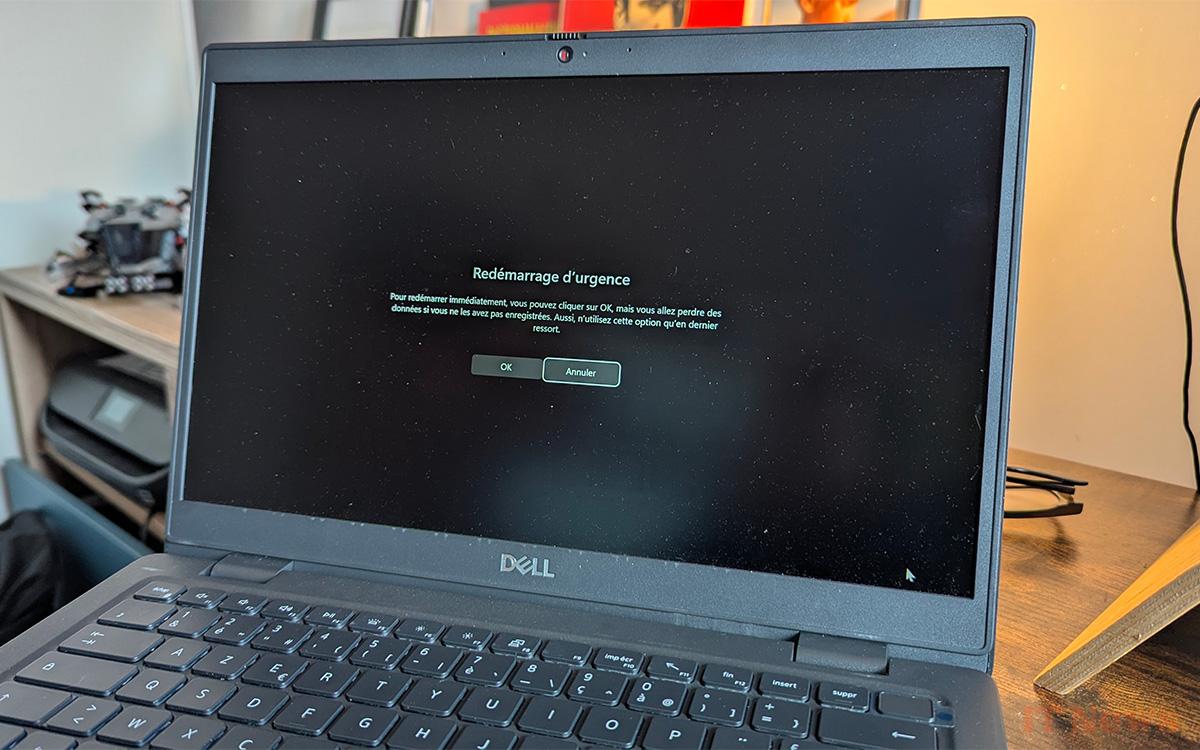

0 Comments