Just like smartphones, social media, and streaming devices, our smart TVs aren't shy about collecting your data. In fact, they rely on a very specific feature to learn everything about your viewing habits. We explain how to deactivate it.
Our smartphones, social networks, apps, streaming devices, and smartwatches all share one thing in common: they collect our data in one way or another, particularly for advertising purposes. We recently published a comprehensive article in our columns to help you limit data collection from streaming devices like Apple TVs or Google Chromecasts as much as possible.
But this time, we're going to focus on smart TVs. Few people know this, but Smart TVs are not shy about collecting a lot of information about you, including your viewing habits. And this, thanks to a very specific feature.
ACR, the solution used by TVs to know everything about you
We are talking here about ACR, or Automatic Content Recognition. In concrete terms, this technology is capable of identifying the multimedia content (such as audio, video, or images) currently being played on a device. To do this, ACR samples a portion of the content and compares it to a gigantic database to accurately identify what you're watching.
Think of ACR as a spy lurking in the shadows, continuously monitoring the content consumed on your TV via your set-top box, your favorite streaming platforms, or your gaming console in the background. According to The Markup, an American non-profit newspaper dedicated to the impact of technology, ACR can capture and identify up to 7,200 images per hour, or two per second!
Of course, all the information obtained via ACR is then resold by TV manufacturers to advertisers or data brokers. Except for consumers, everyone wins: brands like Samsung, LG and others make additional profits by monetizing this data, while marketers use it to create comprehensive profiles for each user... and thus better target them with personalized ads. According to figures from King Research, the ACR market was worth $3.742 billion in 2023! A golden goose, driven by the growing consumption of content on TV, streaming, and social media.
Also read: Do you have Temu on your smartphone? It's best to uninstall the app, here's why
How to disable ACR on your Smart TV
Now that you know about ACR, you might not be thrilled about the idea of letting it quietly learn everything about your viewing habits. Fortunately, there is a way to get rid of it. It will take a few minutes to do, but it's not insurmountable if you follow these instructions to the letter. Since the procedure is different for each manufacturer, we'll focus here on the five most popular brands on the market: Samsung, LG, Sony, Hisense, and TCL. On track.
On a Samsung Smart TV
- Press the Home button on your remote control
- Then navigate left to access the side menu and look for the option Privacy Choice
- Choose now Terms > Privacy Policy
- Now uncheck the Viewing Information Services box, also called in English Viewing Information Services
- Confirm the operation by pressing OK at the bottom of the screen
On an LG Smart TV
- Access the home screen by pressing the corresponding button on your remote control
- Now look for the Settings tab in the side menu
- Go to the General > Additional Settings
- Disable the Live Plus
Note that LG has the merit of offering other options to further limit ad tracking:
- Still in Additional Settings, go to Advertising
- Turn on the Limit Ad Tracking
- Take the opportunity to also disable promotions and content recommendations in Additional Settings > Home Settings > Content Promotion and Recommendation
On a Sony Smart TV
- Take your remote control and press the Home button to access the main menu
- Look for the Settings tab and choose Initial Setup
- For Sony, you will then need to select the Samba Interactive TV
- Mute this feature by clicking Disable
- Take the opportunity to disable ad personalization in Settings > About > Ads > Disable ad personalization
On a TCL Smart TV
- Same principle, grab your remote control and press the Home > Settings
- In the main menu, look for the Privacy
- Here, find the Smart TV Experience
- Now uncheck the Use information from TV inputs
- Take the opportunity to limit ad tracking: Privacy > Advertising > Limit ad tracking and Personalized ads
On a Hisense Smart TV
- Take your remote control and go to the main menu
- Enter Settings and select the System tab.
- Now look for Privacy, then Smart TV Experience or Viewing Information Services (the name may vary) and deactivate the option
- Still in Privacy, take the opportunity to deactivate advertising tracking with the Ad tracking or Targeted ads options (again, the name may vary)
Last tip, please check regularly if your choices remain unchanged. Indeed, regular updates deployed on Smart TVs can reactivate tracking features.





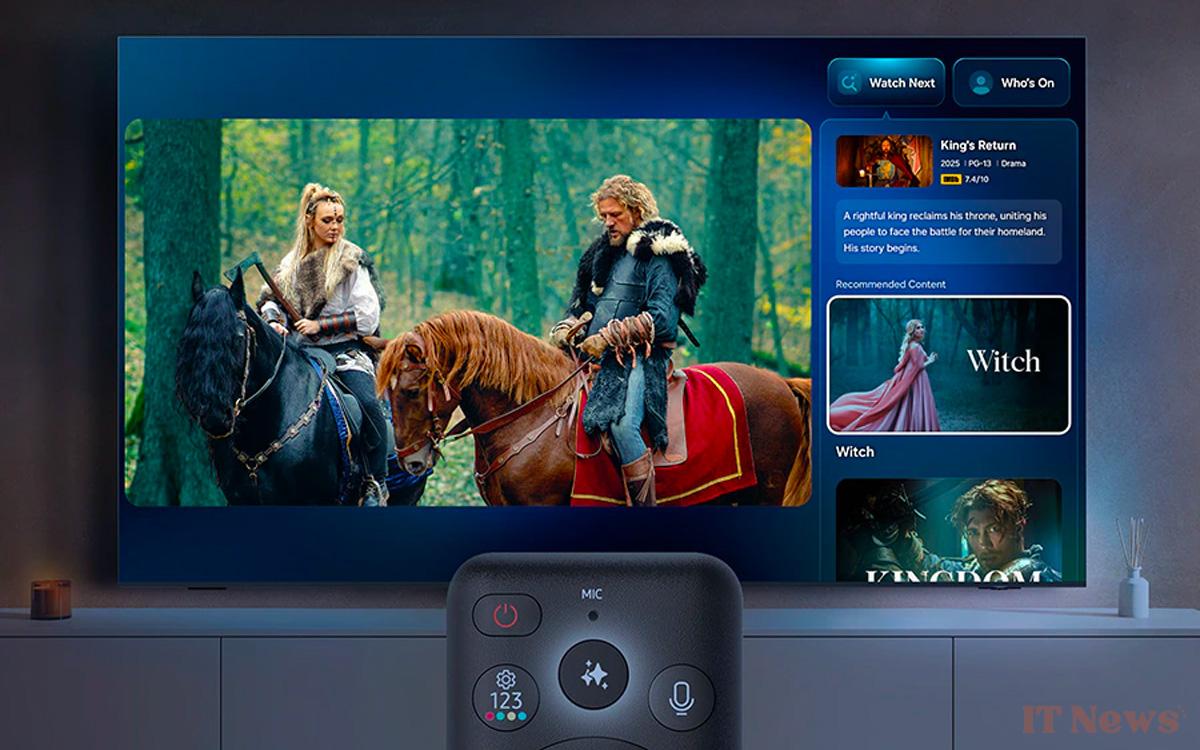





0 Comments