During its WWDC 2025 keynote, Apple announced a handful of new features for Apple Intelligence. The company's artificial intelligence system is making its debut in Shortcuts, Apple's app that automates actions on iPhone, iPad, and Mac.
For those unfamiliar with the app, Shortcuts is a way to make your device do things for you. You can program them to send a message, open a specific app, or set alarms. To launch a shortcut, simply tap its icon. With Apple Intelligence, shortcuts take on a new dimension, and could become even more useful than they already are.
How does Apple Intelligence work in Shortcuts?
As Apple explained at WWDC, Apple Intelligence enhances Shortcuts by allowing users to contact generative AI to perform actions. These actions, supported by AI, can be incorporated into the Shortcuts automation chain. Over time, you can create a complex automation that relies on generative AI multiple times. On paper, there aren't really any limits to what you can do.
After installing the first beta of iOS 26, we opened the Shortcuts app to look for the changes Apple promised. The new features are visible throughout the app, starting with the Gallery category (more on that later). Note that we tested the new version of Shortcuts on an iPhone. The app is also available on macOS and iPadOS, but we didn't install the beta on our MacBook or iPad. If that's the case for you, you'll be able to use Apple's AI-powered shortcuts on all your devices.
Here are Apple Intelligence's smart actions
Apple calls the operations attributed to artificial intelligence smart actions. Some of the actions offered by the automation application include:
- Creating an image with Playground, Apple Intelligence's image generator
- Opening up visual intelligence, which allows AI to see what you see through the camera
- Changing the tone of a text
- Creating a table from a text
- Creating a list based on a text
- Rewriting
- Proofreading
- Summarizing a text
You can also imagine your own smart actions by programming them using variables, such as the weather, time, date, the contents of your clipboard or any query, to be defined at runtime. In this case, simply drag your request into the dialog box.
To perform the actions, you can choose to contact one of the language models that run locally on the device. Apple uses a range of small AI models of its own that can run on the processor, without contacting a remote server. This is generally sufficient for the simplest tasks. If you want to entrust AI with a more complex task, you can opt for an Apple model that communicates with the cloud, via Private Cloud Compute.
Finally, if you need more comprehensive generative AI, you can also call on ChatGPT. Integrated throughout iOS with Apple Intelligence, it can respond to the most complex requests, which require access to online resources. We will limit the use of ChatGPT to the most precise queries including search. All these actions can be triggered by a shortcut, or incorporated into a long automation.
How to create a shortcut with Apple Intelligence?
To design your own shortcut using Apple Intelligence, you must first go to the Library section of the application. This is where you will find all the active shortcuts on your device. Then tap the + in the top right corner of the screen. This is where things get a little tricky. You can choose between different commands, such as scripts, actions on the device, actions linked to files or even websites.
In the list of apps, you'll find the Apple Intelligence logo. Clicking on this logo will take you to the list of available smart actions, as mentioned above. You can then select an AI-powered action and move on to the next step of your automation. Shortcuts also lets you choose between three ways to leverage AI: Cloud, On-Device, or ChatGPT. If you choose one of the three options, you'll then need to define what you want the AI to do by typing a query, with one or more variables.
As always with Shortcuts, it takes a little practice, patience, and thought to design useful and interesting automations, and Apple Intelligence doesn't change that. If you're a beginner, we recommend sticking to simple shortcuts using Apple's smart actions. It's already possible to automate a lot of things using these. You can also stick to Apple's default shortcuts, which are listed in the app's gallery.
Apple's AI Shortcuts
If you don't have the patience or the desire to design your own shortcuts, you can rely on Apple's automation gallery. The Cupertino giant has launched a complete section dedicated to shortcuts powered by Apple Intelligence.
It includes shortcuts that draw data from your apps, such as Weather, Calendar, or Reminders, or that generate creative content. Here's the full list:
- Morning Summary — ask AI to describe the day ahead. The shortcut will provide you with a small text that includes the full weather forecast for the day and a list of events scheduled in your calendar.
- List from meeting notes – Apple Intelligence can make a list of to-dos mentioned during the meeting. Just provide it with notes from the meeting.
- Haiku – You can ask the AI to write a haiku, which is a short Japanese poem in 3 lines.
- Recipes from leftovers – Ask the AI model for a quick recipe using only the food left in your fridge.
- Summarize PDF – The AI can summarize the PDF file opened in Safari.
- Is Severance season 3 out? – You can ask the AI if a series has already been released. To change the name of the TV show, movie, or any other content, you can change the variables in the shortcut settings.
- ASCII Art — AI can create an image in ASCII art, which are drawings made entirely of text characters.
- Document Compare — Use Apple Intelligence to compare and contrast multiple documents and list all the similarities and differences.
- Shuffle Reminder — Ask the AI to reschedule a reminder for the next day.
- Getting Started with Language Models — This tutorial explains how to use Shortcuts with Apple Intelligence.
We tested all of Apple's shortcuts, and the results were pretty convincing. However, there were times when the generative AI started inventing improbable things. The morning summary shortcut actually imagined a busy, completely fictitious schedule for our day instead of picking from our calendar. Sometimes, the shortcuts crash, and the automations don't start.
First step in the evolution of shortcuts
It's worth remembering that this is only the first beta version. In the coming months, as iOS 26, iPadOS 26, and macOS Tahoe approach their final release, Apple is expected to refine the integration of Apple Intelligence. More default shortcuts are expected to appear in the gallery.
With Apple Intelligence, shortcuts are taking a considerable leap forward. In the coming months, you'll no doubt find a host of Apple Intelligence shortcuts created by clever Internet users online. You could pick and choose from it as needed, especially if programming shortcuts via the app puts you off a bit, as is our case.
As a reminder, shortcuts had already gained in interest with the arrival of the Action button on the iPhone. Since the iPhone 15 Pro, iOS has allowed you to link a shortcut to the smartphone's side button. With one click, you can trigger the execution of a series of actions. This is now also possible with shortcuts that include smart actions.

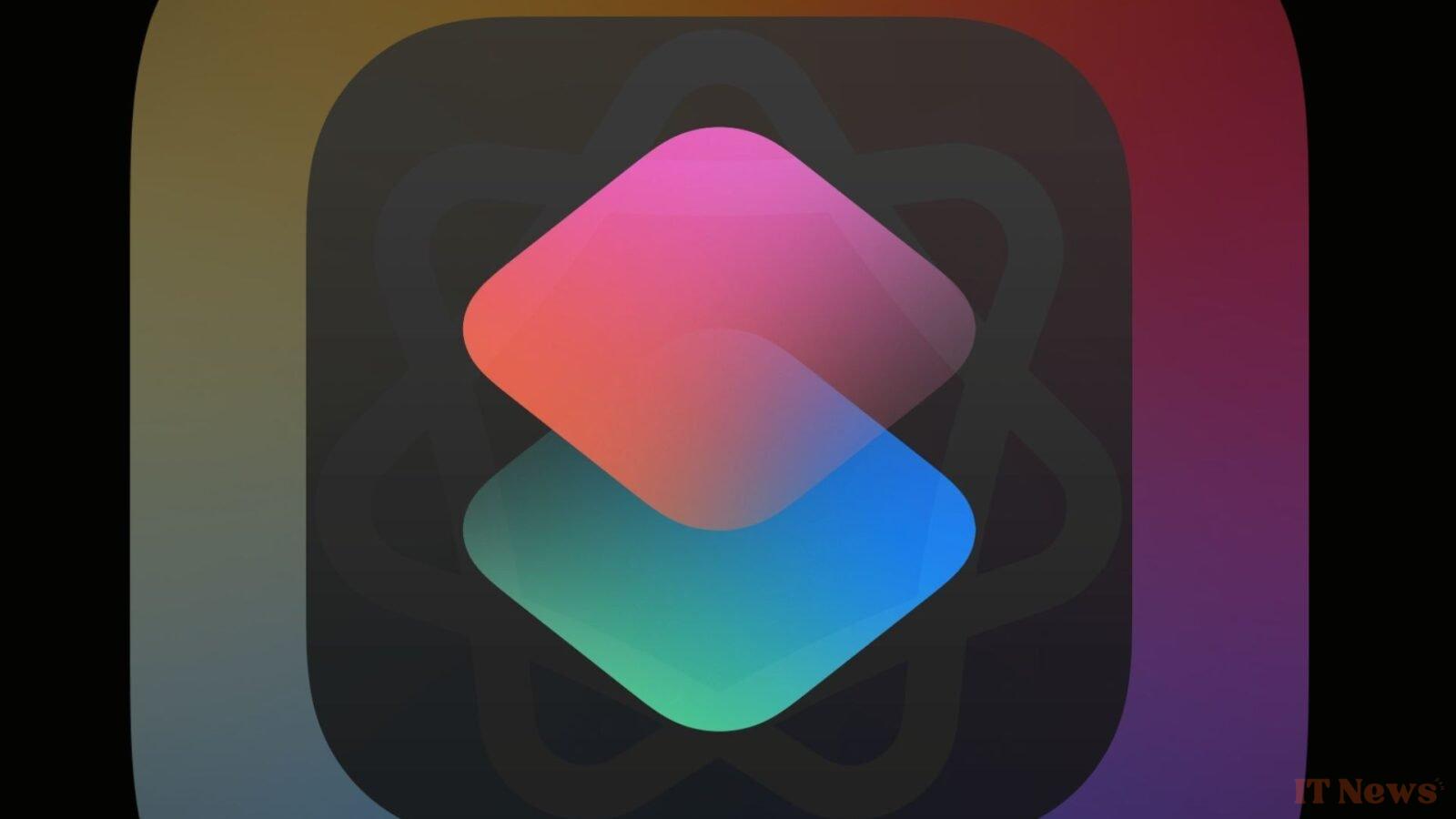

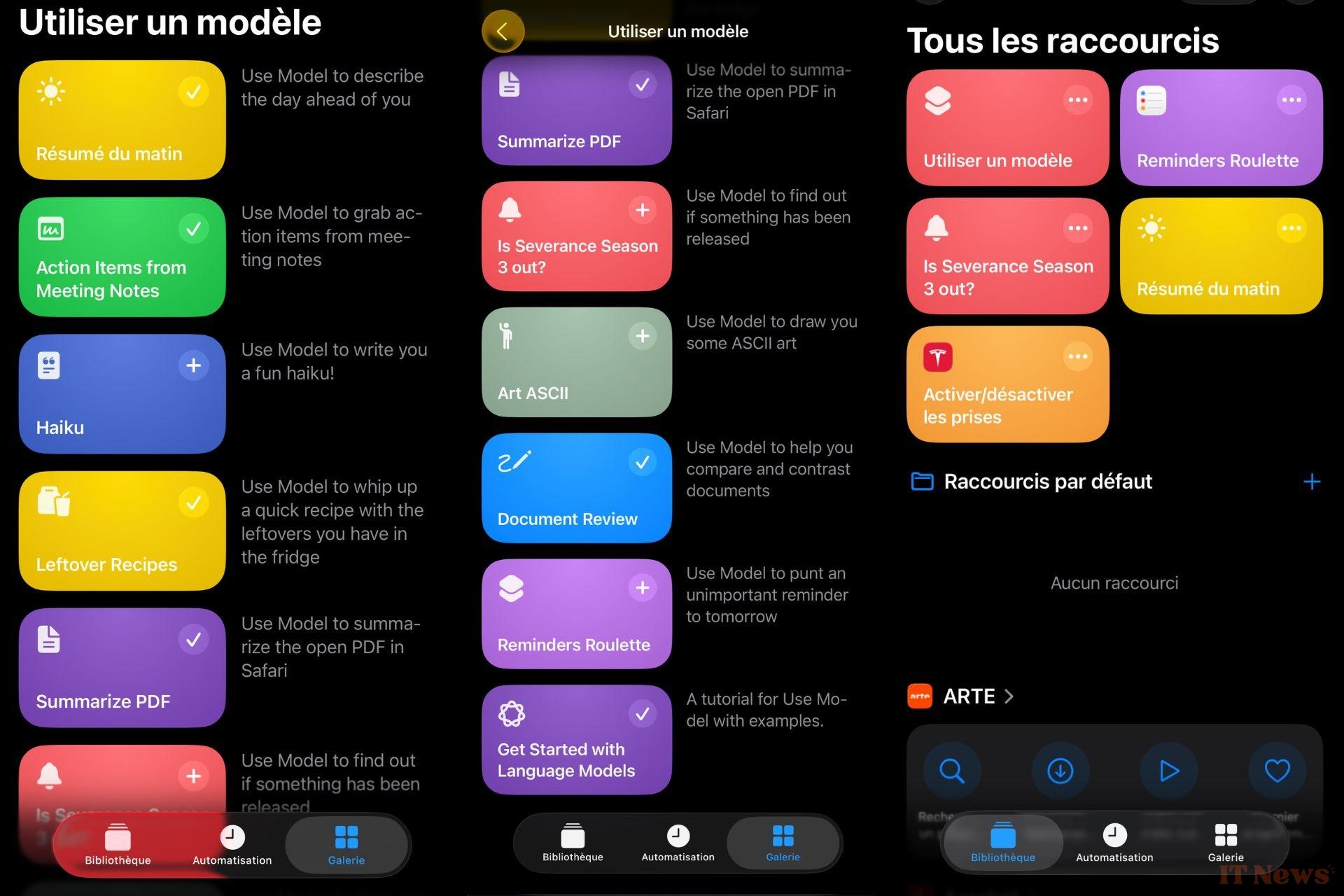
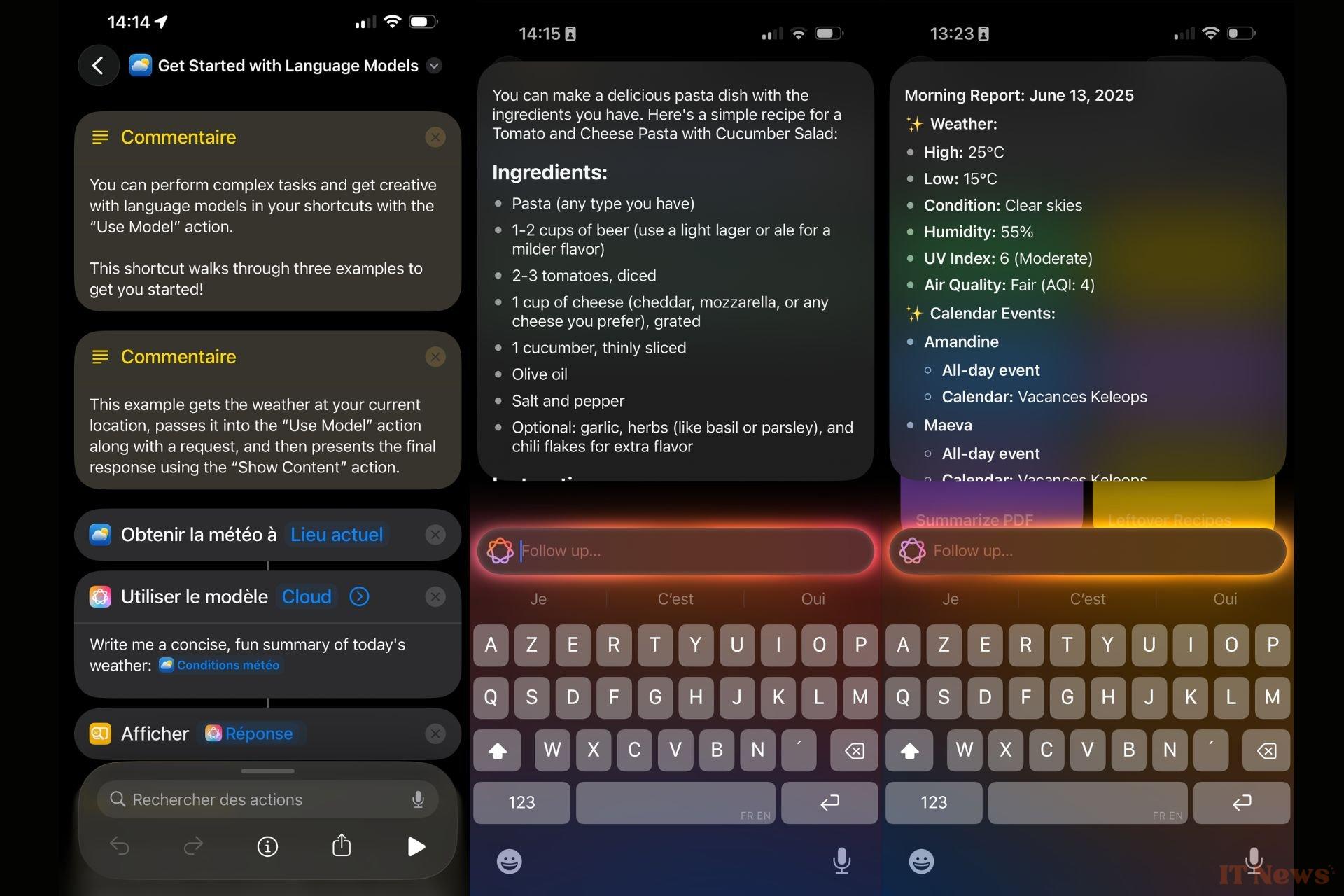

0 Comments