Are you planning to sell your computer? Before you do so, you absolutely must do this simple procedure to erase your data. A necessary security measure! Don't panic, it's within everyone's reach. We'll explain how to do it step by step.
We've all given away or sold an old PC. It allows you to earn a little money and/or make someone happy. But before passing on your precious computer, it's best to give it a thorough cleaning.
A computer is something personal. Everyone leaves their data on it, whether sensitive or not, their photos, software, or games... We don't necessarily want the person who will inherit our machine to access it! To avoid this, there is a simple manipulation to perform on Windows 11 (and Windows 10): resetting. This allows you to restore your computer to new, as if it came from the factory, without settings or data. We'll explain how to do it. Don't panic if you're not familiar with computers, it's very simple.
How to erase all your data on a PC?
We're talking about resetting here when selling a PC, but it can be useful in other scenarios: you bought a used machine that hasn't been reset, you have a problem with it, or you simply want to start fresh. There are many reasons to do this. Here's how to do it.
Back up all your data
Resetting a PC means deleting everything on it. Before proceeding, you mustback up all your data.
There are several ways to do this: a good old external SSD to store your files on or using the cloud. On Windows 11, for example, backing up your photos, files, and other documents via OneDrive allows you to find them on another computer connected to your account.
Reset your computer
Now it's time to reset your computer. Be careful, after this step, the files you forgot to save will be permanently lost, so be careful!
- Open Windows 11 Settings (just type settings in the search bar then click on the small cogwheel)
- In the menu on the left, select Windows Update, at the very bottom.
- On the screen on the right, click on Advanced options.
- In the menu that appears, click on Recovery.
- In the new window, select Reset this PC.
- A colorful window will then appear, and we're getting down to business. If you just want to do a clean reinstallation of Windows, click Keep my files. On the other hand, if you want a factory-fresh machine, click Remove everything.
- There, you can choose between downloading a new version of Windows or reinstalling with the version you already have. If your OS is up to date, select Local Reinstallation.
- A new window will appear. If you want to erase all your data, click on Change settings
- Then activate "Clean data" to leave no trace
- Once done, click on Confirm, then Reset.
- The PC will prepare the Reset. It may take several minutes before the last window appears. If you want to proceed, click Reset.
The reset will then begin. If you're using a laptop,make sure it stays plugged in throughout the process.
The operation can take a long time. It can even last several hours! Don't panic if your PC remains stuck at a certain percentage on the black screen for a while; this is completely normal. Let it work for as long as it takes. If there is a problem, the PC will stop the process on its own. It will return to the same state as before the operation, with your settings and files still present.
Resetting your PC, whether for resale or to clean it, is as easy as 1-2-3!




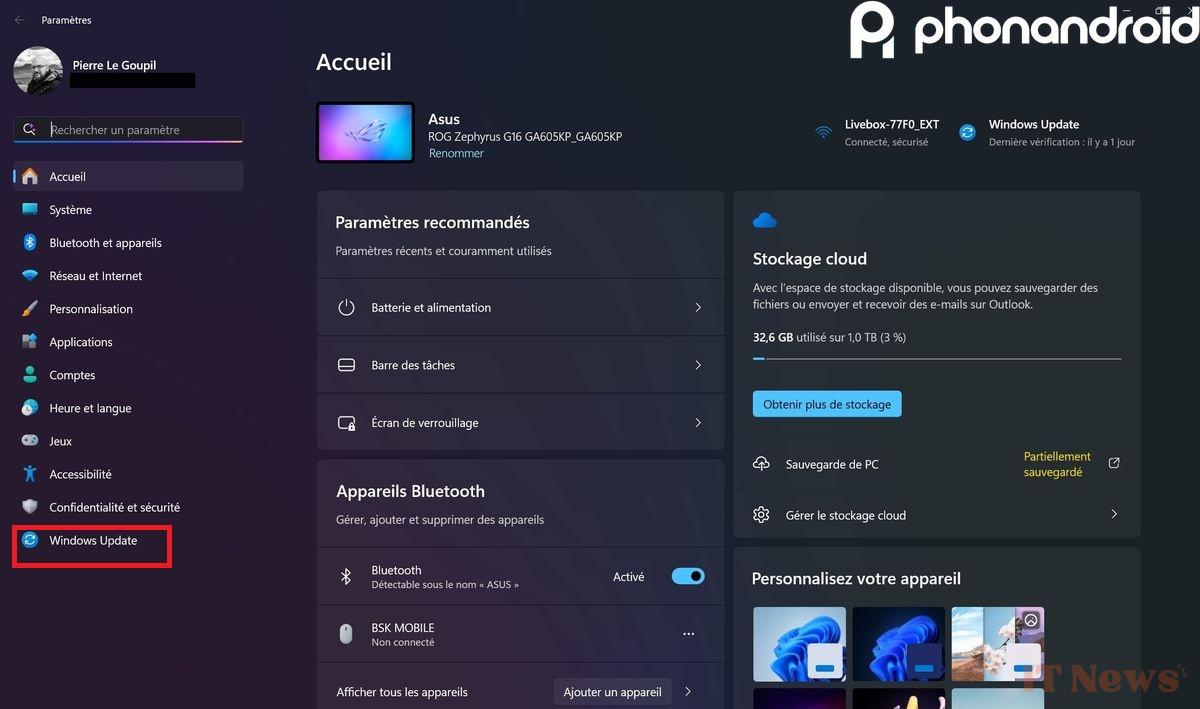
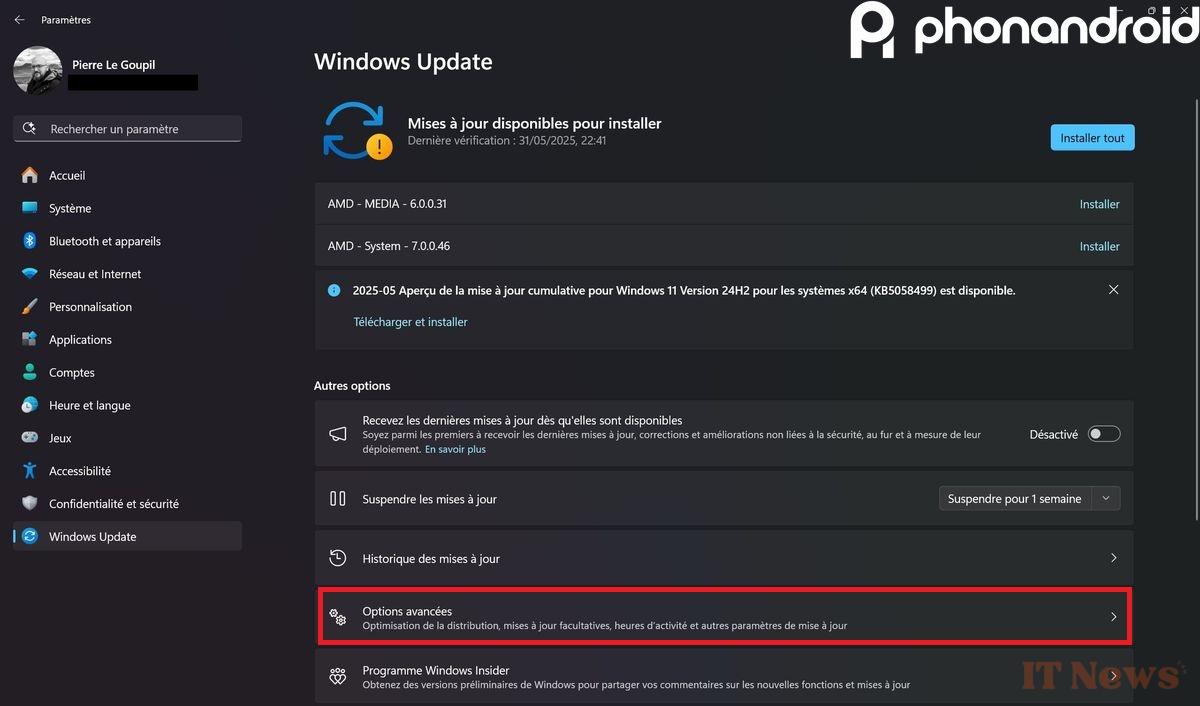
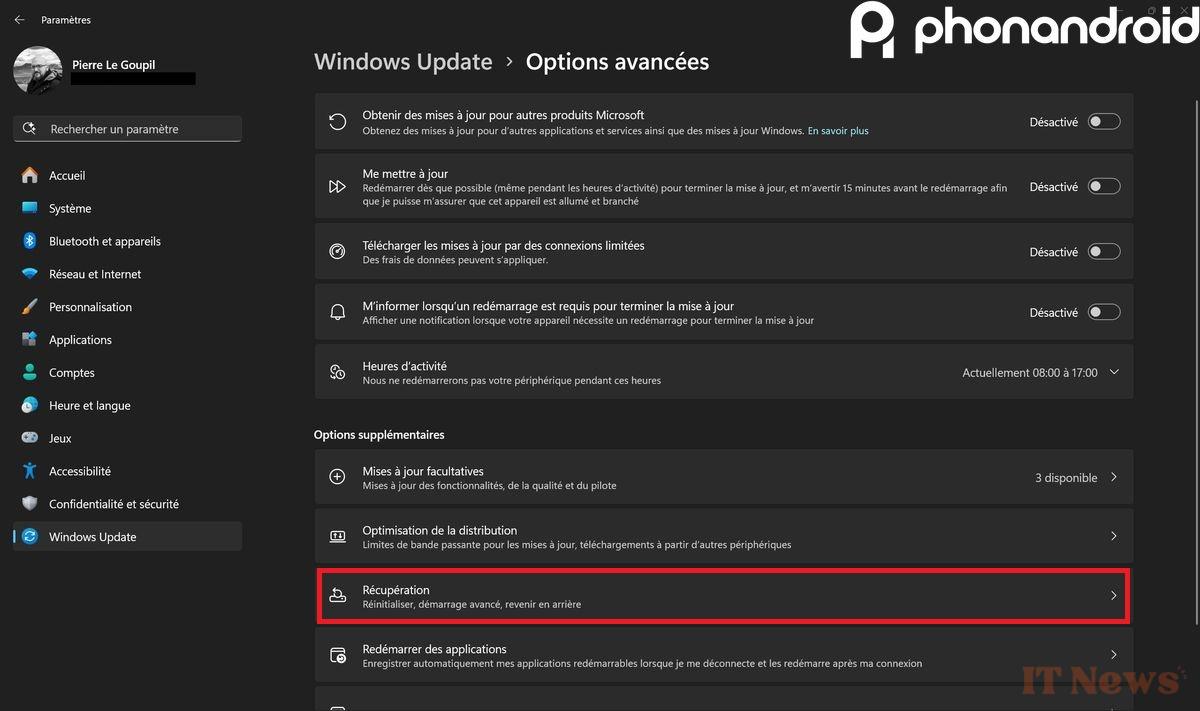
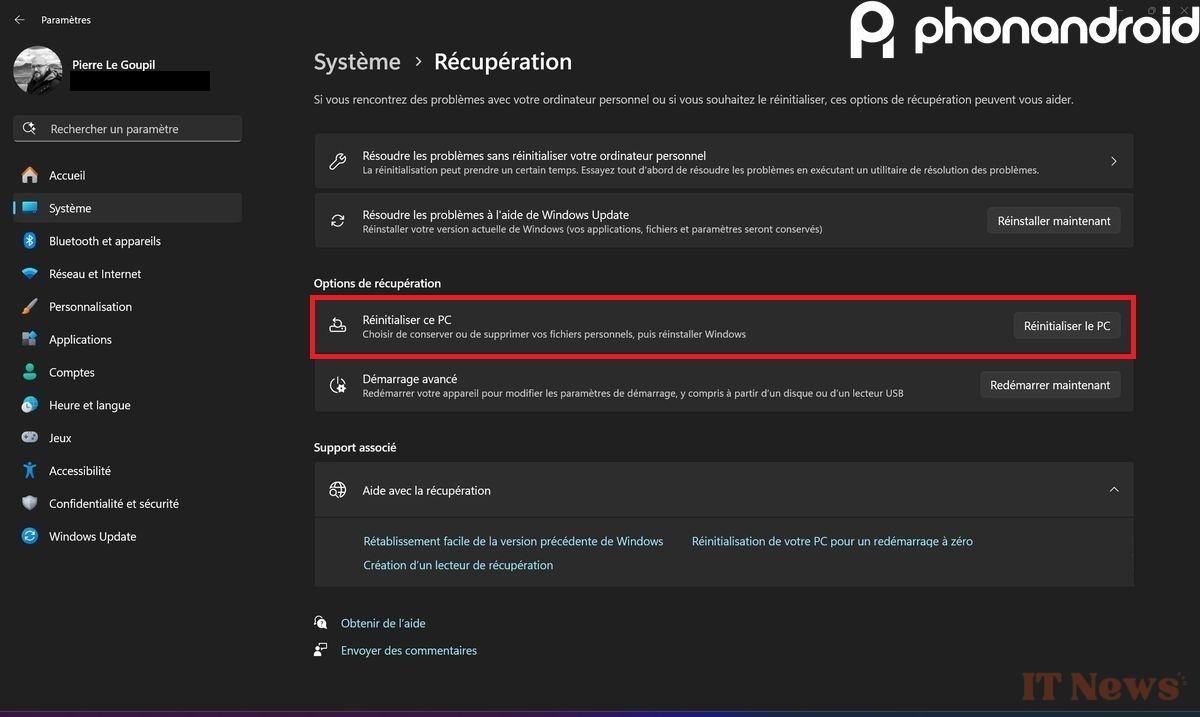
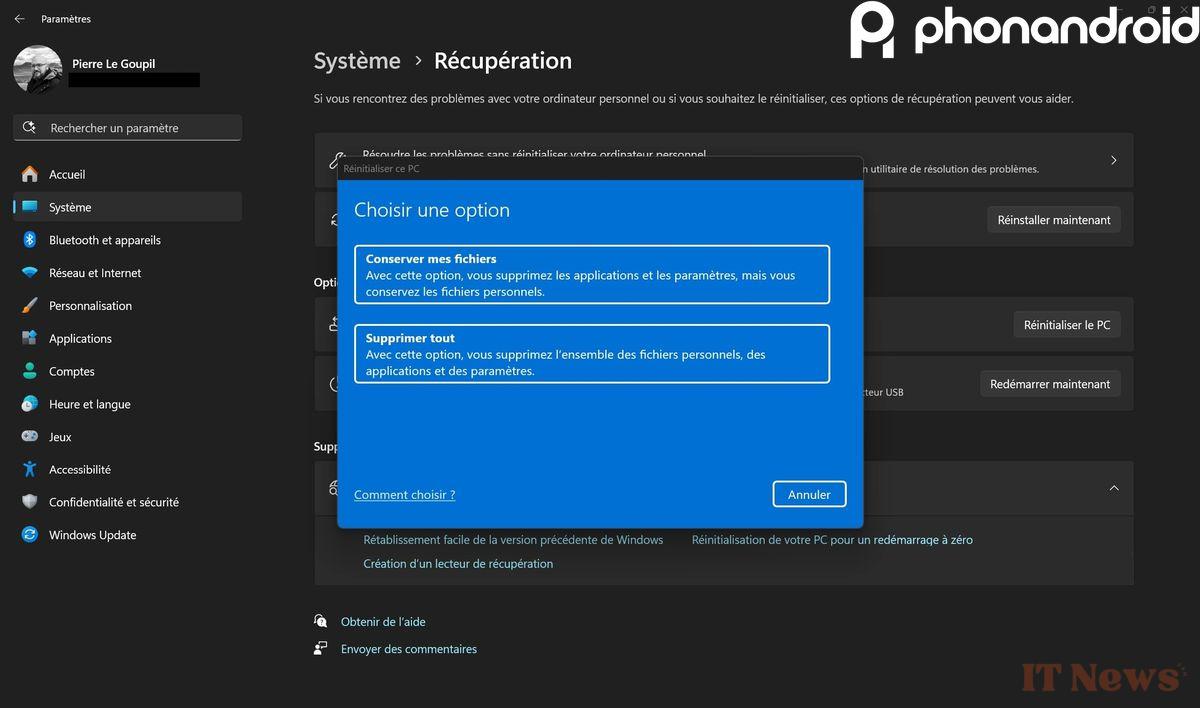
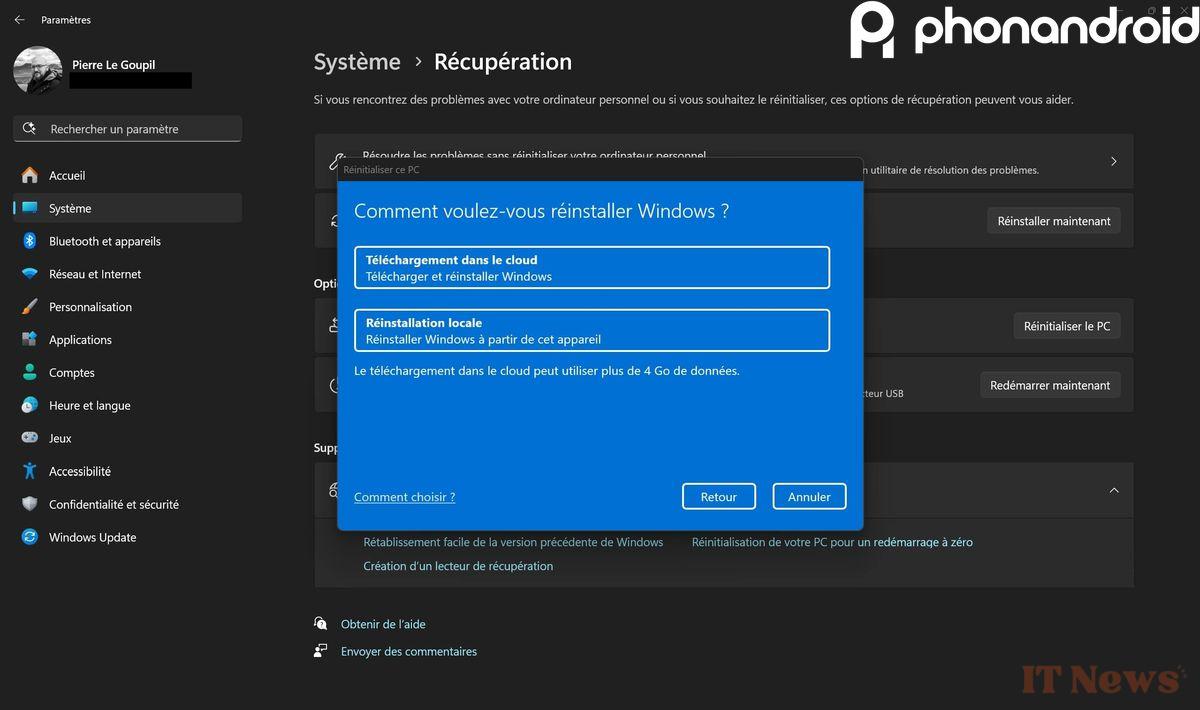
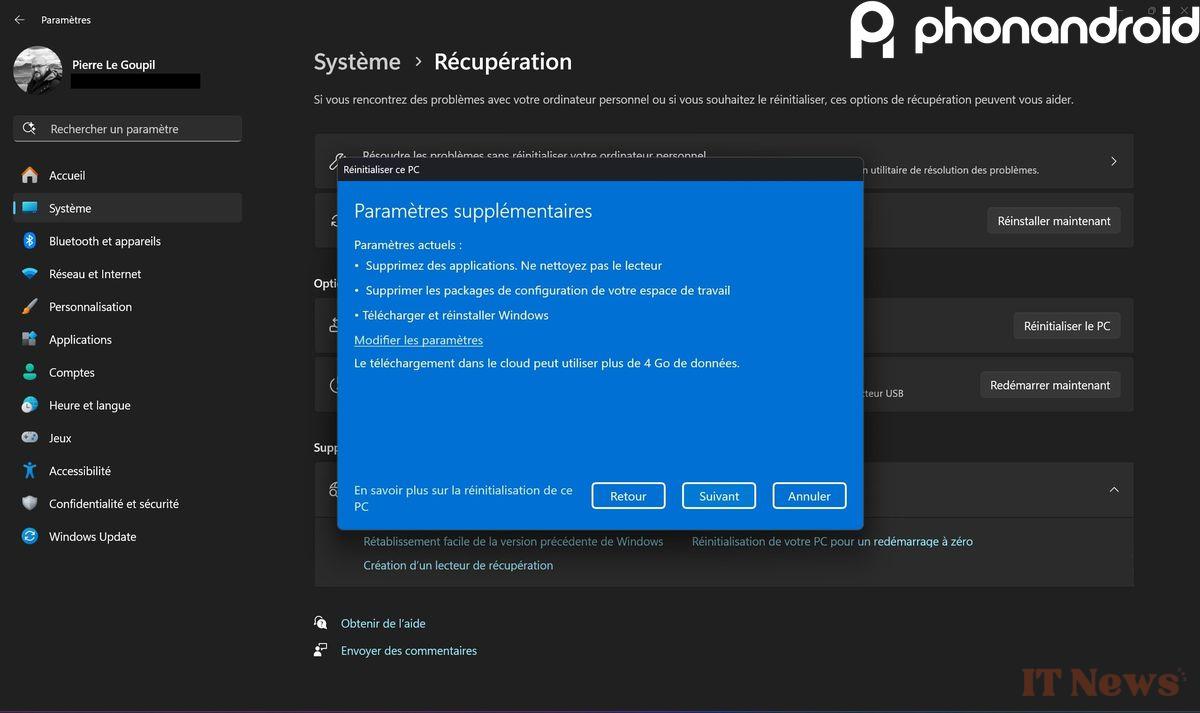
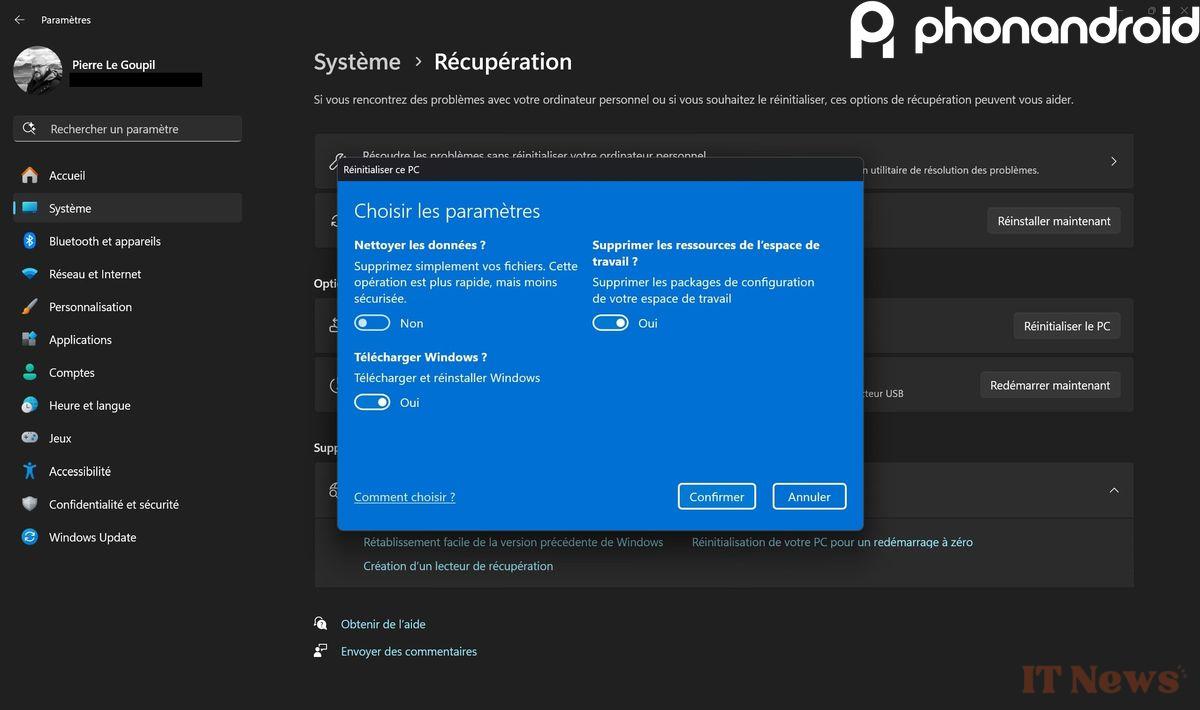
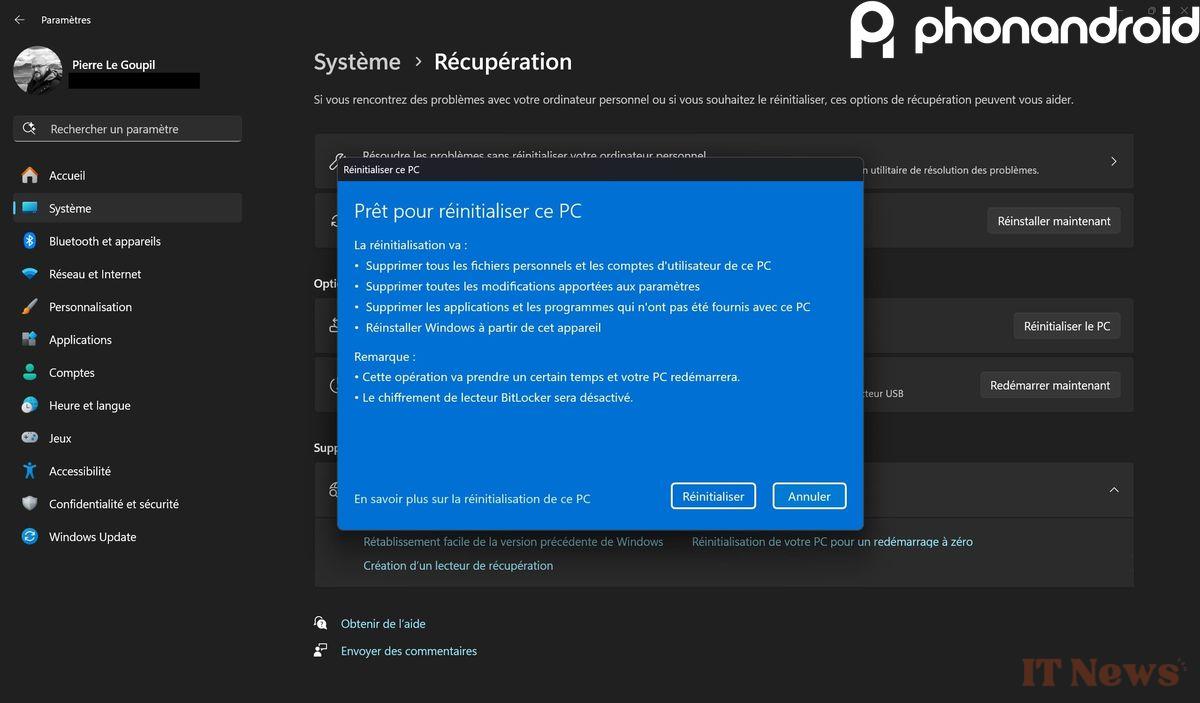

0 Comments