While WWDC has just ended, Apple has already made the very first beta of iOS 26 available to developers. This new version of the iPhone operating system is undoubtedly one of the biggest iOS upgrades in recent years.
New features and a facelift
With this new version of iOS, Apple has decided to review the numbering system for its various operating systems. For greater consistency, the numbering of new versions of iOS (and other Apple operating systems) is now based on the year. iOS 26 introduces a brand new user interface, "Liquid Glass," which is directly inspired by VisionOS and adds a huge touch of transparency to all interface elements. iOS 26 also introduces a good number of new features within native apps, such as Camera, Phone, Messages, and Apple Music. And, as expected, a number of new features are closely linked to Apple Intelligence.
Even though this first beta of iOS 26 is reserved for developers, you can install it on your iPhone right now. And that's without waiting for Apple to launch the first public beta in July, or for the final version of iOS 26 to arrive next September. For several years now, Apple has allowed all users to install iOS betas on their devices without the need for a developer account. But this is not a trivial operation. You should therefore do it with full awareness.
Installing an iOS beta is not without risk
While installing an iOS beta on an iPhone is very tempting, especially because iOS 26 introduces a completely new interface, the operation is not without risks. As it stands, this version of iOS, especially since it is a developer beta, is still very far from being able to offer a stable user experience.
Apple engineers are still hard at work optimizing the iOS 26 code, and it is the feedback provided by developers who have installed this beta (to test their applications) that will allow Apple to correct the situation.
So, you should be aware that installing iOS 26 on your iPhone will probably not allow you to use your device as efficiently as with iOS 18. Your usual applications are very likely to crash, or worse, not open at all. In addition, your device's battery life may also take a hit. And that's perfectly normal. iOS 26 is currently under development and must be further optimized by Apple over the next two months, before being deployed as a stable version in September.
Also, if you commit to installing this beta on your device, remember that as a "tester," Apple expects you to report any bugs you may encounter. All betas include a tracking application, "Evaluation," through which you can report any instabilities you encounter. If you are not required to do so, try to play along anyway.
Which iPhones will be compatible with iOS 26?
Contrary to what was thought, iOS 26 will not be available on all iPhones compatible with iOS 18. This year, Apple has decided to sideline the iPhone Xr, XS, and Xs Max. Furthermore, for the functions associated with Apple Intelligence, nothing changes: only the iPhone 15 Pro and later models will be compatible. As for iOS 26, the compatible iPhones will be the following:
- iPhone 11/11 Pro/11 Pro Max
- iPhone 12/12 mini/12 Pro/12 Pro Max
- iPhone 13/13 mini/13 Pro/13 Pro Max
- iPhone 14/14 Plus/14 Pro/14Pro Max
- iPhone 15/15 Plus/15 Pro/15 Pro Max
- iPhone 16/16 Plus/16 Pro/16 Pro Max
- iPhone SE 2/3rd
- iPhone 16th
How to install iOS 26 Beta Developer on your iPhone?
Since the launch of iOS 17, Apple has made installing iOS betas much easier. While previously, you needed a (paid) developer account and to register your iPhone on Apple's developer platform, the process is now much simpler, and above all, faster. Everything now happens directly in iOS Settings. You will, however, need to remember to enroll in advance for the Apple's developer program if you have not already done so.
All you need to do is log in with your Apple account, click Continue enrollment on the web, then follow the steps until you reach the payment page. At this point, stop there without paying. Your Apple account should now be enrolled in the free developer program.
1. Go to Beta Update Settings
Open iOS Settings, enter the General menu, and go to the Software Update section. Then select the Beta Updates option.
2. Choose your beta update
In the beta updates menu, select iOS 26 Developer Beta and press the Back button in the top left corner.
iOS should automatically start searching for the latest available updates, and if so, offer to download and install iOS 26 Beta on your iPhone. Tap the Update button and enter your unlock code to confirm the installation of the beta on your iPhone.
You will now have to be a little patient. Depending on how busy Apple's servers are (which were likely saturated in the first few hours after the first iOS 26 developer beta went live), it may take a while to download and install iOS 26 on your iPhone.
In any case, you can leave your iPhone in a corner while it retrieves the necessary files and installs the new version of iOS, before automatically restarting to finalize it.

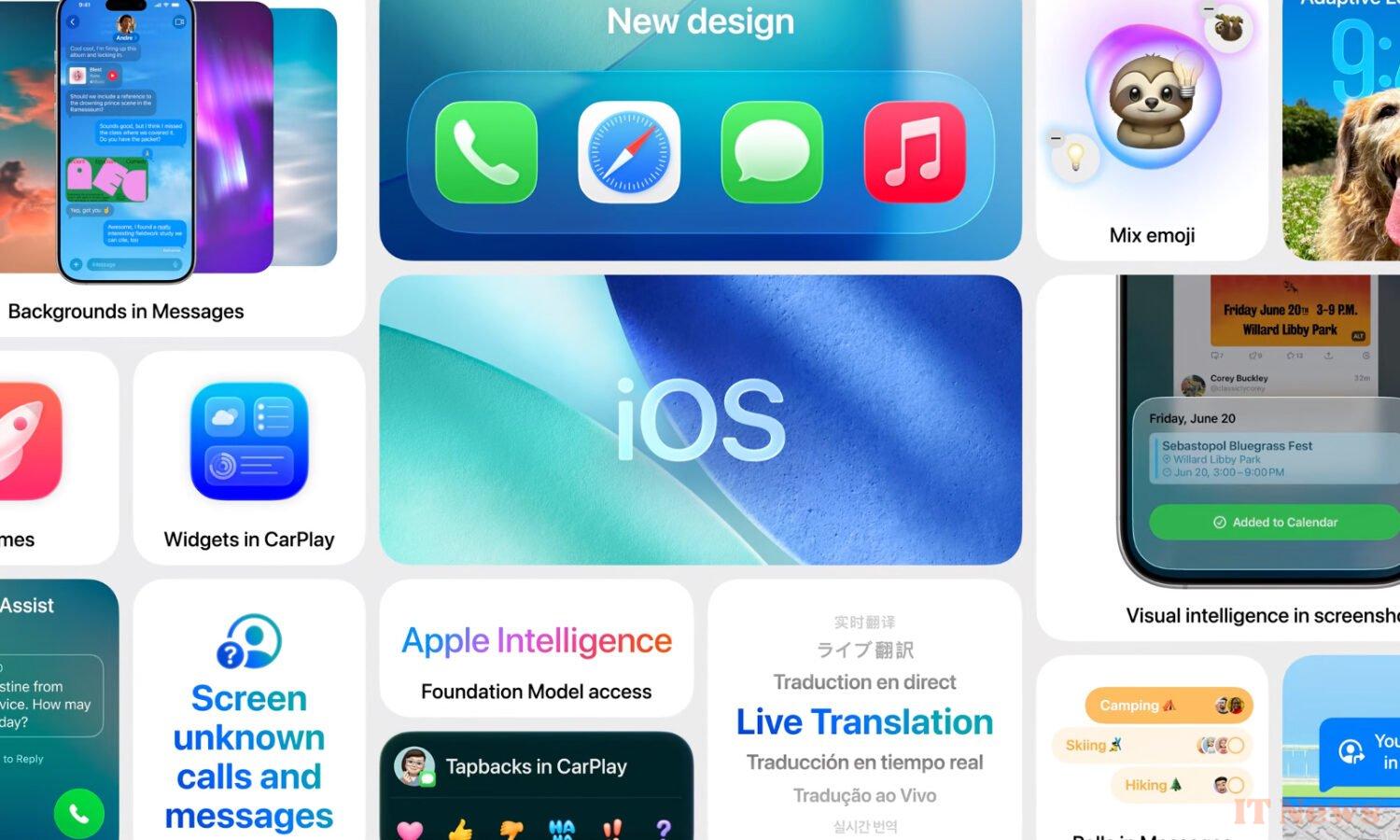
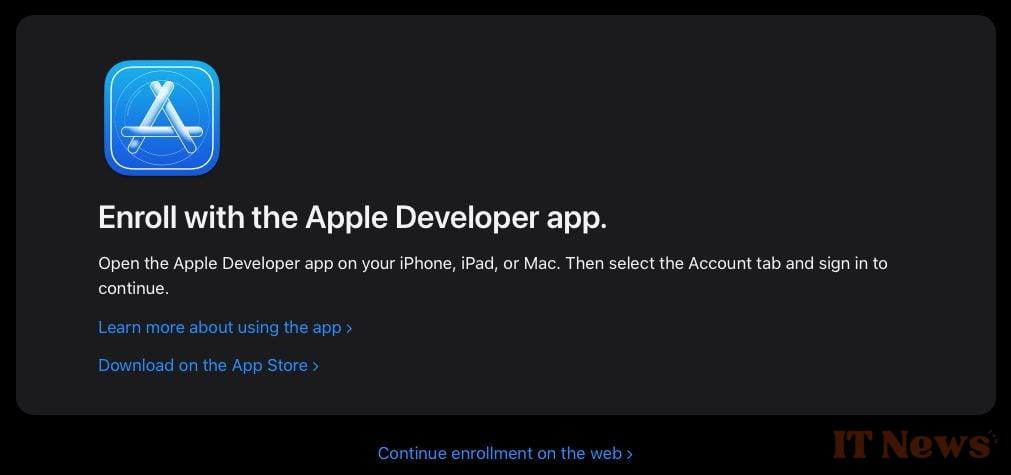
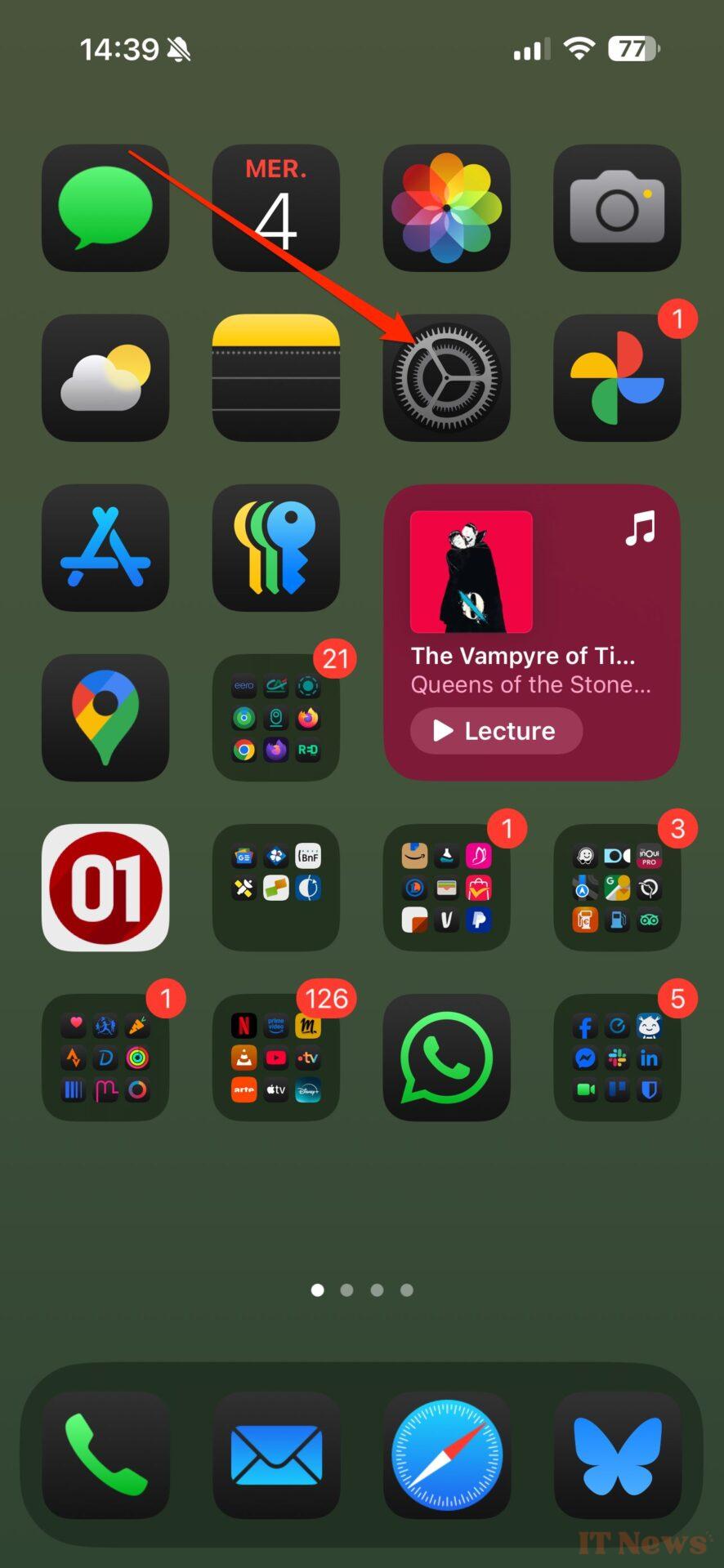
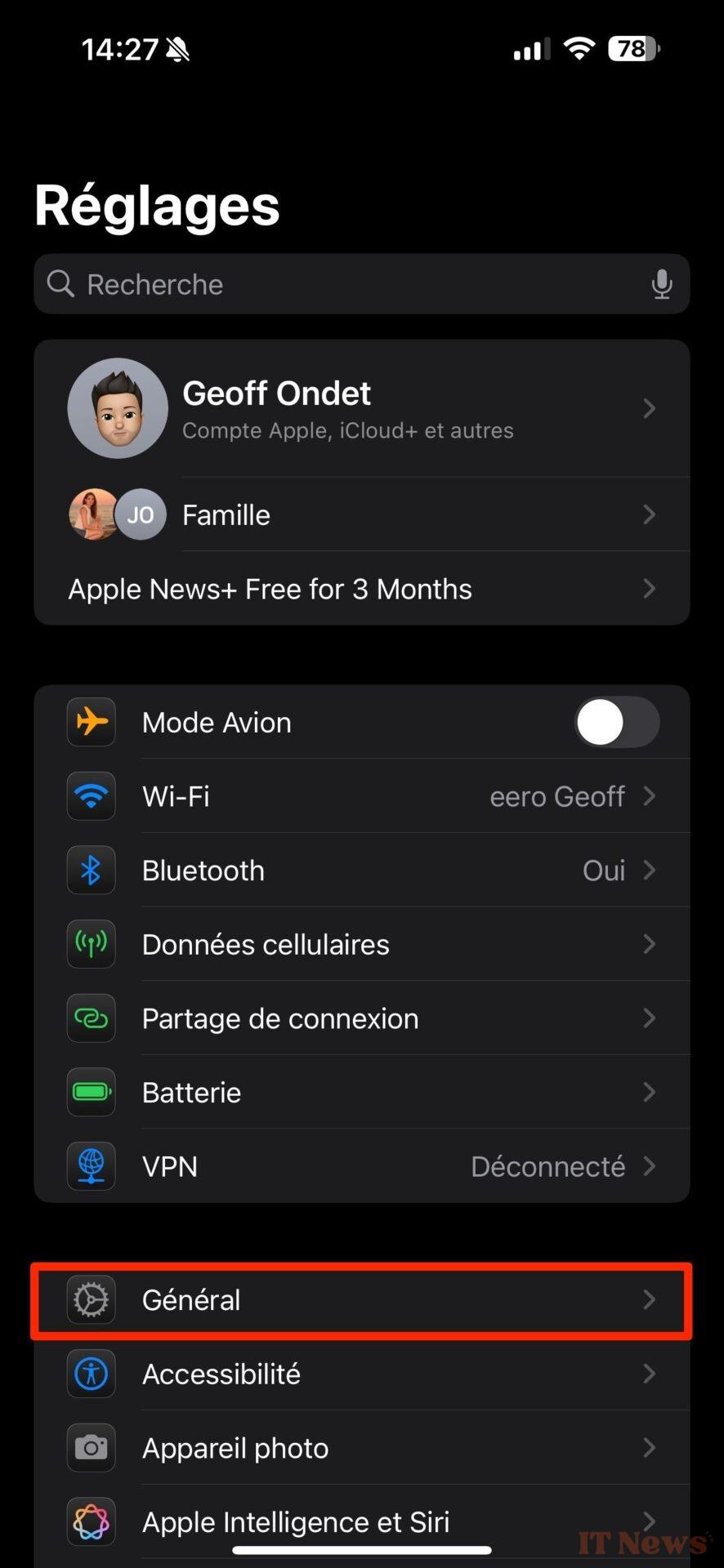
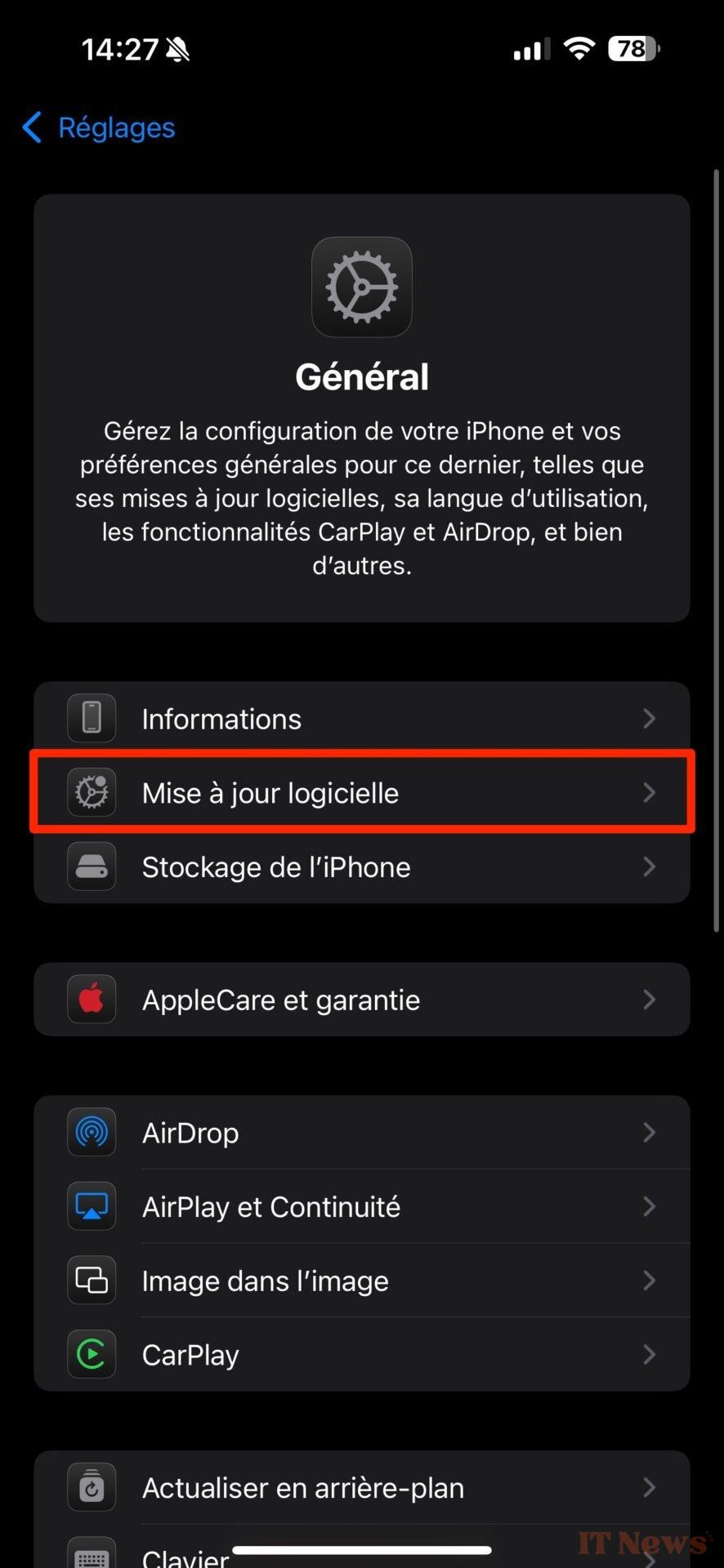
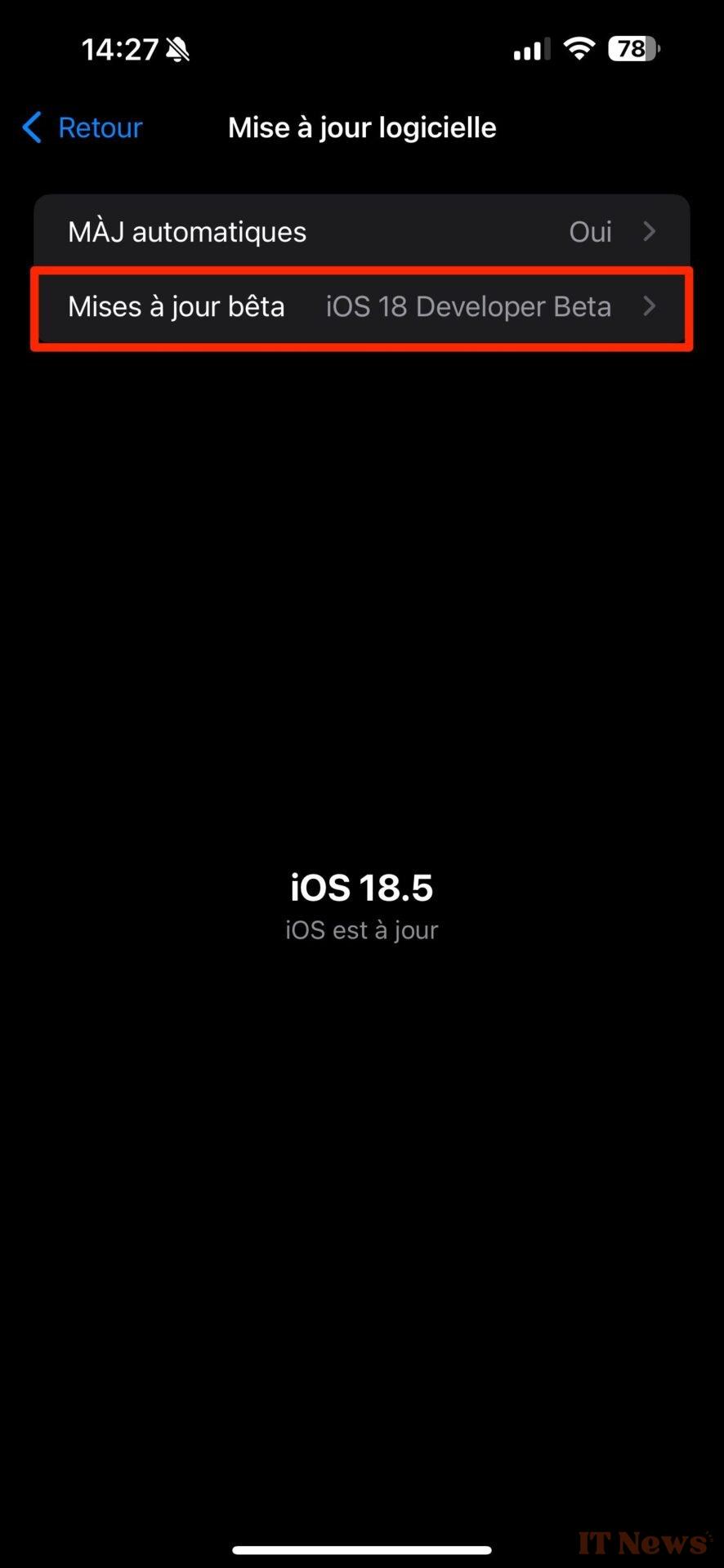
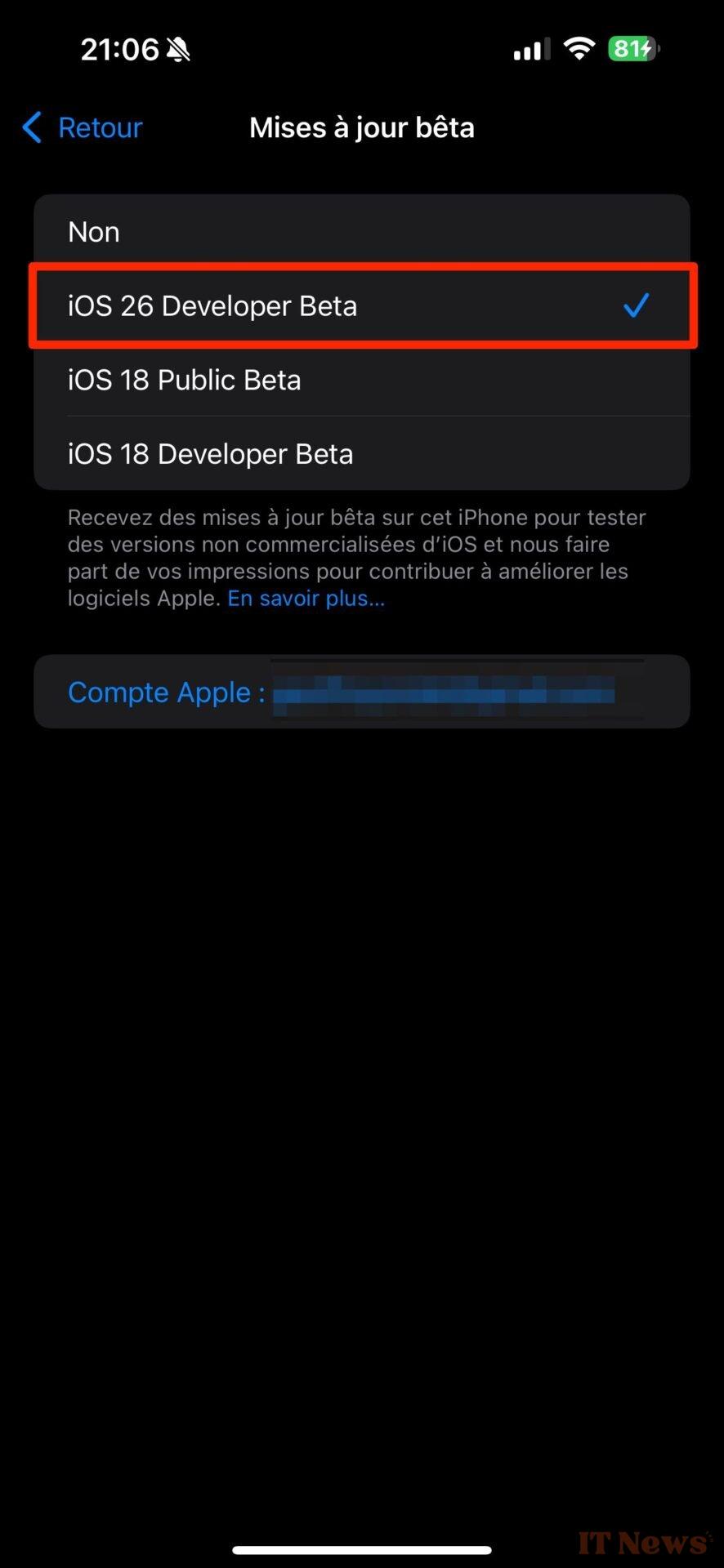
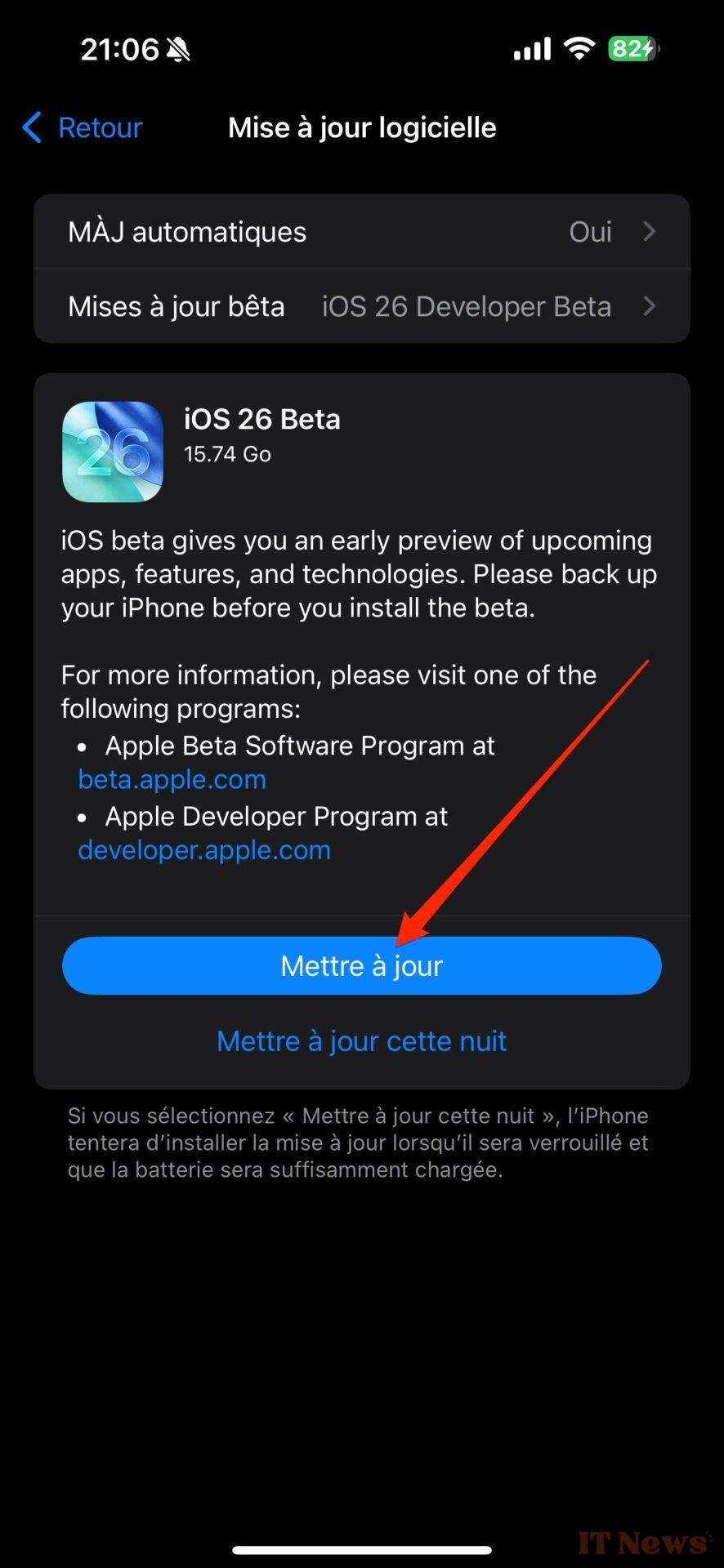

0 Comments