With the arrival of iOS 26 and iPadOS 26, the iPhone and iPad will finally have a real tool for managing PDFs. It has been hoped for for many years, and even expected for iOS 26 and iPadOS 26.
The Preview application, which allows you to view PDF documents and annotate them, is finally arriving on the iPhone and iPad. Apple has finally decided to take the plunge. The Cupertino company has finally integrated a version of the Mac document viewer into iOS and iPadOS. A quick tour of the owner.
Preview, a duplicate of Files?
What strikes you most when you first open Preview on iOS is how similar its interface is to Files. And for good reason: to open documents, Preview must first find them in the iPhone's storage or iCloud. But that's not the only thing that reminds you of Files. Preview can also create new folders, connect to a server, and even scan a document.
But Apple's viewer goes much further than Files when it comes to managing your files. It obviously supports PDF documents, but it can also handle image files. This is also where Files automatically switches when you try to open a PDF or an image.
The arrival of Preview on iOS and iPadOS is excellent news. Because while its relevance on iPadOS is unquestionable, its presence on iOS may raise a question. Since the iPhone screen is much smaller, is using such a tool really possible? The answer is a resounding yes. But it's only due to a perfectly designed interface. Everything is there, or almost everything, without it being the chaos we might have imagined.
The best Mac app finally arrives on the iPhone
Just like on a Mac, Preview can annotate a document, fill out a form, or even add a handwritten signature to a PDF. These maneuvers can be done seamlessly from the iPhone screen. Files already offered a few tools for filling out and signing documents, but they weren't exactly easy to use. It must be said that the document manager's interface itself wasn't really adapted.
On iOS 26, Preview displays your PDFs in full page, and provides access to the various tools in a simplified bar, accessible at the bottom left of the screen. There, you'll find the annotation module, thanks to which you can scribble in different colors with several "pencil" styles. This also includes access to various tools for adding a sticker, a block of text, a signature, a shape, or even a magnifying glass to highlight an element of the document.
The iOS version of Aperçu also includes, of course, the fill function which automatically detects the input fields in which you can enter your information via the iOS virtual keyboard. Finally, a cropping tool, similar to the one existing on the macOS version of Aperçu, is also offered. The only downside is that Apple did not consider it necessary to integrate the redaction tool (to hide text or images).
For the rest, the various actions possible on a document (rotation, deletion or redoing an action, adjustment of the size of a file, etc.) are grouped in the main menu represented by three small dots at the top right of the screen.
Furthermore, as on a Mac, you can view detailed information about a file ("i" button) and can even search for text directly in your documents. As for the sharing options, they will allow you to Save your PDF to Files, and perform certain actions, depending on the other applications installed on your device. If you use Microsoft Word, for example, you can convert your PDF documents into Word documents.
Preview also handles images
The other area where Preview will prove useful is in image management, including photos. Because in addition to the fact that the utility will allow you to add annotations, you can use it to modify your images. Preview can, among other things, apply rotations, launch a visual search with Visual Intelligence, but above all Adjust the size of an image and change its resolution. Two very practical options for sending image attachments without saturating the recipient's inbox.
Above all, you can use Preview to flip horizontally or vertically any of your images, and even remove the background from one of them. This will allow you to generate PNG files, supporting transparency, just like you would on a Mac.
Preview will also be a useful companion if you're looking for a way to create an image. For this, Preview offers two solutions. The first, Create Blank Image, will allow you to scribble whatever comes to mind on a white background. The second, Create from Clipboard, will allow you to generate a file from an image that you have copied, for example.
But that’s not all. If you need to work with images in multiple formats, Preview can convert them to other formats for you. Simply click the drop-down menu next to the file name and then Export. Preview will then offer to export your image in HEIC, JPEG, JPEG-2000, PNG, and TIFF formats. You can even convert an image to a PDF file if you wish. You can also manually adjust the file size, although this will affect the display quality.

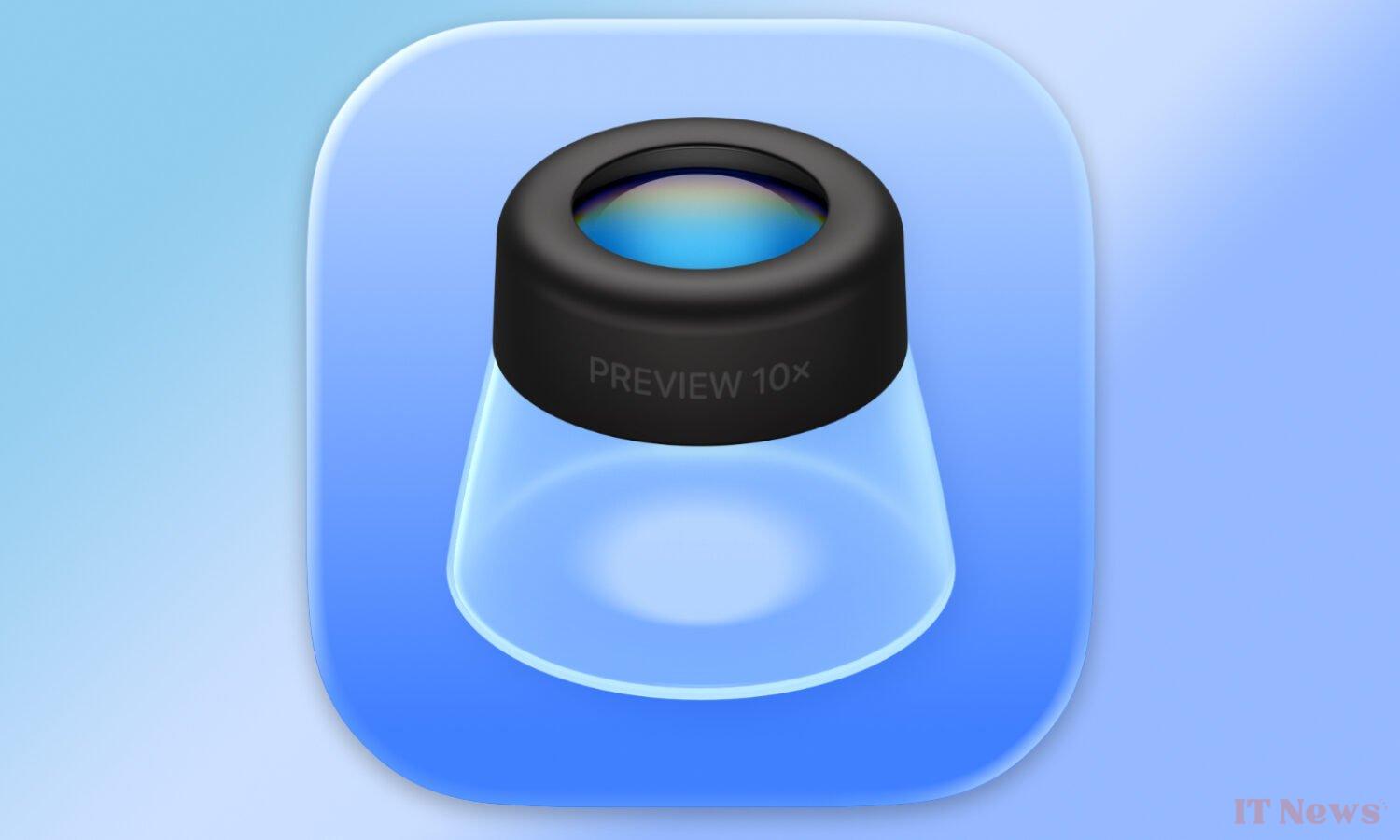
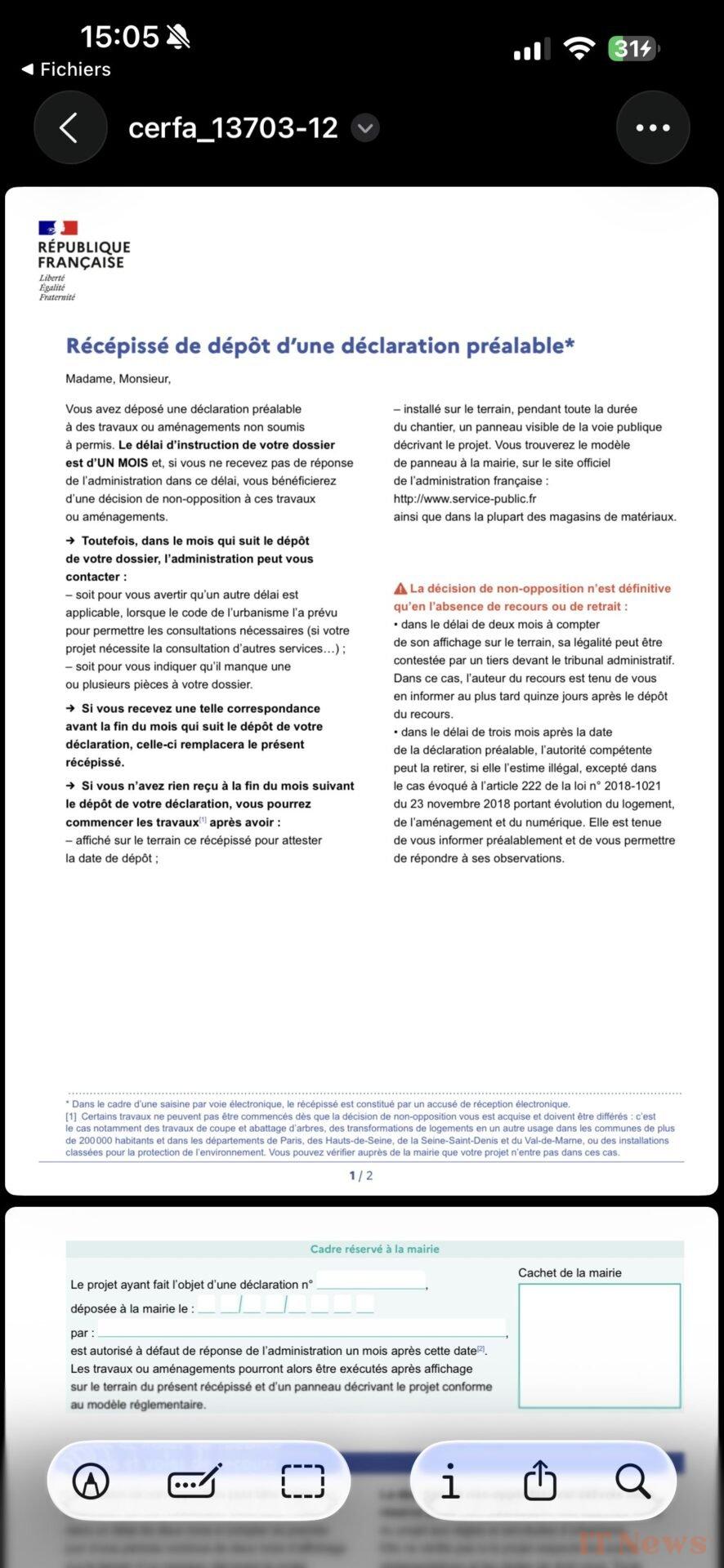
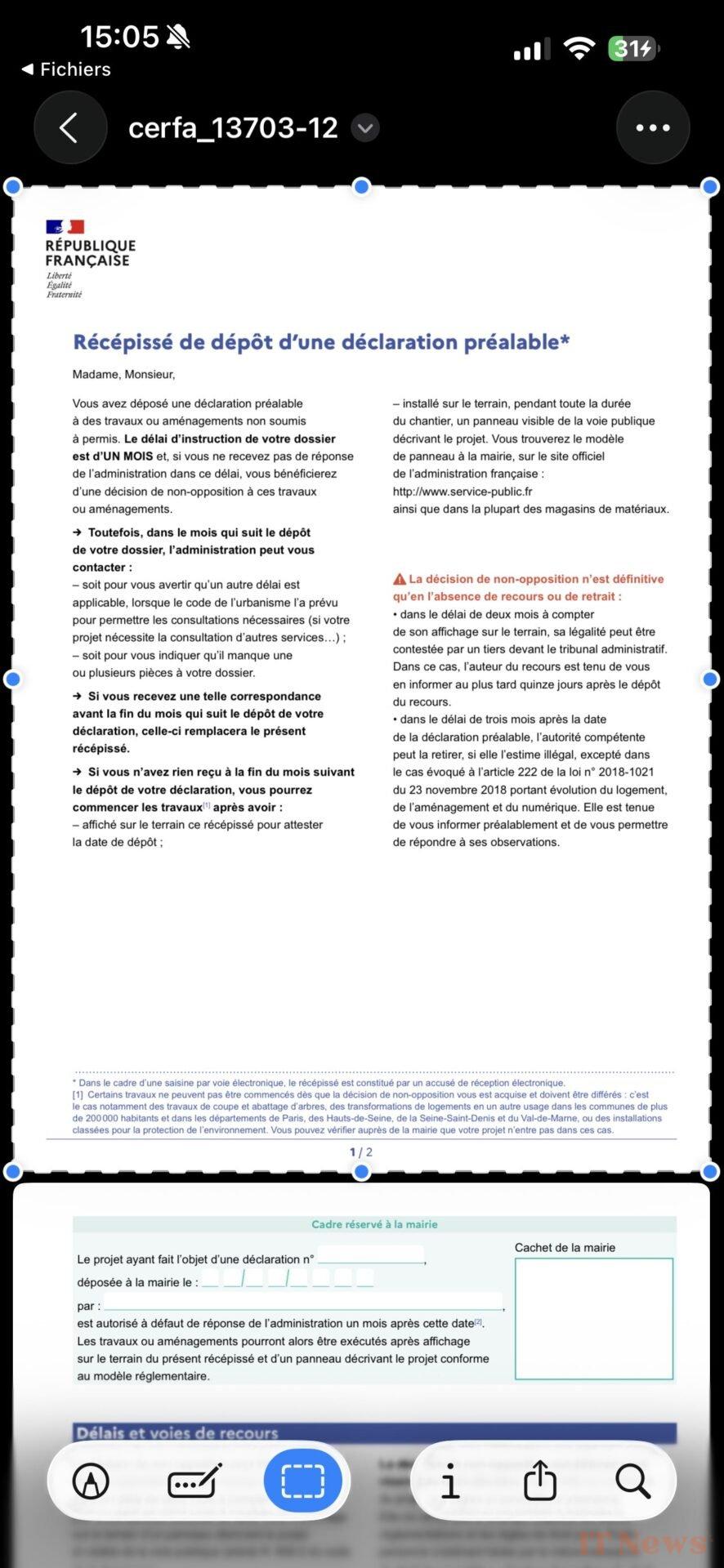
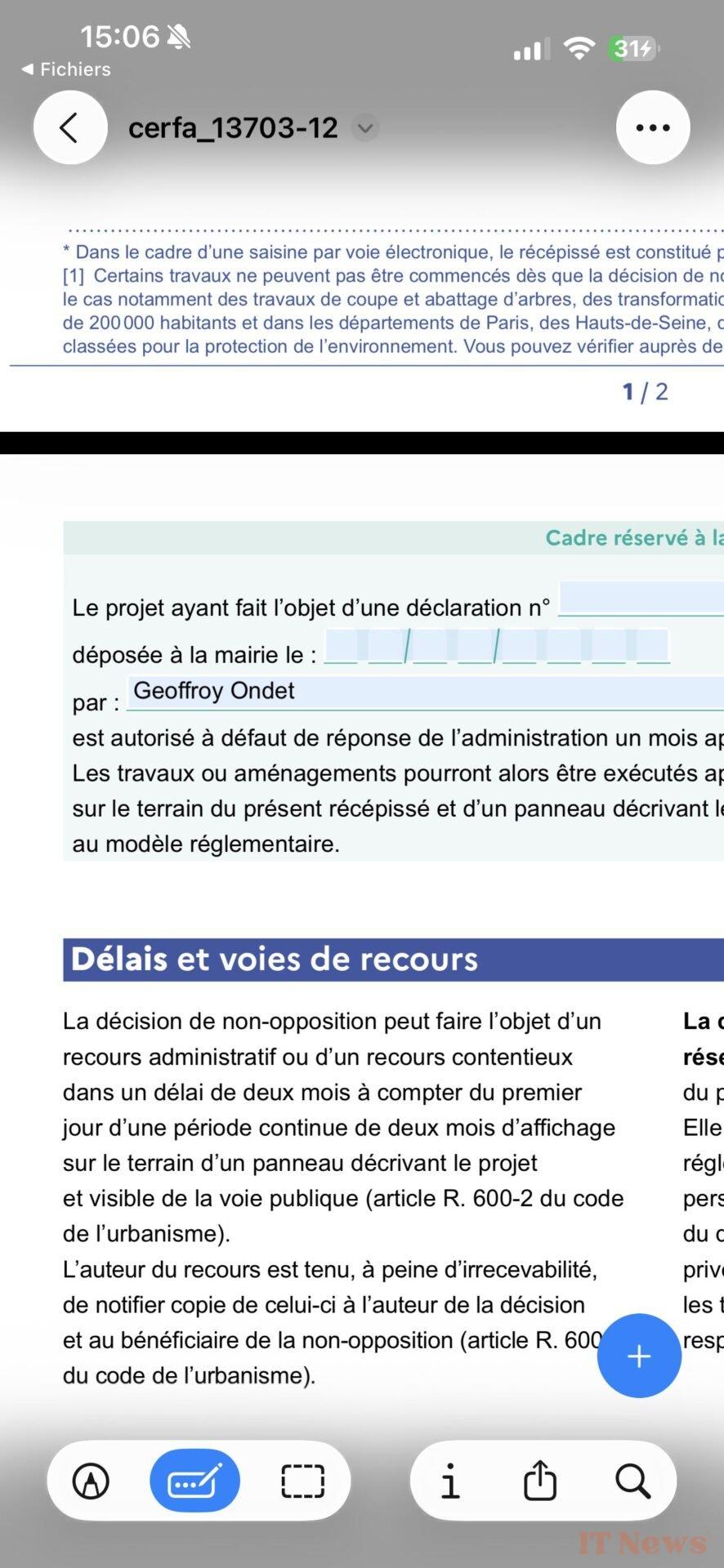
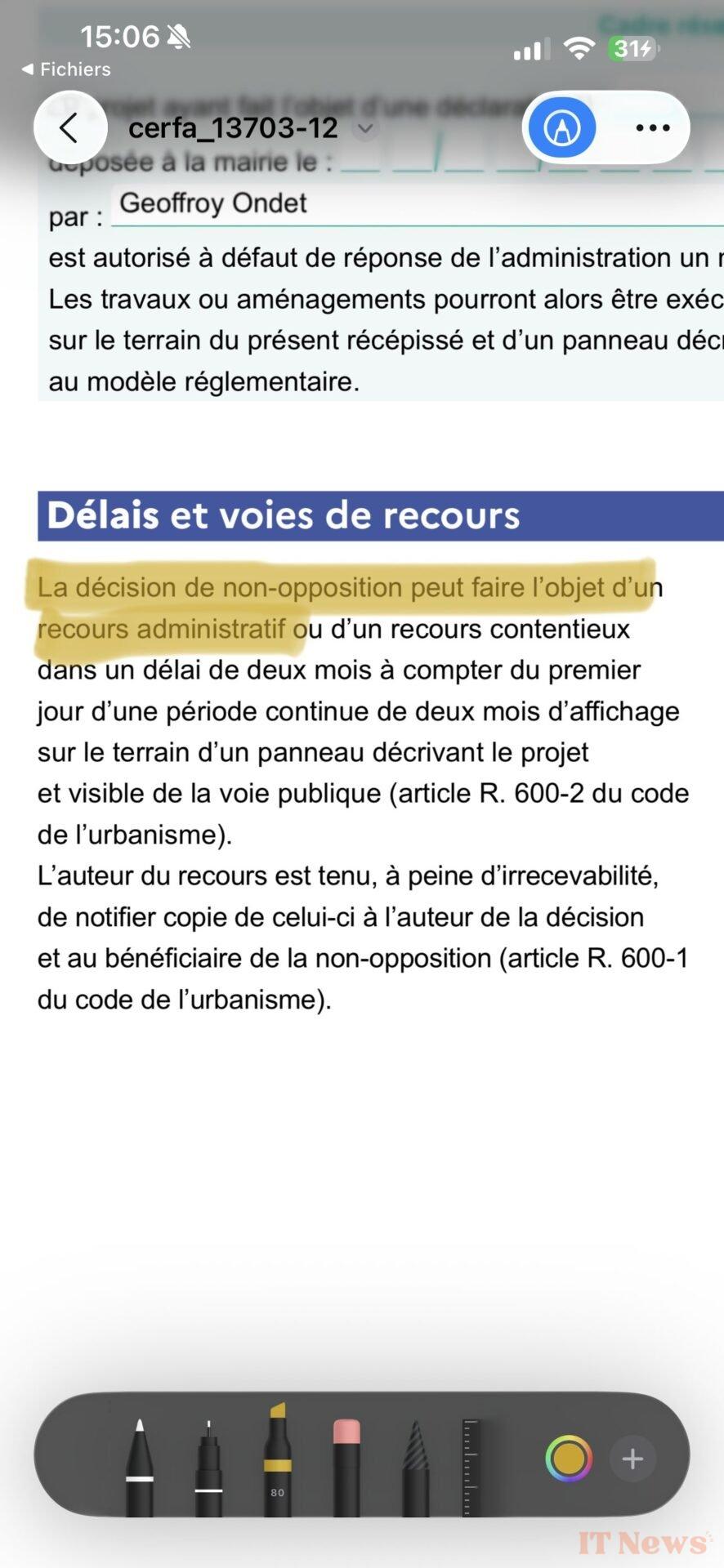
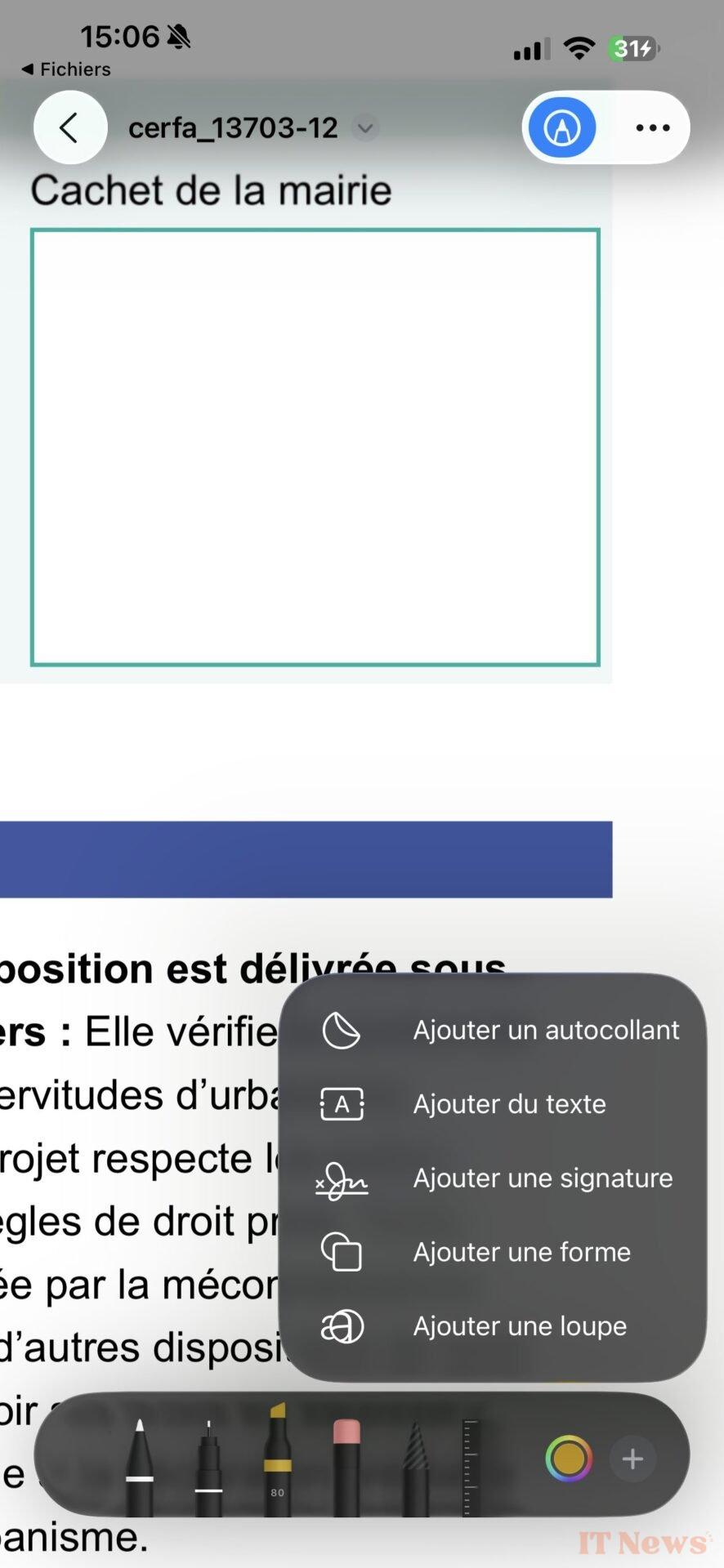
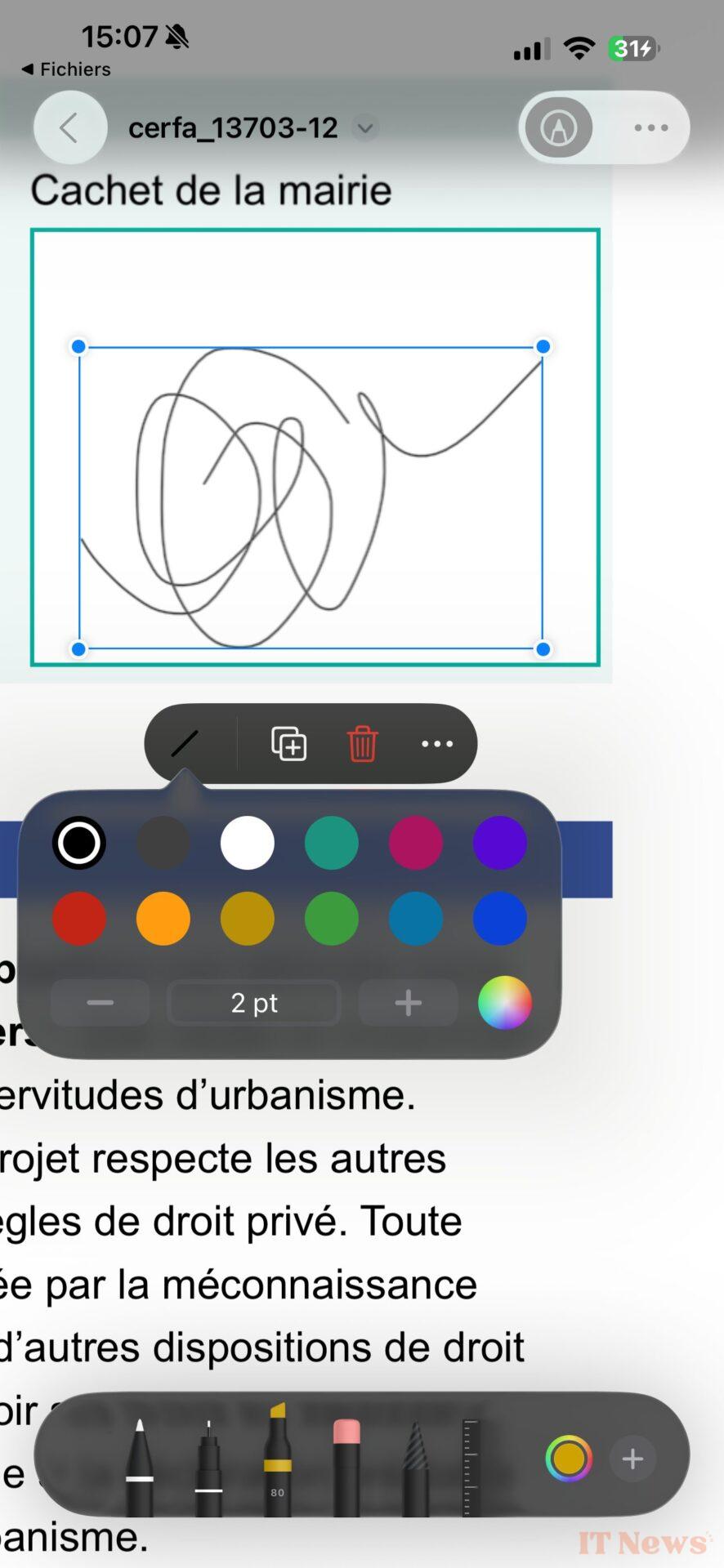
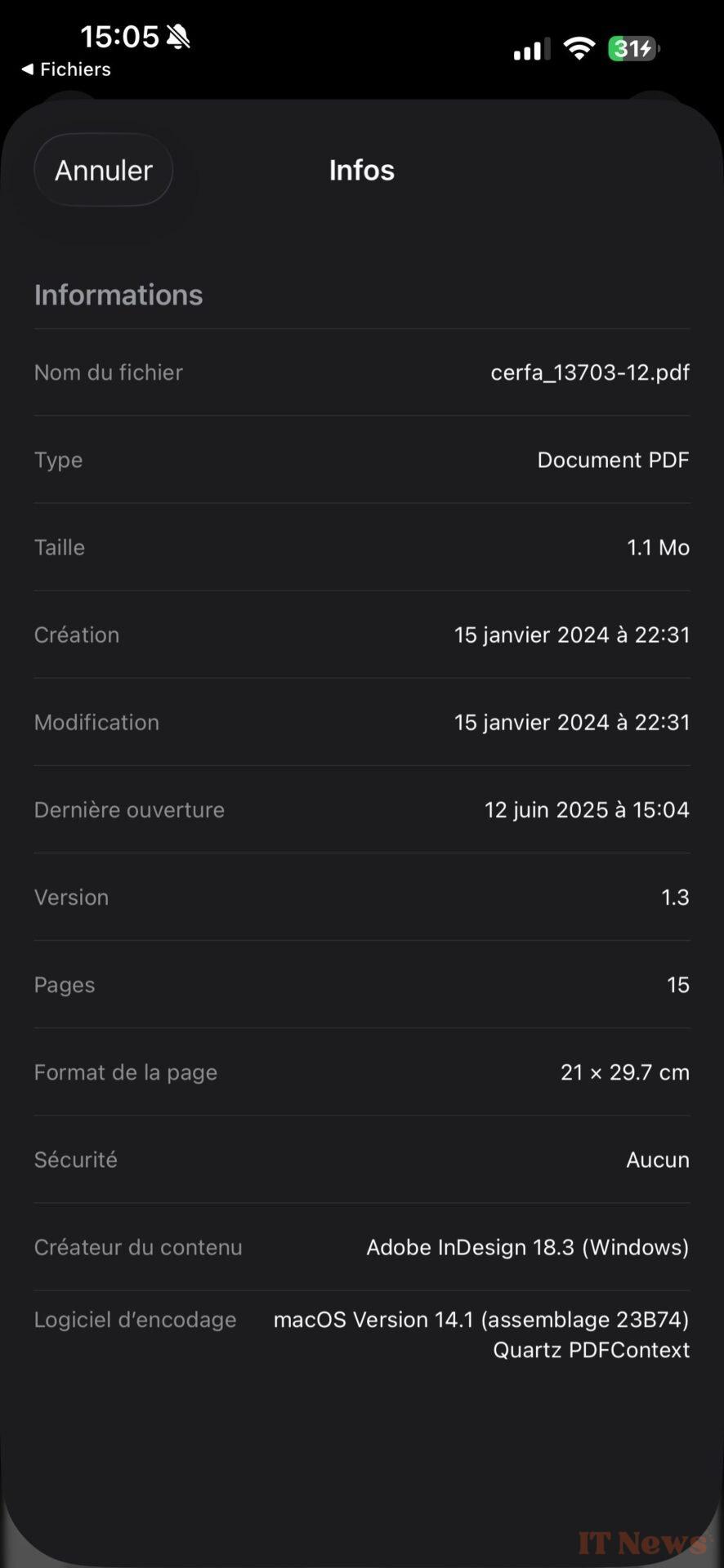
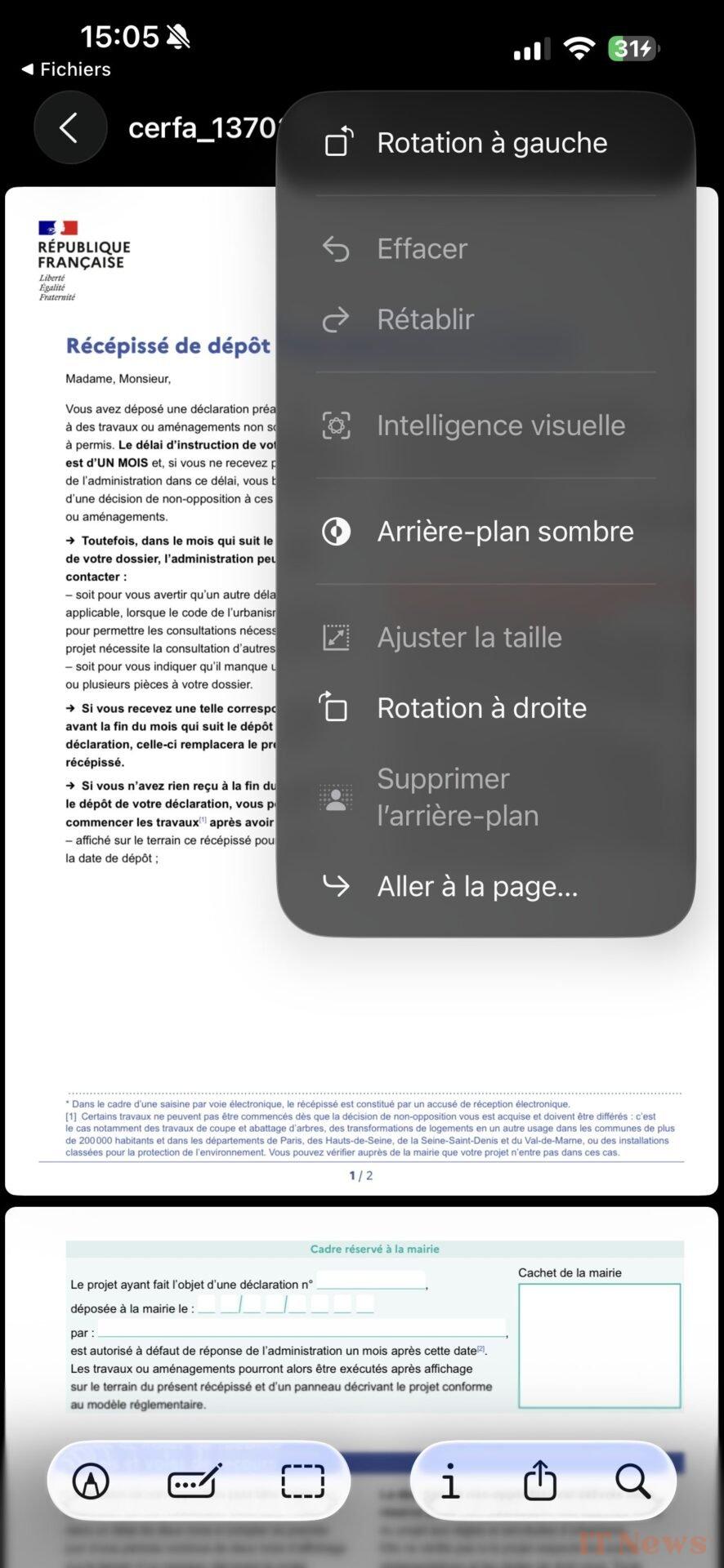

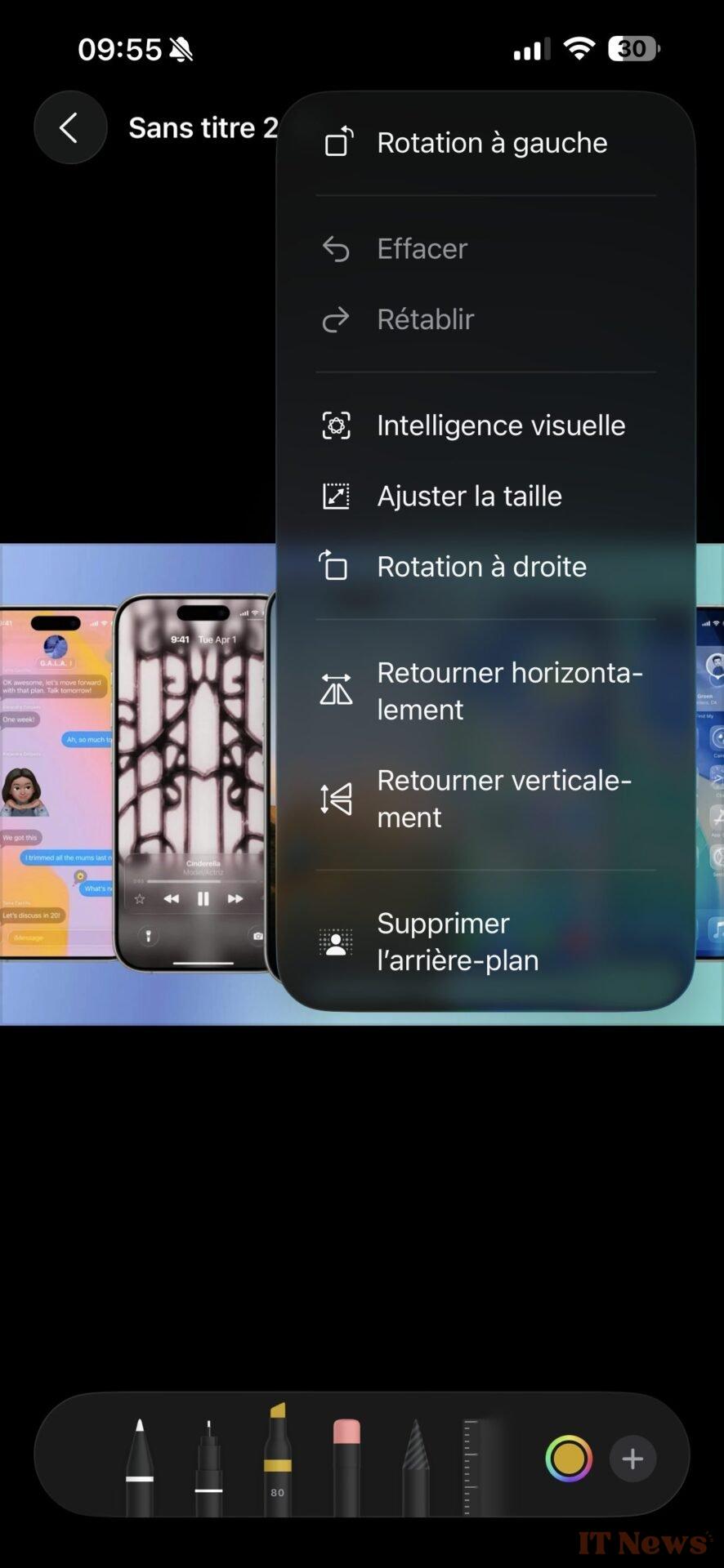
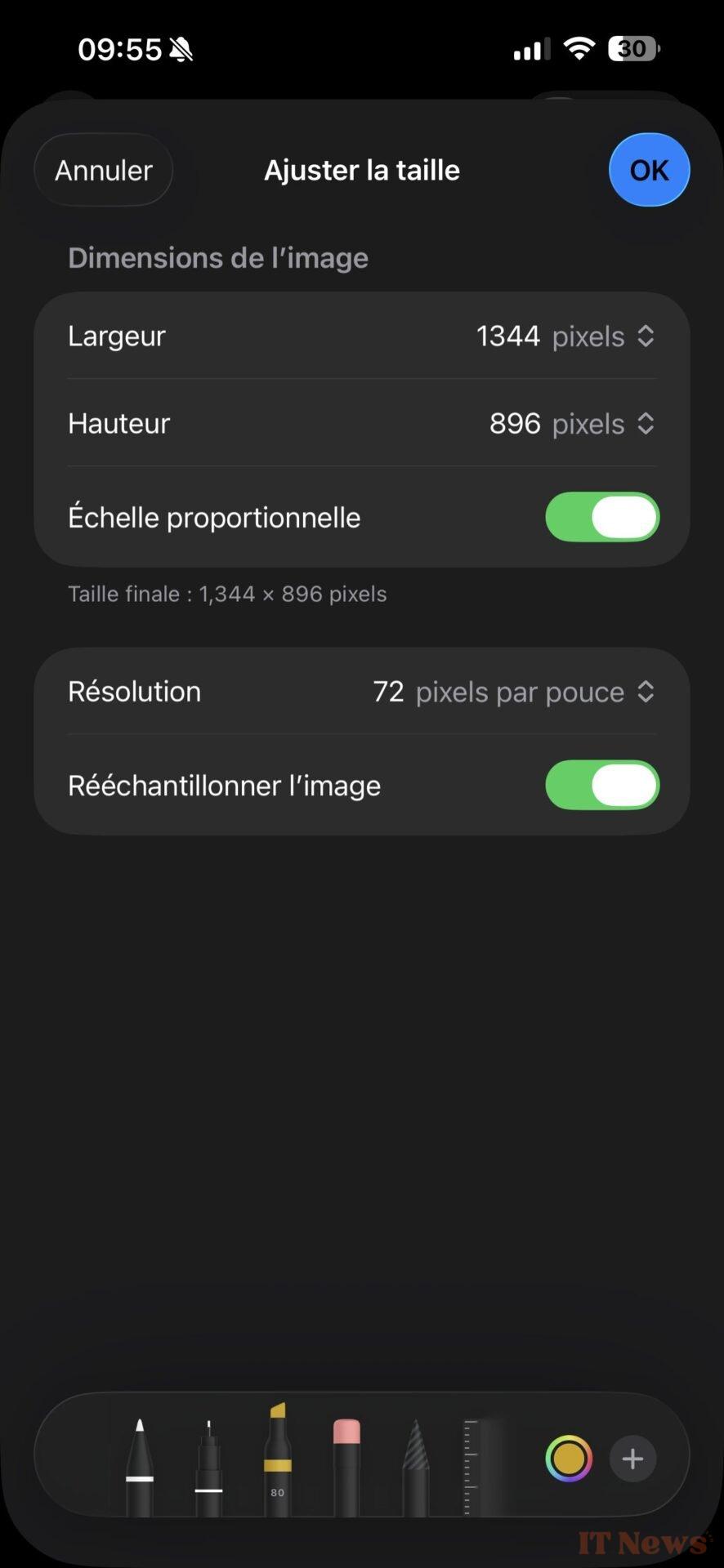

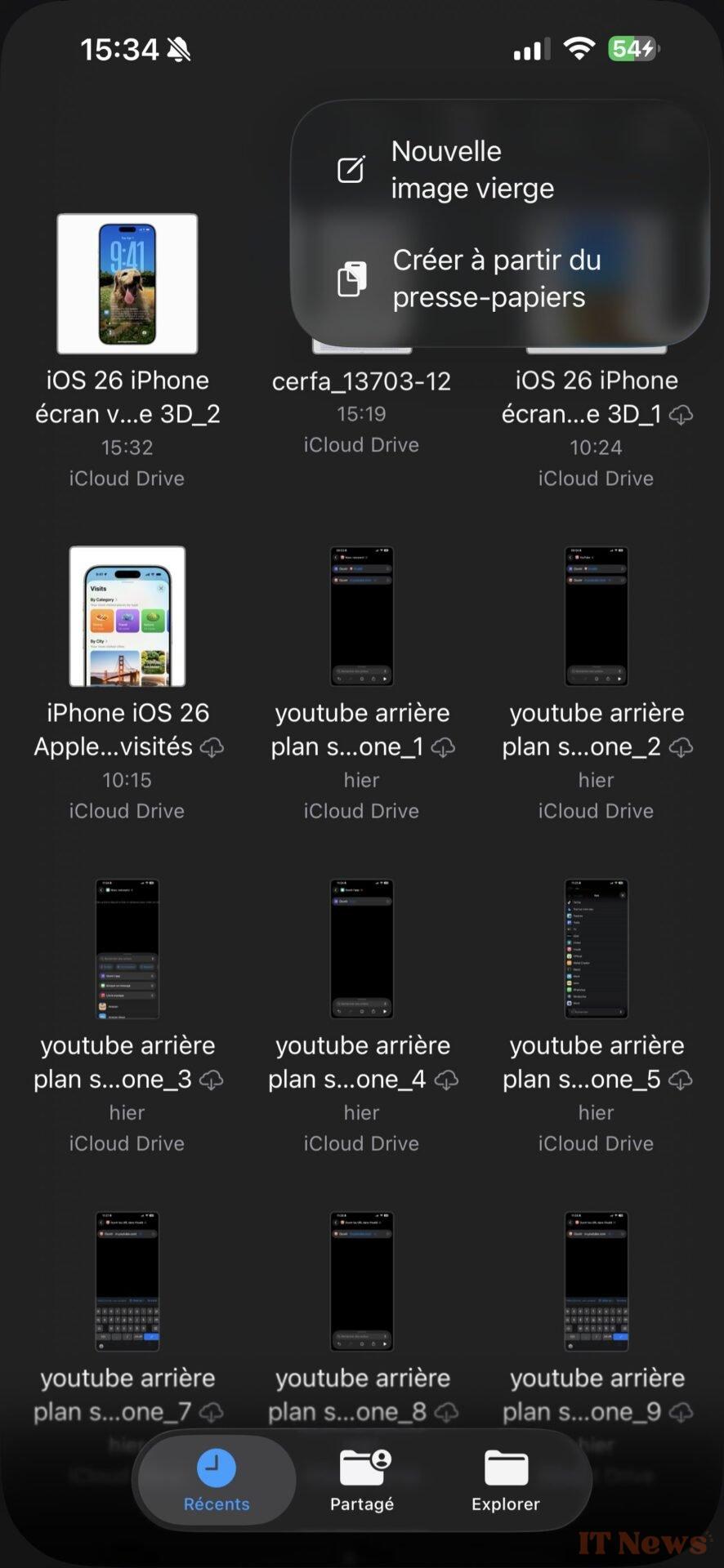
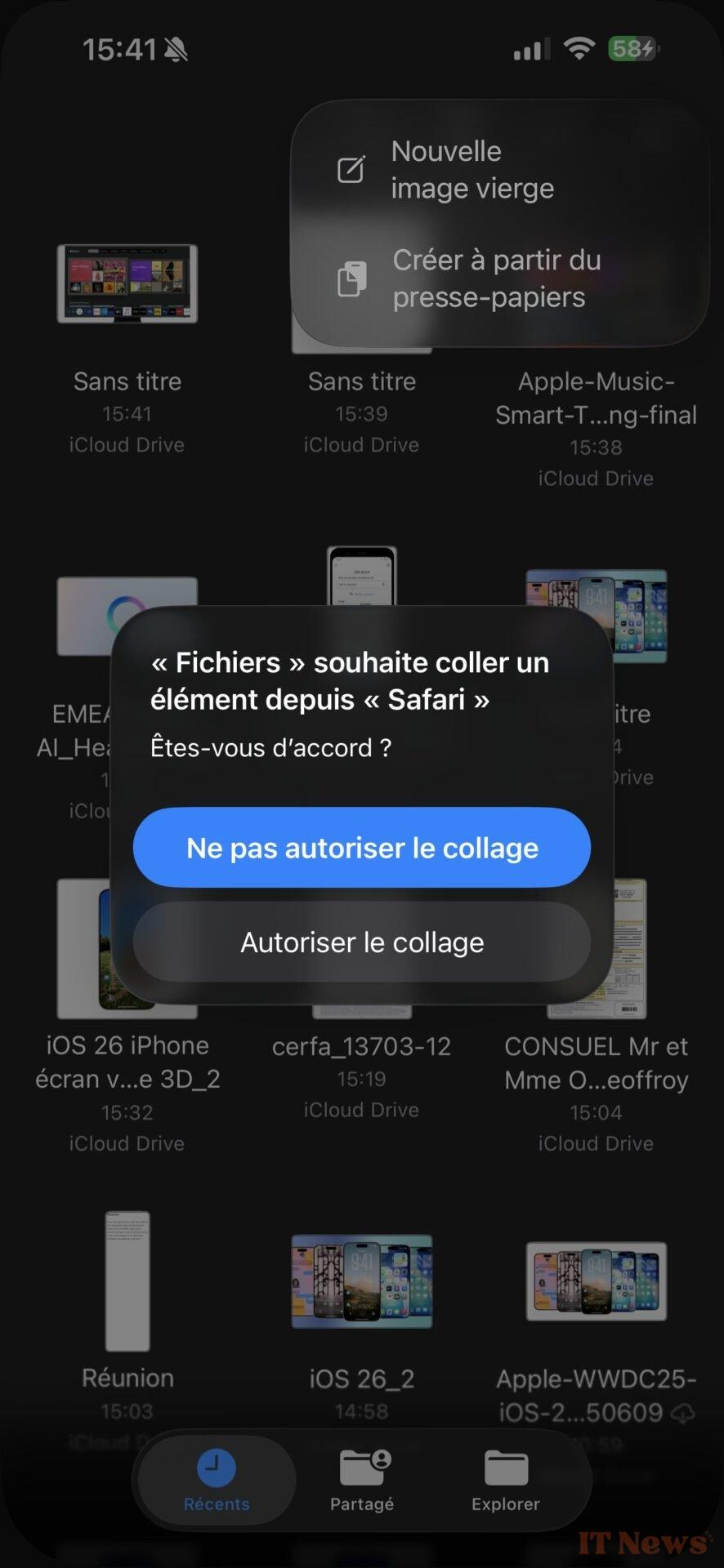
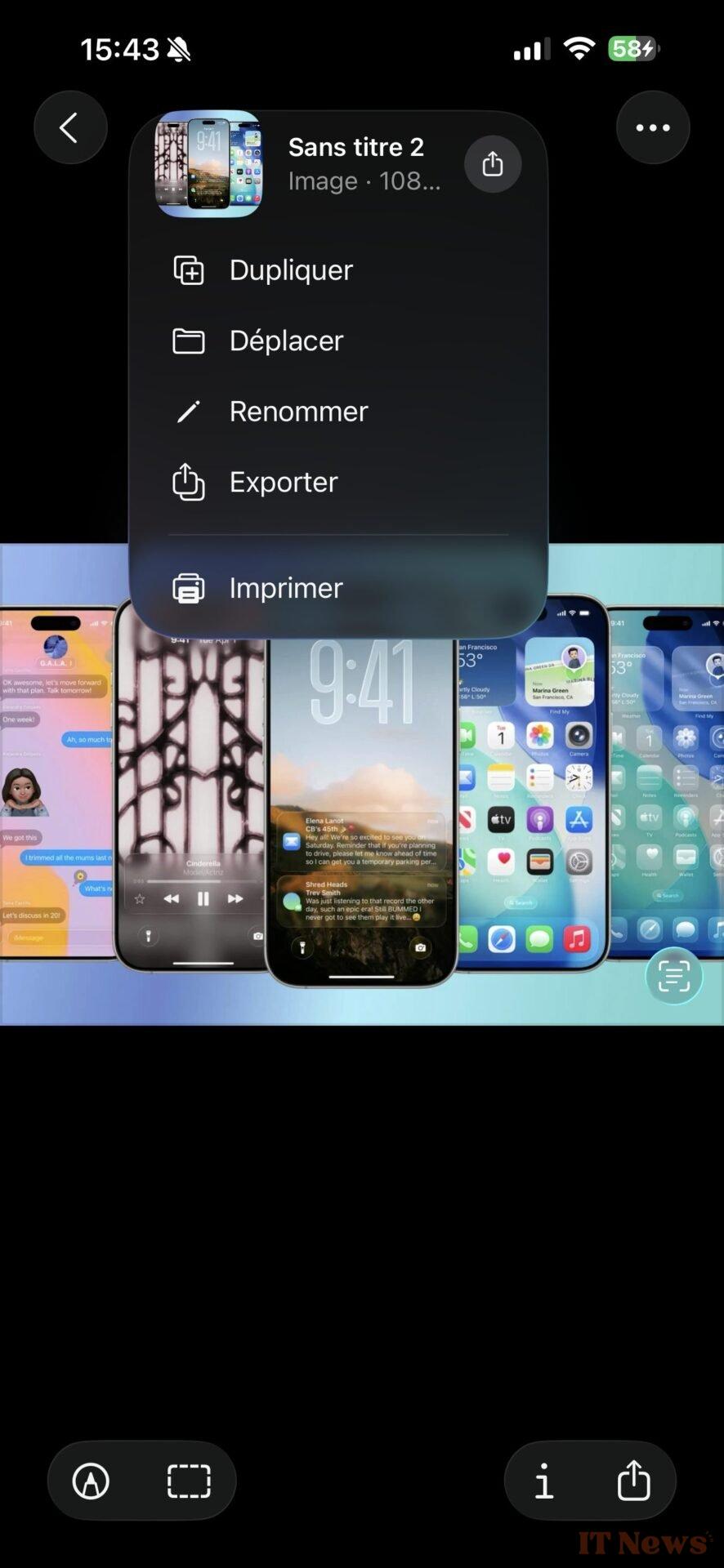
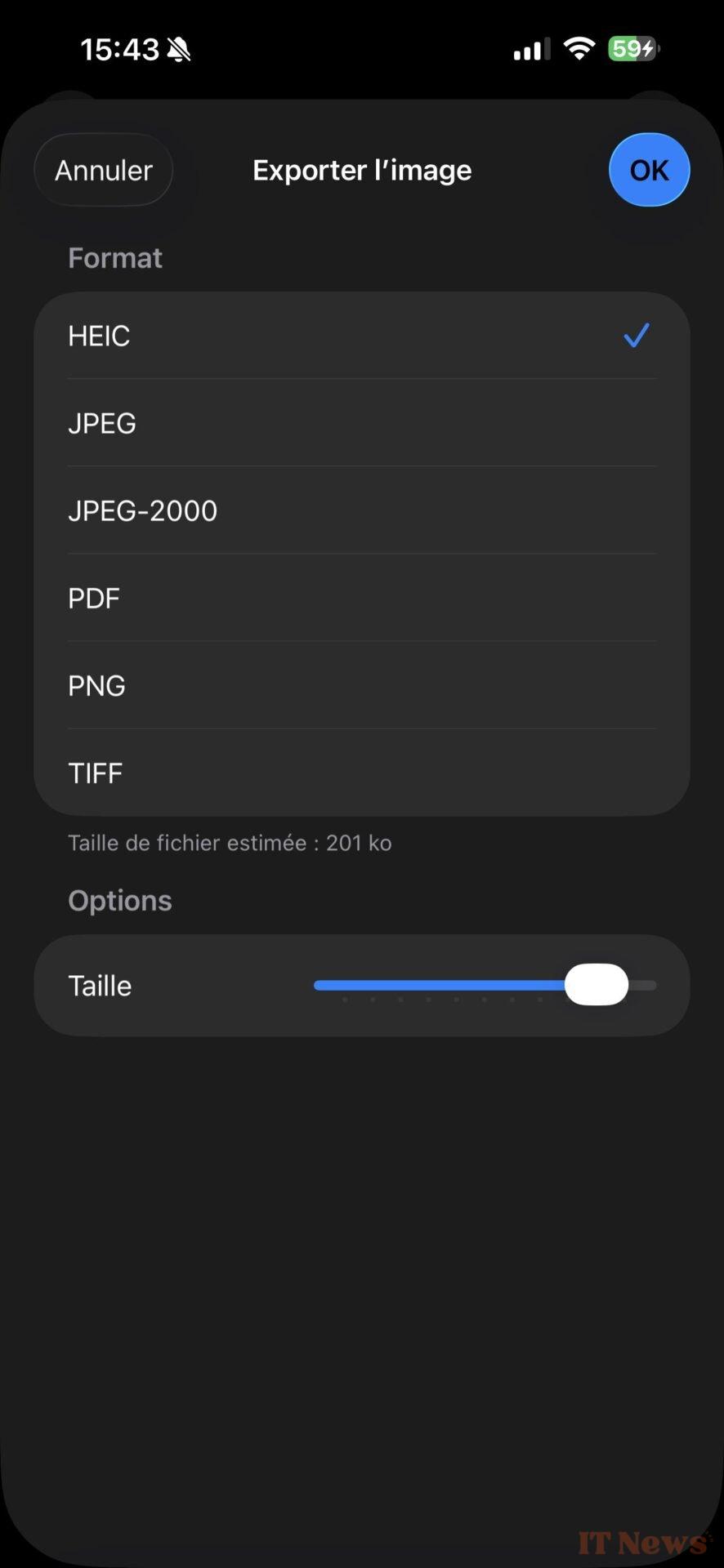
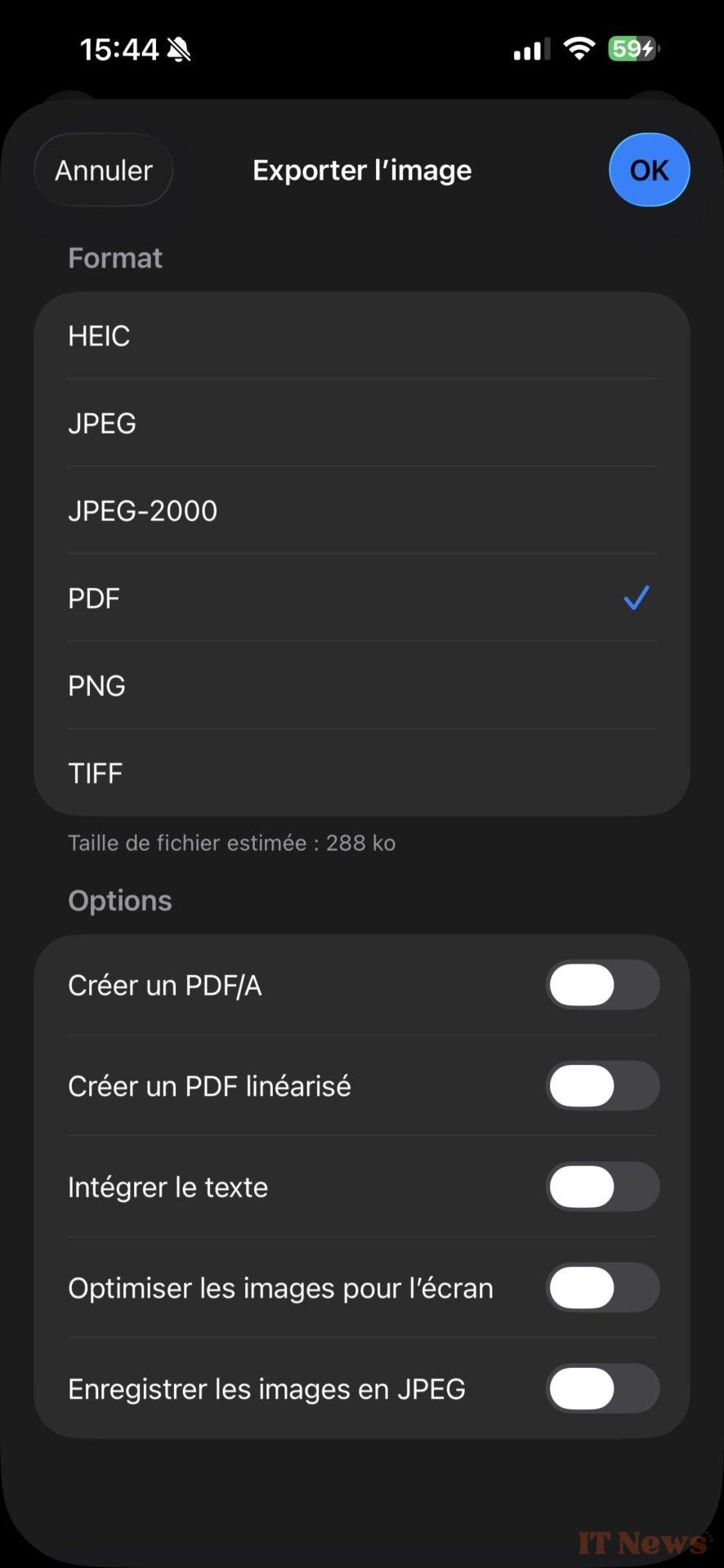

0 Comments