Your Windows PC is home to a huge number of software and services. And unsurprisingly, some are clearly dispensable, which doesn't stop them from running continuously in the background. Here's how to disable them to ease the load on your device.
As you probably know, there are many ways to improve the performance of your PC running Windows 11 or 10. You can adjust the OS's visual effects to limit RAM usage, free up disk space, take advantage of Nvidia or AMD's supersampling technologies (DLSS, FSR) to gain FPS in games or uninstall unnecessary software.
This software harms your PC's performance
In this article, we're going to focus on this last method. This is because your Windows PC is home to many software and services that are constantly running in the background. And while some are essential to ensure the proper functioning of your device, others clearly are not. Here are four services that you can disable immediately to boost your PC's performance.
Telemetry
Like all the big names in tech, Microsoft doesn't hesitate to collect your usage data on Windows 11. According to the company, this information allows it to “improve the quality, security, and integrity of its products and services.” Specifically, the company can collect detailed data about your configuration, the websites you visit regularly, or how you use certain applications and features. Like many users, you’re probably not comfortable with the idea of transmitting so much data to the American company. By disabling this feature, the benefit is twofold: you strengthen the confidentiality of your information, while improving the performance of your device.
- From Windows Settings, go to the Diagnostics and feedback tab.
- Now look for the Send optional diagnostic data option and disable it.
We also recommend disabling two services that Windows launches at each startup and which are specifically linked to data collection, namely “Connected User Experience and Telemetry” and “Wireless Application Protocol (WAP) Push Message Routing Service for Device Management”.Here's how to do it:
- Type the shortcut Win+R to access the Run window and enter the command services.msc
- Then find the two services in question in the list, right-click and click Stop
Also read: Lighten and optimize your PC under Windows 11 thanks to this tool that removes unnecessary applications
Windows Error Reports
You've probably already encountered this window when a program crashes or your PC acts up. Microsoft will offer to send you an error report. But, like telemetry, you don't need to send these reports to the Redmond company. Unsurprisingly, this tool runs in the background all the time, so disable it to improve your machine's performance:
- Type the shortcut Win+R to access the Run window and enter the command services.msc
- Then look in the list for “Windows Error Reporting Service”
- Right-click, then Properties
- In the Startup type option, choose Disabled
The Program Compatibility Assistant
We continue with the Program Compatibility Assistant. Simply put, this service continuously analyzes the applications and programs installed on your PC to detect compatibility issues. But in practice, if you've gotten into the habit of manually updating your applications, it's entirely possible to do without it... This will lighten the load on your system:
- Type the shortcut Win+R to access the Run window and enter the command services.msc
- Then look in the list for “Program Compatibility Assistant Service”
- Right-click, then Properties and under Startup type, click Disabled
- If the service is running, click Stop
The Windows Biometrics Service
If you don't use your face or fingerprint to log in to your PC via Windows Hello, you can disable this feature. It allows apps to capture, compare, manipulate, and store your biometric data. But again, if you're a stickler for passwords or PINs, getting rid of them will make your PC more responsive:
- Type the shortcut Win+R to access the Run window and enter the command services.msc
- Then look in the list for “Windows Biometrics Service”
- Right-click, then Properties and under Startup type, click Disabled



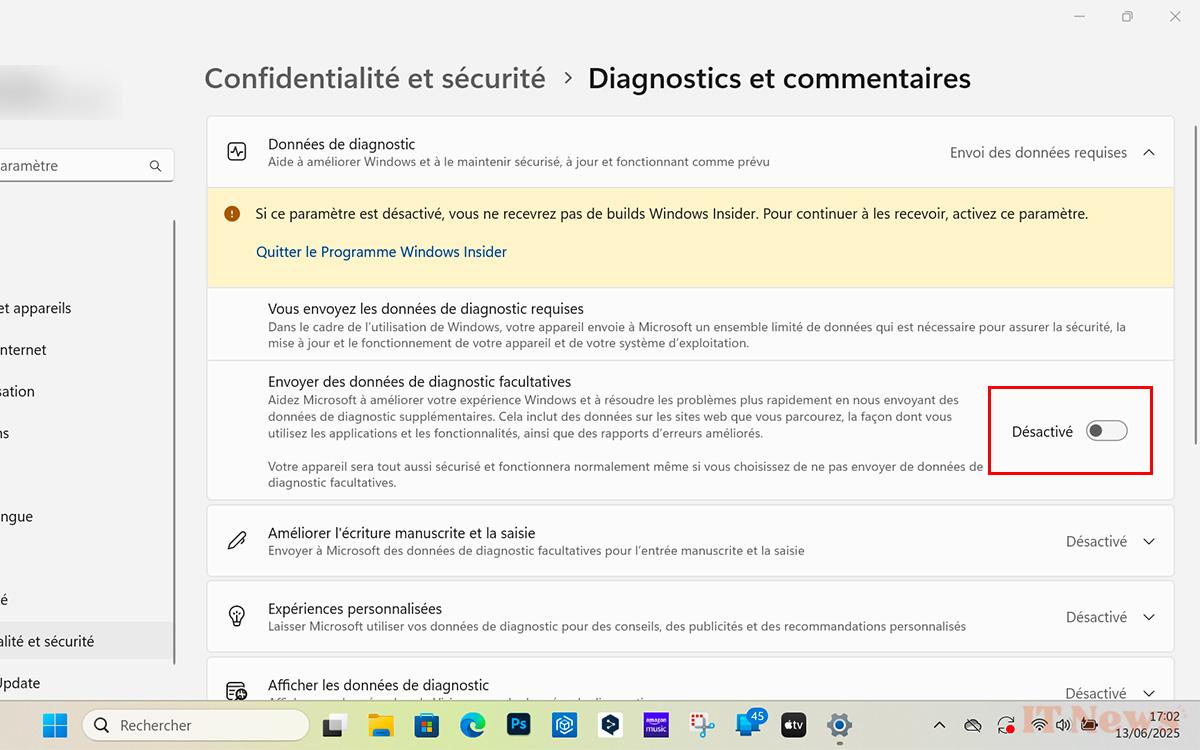
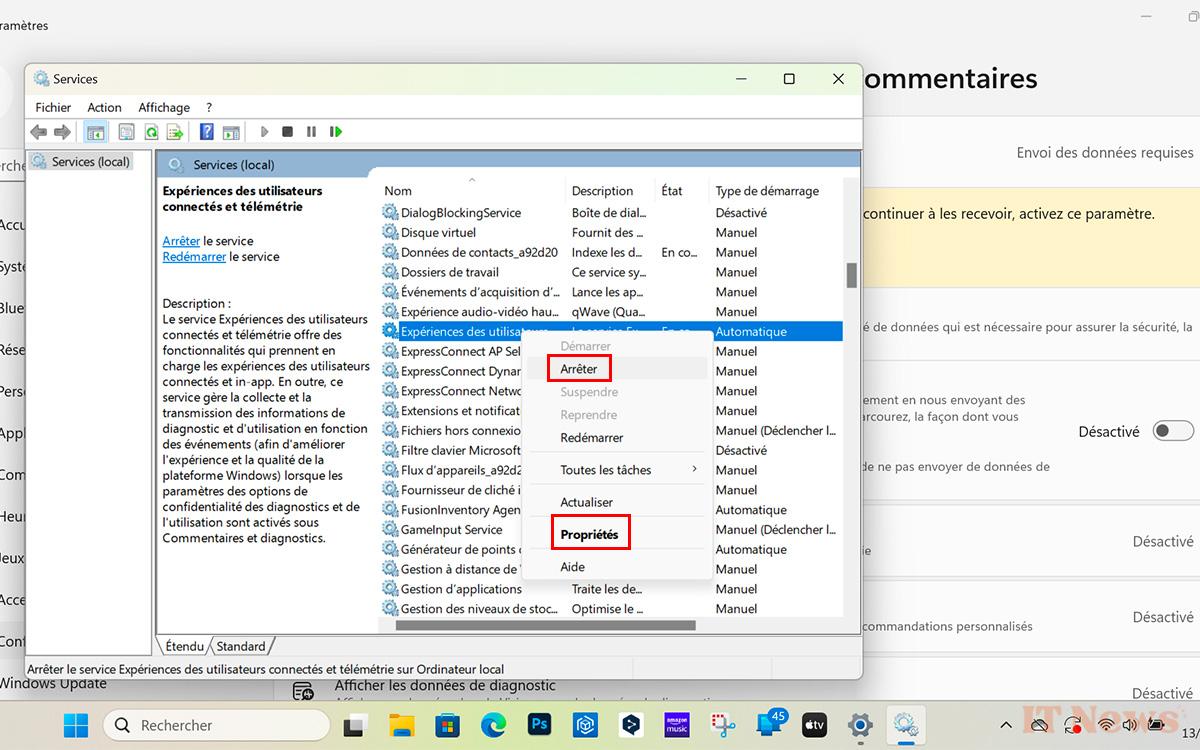
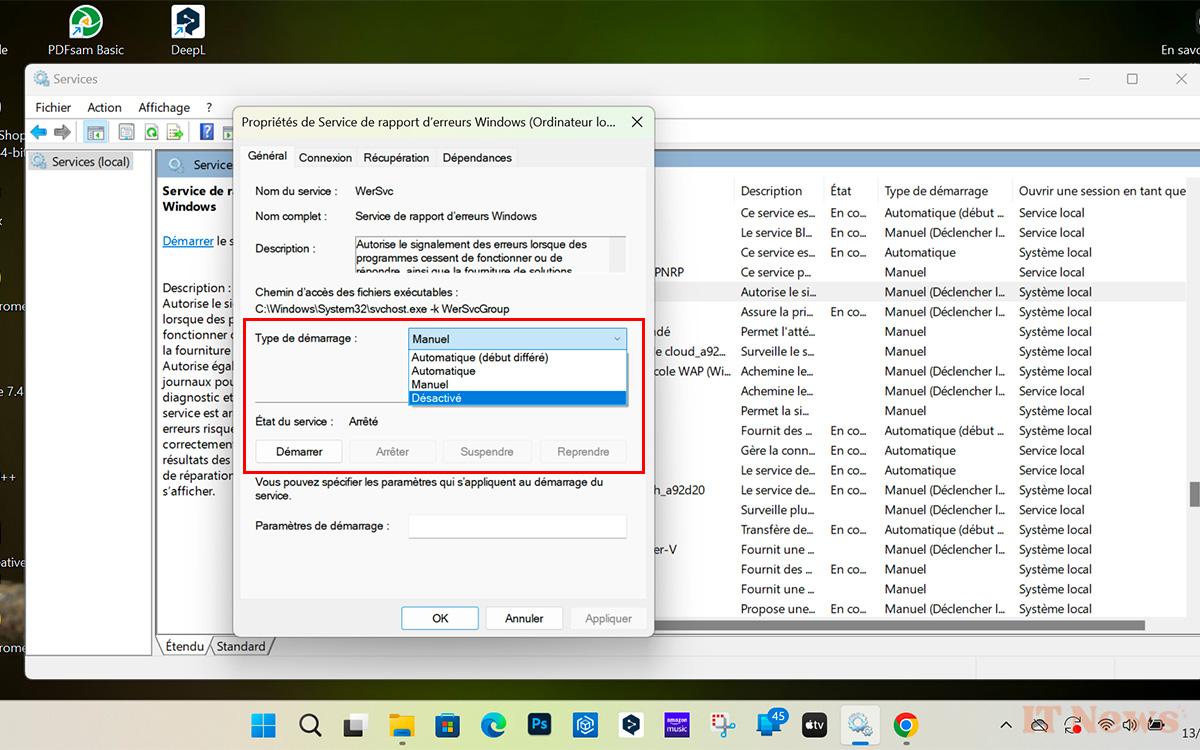
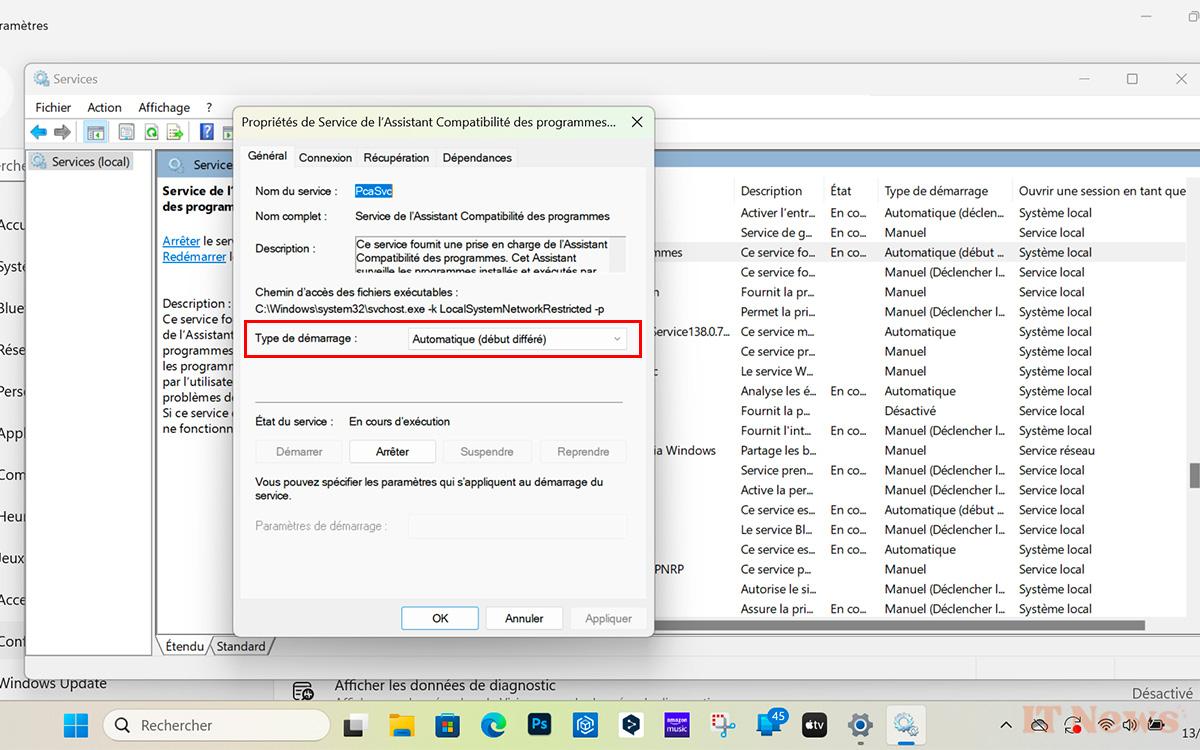
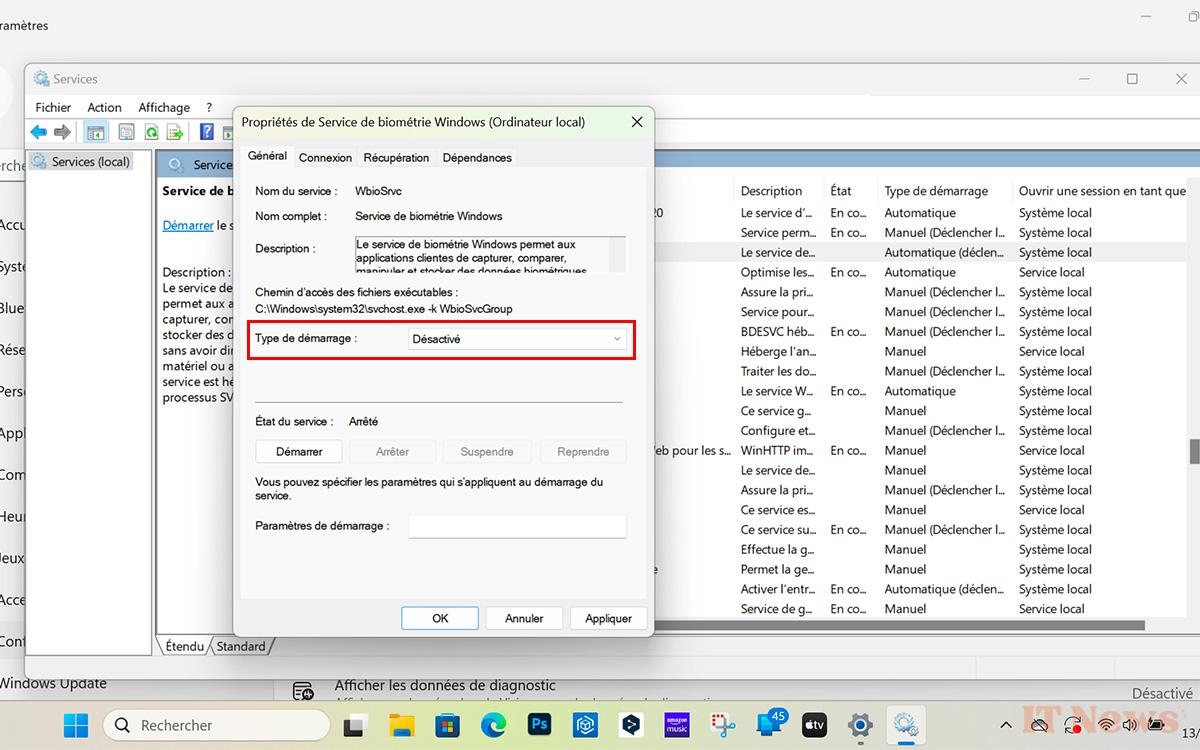

0 Comments