Windows 11 machines with the Copilot+ label have the privilege of being the only ones able to access certain features powered by artificial intelligence. This is the case, for example, with Recall, which allows you to keep a complete history of all the actions carried out on your PC.
This is also the case with Click to do, a new function currently still being tested by Insiders and is only accessible from Copilot+ machines.
Quick actions based on the context of use
Click to do (not to be confused with Microsoft To Do, which is a task and list manager), called in French "Actions by click" or "Click to do" is an AI-powered module that allows you to perform certain tasks more quickly on your PC. Click to do identifies text and images on your screen and suggests actions to perform based on the context. To achieve this, the module actually takes a screenshot of what is displayed (like Recall) and analyzes it in depth. You can then perform actions on the detected elements, whether text or images.
On its website, Microsoft specifies that the analysis is performed locally on your PC and only starts when you click the appropriate button. Furthermore, unless you decide to launch a web search, particularly with Copilot, no data is shared online.
How to use Click to do?
In its preview version, Click to do, or rather Click Actions, is enabled by default in Windows 11. However, it is not impossible that the function will not be enabled by default once deployed in a stable version on Windows. Here is everything you need to know to set it up, activate it while using your PC, and to fully exploit its capabilities.
1. Enable Click-to-do Actions
By default, Click-to-do Actions are usually automatically enabled in Windows 11. To check this, open Windows Settings (via the Windows + i shortcut), select Privacy & Security in the left column, and enter the Click-to-do menu.
The module is usually enabled by default. If it isn't, enable it. You can, if you wish, disable it in the same way by returning to this same menu.
2. Run Click Actions
There are no fewer than four ways to run Click Actions in Windows 11:
- Using the keyboard shortcut Windows + Q. The entire screen will then be highlighted and display a “Find on Screen” search bar.
- Using the shortcut Windows + left click. The mouse cursor will then take the form of a white dot.
- By directly opening Click to do from the Start menu
- By launching the native Windows Snipping Tool via the keyboard shortcut Windows + Shift + S
As with Recall, as soon as Click to do is executed, a screenshot is taken to allow you to then perform your quick actions. You should also see a toolbar dedicated to Click to do. This includes a search field, a microphone button to launch a voice query, as well as access to Recall, to open the screenshot taken there.
3. Use Click to do on text
With any text displayed on your PC screen, it is possible to perform certain actions. Depending on the context and the type of text, different actions can be suggested.
On plain text, Click Actions will offer to copy it, or open it with another application, usually Notepad. Click to Do also offers to search the selected text online, with Edge and Bing, but the option is not yet available.
For the highlighted email addresses, Click to Do is also supposed to offer you to send a message using the default email address.
In practice, the module, which is currently only available in preview, is still quite limited, at least in French. Because for the moment, certain functions are only available in English. This is the case, for example, for the rewriting tools that can be used as soon as at least ten words are selected (and you are logged in with your Microsoft account). Other options, such as Ask Copilot, should also be offered, but are currently absent from this preview.
4. Use Click to Do with Images
On images, Click to Do will offer to copy them to the clipboard, save them, or share them. You can also open them directly in the Snipping Tool, Photos or Paint or any other application, for editing, for example.
Here again, Click to do still seems limited for the moment. Because in principle, the module is also supposed to offer in the menu that appears to launch several other actions associated with AI functions integrated into Microsoft apps, but which are currently missing.
It will normally be possible to launch a visual search of the image in Bing, to blur the background or to remove an object from the image in Photos, or to remove the background with Paint.

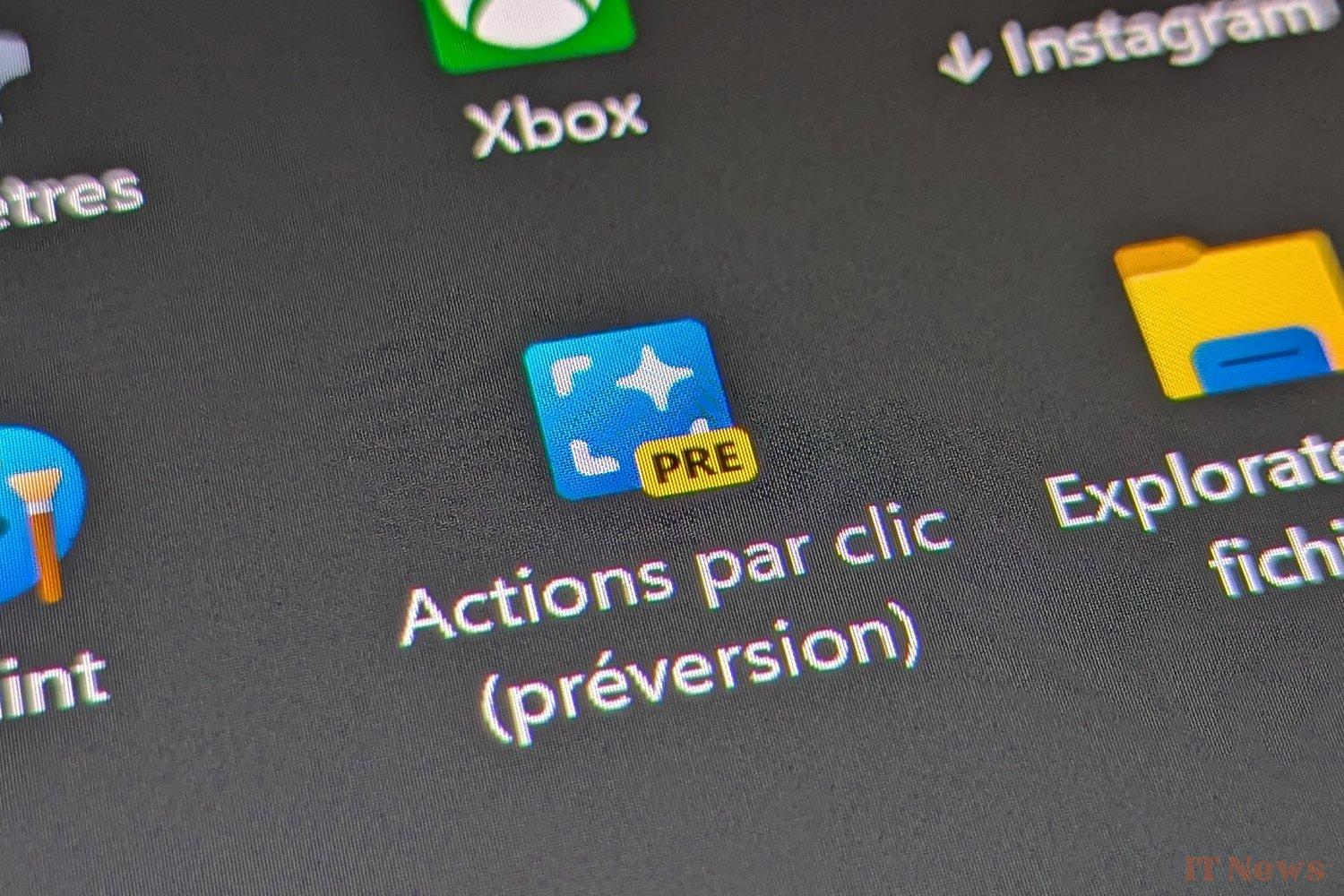
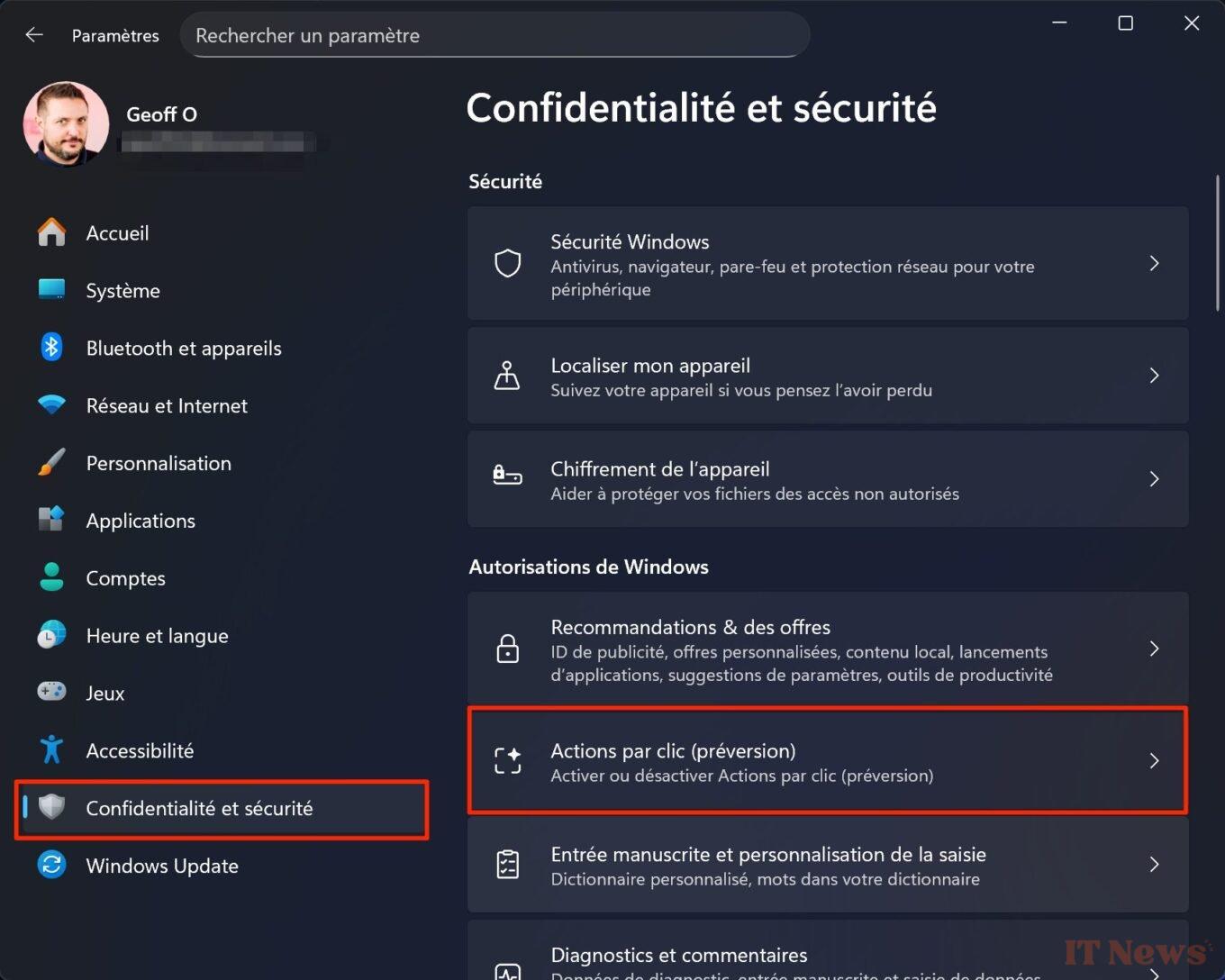
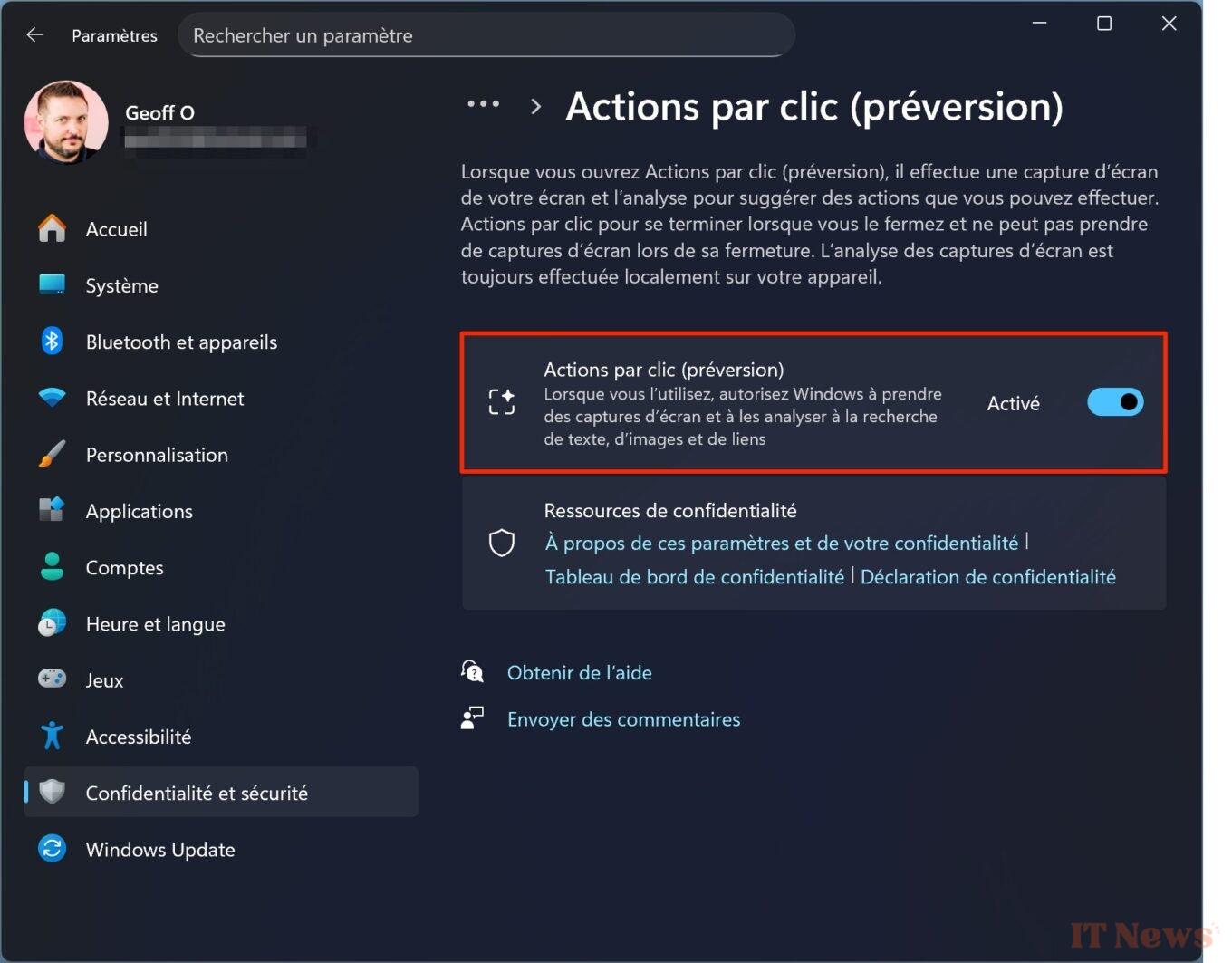
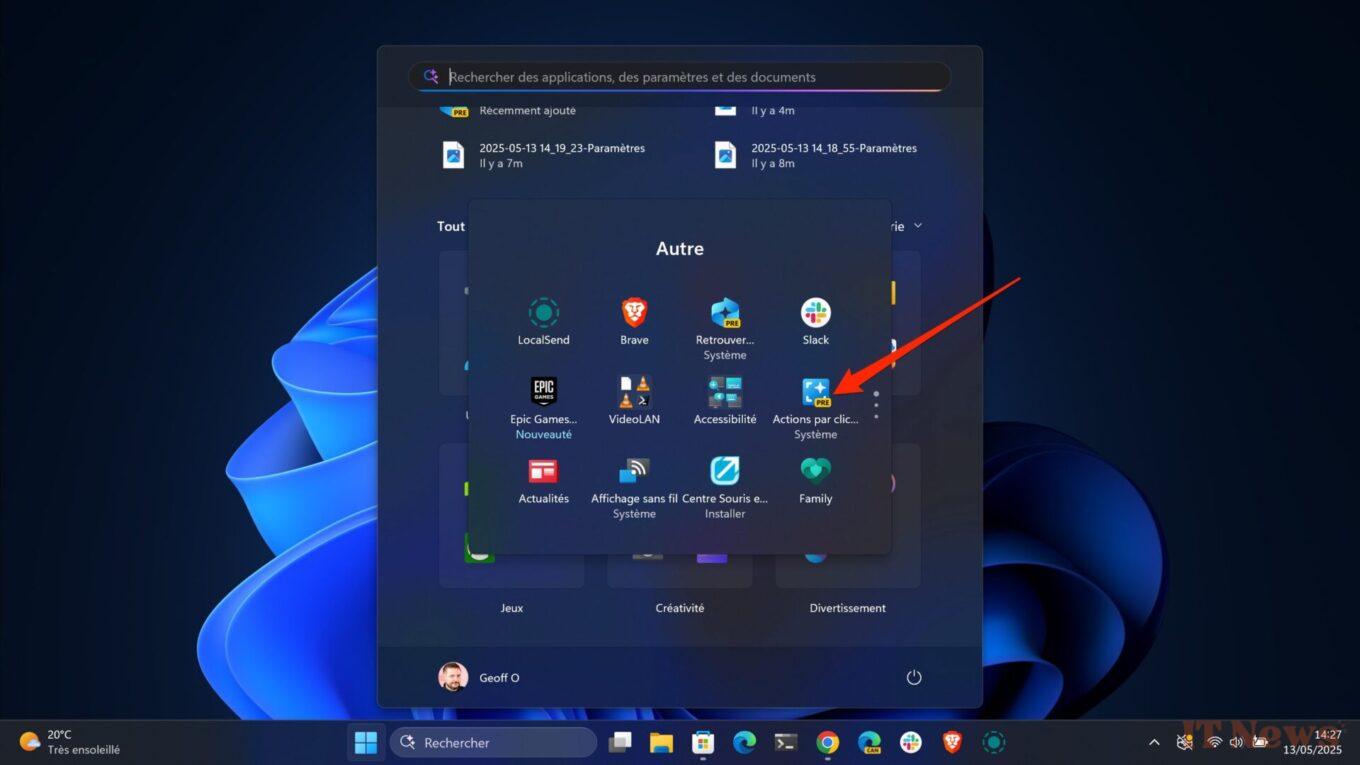
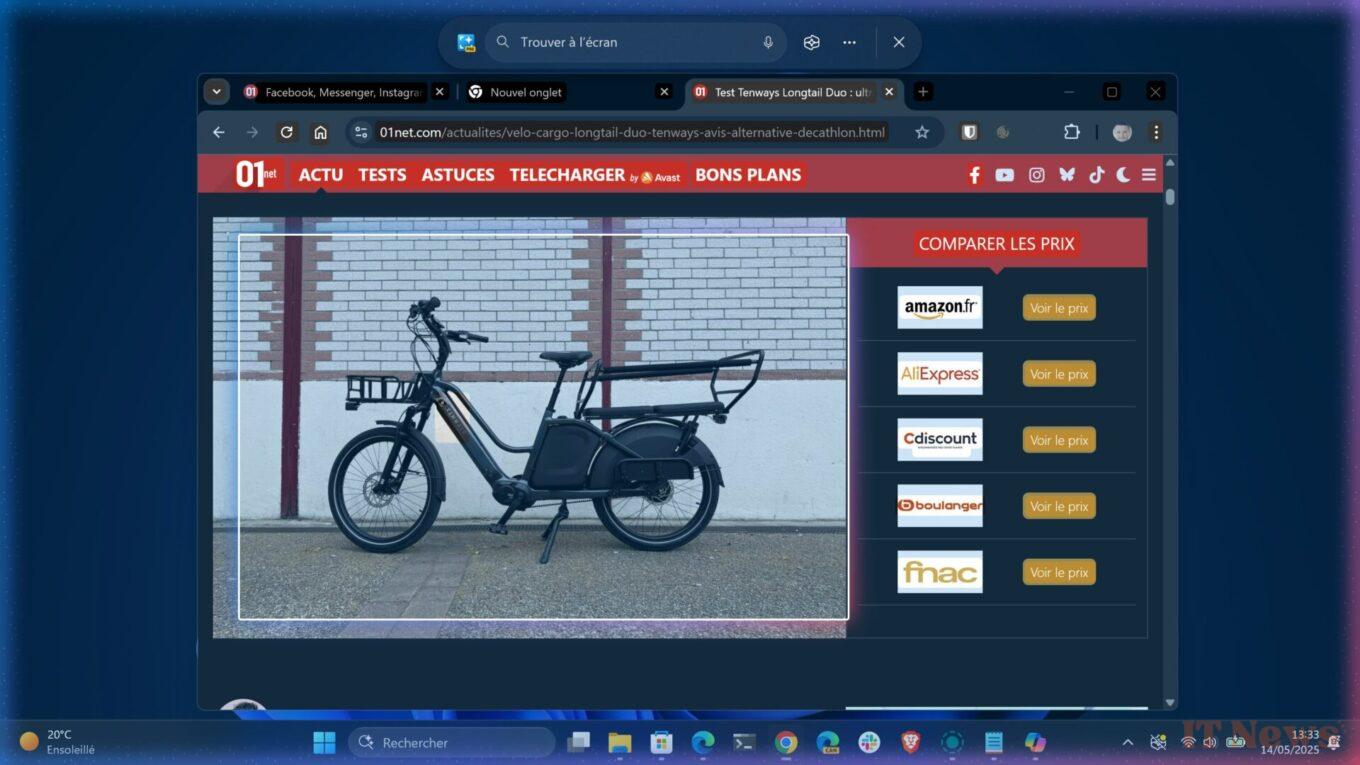
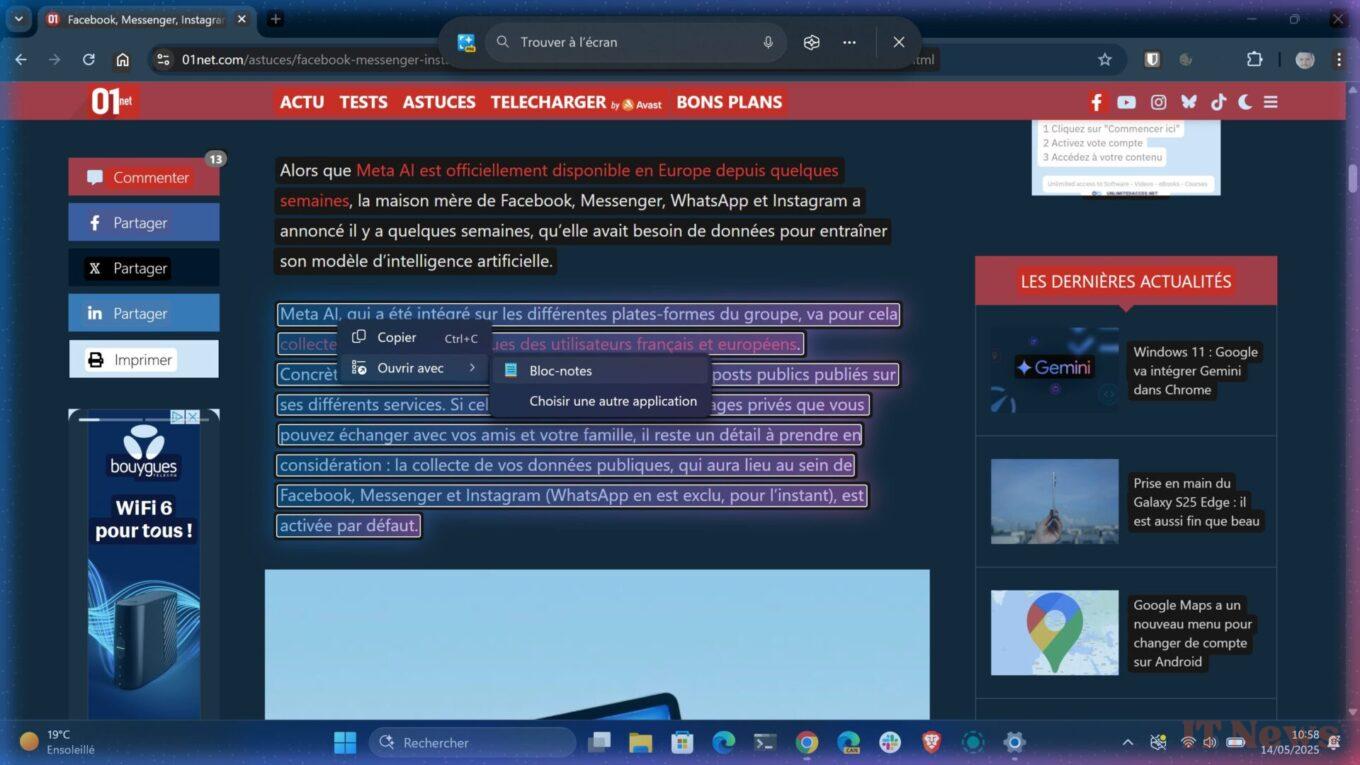
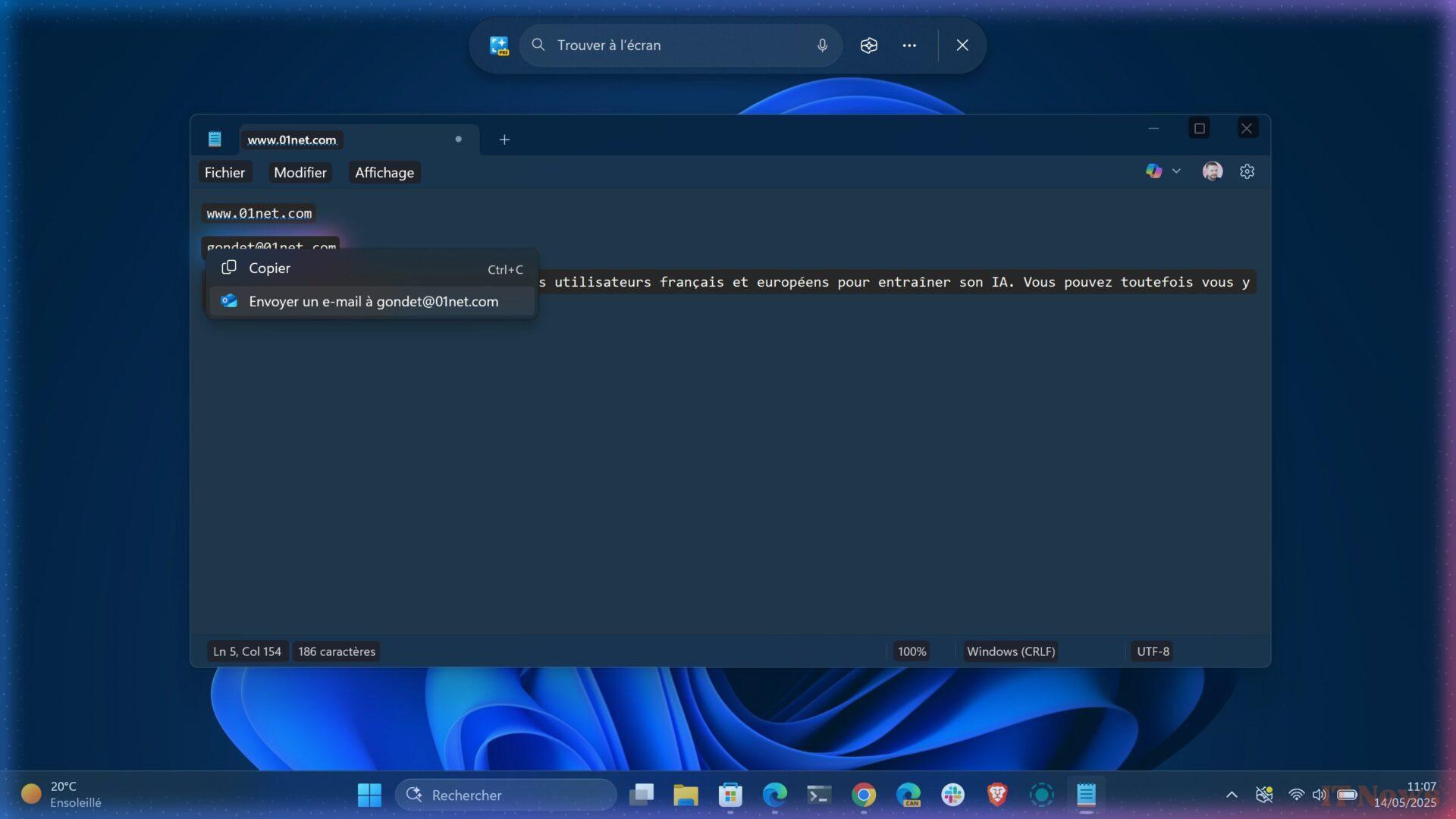
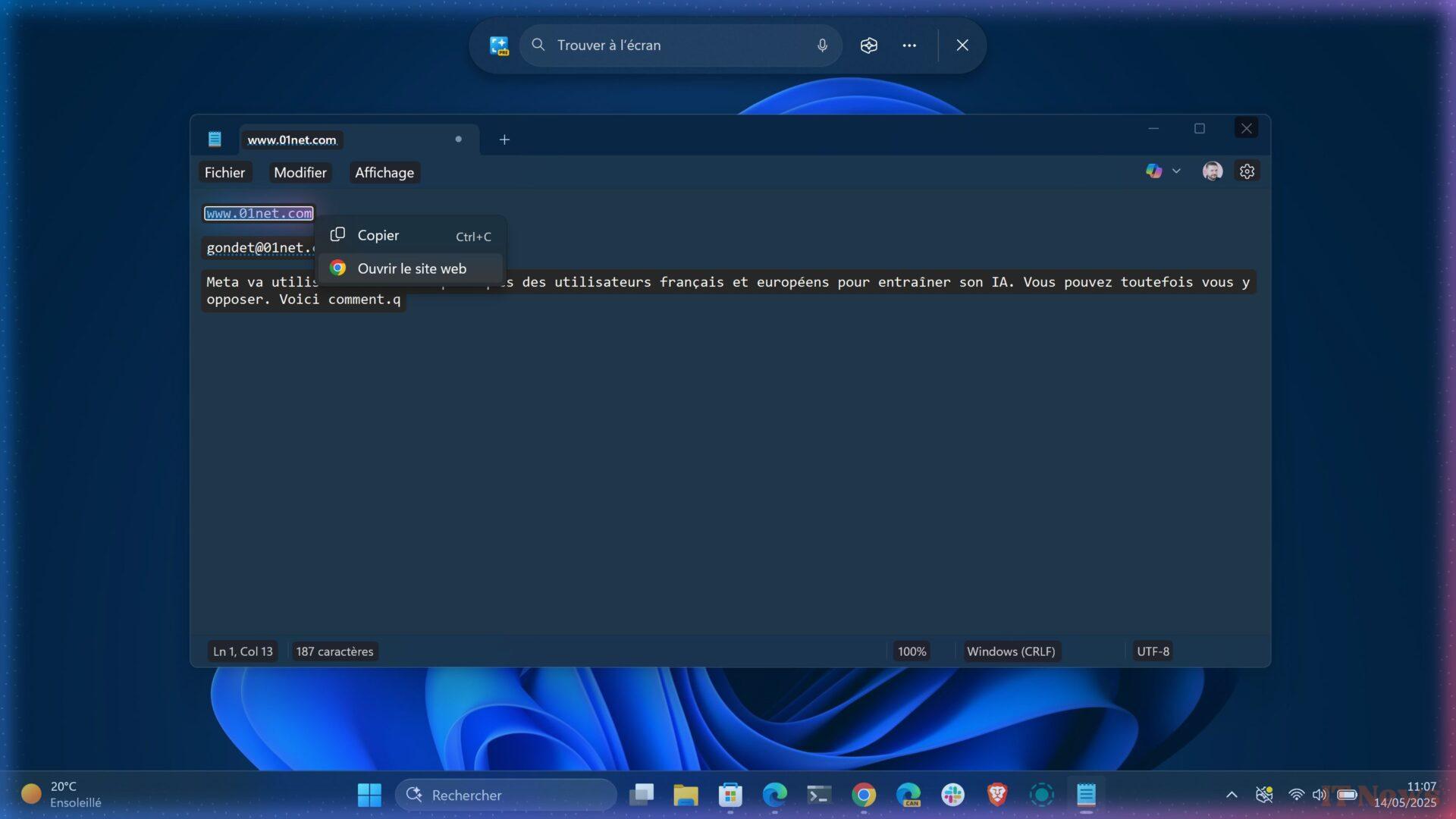
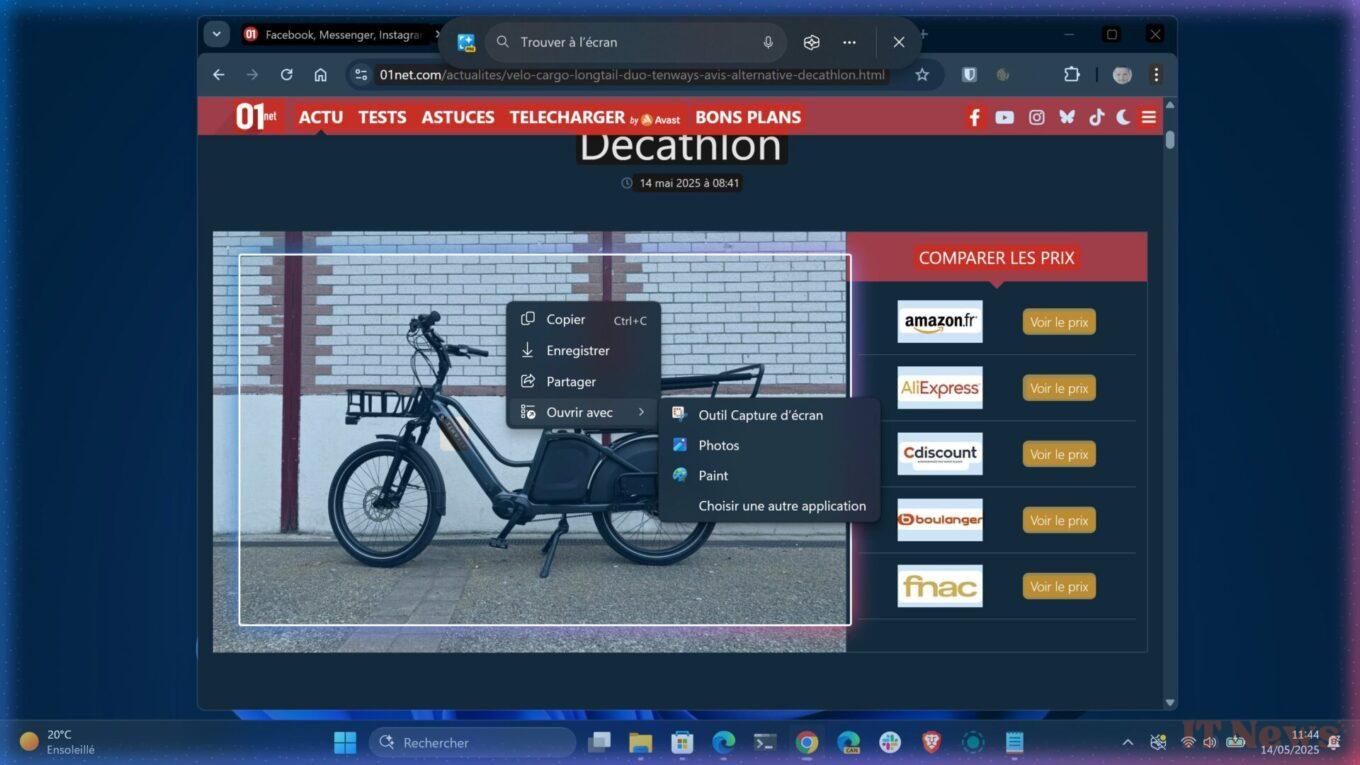
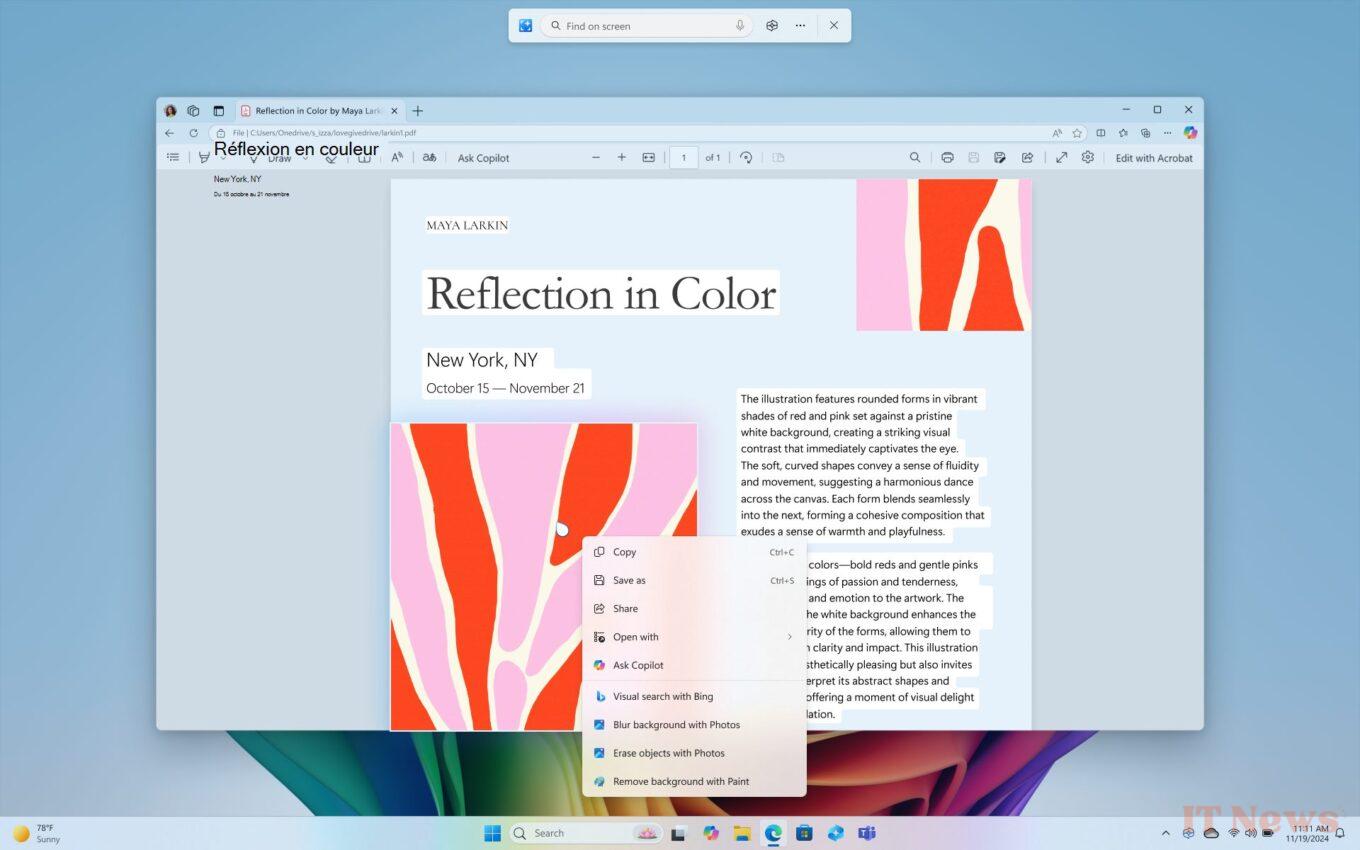

0 Comments