Since iOS 15 and iPadOS 15, the iPhone and iPad have integrated focus modes. While most users simply stop at using sleep mode to mute all notifications, it is possible to customize this tool much more finely. Here are the tips and tricks to know in this complete tutorial on focus modes.
Where to find focus modes?
To access focus modes, go to the device settings, then scroll down until you find the “Focus” menu. There, you immediately access the different configured modes.
One option allows you to share the concentration modes between your devices and another allows you to display the concentration status on your apps, so that your contacts do not disturb you for example.
How to activate and deactivate concentration modes?
To manually activate a concentration mode, go to the control center by sliding your finger from the top of the screen to the right part of the screen. There, you can customize the control center by pressing the plus icon at the top and add a concentration tile.
By clicking on it, you will see all your modes appear. There, you just have to press one to activate or deactivate it. Of course, you can only activate one at a time.
How to automate them
But concentration modes reveal their full potential when they are automated. Who wants to activate a sleep mode when going to bed or a work mode when pushing open the office door?
To set automatic activation, return to the Concentration Menu, then open the details of a mode. There, scroll down a little and go to the “Set a schedule” tab. You can then set up “intelligent activation” which is able to base itself on certain signals “such as your location or the use of apps” to activate or not.
To have something more predictable, press “Add a schedule”. There, three options are available to you: program according to the time, the place or an application that you launch.
How to customize the concentration modes even more?
iOS and iPadOS offer many customization options, starting with defining a schedule or intelligent activation of the mode that we have just seen. But it is possible to go even further by choosing to hide notifications from all apps or all contacts except some and some, or conversely, to display everything, by filtering a few key apps and contacts.
You can even go so far as to choose whether or not your hidden notifications appear on the lock screen, hide or not the notification dots, or even darken the lock screen or not.
Other customization options can be applied to each concentration mode, such as a wallpaper dedicated to a mode, or even launching the energy saving mode, the dark mode or the silent mode. For the latter, go to the bottom in “Focus filters”.

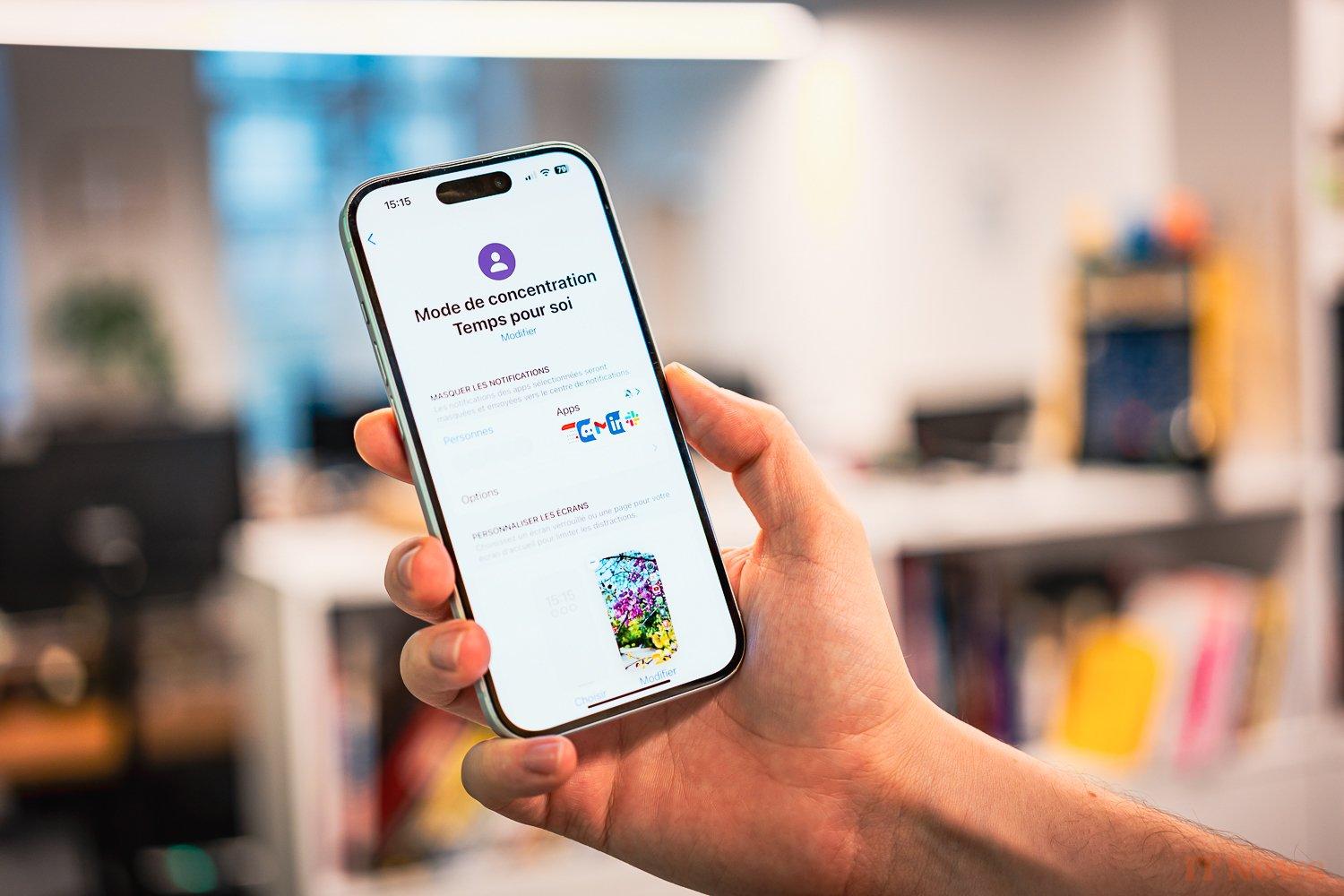

0 Comments