On PC, there are many options to significantly improve the performance of your games. One of them allows you to literally double the number of frames per second, thus making the experience smoother. We explain how to activate it.
On Windows 11 and 10, there are currently many tips for improving the performance of your games and increasing the number of frames per second (or FPS). Examples include enabling Game Mode, updating your graphics drivers, or removing unused programs. Tweaking a title's video settings, by reducing image definition, texture quality, and lighting effects, or disabling vertical synchronization, can also help you get more FPS. But fluidity usually comes at the expense of graphics quality.
However, if your machine is equipped with an Nvidia, AMD, or even Intel graphics card, you can benefit from extremely effective technologies to increase your FPS, without turning your game into a horrible pixelated mess. As you might have guessed, we're talking about DLSS, FSR, and XeSS, AI-based supersampling systems.
What are DLSS, FSR, and XeSS?
Nvidia first introduced DLSS in 2018 on its Turing-generation GPUs, the RTX 2060. To briefly summarize the principle of this revolutionary technology, it's a rendering acceleration technique powered by artificial intelligence. In other words, DLSS uses different tools (upscaling solution, ray reconstruction, and image generation, etc.) to drastically increase your gaming performance, but also, in some cases, improve graphics quality. Since then, DLSS has continued to evolve with the launch of each generation of graphics cards to offer ever more advanced features.
Regarding FSR, we had to wait until 2021 to discover AMD's answer to Nvidia's DLSS. Overall, the idea is the same: improve image quality and performance by generating a high-resolution image of each frame. Where there is a difference is that FSR does not rely on AI like DLSS does. Indeed, FSR is a spatial scaling method. And a major difference, FSR does not require dedicated hardware to work, unlike DLSS which requires at least an RTX 2000 to benefit from it. The same principle applies to Intel XeSS, which is quite useful on eGPUs or portable consoles.
Consequently, you can benefit from the advantages of FSR on a large number of hardware. To give you an example, FSR 1.0 is available from AMD Radeon RX 400 Series graphics cards and on all AMD Ryzen processors with Radeon graphics cores. For more recent versions of FSR, the required hardware is nevertheless more limited (table available below).
Overview of DLSS and FSR versions
As mentioned above, Nvidia and AMD have improved the capabilities of their respective supersampling solutions in recent years. Each version of the technology takes advantage of the technical innovations made on each generation of GPU. Consequently, and depending on your hardware, you may not necessarily be able to access all the features offered by DLSS.
DLSS 1.0
The very first version of DLSS therefore offers render upscaling. The principle is simple: the AI takes an image in 1080p, for example, and then reconstructs it in its native quality (in 4K, for example). For its part, the game engine runs well in low definition, which allows for a huge performance gain.
DLSS 2.0
The second generation of DLSS arrived in 2020 on the RTX 3000. Concretely, Nvidia has improved the overall efficiency of the process by reducing the appearance of certain artifacts such as ghosting, trails, flickering effects, etc.
DLSS 3.0
Launched alongside the RTX 4000, DLSS 3.0 incorporates the improvements made to previous generations. However, thanks to the hardware included in the latest Ada Lovelace architecture of the RTX 4000, this version brings a new feature: Frame Generation. To summarize, this tool uses AI to generate “dummy” frames between two generated by the graphics card. This allows you to explode the FPS counter.
DLSS 4.0
Finally, we come to the latest version, DLSS 4.0. Introduced alongside the RTX 5000, DLSS 4.0 brings together all the previous innovations, significantly improving them. But above all, this version adds a major element: multi-frame generation. It remains the same principle as the Frame Generation introduced on DLSS 3.0, with the difference that three frames are generated instead of one. As a result, performance is increased tenfold once again.
Important clarification: DLSS 4.0 has been supported by all GeForce RTX cards since the 2000 series. But since Nvidia is a big believer in the adage “Why do it simply when you can do it complicated,” some features are exclusive to the most recent GPUs. For example, Multi Frame Generation is only available on the RTX 5000, while you will need at least an RTX 4000 to benefit from Frame Generation…
FSR
Since the technology's launch in 2021, AMD has launched four distinct versions of FSR. Initially limited to spatial upscaling (based on the image dimensions), the solution moved to temporal upscaling (based on the current and previous frames) with FSR 2.0. With the 3rd version, AMD finally integrated an image generation feature, like DLSS Frame Generation. It is based on AMD's proprietary Fluid Motion Frames technology.
Then, with the launch of the Radeon RX 9000 in late February 2025, the red team formalized the existence of FSR 4.0. Concretely, the tool finally moves to AI scaling.
How to activate DLSS, FSR or XeSS on your PC?
To activate DLSS, FSR or XeSS, this is generally done in the graphics settings of your games. In Dragon Age Veilguard for example, just follow these few steps:
- launch the game and go to the options, then Display
- Scroll down until you reach the Upscaling tab and choose your upsampling method (DLSS, FSR, etc.) from those available
- Then select an upsampling quality
Without going into detail, these modes directly affect image quality and FPS. In Ultra Performance, your game will be ugly, but extremely fluid. In Quality, we get closer to the native definition, at the expense of more modest performance. It's up to you to see which profile suits you best.
Be careful, however, not all titles are necessarily compatible with all super-sampling solutions on the market (even if this is increasingly becoming the norm). In any case, you will simply need to find the tab dedicated to the sampling method/resolution adaptation (the name may vary) and activate the solution of your choice.



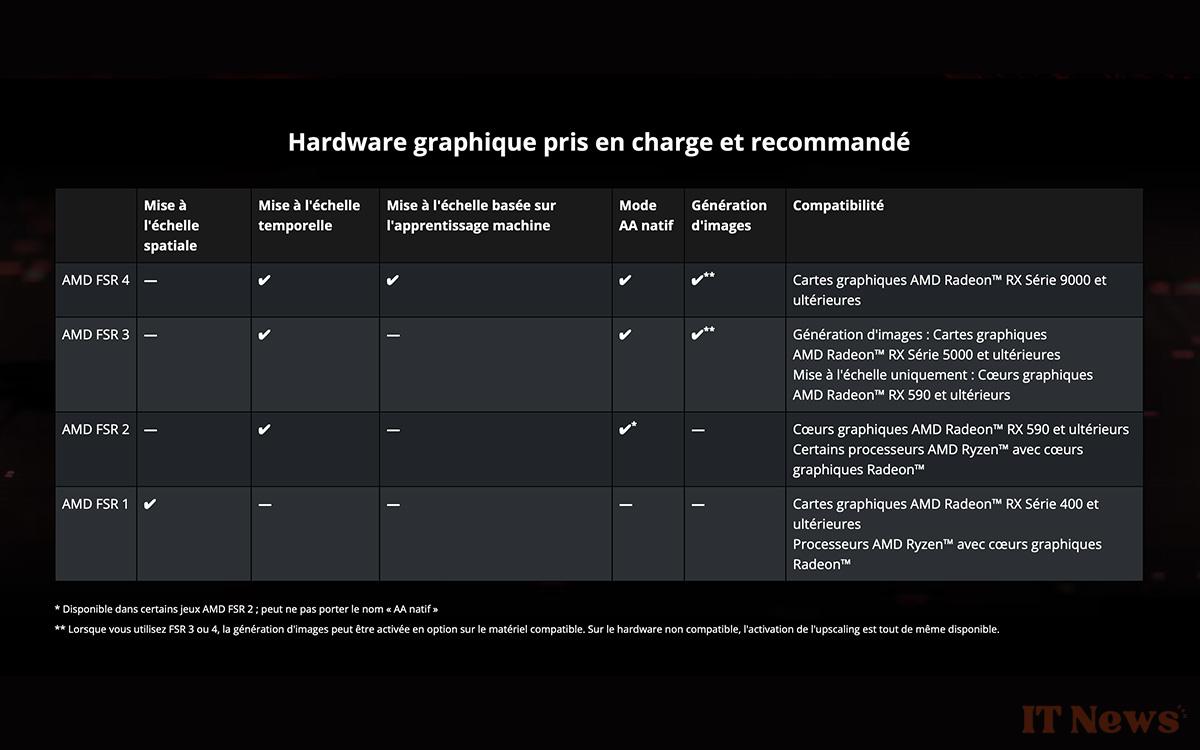

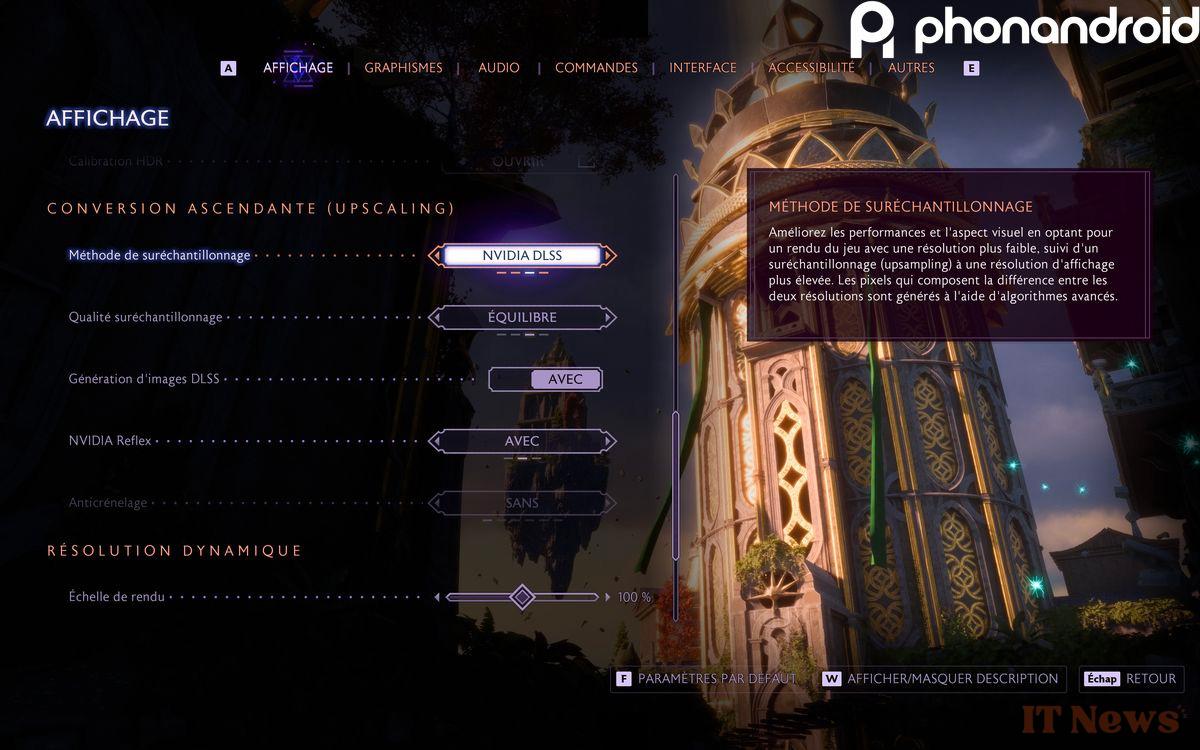
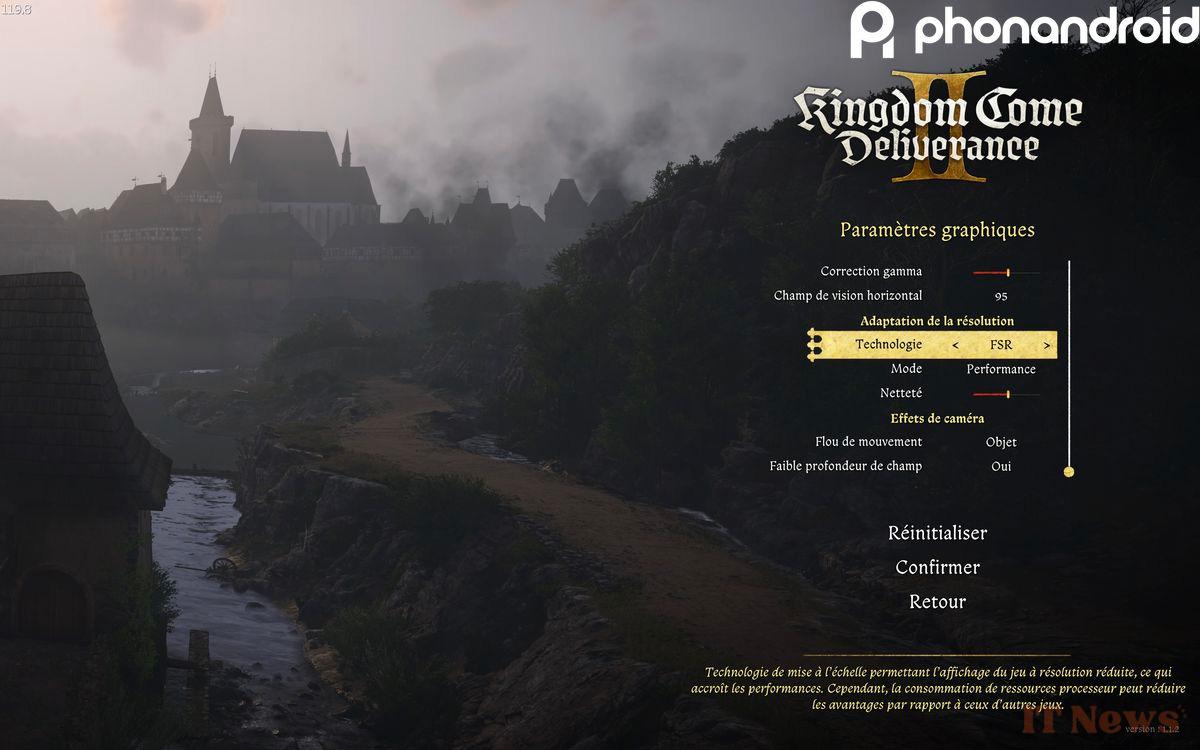

0 Comments