Since the launch of Windows 11 in 2021, Microsoft has been trying to lock down the operating system's taskbar. There is currently no official solution for resizing it.
The hack that once consisted of creating a new key in the operating system's Registry Editor no longer works. And Microsoft still doesn't include an option to change the size of the taskbar in Windows 11's Settings.
And the Scaling option in the OS's Settings > System > Screen probably won't solve the problem. Because while the latter does indeed reduce the size of the taskbar, it reduces, as its name suggests, the scale of all the elements displayed on the screen.
For once, it's towards independent developers that you should turn to find an effective solution to resize the Windows 11 taskbar. Here's everything you need to know to resize the Windows 11 taskbar in just a few clicks.
1. Download Windhawk
Start by downloading and installing Windhawk on your PC. This free and open source utility is a sort of marketplace dedicated to customizing Windows. The tool allows you to search for and install "mods," including one in particular that allows you to resize the Windows 11 taskbar.
2. Install the mod
Once Windhawk is installed on your PC, open the application and click Browse Mods.
Then locate the Tasbar height and icon size module and click Details.
Then click the Install button at the top left of the window to install the mod on your machine.
A warning window should then open, telling you to only install mods from trusted developers. This is the case for Michael Maltsev, the author of the Taskbar height and icon size mod, whose profile is verified on Github. Then click on the Accept risks and install button. Then wait a few moments while Windhawk installs the mod on your PC.
3. Configure the mod
Once the Tasbar height and icon size are installed, select the Settings tab in the module's detailed sheet.
Three options are suggested: Icon size to change the size of the icons, Taskbar height to change the size of the taskbar (this is the option we are particularly interested in here), and Taskbar button width to change the spacing between the application icons displayed in the taskbar.
Start by changing the Taskbar height value, reducing its size in pixels. Do the same with Icon size to adjust the size of the icons according to the size of the taskbar. Then click Save settings.
The taskbar should automatically resize on your screen. Then adjust each of the values to obtain a harmonious display.
You can then close the application and go about your business. The changes made are saved and will remain applied to your PC even after you restart it.

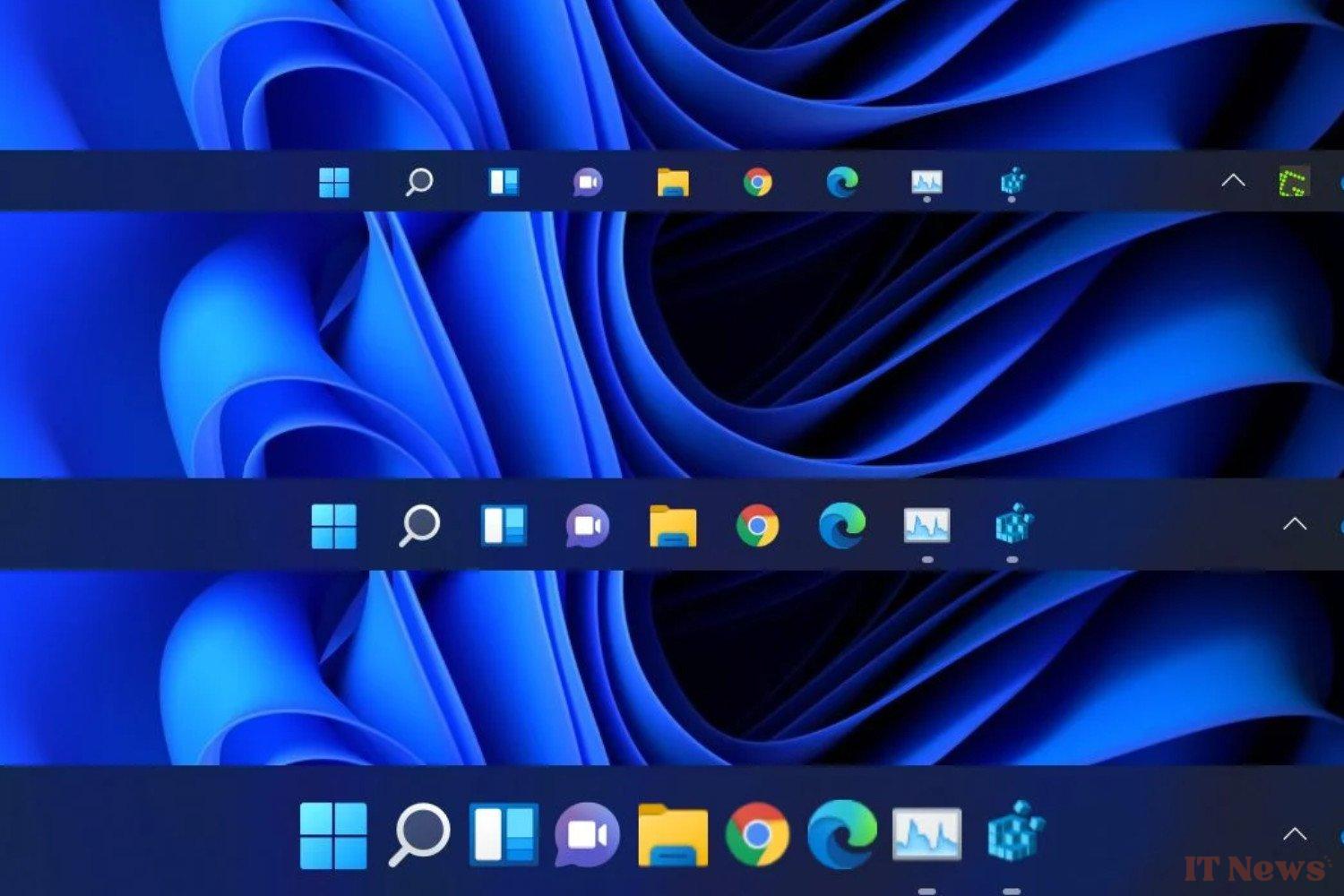

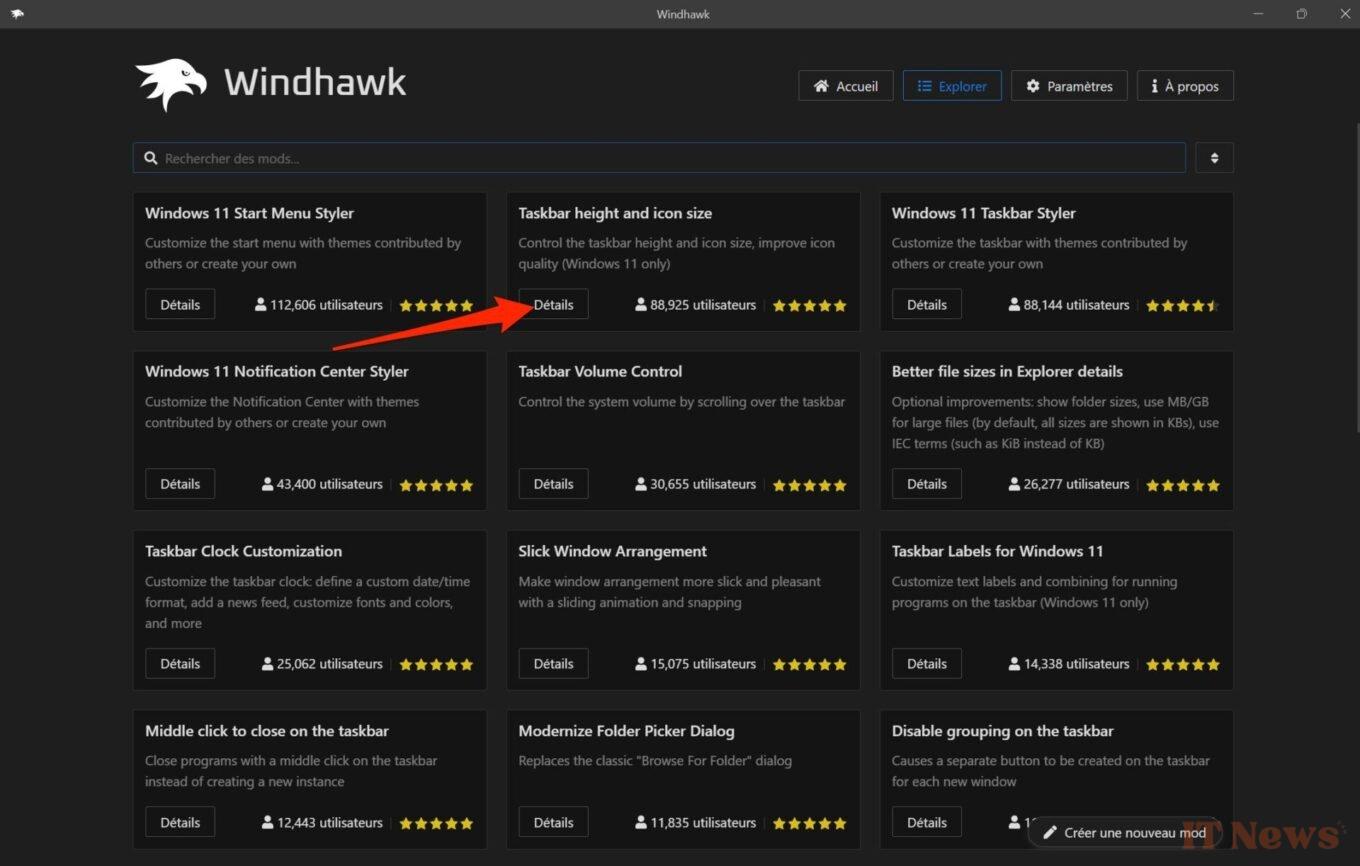
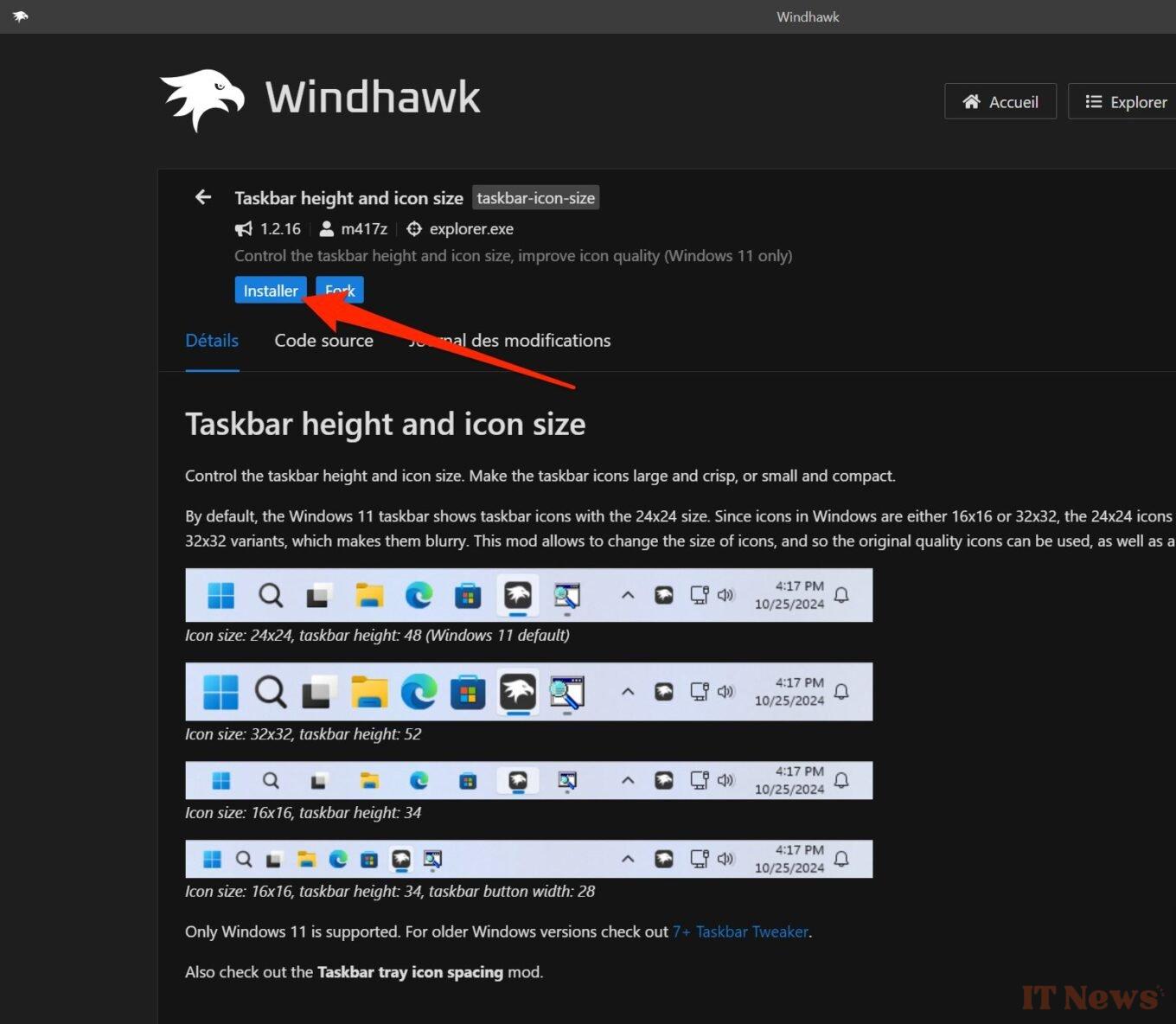
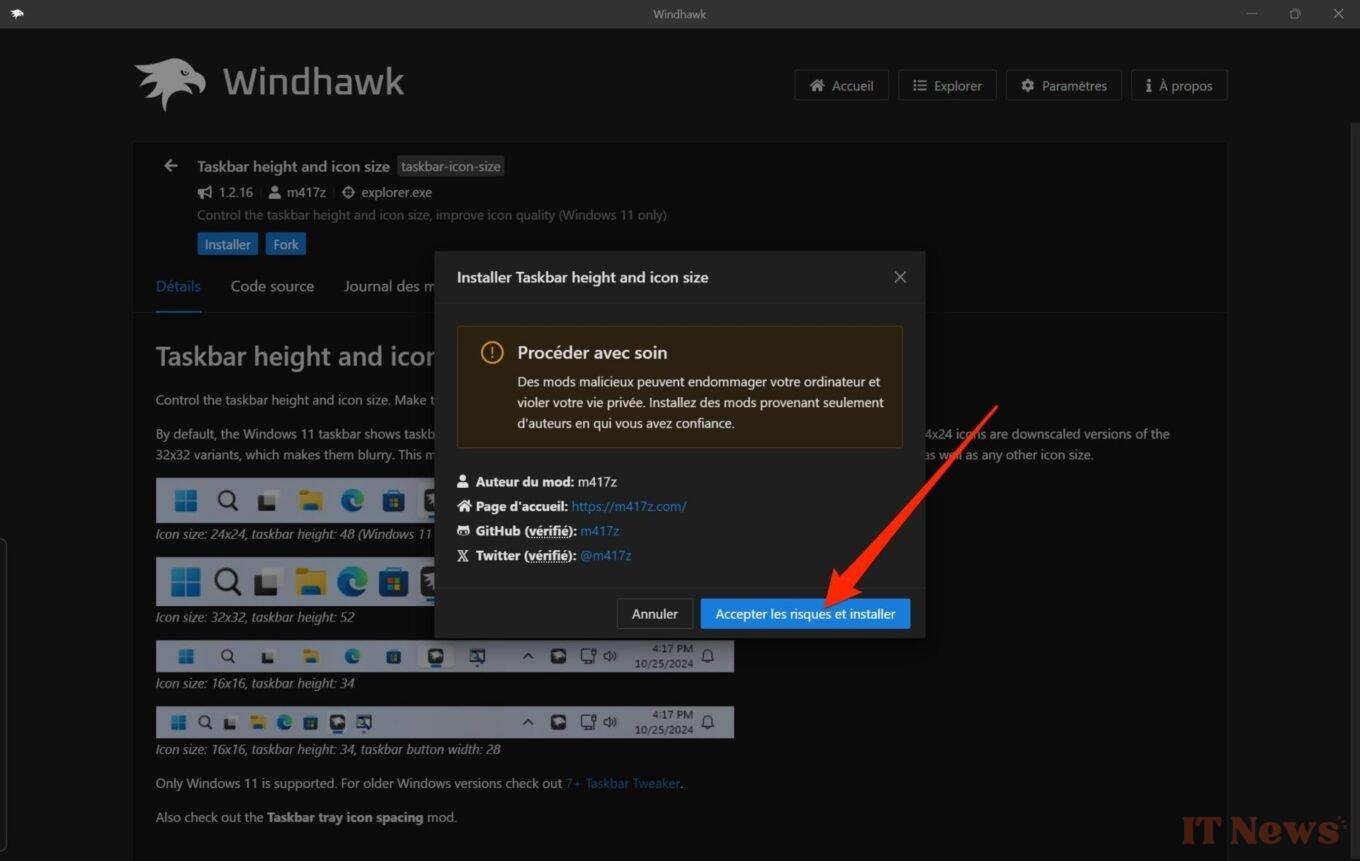
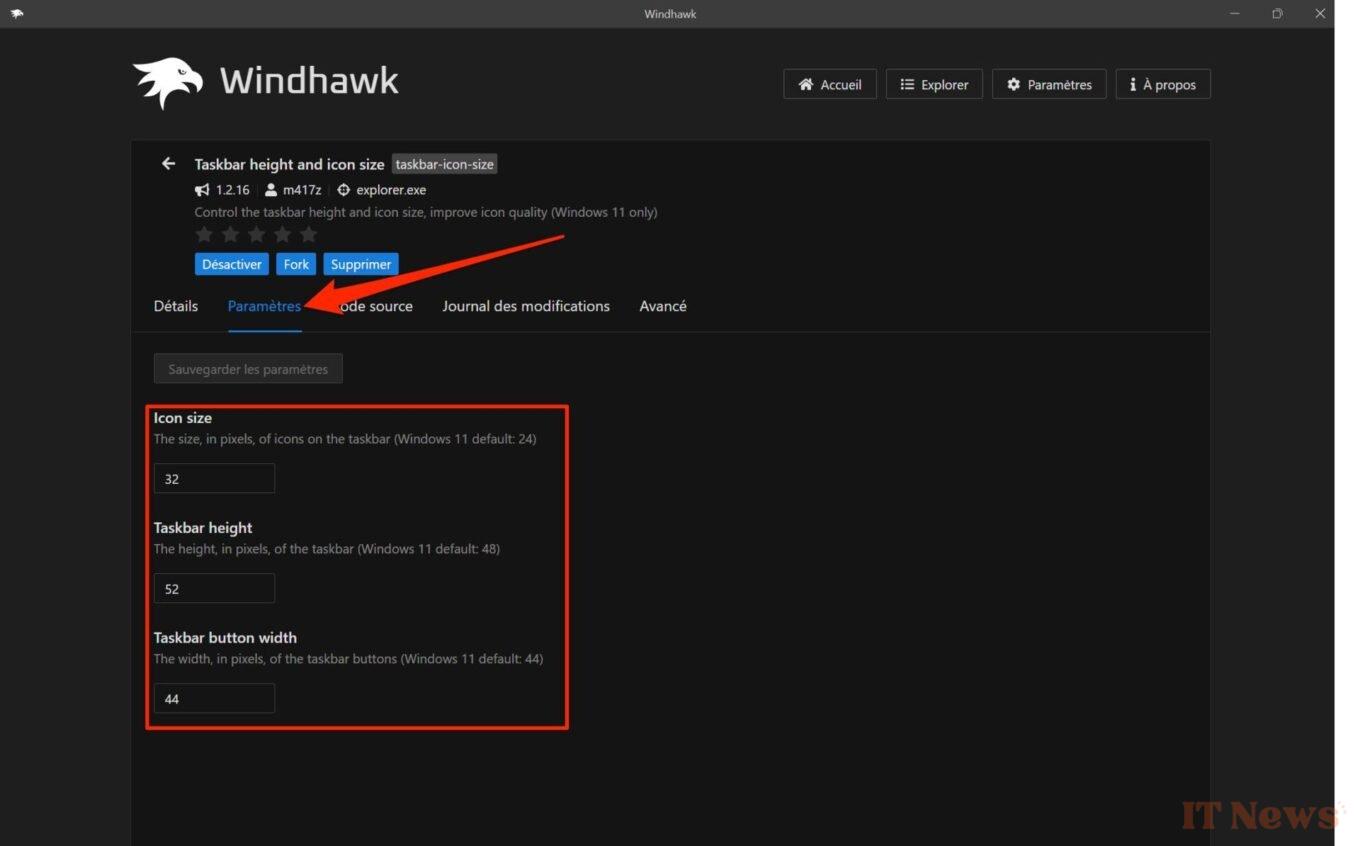
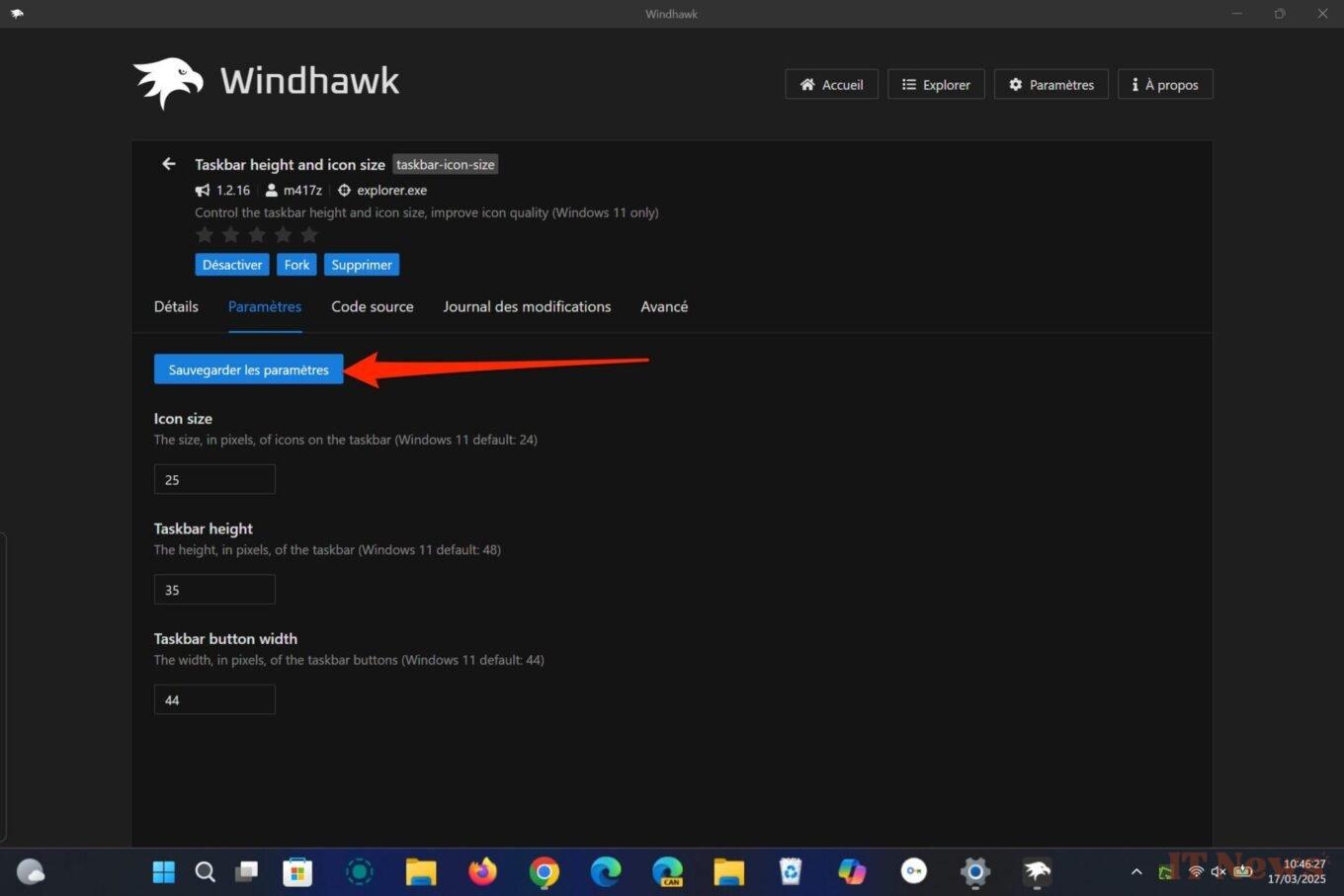
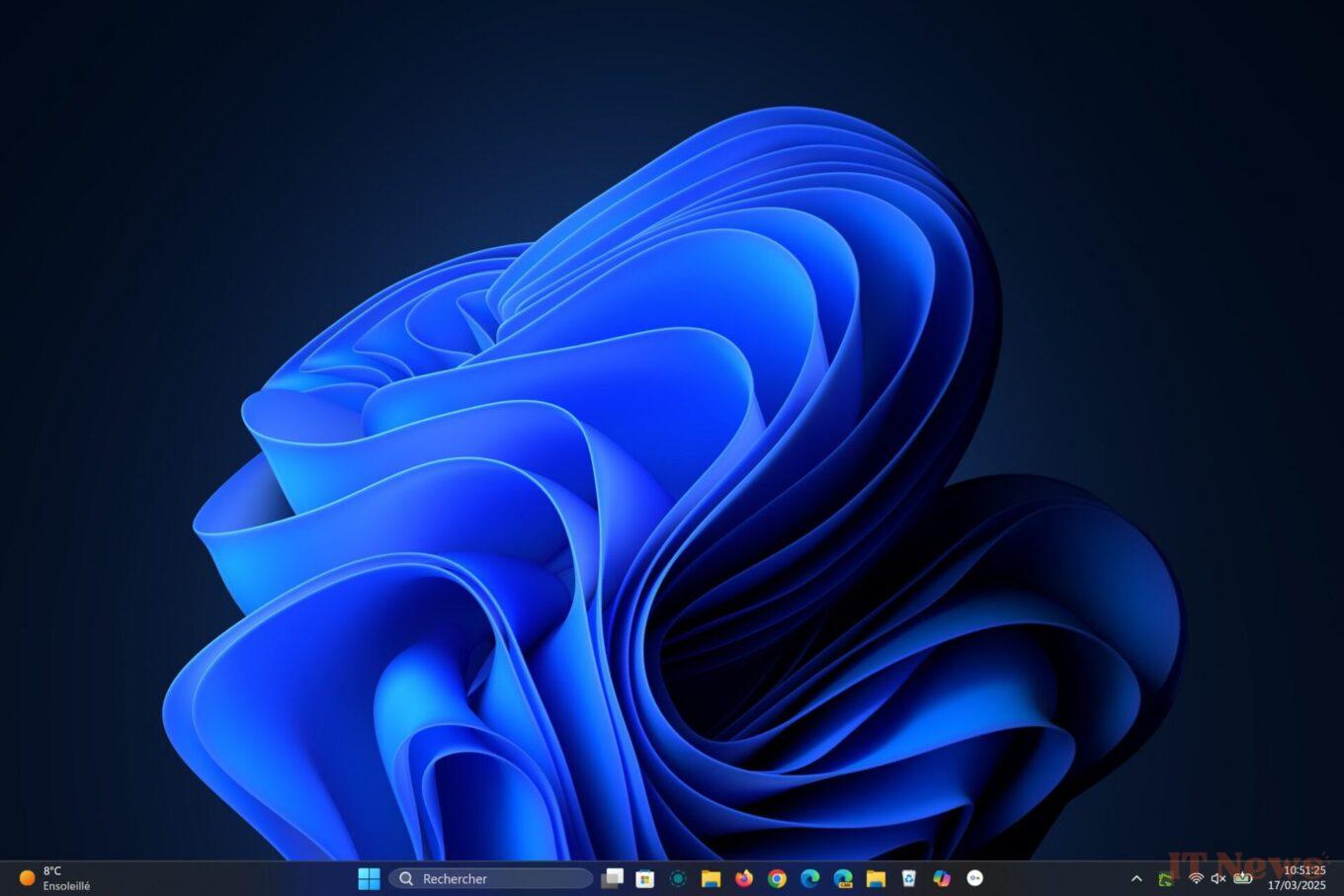

0 Comments