Microsoft continues to gradually integrate its in-house AI, Copilot, into its most popular services and software. Following Word, Excel, PowerPoint, and Outlook, it's the turn of this cult Windows software to receive AI-enhanced features. We explain how to get the most out of them.
Since May 2023, Copilot artificial intelligence has officially made its debut on Windows 11. Since then, Microsoft has integrated its in-house AI into the vast majority of its most popular software and services: Word, Excel, PowerPoint, Teams, Outlook, Microsoft Forms, Designer, Photos, Paint… Everyone has the right to it.
In Word, for example, Copilot can summarize any document for you in a few lines. In Outlook, AI can also produce a summary of several conversations, but also help you write an email with suggested responses. In Teams, Copilot can summarize the key points of a video conference. Practical for professionals. Recently, we also discussed in our columns how AI has transformed Paint.
In this article, we're going to talk about another cult Windows software. You've probably used it at least once in your life to take quick notes. We're obviously talking about Notepad! For a few weeks now, the AI Copilot has also been invited into the software.
Windows Notepad in the age of AI
Thanks to the addition of Copilot, Notepad has acquired two new features: Rewrite and Summarize. What are they for? Concretely, these two tools use ChatGPT to help you with your writing. Rewriting allows you, for example, to improve the clarity of your speech, adjust the tone, or change the length of a paragraph. As for Summarize, it can quickly shorten entire sections of your text or extract key points from your documents.
Before explaining how to use these two features, a few clarifications are necessary. First, they are only accessible to users with a paid subscription to Microsoft 365 Personal or Microsoft 365 Family.
In addition, each use consumes one AI credit, a credit system established by Microsoft to “measure and manage your use of AI-powered features.” In total, Microsoft 365 Personal or Family subscribers have 60 AI credits per month. As for Copilot Pro users, however, credits are unlimited.
How to use the Rewrite function in Notepad
Before you begin, you will first need to write or copy and paste some text. Indeed, Copilot in Notepad does not allow you to generate content directly. It only rewrites/modifies what you have already written. So before clicking on the new Copilot button, please enter a few paragraphs:
- Now select part of the text or all of it
- Right-click and click on the Rewrite option or click directly on the Copilot button located at the top right, then Rewrite (the shortcut Ctrl + I also works)
- Copilot will generate up to three versions of your text in another window
- Several options are then available to you: Length, Tone and Format
By clicking on Length, you can ask the AI to shorten or, on the contrary, reword to produce a more long.
As its name suggests, the Tone option allows you to vary the tone of your speech among different options:
- Formal
- Informal
- Inspirational
- Humorous
- Persuasive
Make your choice and let Copilot offer you several versions of your text. Finally, we come to the Format option, which allows you to modify the structure and presentation of your prose. Here too, different options are available to you:
- Default
- Paragraph
- List
- Business
- Academic
- Marketing
- Poetry
Don't forget to click on the Replace button to put the AI-edited text instead of the original.
How to Use Notepad's Summarize Feature
To use Notepad's Summarize feature, the logic remains the same. You will need to have written some text beforehand. Once you have done this, follow this procedure:
- Select some or all of the text, right-click, and choose the Summarize
- You can also click the Copilot > Summary, or type the keyboard shortcut Ctrl + M to launch the feature quickly
- After a few moments, Copilot will generate a summary of your text (note that only one version is offered, not three as with Rewrite)
- Here again, you have the option to modify the length of the summary (Short, Medium or Long)
Note that Copilot keeps track of each generated version. So you can switch between the different iterations using the two arrows in the toolbar at the bottom and choose the one you prefer. Finally, don't forget to click the Insert below button to add the AI-generated summary to your original document.



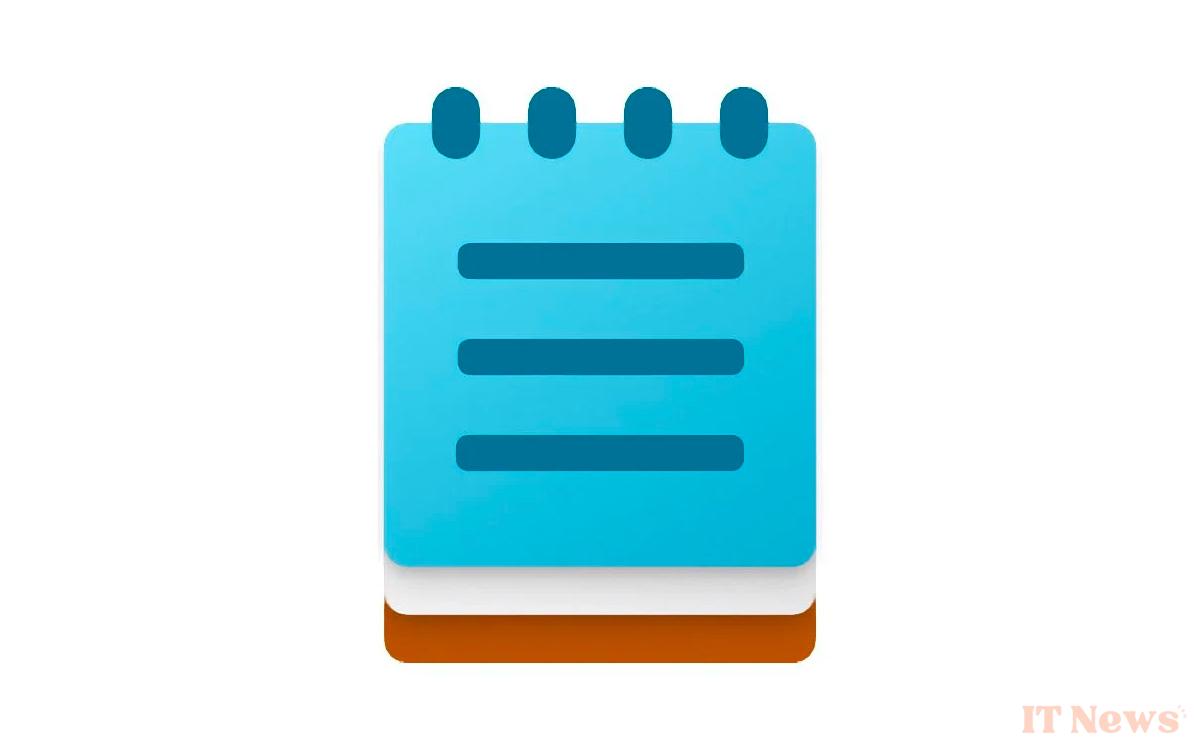
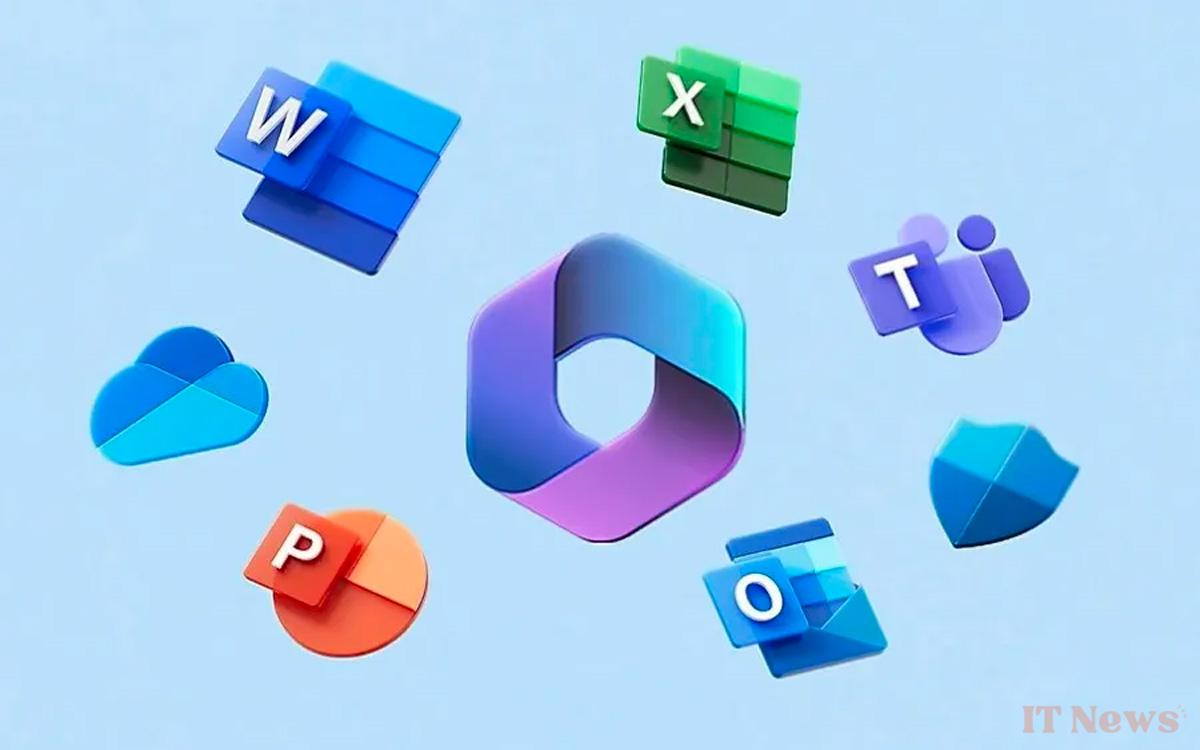
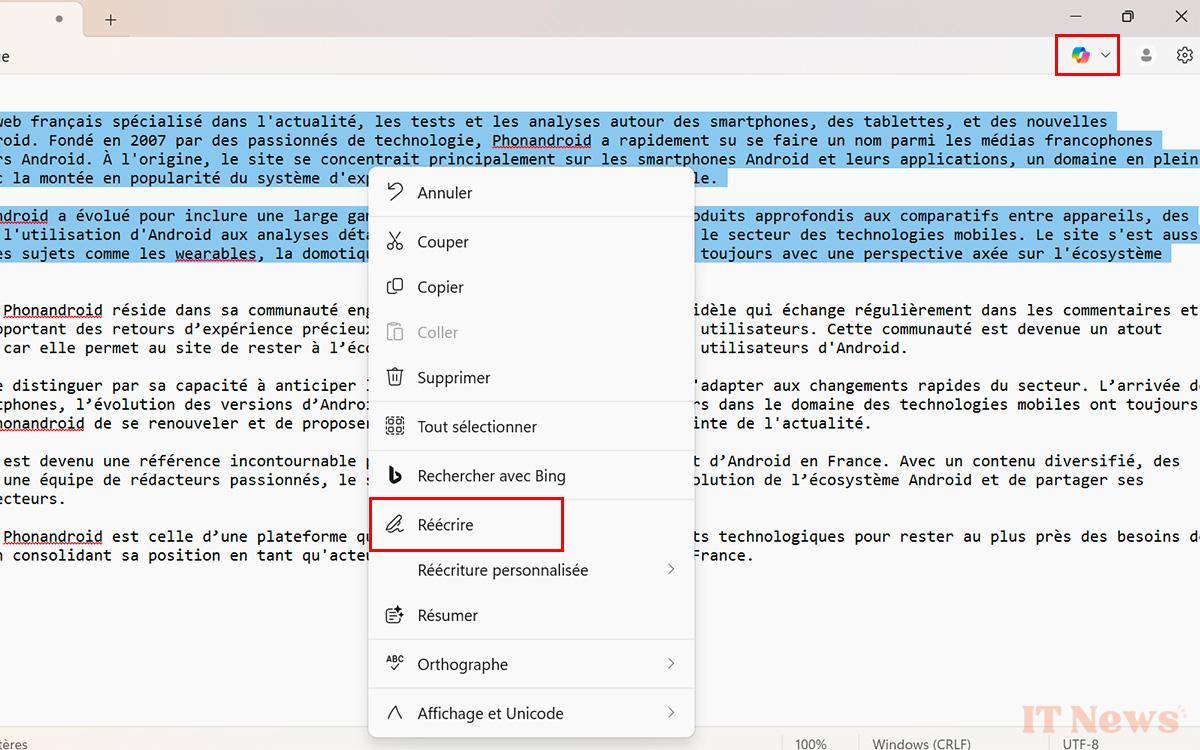
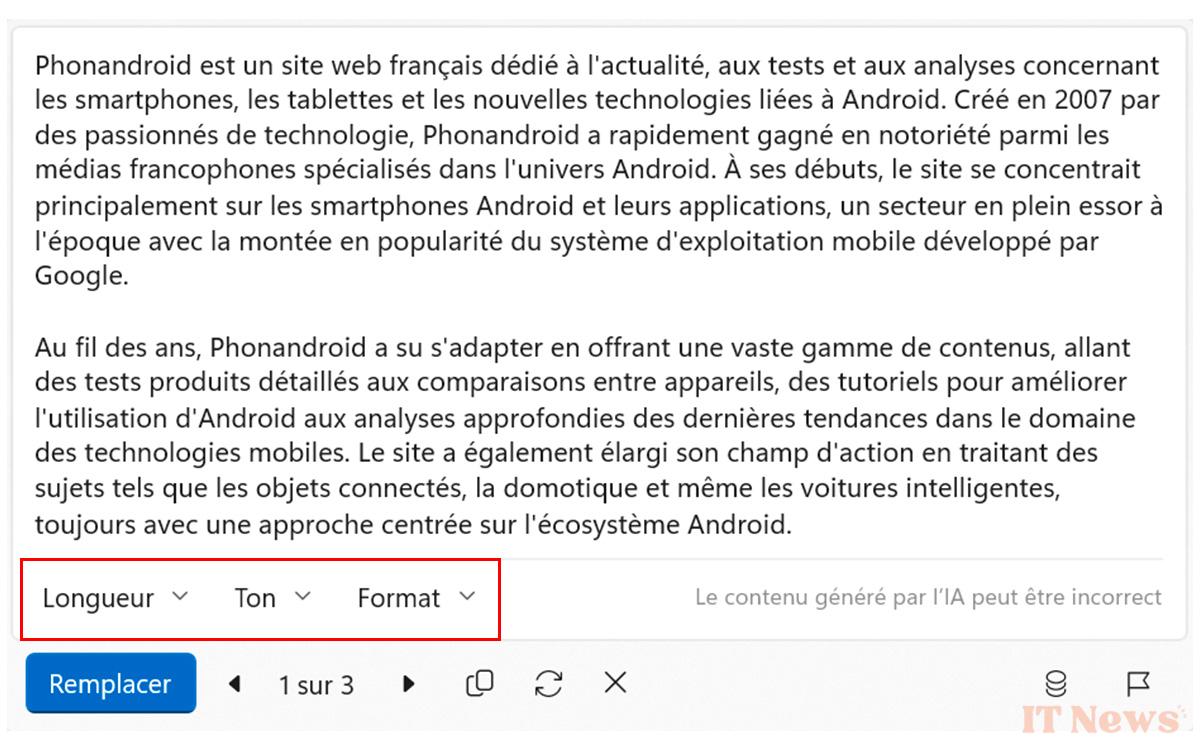
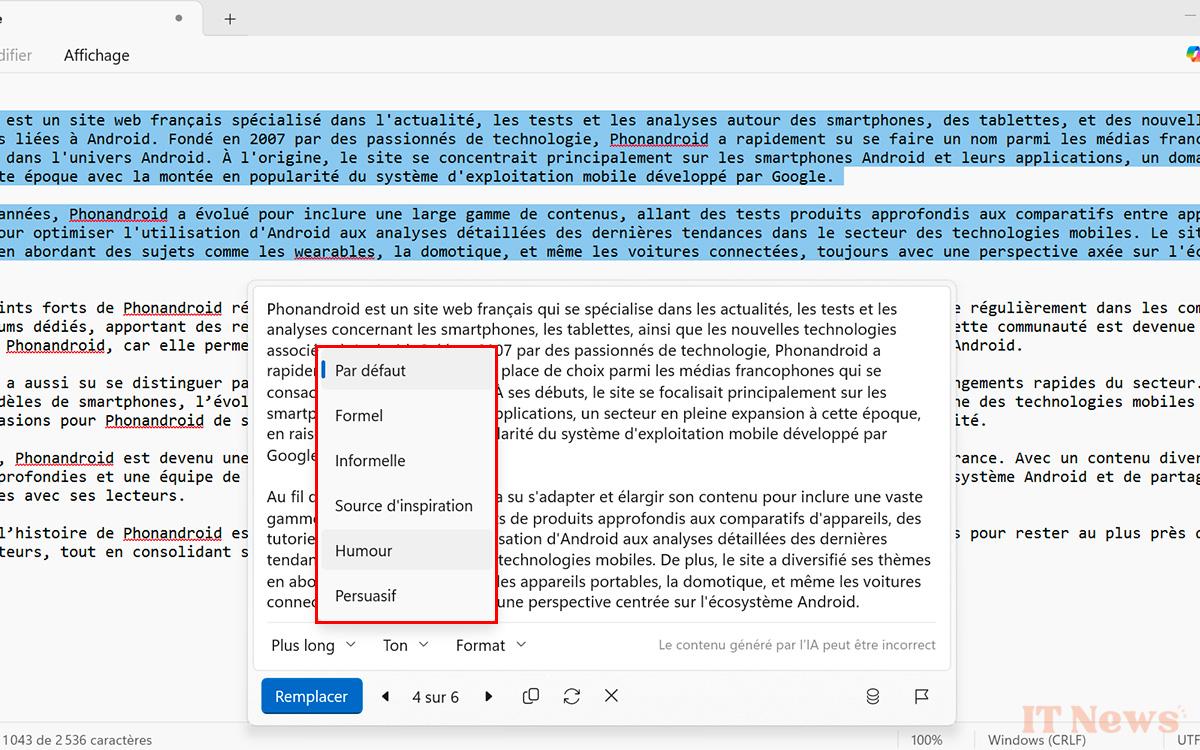
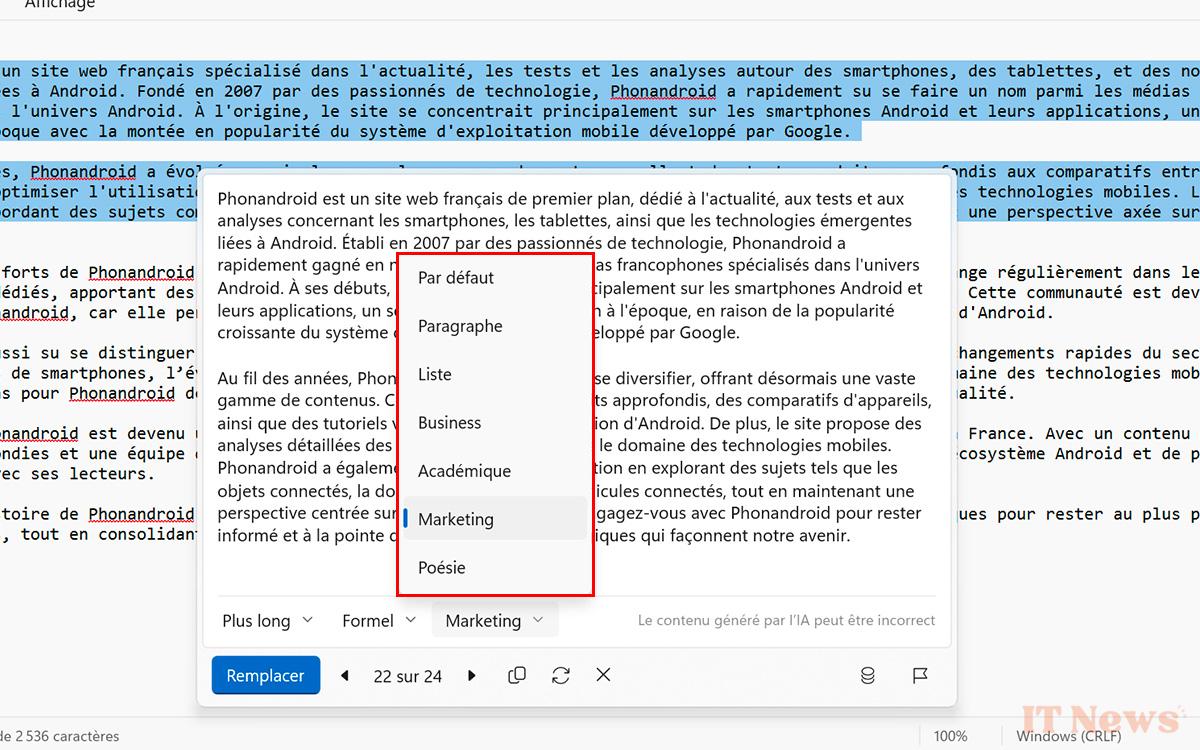
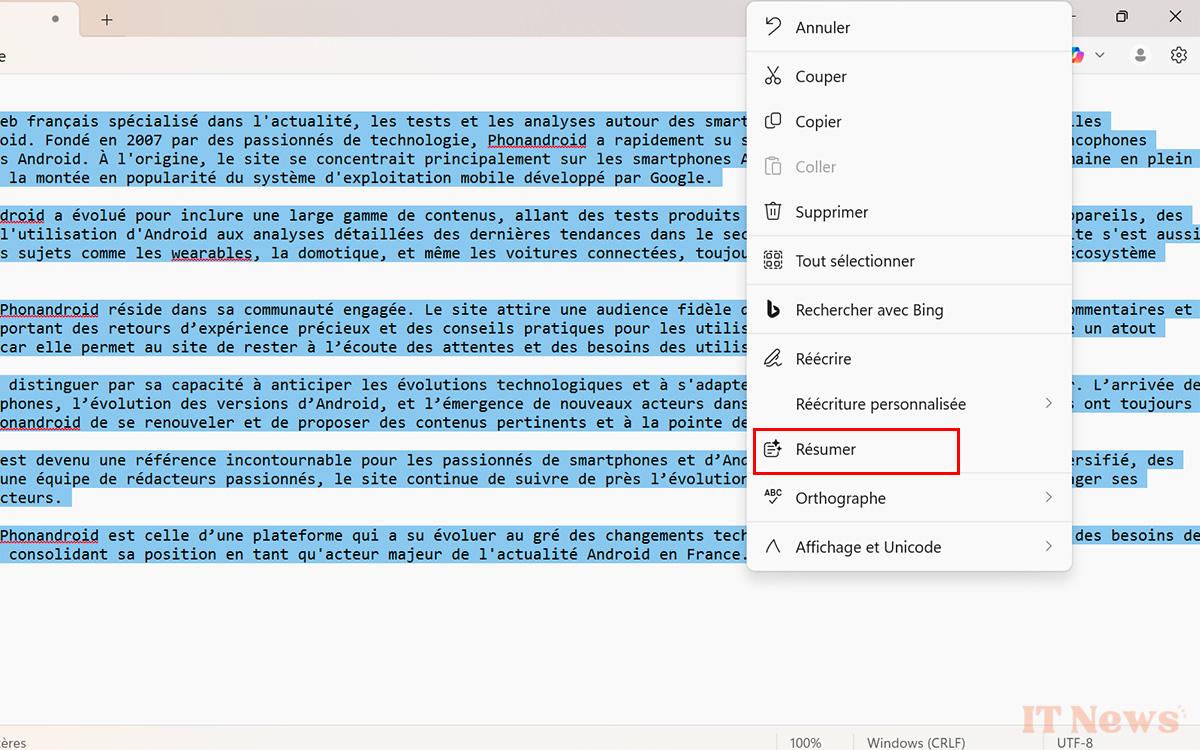
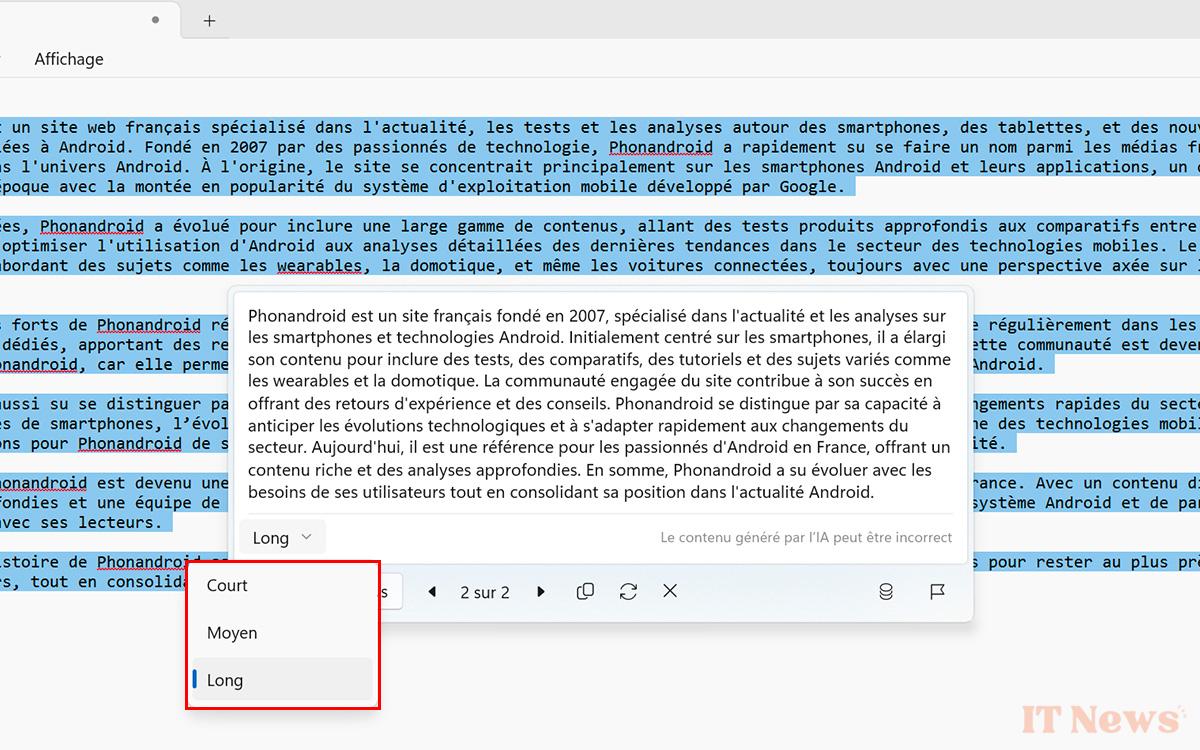

0 Comments