Within Windows 11, there's an app that can perform some miracles when it comes to image creation and photo editing. All with the help of powerful AI. We'll explain everything.
Who hasn't needed to edit an image, create a small graphic or a more sophisticated drawing, a greeting card, etc.? Of course, there are dedicated tools like Photoshop or The Gimp for this, and some even go so far as to use (and master) applications like PowerPoint. But you still need the time, the inspiration, and some knowledge of retouching and graphic design.
And that's where an application included with Windows 11 comes in. Not only is it free (provided you have a license for the operating system, of course), but it also allows you to create or retouch a photo, without any special knowledge and in a matter of seconds. Brilliant? We'll let you be the judge.
This software integrated into Windows 11 allows you to retouch a photo or create an image using AI
As you may have guessed, this application is none other than Microsoft Paint. Long considered the poor relation of graphic design, Paint has evolved considerably since its creation in 1985. Originally, this extremely basic software simply allowed you to draw using very simple tools from a blank page, or to make basic edits to a photo. But today, the application goes much further than that. Currently available in a completely redesigned version 11, Paint now allows you to do great things, thanks in particular to the integrated Copilot artificial intelligence.
When you launch the latest version of Paint, you should see a Copilot icon appear in the menu bar, at the top right. Clicking on this icon offers three options:
- image creator
- generative eraser
- remove background
How to create a lifelike image in seconds
Let's look at the first option, image creation. With it, you can generate any type of image using a single line of text (a prompt) describing what you want to create. Here's how:
- In the Image Creator field, simply enter one or two lines describing the image you want. The AI will do the work for you and offer you three image suggestions.
- If none of the three images suits you, you can start over again endlessly. You will always get new results.
- At any time you can also edit your prompt by adding or removing details.
- You also have the option to choose a style from several predefined templates (charcoal, ink sketch, ink sketch, etc.). And again, if you don't like any of the styles, you are free to define them via your prompt. For example, add “style: comic” to the end of your description, and the AI will consider your request.
Once your image is created, you can edit it using Paint via the various tools available to you, then save it in the format that suits you.
Be careful, however: as soon as you try to generate an image, it requires a credit. By default, each Windows 11 user receives 15 free credits per month. Those with a Microsoft 365 account (Personal or Family) benefit from 60 credits per month. Finally, if you subscribe to Copilot Pro (€22/month), you benefit from an unlimited number of credits.
How to remove an element from a photo
Paint on Windows 11 also offers a magic eraser. This function allows you to remove any element from a photo, taking into account the context and the environment of the photo. Here's how to use this option:
- Load a photo from the File > Open functions.
- From Paint, click the Copilot icon in the top right corner. Choose the generative eraser function.
- A level bar appears on the left. It allows you to adjust the size of the eraser.
- On the photo, select the area of the element you want to remove.
- In the Draw on the area you want to erase area, finally click on Apply.
How to erase the background of a photo
The last function linked to the Copilot AI in Paint is background removal. Here too, the operation is super simple. Proceed as follows:
- Still from the Copilot icon located at the top right of Paint, this time select the Remove Background option.
- The AI analyzes the image and, after a few seconds, removes all the background elements to keep only the main element. The result is quite impressive, even if the “clipping” is not always perfectly defined.

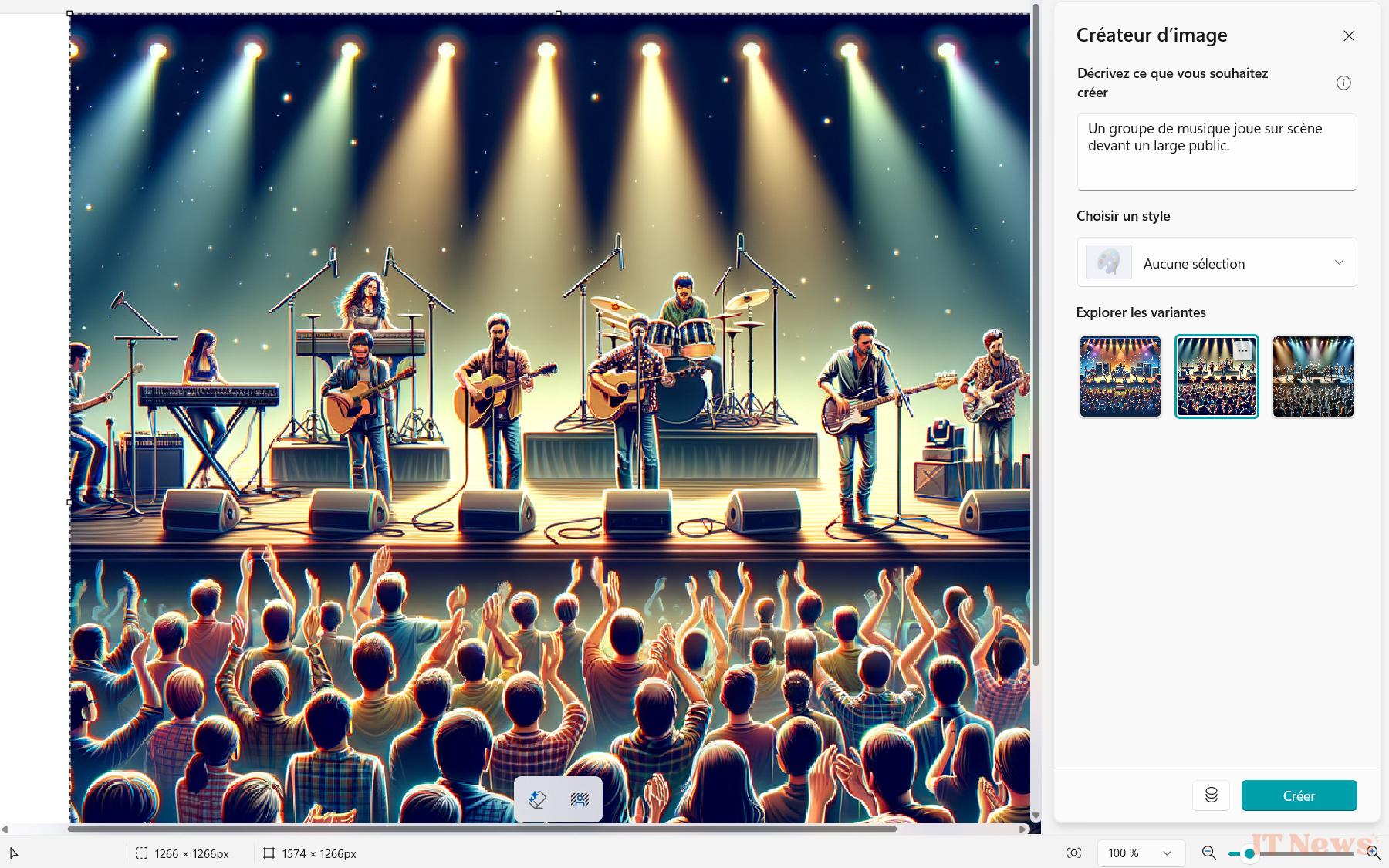
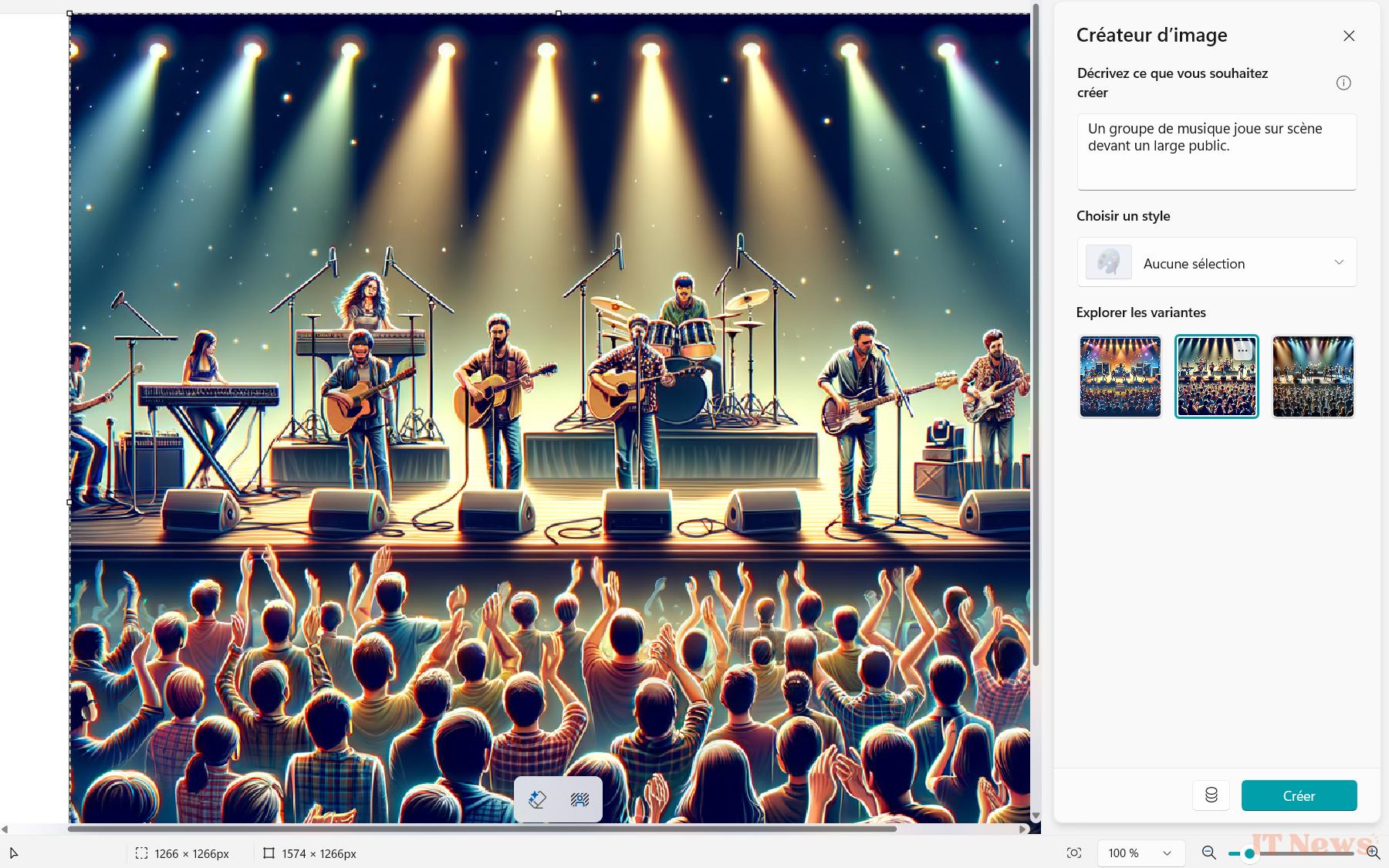
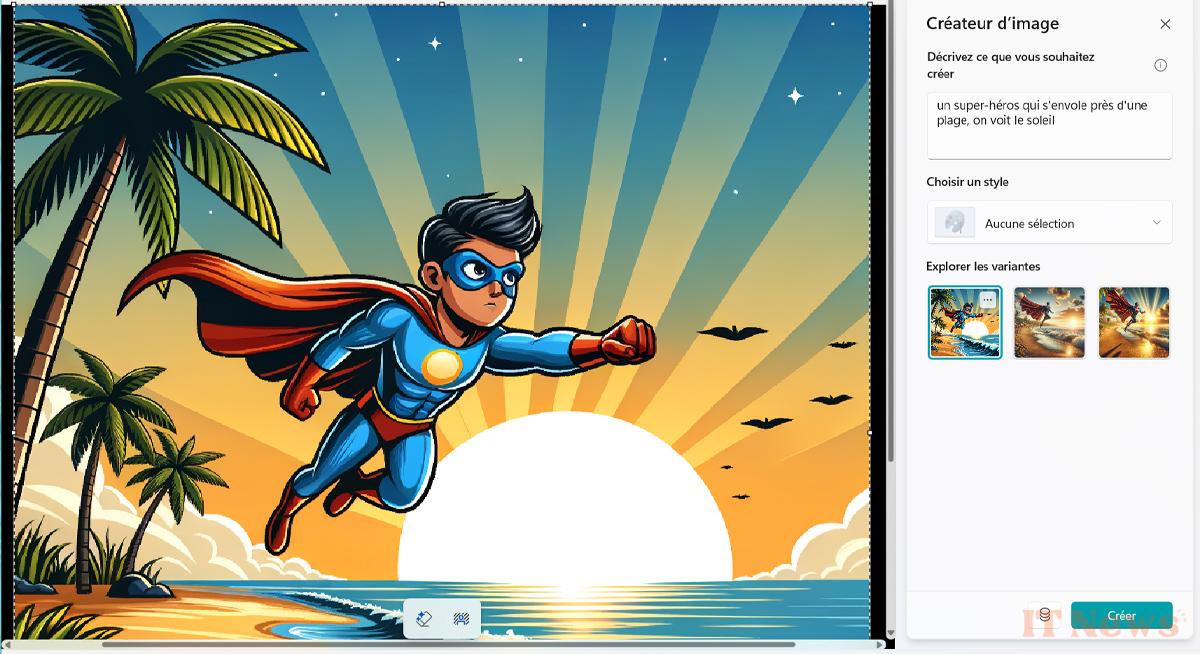
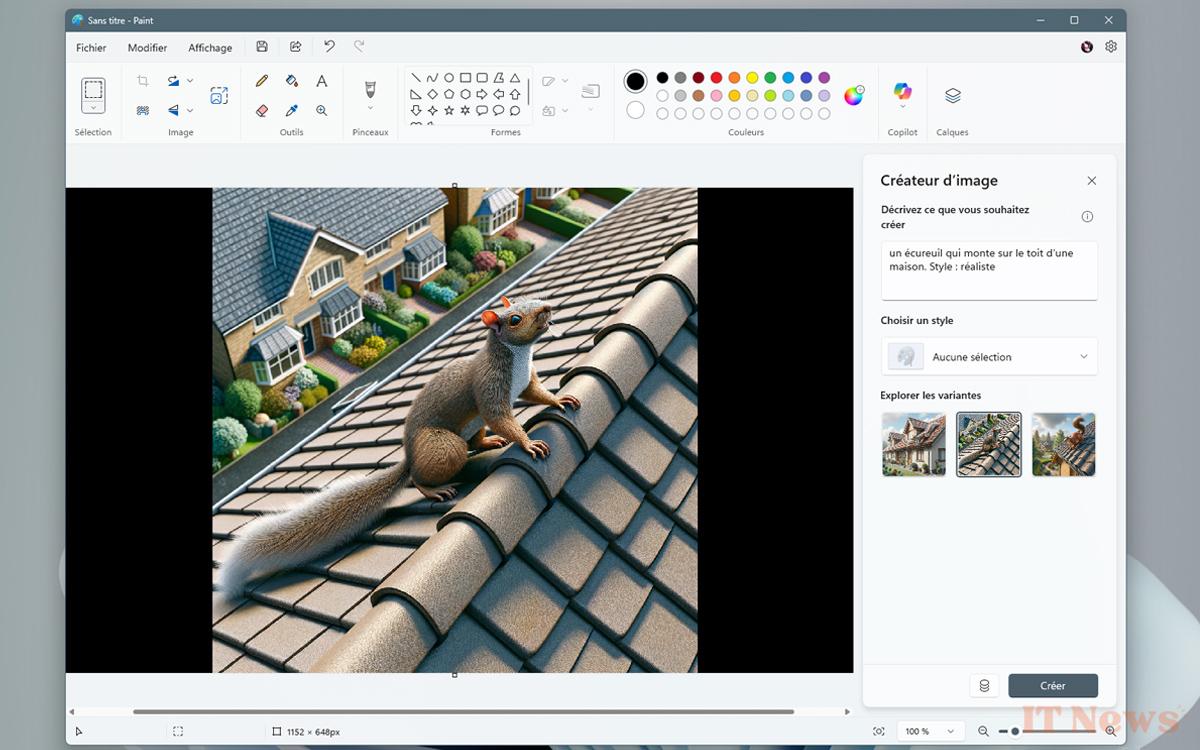
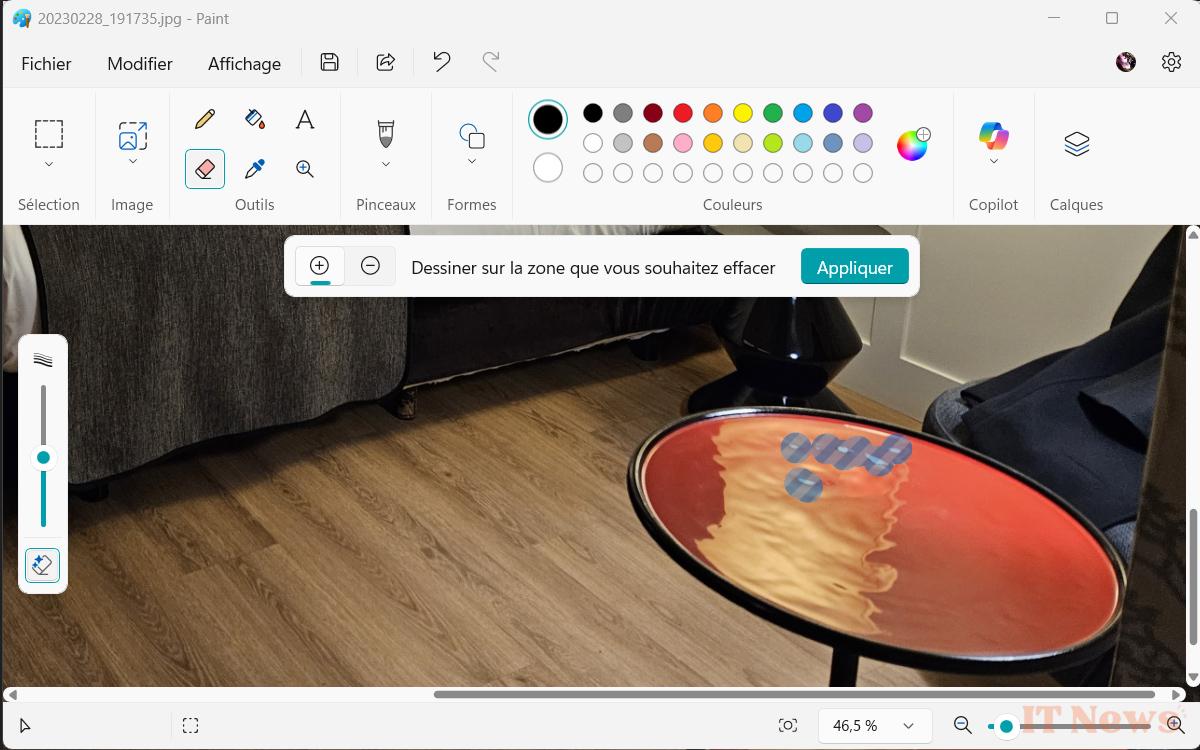
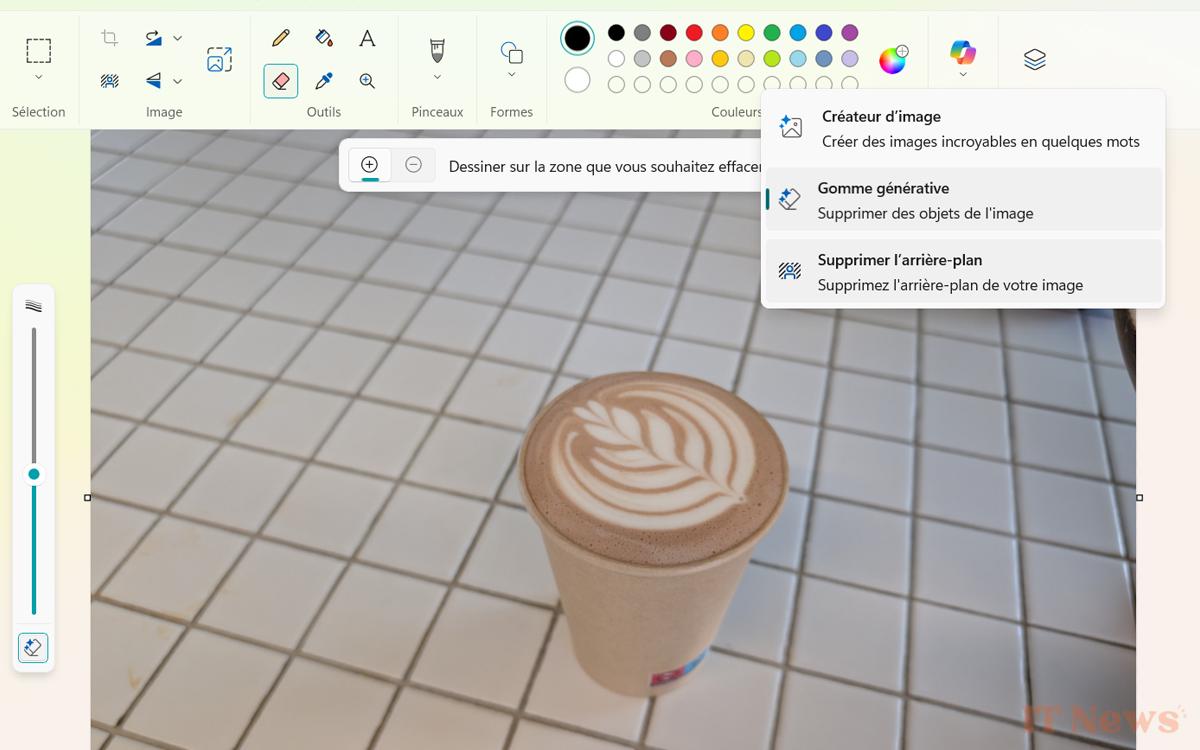

0 Comments