Just four weeks after an update introducing many new features, Firefox 138 arrives, this time with a major new feature. And the least we can say is that it was time for the Firefox teams to look into the subject. Mozilla's web browser is in fact introducing a profile management system to allow you to separate your uses. A system that already exists elsewhere, notably on Google Chrome, but also on Apple with Safari.
Separate your browsing data based on your usage
If you use the same web browser for your personal browsing and for work, all your data ends up mixed together. Whether it's your browsing history, your bookmarks, the themes applied to the browser, or the browser's configuration itself, no separation was possible until now with Mozilla's browser.
With Firefox 138, things are changing for good. The red panda browser is taking advantage of the arrival of profiles to help you "protect your privacy and stay focused by separating your online life into distinct profiles." This means you can now create a user profile for your personal browsing, another for browsing related to your work, or even for organizing your next vacation.
Each profile created in Firefox can obviously be personalized, with an avatar, but also by applying a different graphic theme, for immediate identification of the profile used. For each user profile, bookmarks, tabs, and browsing history remain completely separate.
Please note that this new feature is currently being rolled out and will be available to all users running Firefox 138 gradually. If it is already available on your browser, you should be able to access it by clicking on the Accounts icon in the top right corner, where a Profiles menu should be offered. If this is not the case, it is because the function is not yet deployed to you.
It is nevertheless possible to manually force its activation. To do this, go to the about:config page, click on Accept the risk and continue, then in the search field displayed At the top of the screen, type browser.profiles.enabled.
Then double-click on the False label to change it to True, and restart the browser to apply the changes.

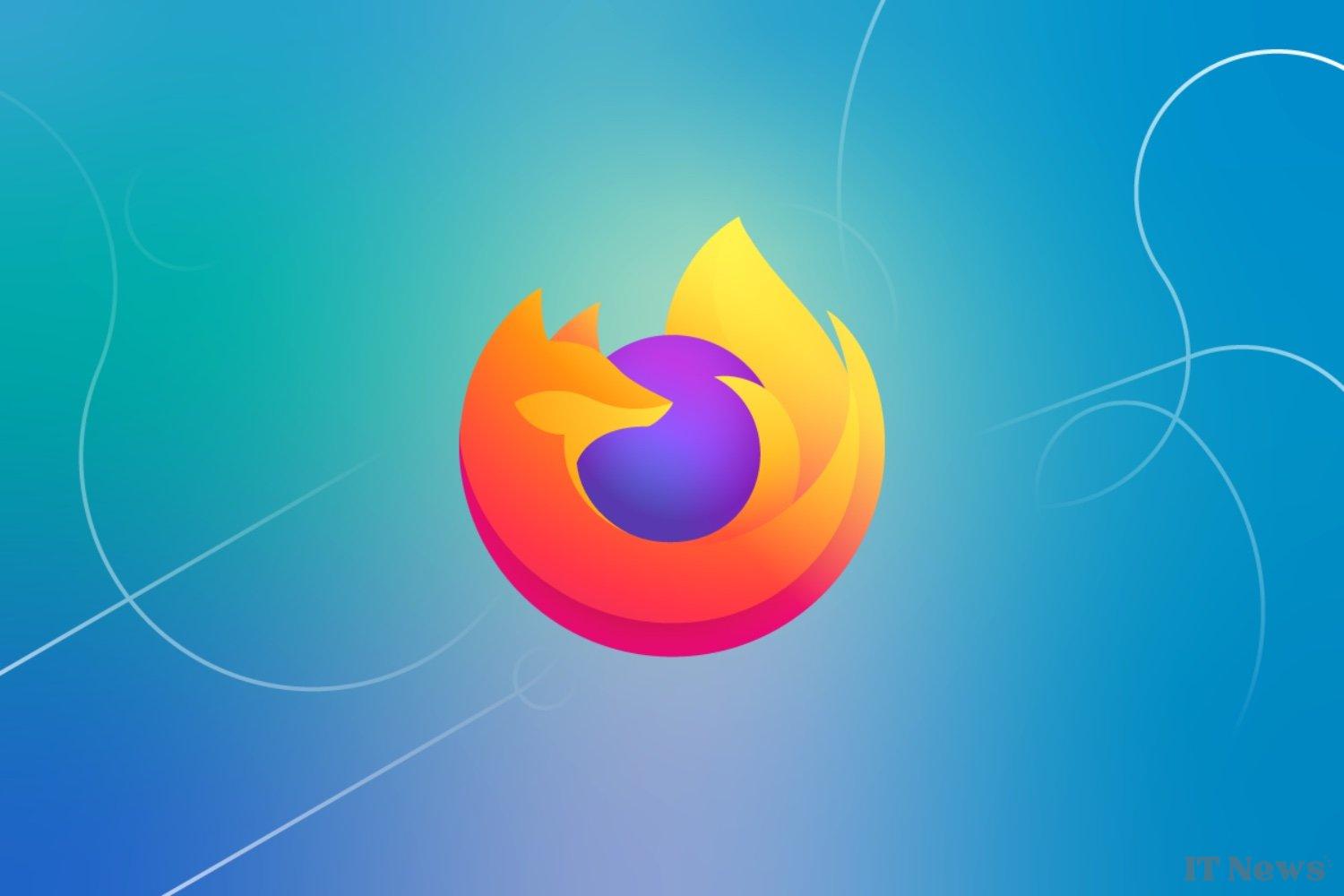
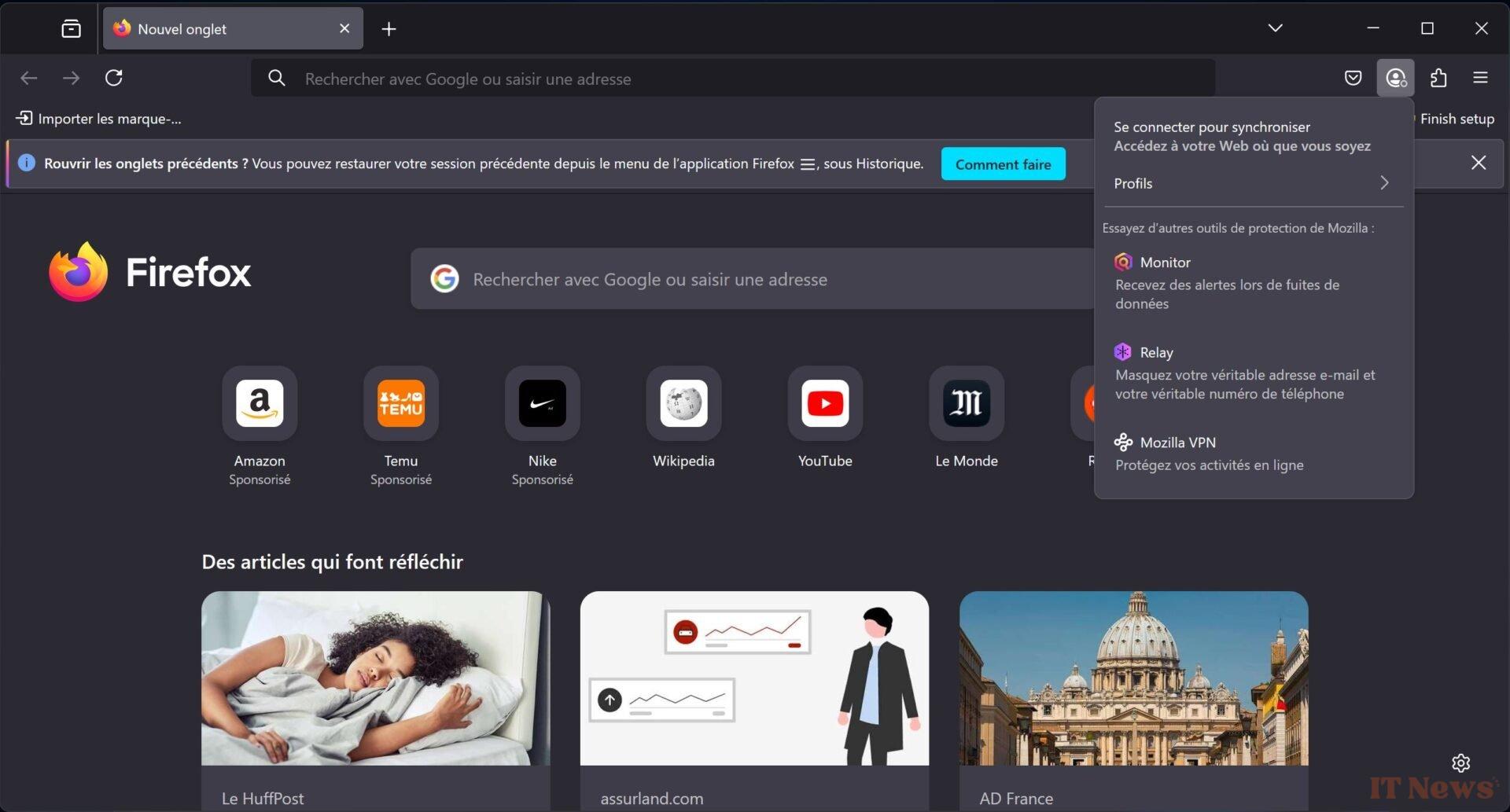
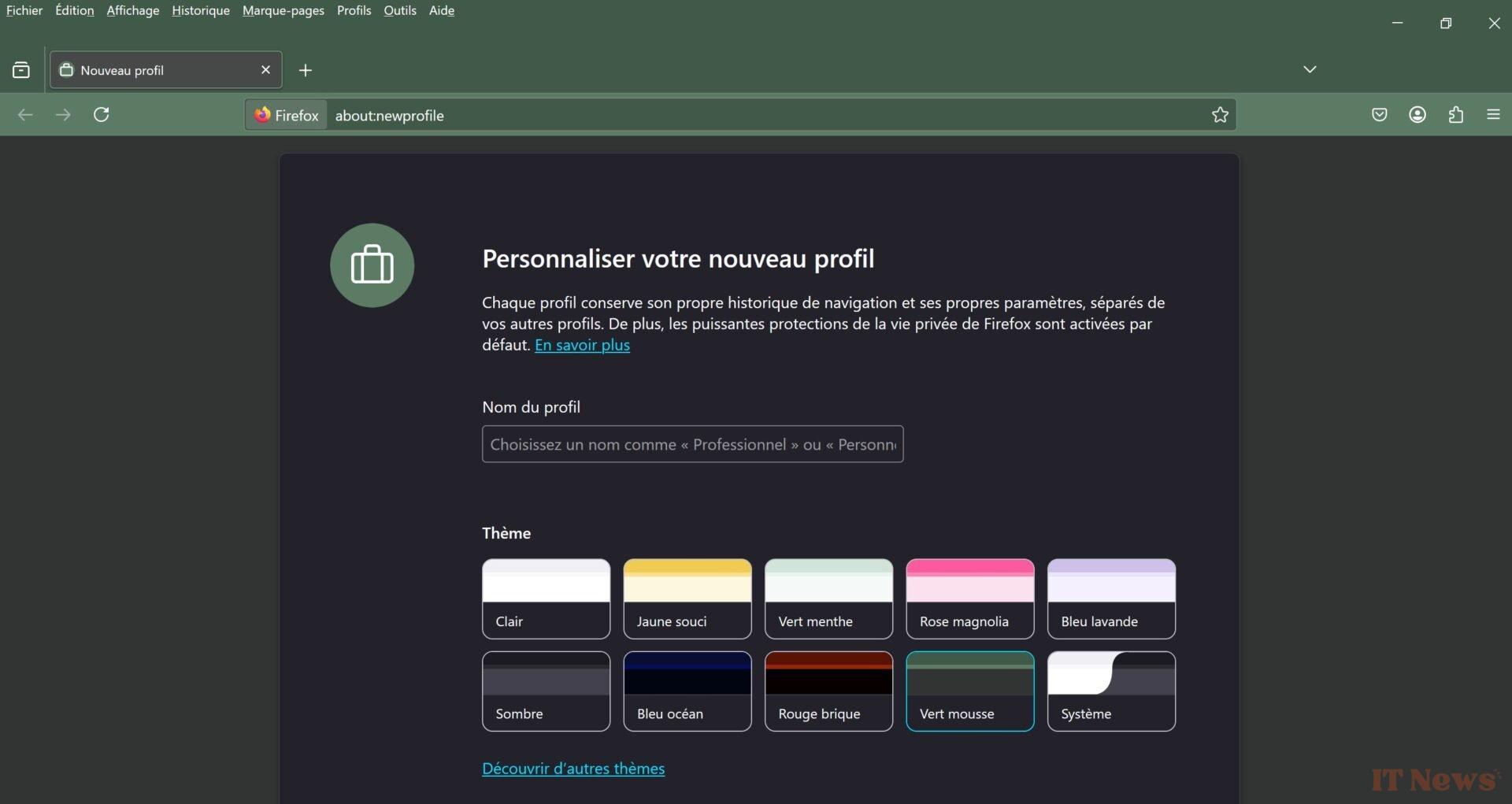
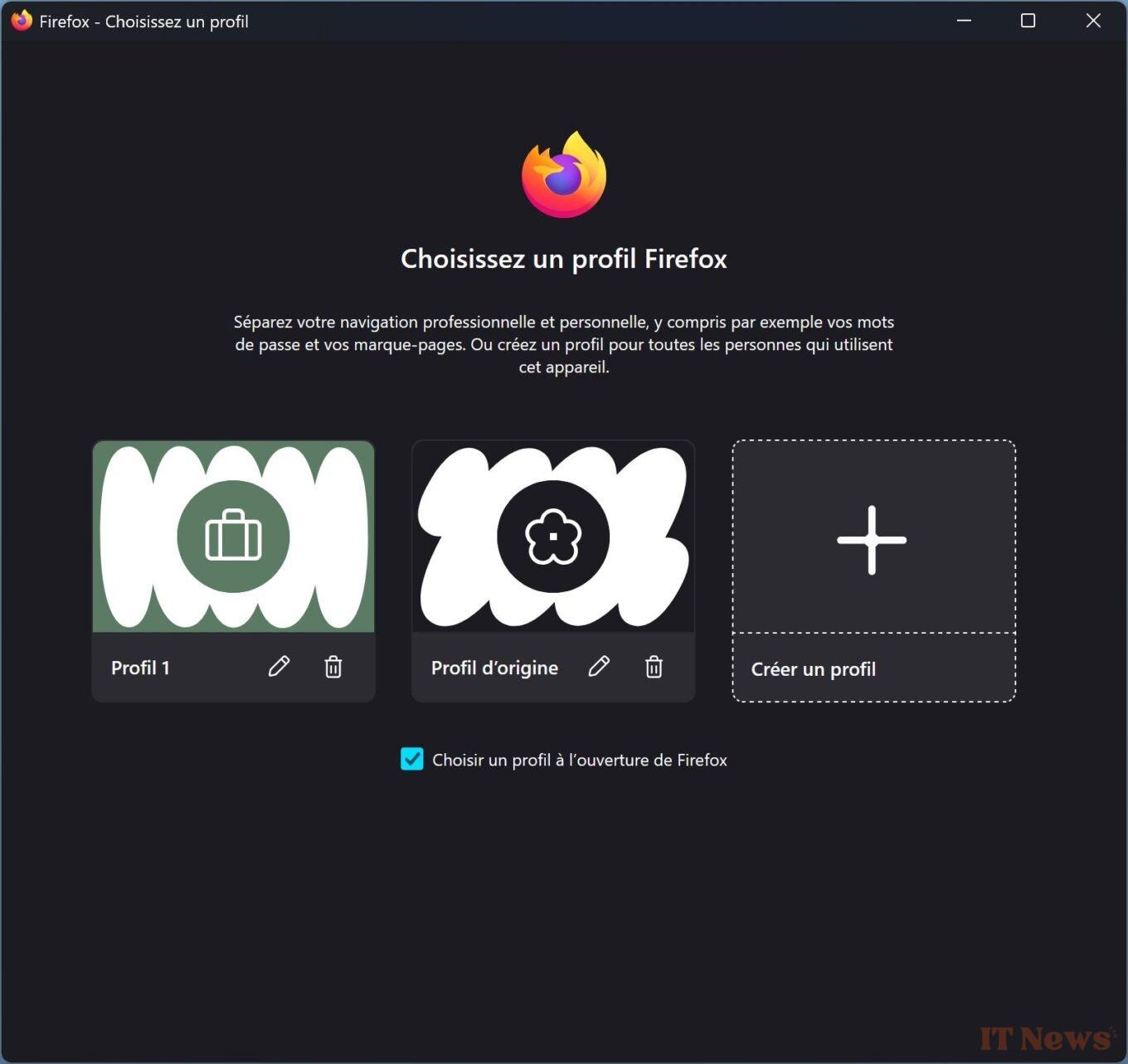
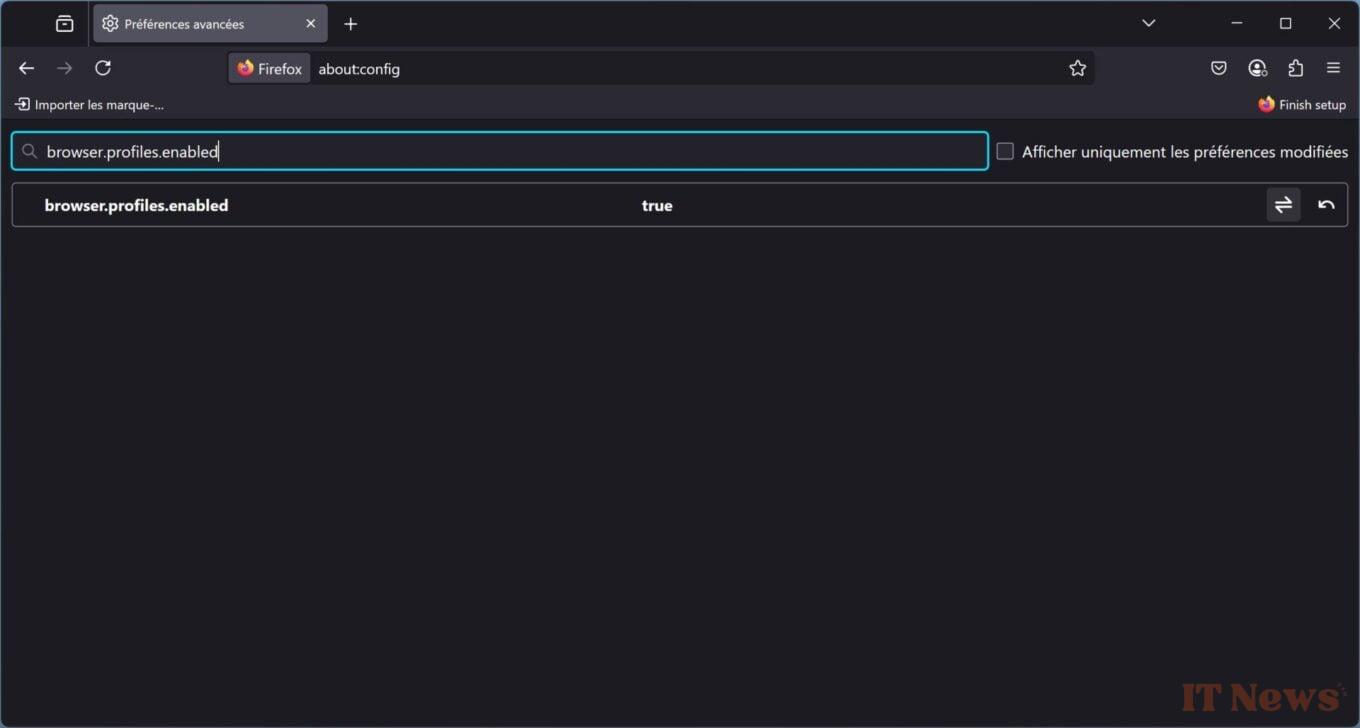

0 Comments