Smart TVs allow a lot of things, but at the expense of privacy since they collect a lot of information about us. However, it is possible to limit the damage.
A smart TV is practical. You can install apps like those from your favorite streaming platforms, or take advantage of voice recognition to control the device without lifting a finger. These possibilities will multiply with the integration of artificial intelligence. For example, Google's Gemini promises an ultra-personalized "hands-free" experience on your TV.
But we suspect that all this comes at a price. Besides the device's price, of course, we pay with the transmission of our data to the manufacturers' and advertisers' servers. Viewing habits, spoken voice commands, application usage... All this information is used to display targeted ads, in particular, something that the vast majority of users don't care about. Fortunately, there are options you can disable to avoid this unnecessary collection.
How to configure your connected TV so that it collects as little data as possible about you
There are generally 4 main sources of data collection in a smart TV. Note that the names of these features, as well as the steps to follow to disable them, vary from one TV brand to another. Where possible, we provide some examples, but you may have to dig into your model's settings to find the appropriate option. Don't hesitate to use the manual or a search engine for help.
Disable Automatic Content Recognition (ACR)
ACR exists on all connected TVs. Regardless of its name, the principle is the same: recording what you watch to create a personalized profile that will be sent to the manufacturer and its partners. At LG, for example, Automatic Content Recognition will soon be paired with an emotional AI model for targeted ads.
The name of ACR is not the same everywhere. On Samsung TVs, access the side menu from the home screen then navigate to Privacy Choices > Terms > Privacy Policy and uncheck Viewer Information Services.
For LG, go to Settings > All Settings > General > System > Additional Settings > Live Plus. Sony's ACR is managed by Samba TV. Go to Settings > Initial Setup > Samba Interactive TV then deactivate the option.
Deactivate ad personalization and information sharing
Just like ACR, you can refuse to have data sent for advertising personalization purposes. The downside is that manufacturers scatter the related settings across different menus, requiring you to carefully navigate through them to find everything.
Example with LG: ad tracking is located in Additional Settings > Advertising > Limit Ad Tracking. Note that here, you must enable the option. As for promotions and content recommendations, you must go to Additional Settings > Home Settings and uncheck Promotion then Content Recommendation.
With Sony, it's more straightforward. Go to Settings > About > Ads. On a TCL TV, you can look for the Privacy menu then Advertising > Limit Tracking > Advertising and uncheck Personalized Ads.
Disable voice assistant listening
Most smart TVs offer a voice assistant, either on the TV itself or on the remote control. By default, it listens constantly to react to the pronunciation of the keyword. Technically, nothing is recorded until it is spoken, but if you don't use this feature, you might as well play it safe. Look in the device settings for something like Microphone, Assistant, or similar.
Disable unnecessary TV and app permissions
This is probably the step that will take you the most time. By default, smart TVs have permissions to access several private aspects like your location. You can disable them without a second thought.
Similarly, look at the permissions granted to each of the apps installed on the device and remove any that don't belong there. Finally, some TV models sync with your other devices connected to the same network to harmonize the experience between them. If you don't need this, disable the option that allows it.
With all this, you limit data collection as much as possible. The last thing to be careful of: every time your TV updates, check these settings again. They can sometimes be reactivated without warning when installing new firmware.



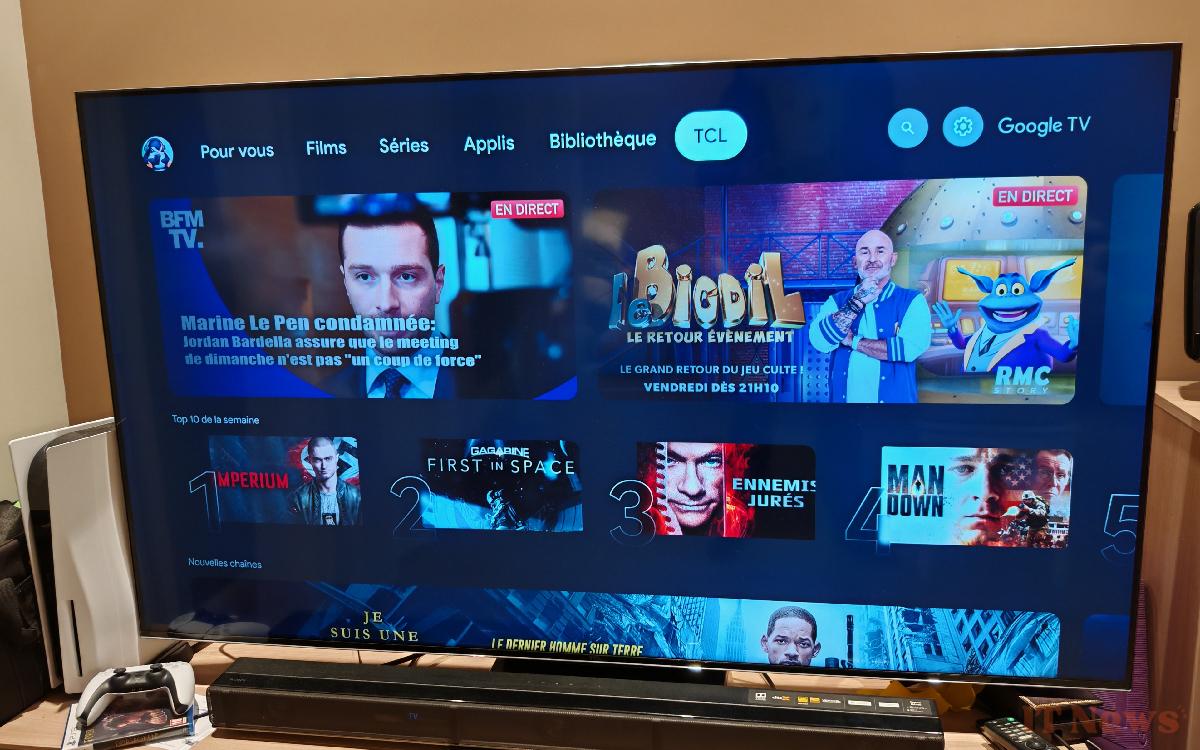

0 Comments