For several years now, users have been turning away from Facebook in favor of other platforms. But many maintain a profile on Meta's social network, sometimes completely clearing it of data, to continue accessing Messenger. Because Facebook's messaging app is as practical as it is effective. It allows you to stay in touch with long-time friends without having to ask for their phone number, but above all, it facilitates group conversations.
As simple as it is, the Messenger app contains many little-known features that, once mastered, allow you to fully enjoy messaging. Here's everything you need to know to master Facebook Messenger like a pro.
1. Enable Dark Mode
The current trend is for dark interfaces on apps and websites. In addition to reducing eye strain, especially in poorly lit environments, using a dark theme saves your smartphone's battery, especially if it has an OLED screen.
To take advantage of this on both iOS and Android, open Messenger, and tap the general menu located at the bottom right of the screen and enter the Settings of the application. Then go to the Dark Mode menu, and select Activated to apply the application's dark mode. The Messenger interface should then immediately turn from white to black.
2. Temporarily disable notifications
While Messenger is very useful for taking part in group conversations with your friends, the notifications received with each message can quickly become annoying. No problem, Messenger offers an option to temporarily mute them.
On both iOS and Android, open Messenger and press and hold your finger on the conversation you want to silence. Then select the Mute option, then in the pop-up that appears, choose the type of notifications you want to mute and press OK to save your choice. Finally, select the duration for which you want to disable notifications associated with this conversation. Messenger will offer to snooze notifications for 15 minutes, 1 hour, 8 hours, 24 hours, until your next alarm, or simply until you decide to manually reactivate them.
3. Leave a conversation
While they are very convenient, group conversations can sometimes become invasive in terms of notifications. To avoid this, it is possible to mute the conversation, as we saw in the previous step. But you can also choose to leave it permanently if you no longer wish to contribute.
To do this, on iOS and Android, enter the conversation and tap on the group name to access the settings. Scroll through all the options and tap Leave Chat.
4. Reply to a specific message in a conversation
The more people there are in a group conversation, the harder it becomes to keep track of and respond to the various messages posted. However, there is a way on Messenger to directly reply to a specific message within a conversation.
On iOS and Android, open a conversation and swipe the message you want to reply to to the right. The reply field should automatically include the message you are about to reply to.
5. Disable your online status
You keep a Facebook window open to check your feed but don't want your contacts to know that you're online. It's entirely possible to appear offline, both on a smartphone and on a PC.
On iOS and Android, open Messenger, tap the main menu button in the bottom right corner of the screen, and enter the app's Settings. Then select Online Status and disable the Show when online option. A pop-up should then open asking you to specify the duration for which you want to Pause Online Status. Select Until changed and confirm by tapping Pause to permanently disable Online Status. No one should then be able to see when you are logged into Messenger.
From the web version of Facebook Messenger, click on the options button represented by three small dots at the top of the contact list (on the right of the screen), and click on the Online Status menu.
In the pop-up that opens in the center of the screen, deactivate the Online Status option.
6. Share your location with a loved one
Messenger's mobile apps, both iOS and Android, include an option to share your location in real time. This very practical feature will allow, for example, a loved one to follow you on a map during a journey you are making alone on foot.
To activate it, enter a conversation, press the button to access the options indicated by a + to the left of the input field, and select Location. After allowing Messenger to access your location, you should see a How Location Sharing Works pop-up. Tap Continue, then when the map appears, tap Send Current Location.
While Facebook previously offered to configure a sharing duration, it now seems that it remains constantly active. To no longer share your location with your loved one, you will have to delete the message sharing your location.
7. Delete or correct a message sent by mistake
Have you just accidentally sent a message to the wrong recipient on Messenger? Don't panic, it's entirely possible to delete, or correct, the messages you send on Messenger. However, there are several scenarios.
To delete a message in Messenger on iOS and Android, tap and hold the message to bring up the options. While you can react to the message with a smiley, you can usually choose to Remove it from the options bar above the keyboard. By pressing the More button, you can access other options, including the ability to Edit the message.
To delete or edit a message from the web version of Messenger, click the options button, represented by three small dots, and select the desired action.
8. Open Messenger without Facebook on your PC
Chatting on Messenger from a PC does not necessarily require opening a Facebook window. Facebook's instant messaging service is accessible from a dedicated URL, messenger.com. You will therefore be able to find all your conversations in your computer's browser in a dedicated window, and in full screen.
9. Share documents
Let's be honest, sharing documents in Messenger is probably not the best idea in the world. However, if you don't have any other means at hand, Facebook's instant messaging will allow you to very easily send any document (PDF, Word, etc.) to a loved one.
From a computer (either from its web browser or from the desktop app), simply drag and drop your file into the conversation window. From the mobile app, tap the + button and choose Files. You will then simply select a document stored locally on your smartphone to share it with a loved one. Please note that to do this, you will need to authorize Messenger to access your smartphone's files.
10. Send Voice Messages
Rather than sending messages to each other, why not simply send voice messages in Messenger? While this isn't new, this feature still seems to be little used within the messaging service.
To do this, display the available actions to the left of the input field and tap the microphone icon. You can start your voice message instantly. Once you've finished your monologue, tap the Pause button. You can then listen to yourself again, and if necessary, extend your speech by adding a new voice message after the first one by tapping the microphone icon and the + sign. If you're happy with your voice message, tap the Send button. Otherwise, you can always delete it by selecting the trash can icon before starting it all over again.
11. Play in Messenger
You can not only chat in Messenger, you can also play games. From the web or mobile version, Facebook's instant messenger lets you compete against your friends in various games.
Open a conversation on your smartphone, then next to the keyboard, tap the + button. In the pop-up that appears at the bottom of the screen, select Play games.
With changes in European regulations, Facebook must now ask you to agree to its use of your data and other information for its games. You may therefore see a configuration screen asking you if you want to play games with or without a social dimension.
12. Disable Message Previews
What's more annoying than seeing a preview of a Facebook conversation on your lock screen in front of a forbidden pair of eyes? To avoid this kind of situation, you can change the app's notification settings so that previews of received messages no longer appear.
On iOS, this setting isn't done from the app, but directly in the iPhone's settings. Open Settings, then in the Apps menu, select Messenger. Then go to the Notifications menu, then in the Show previews section, choose Never.
On Android, open Messenger, tap the menu main menu, at the bottom right, and enter the application Settings. Then scroll through the options and enter the Sounds and notifications menu. Finally, deactivate the Notification previews option.
Also, if you want to disable the chat bubbles that constantly appear on Android, simply go to Messenger Settings and deactivate the Active chat bubbles option.
13. Activate the data saver on Android
The Android Messenger app includes an option to save your mobile data. To use it, select the main menu and enter the Messenger Settings. Then go to the Data Saver menu to activate the option.
Once set up, the photos and videos you receive on Messenger are not automatically downloaded if you are not connected to Wi-Fi. You will need to tap on them to start their download before you can view them.
14. Send ephemeral messages
By default, your conversations on Messenger are all end-to-end encrypted. This security feature, which ensures the confidentiality of your exchanges, can however be complemented by another very practical feature: ephemeral messages.
To take advantage of this feature, enter a conversation and tap on the name of your interlocutor. Then select the Ephemeral messages option, then validate the presentation screen. You can activate the option for a duration of 24 hours. All messages that you publish during this period will automatically disappear from the conversation once this period has passed.
15. Give your contacts a nickname
Your friends' names can, if you wish, be changed in conversations. Messenger allows you to enter a nickname to replace the full name of your friends with whom you chat. Ideal for better identifying them in your chat list.
To do this, on both iOS and Android, open a conversation and tap the name of the person you are talking to to access the options. Then enter the Usernames menu, and tap on each of the participants' names in turn to assign them a username.
On the web interface, open a conversation and click the drop-down menu associated with the name of your interlocutor. Then select Pseudos and click on each participant to define a new nickname to replace their full name.
16. Search for a message in a conversation
Rather than going back through the entire thread of a conversation to find a specific message, you can search for it directly. To do this, tap the name of the person you're talking to, then in the conversation options, select Search in conversation. Enter your search in the field provided at the top of the screen and confirm. The message(s) containing the keyword(s) you're searching for will automatically appear on the screen.
17. Disable the typing indicator for a contact
If you feel like your contact is spying on you while you type your message, you can prevent them from seeing that you are writing to them. To do this, enter the conversation options by tapping on its name, and go to the input indicator menu to deactivate the option.
18. Send a Giant Like
Generally used when you don't have time to reply (or you don't really know what to reply), the like, represented by the blue thumb in conversations, can be sent in different sizes.
From Messenger on the web or the mobile app, simply hold your finger or mouse click on the blue thumb to make it bigger, and release to send it.
19. Customize the color and emoji of conversations
The Messenger conversation interface and the associated emoji (by default the blue thumb of the Like), can be modified. To do this, open a conversation and go to its settings. Go to the Theme menu to change the associated accent color, then to Quick Reaction to select the default emoji.
20. Quickly access photos and videos in a conversation
Just like easily finding a message (step 16), there is a simple way to find a photo or video posted in a conversation without having to scroll back through the entire discussion. On both Android and iOS, enter the conversation and access the options by tapping on the recipient's name displayed at the top of the interface. Then access the menu View files and multimedia content.
You will then be able to access to all documents, photos and videos shared with your correspondent, without having to go back through the entire thread of the conversation.


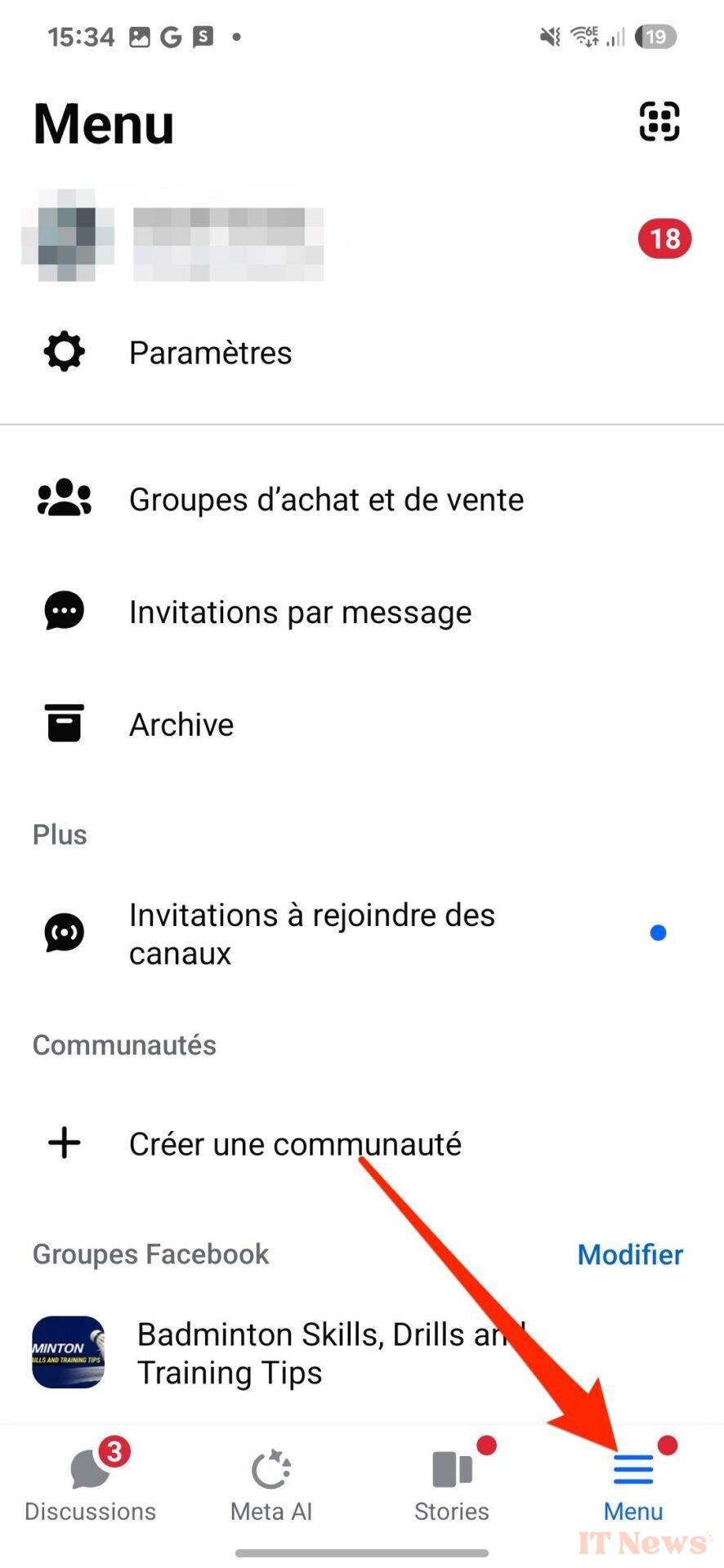
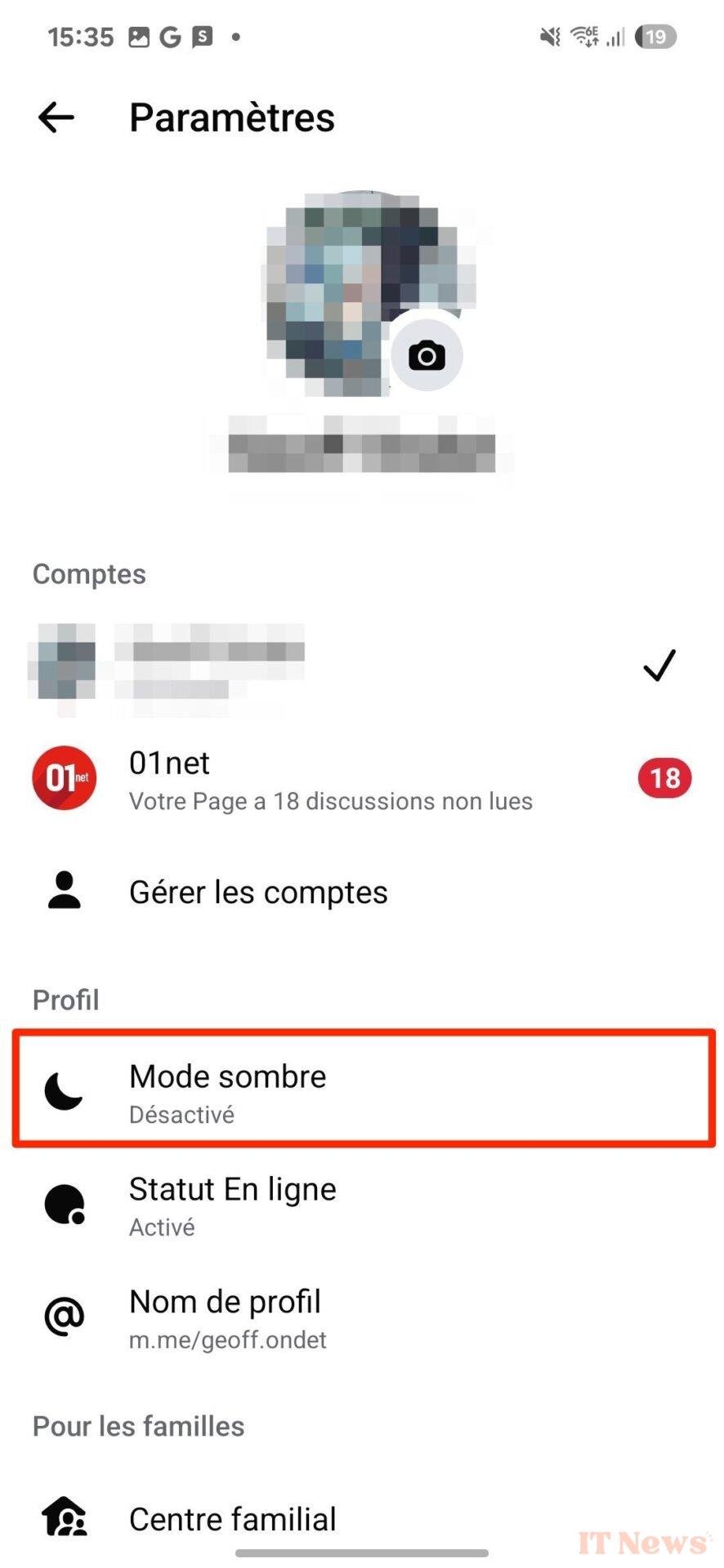
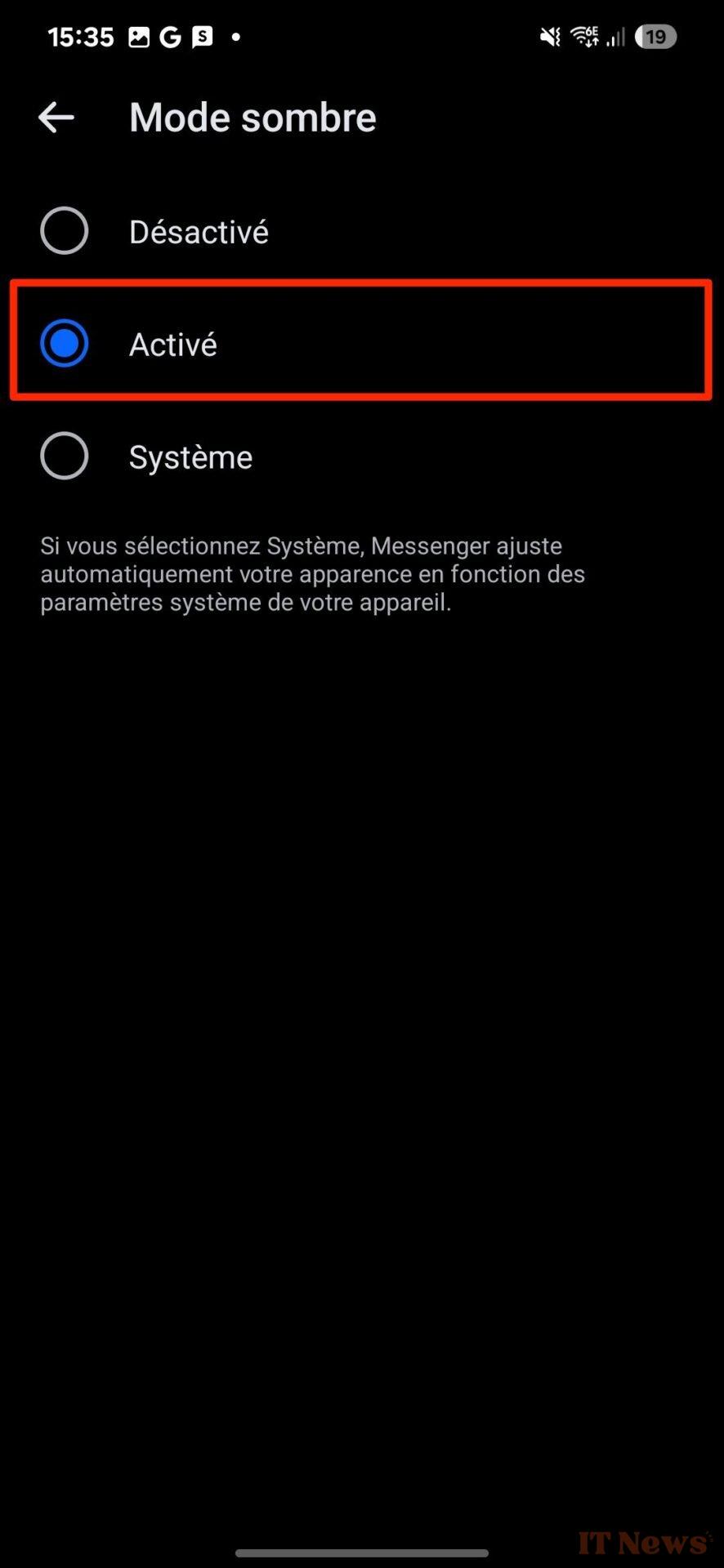
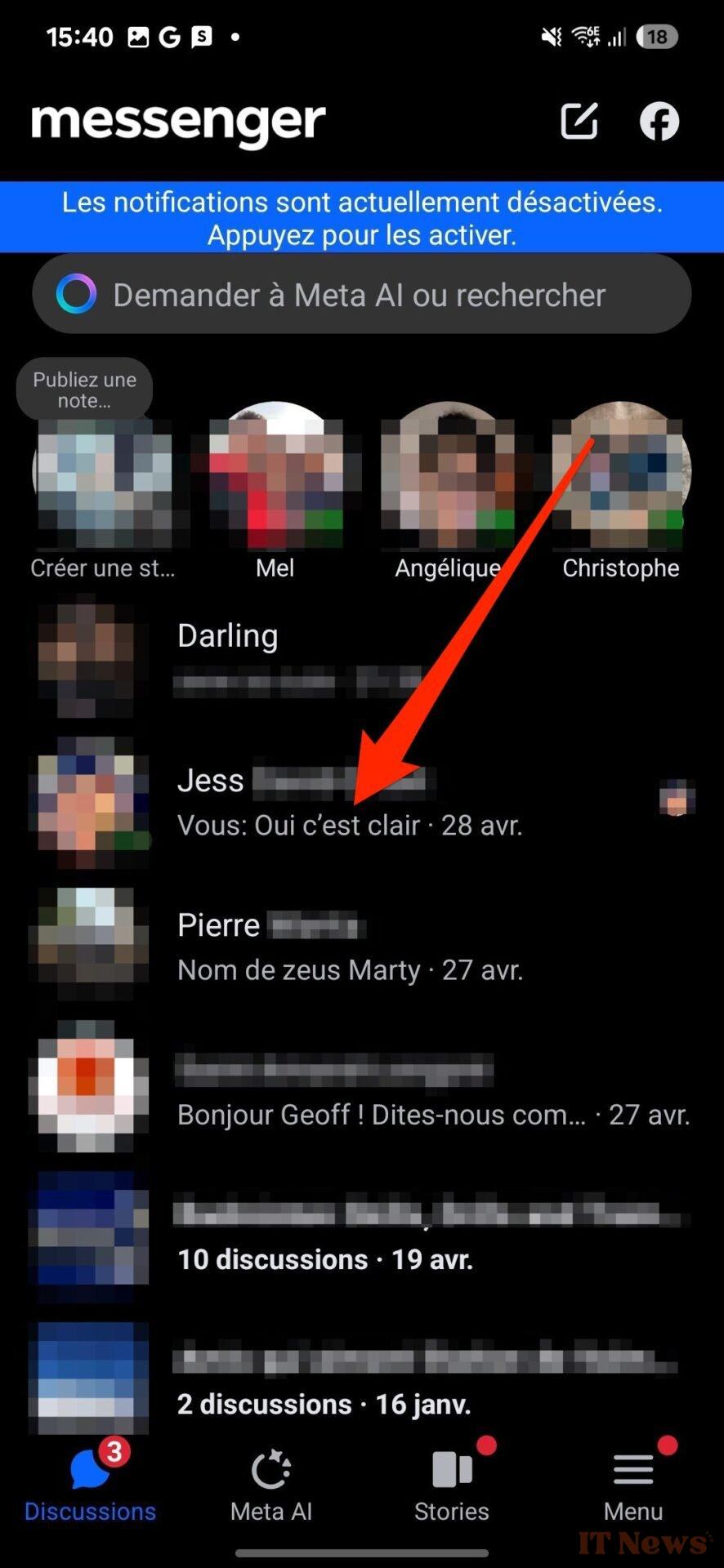
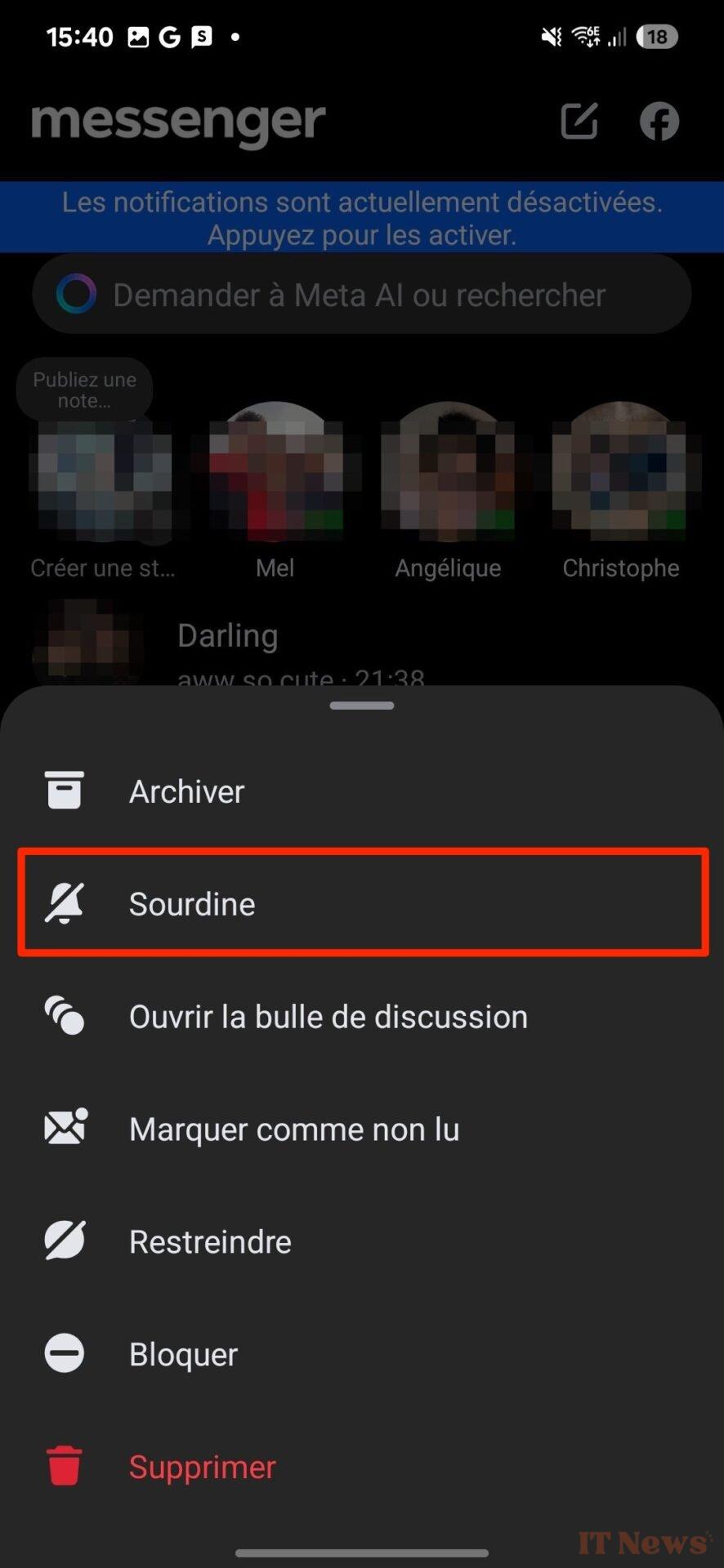
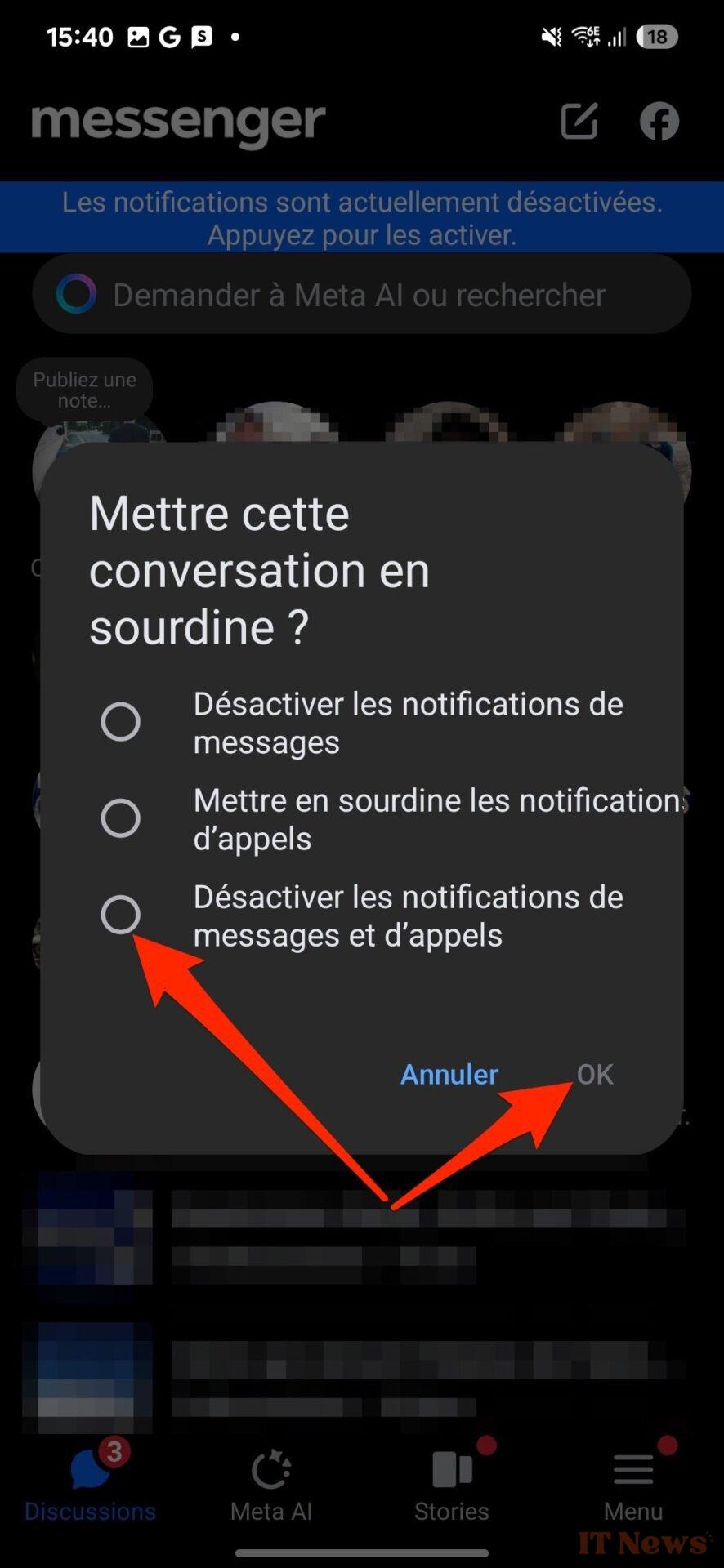
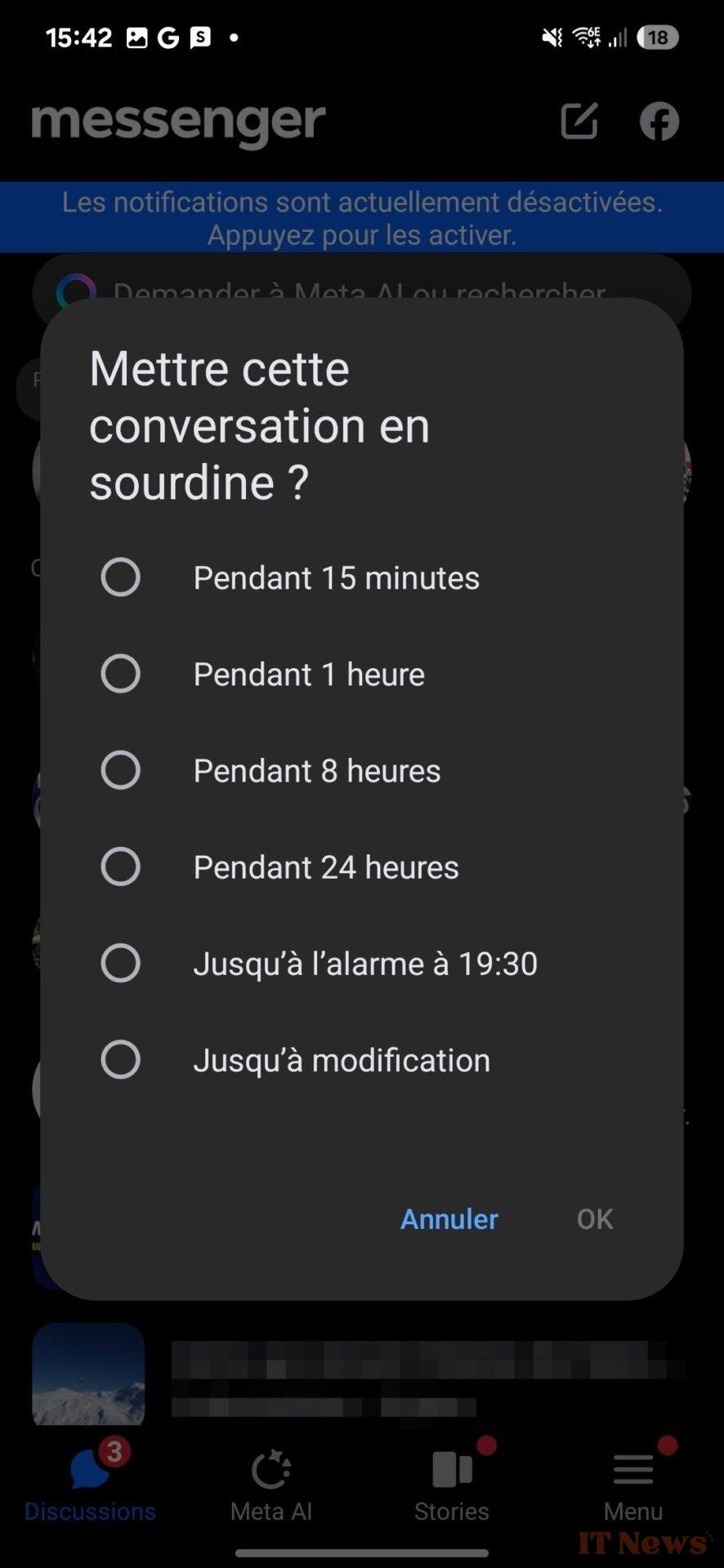
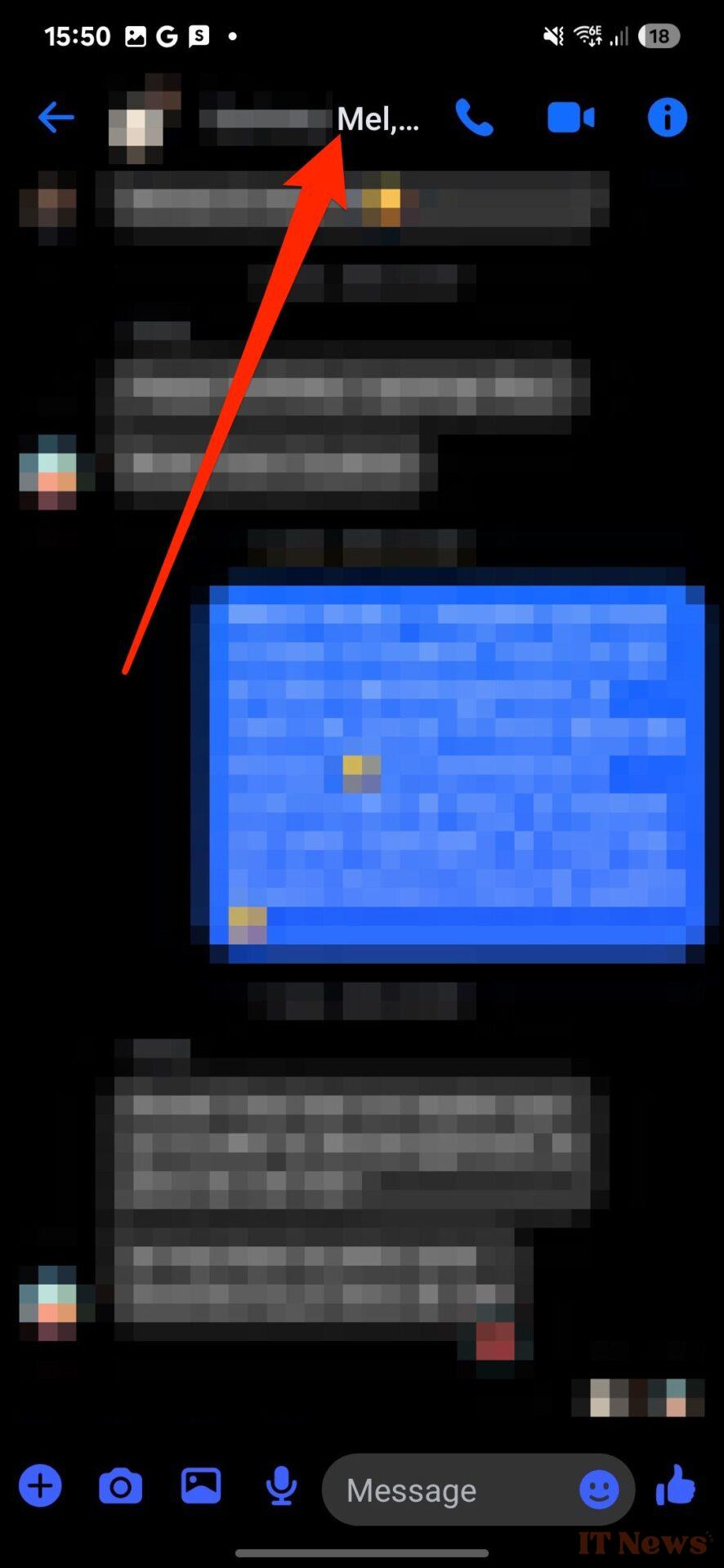
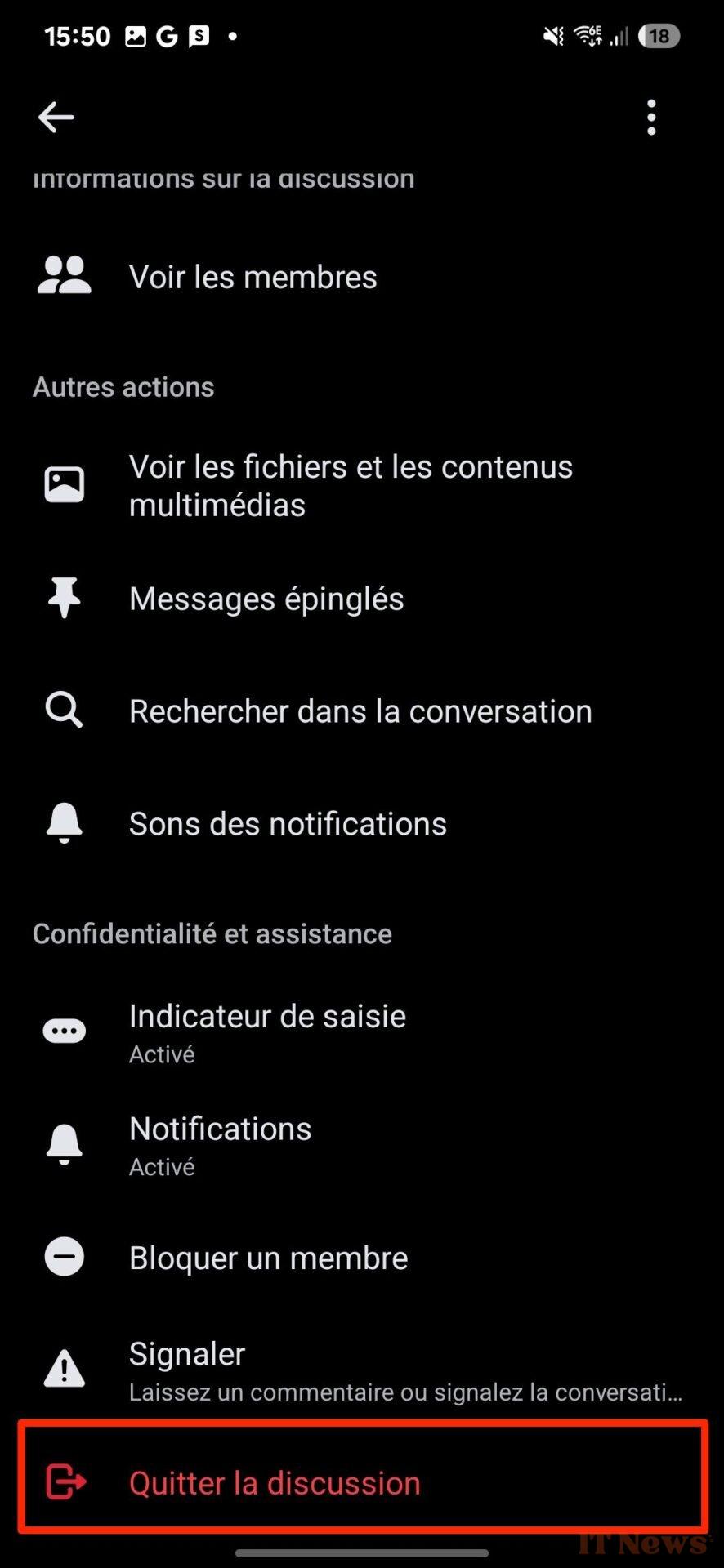
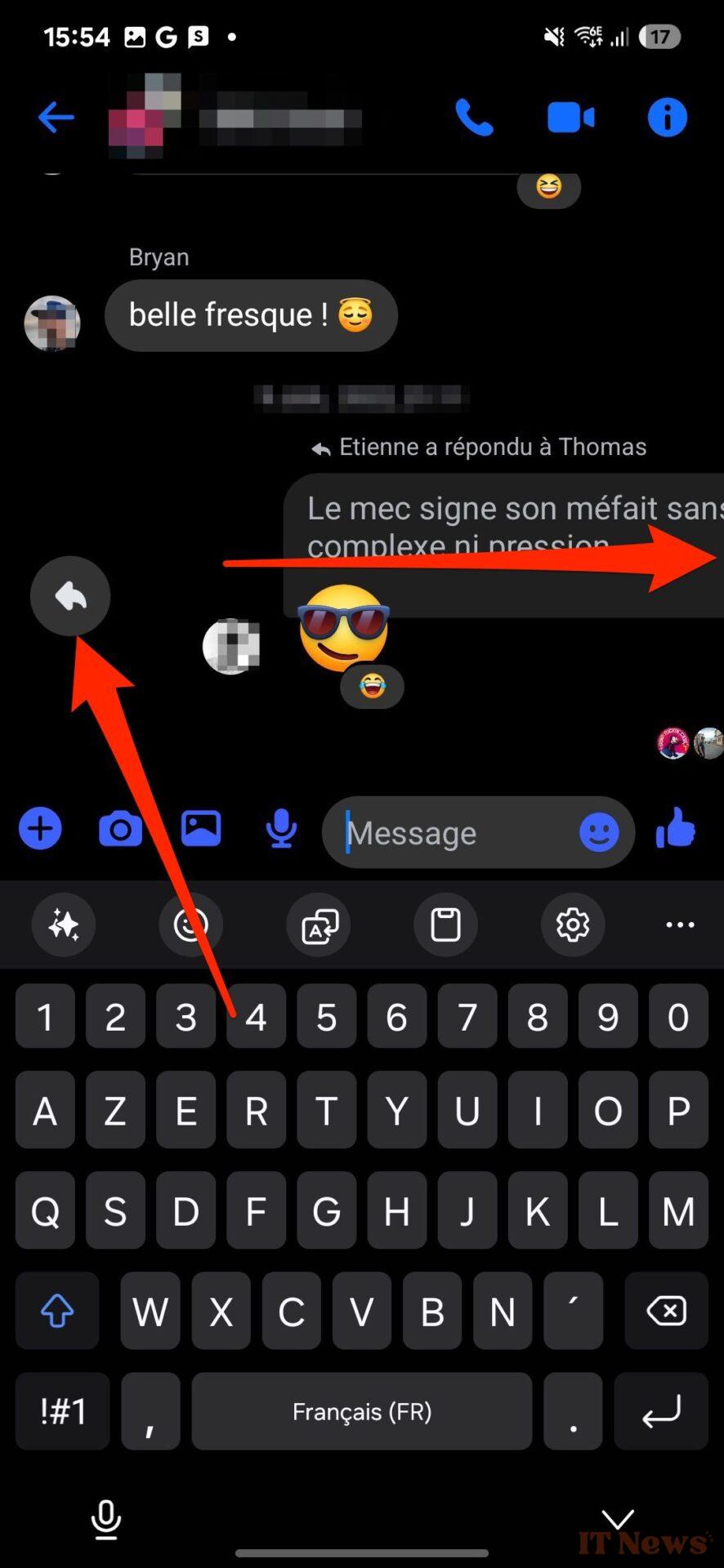
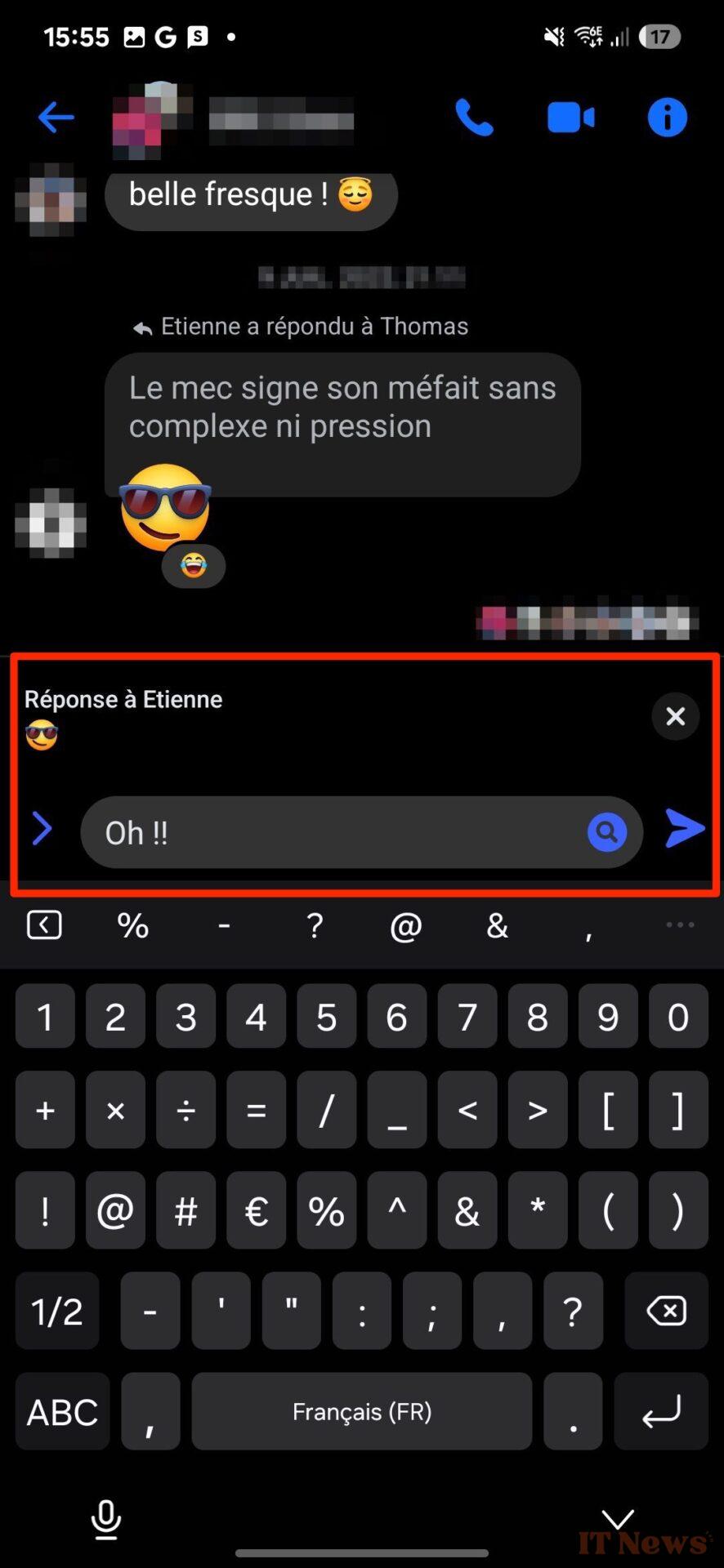
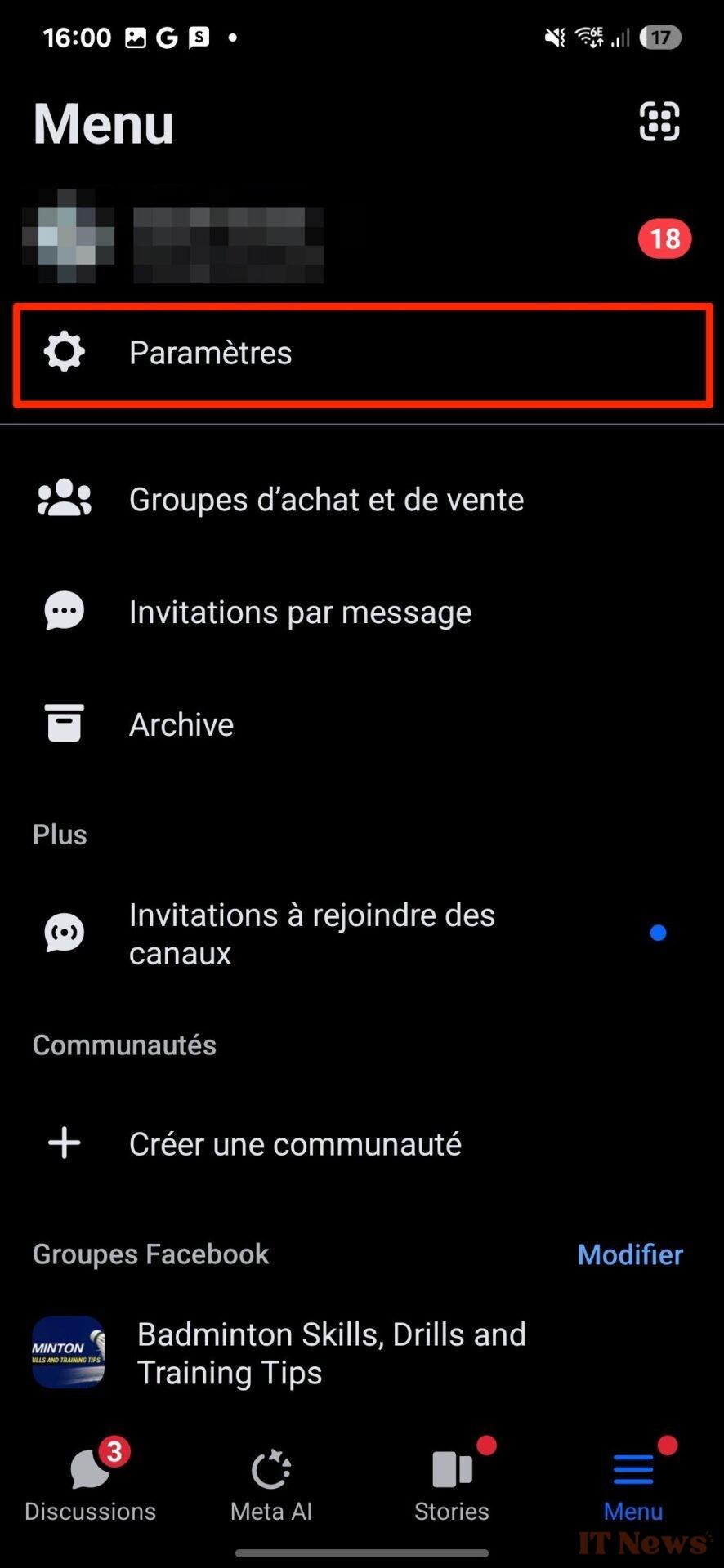
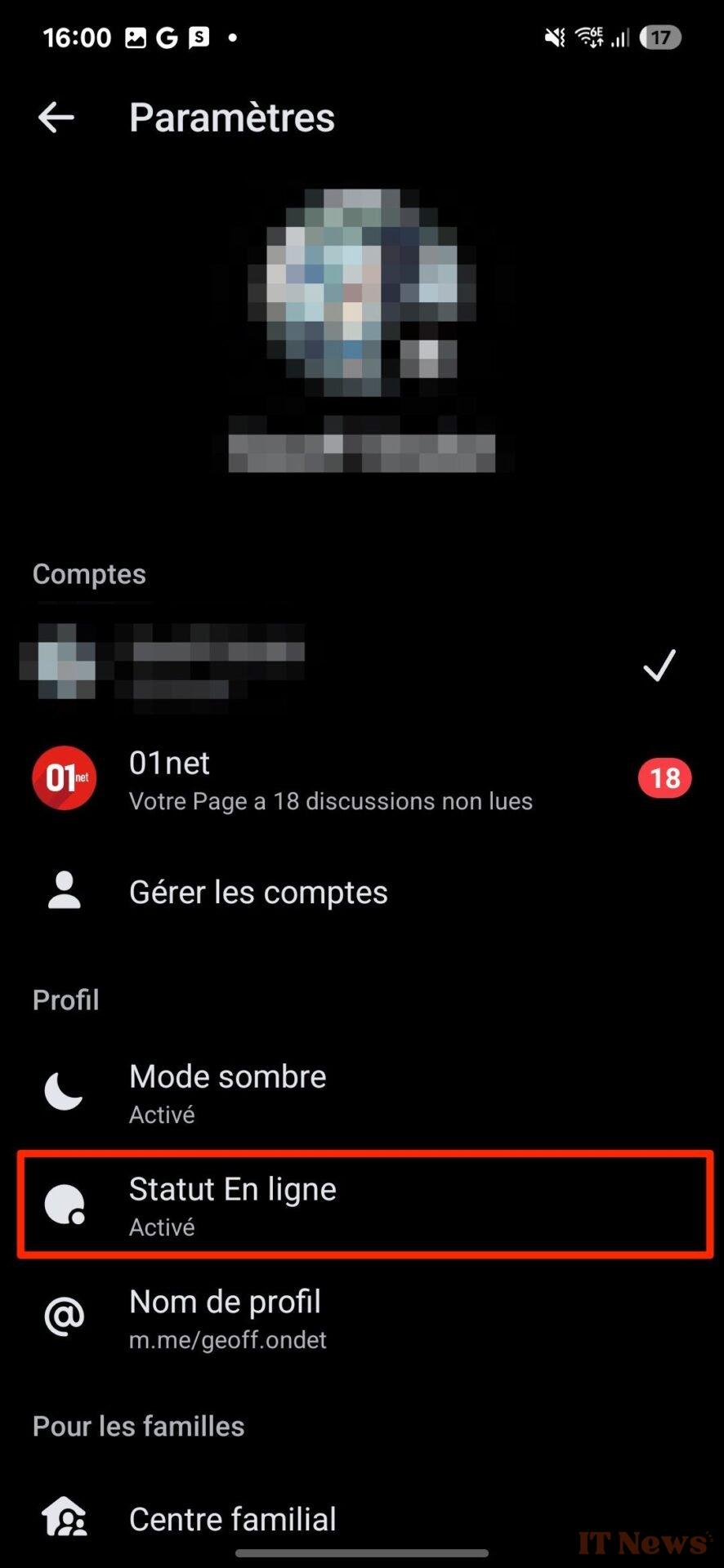
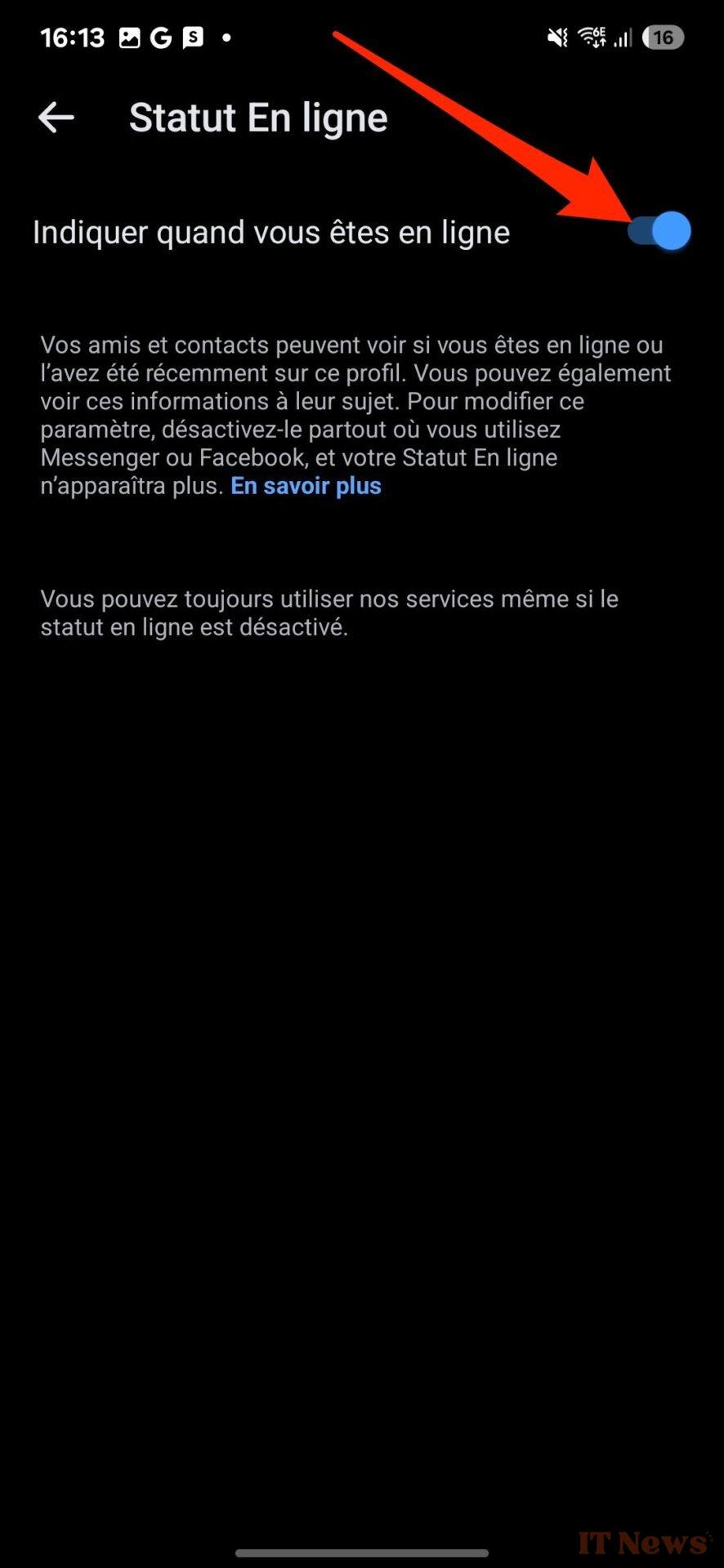
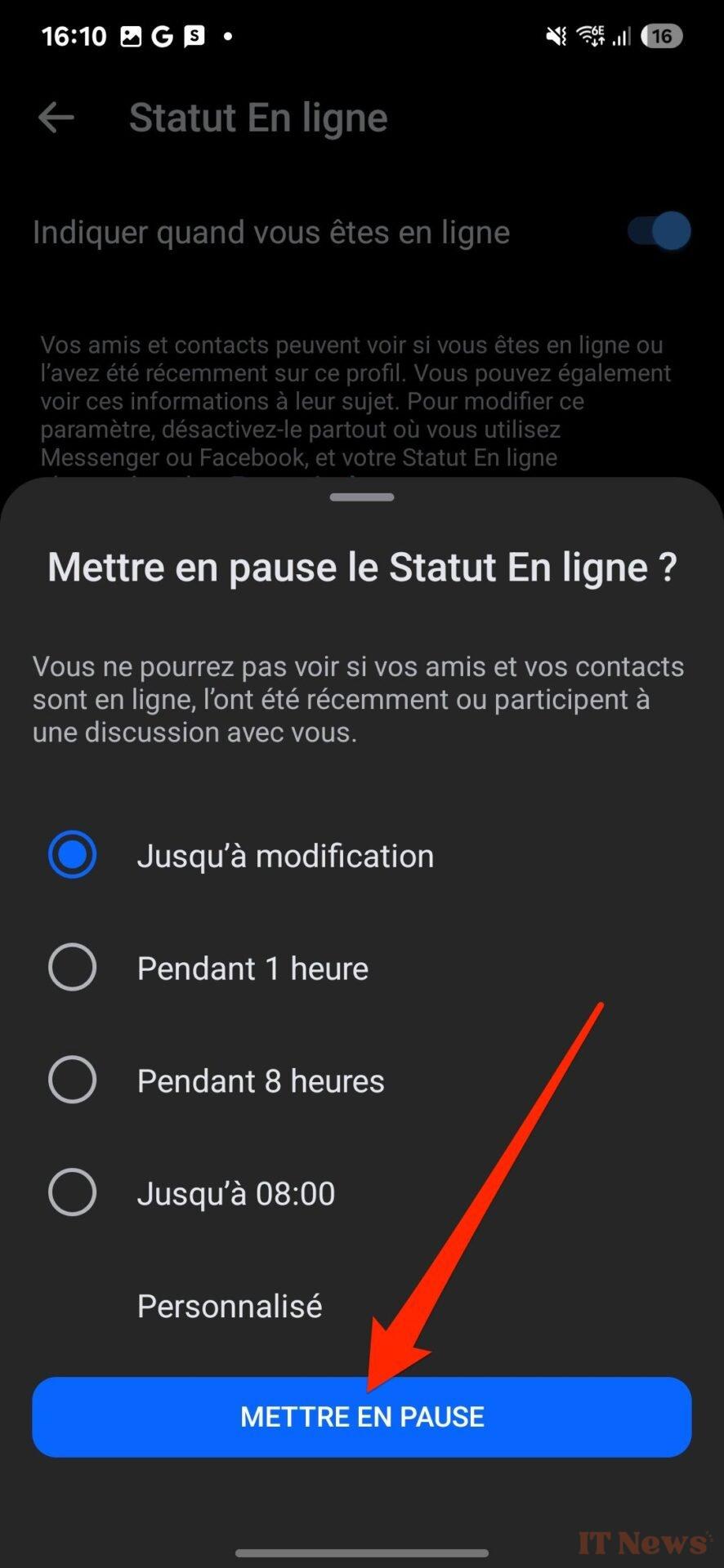
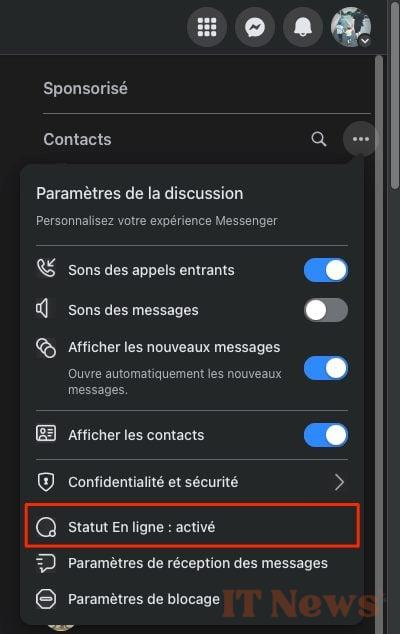
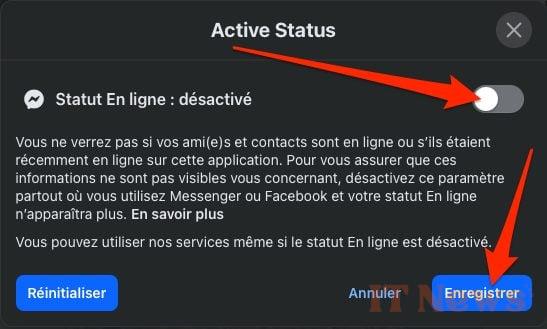




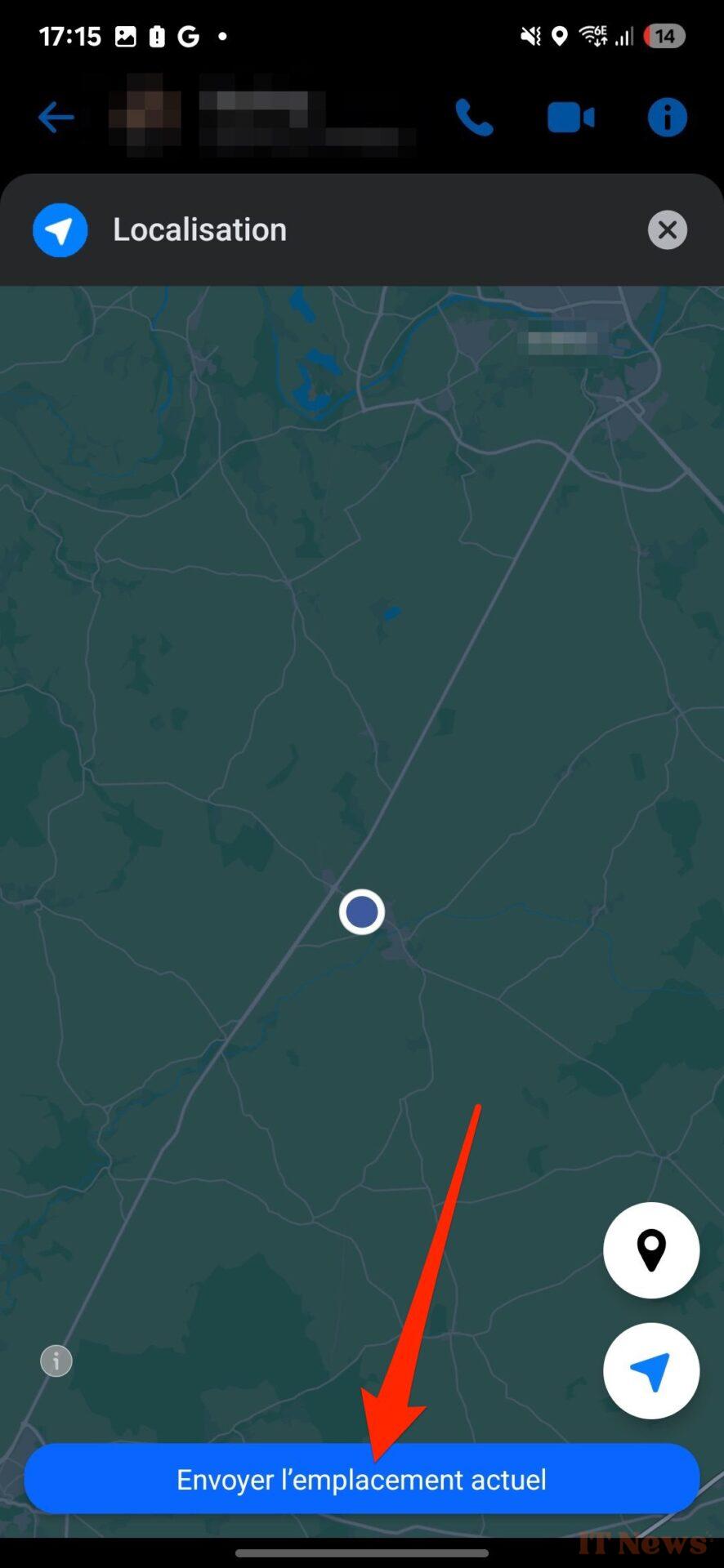
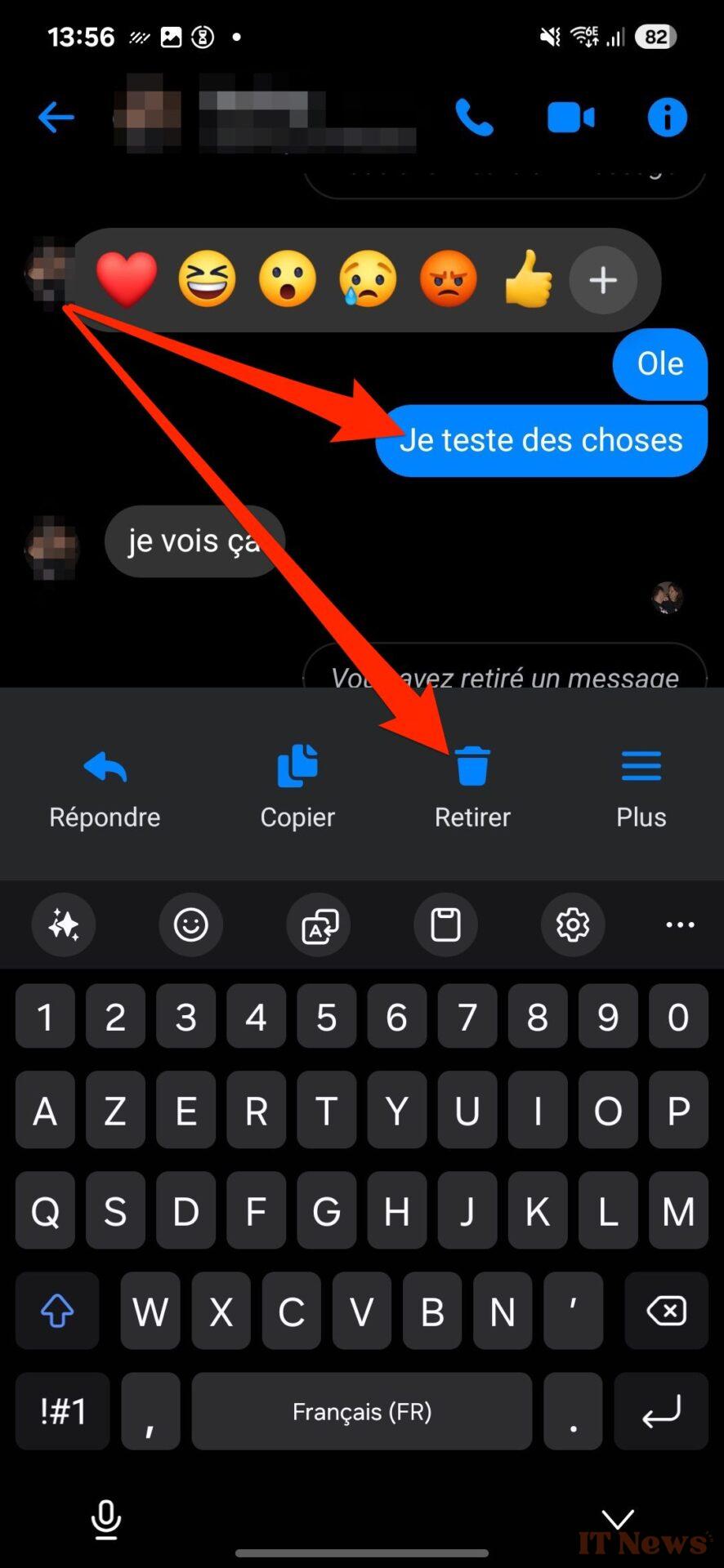
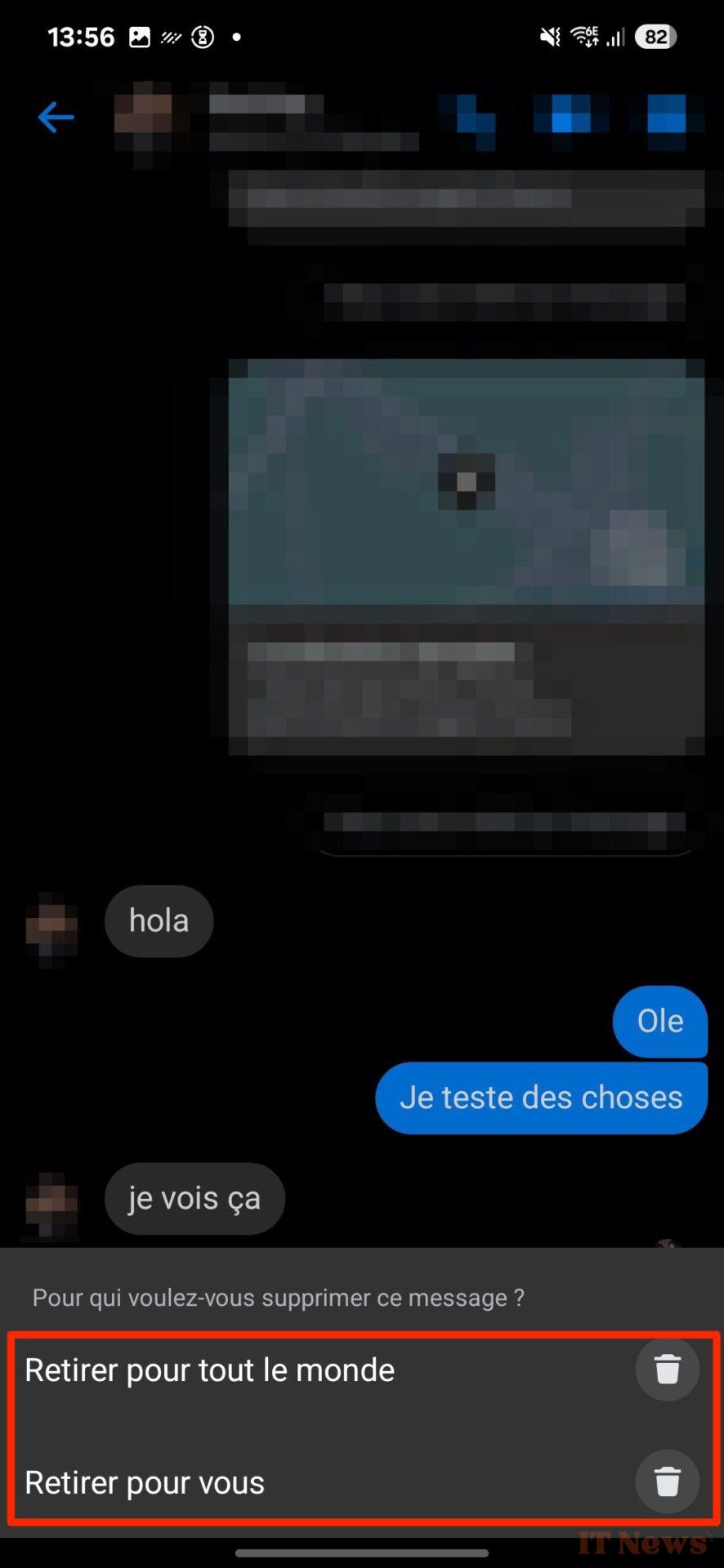
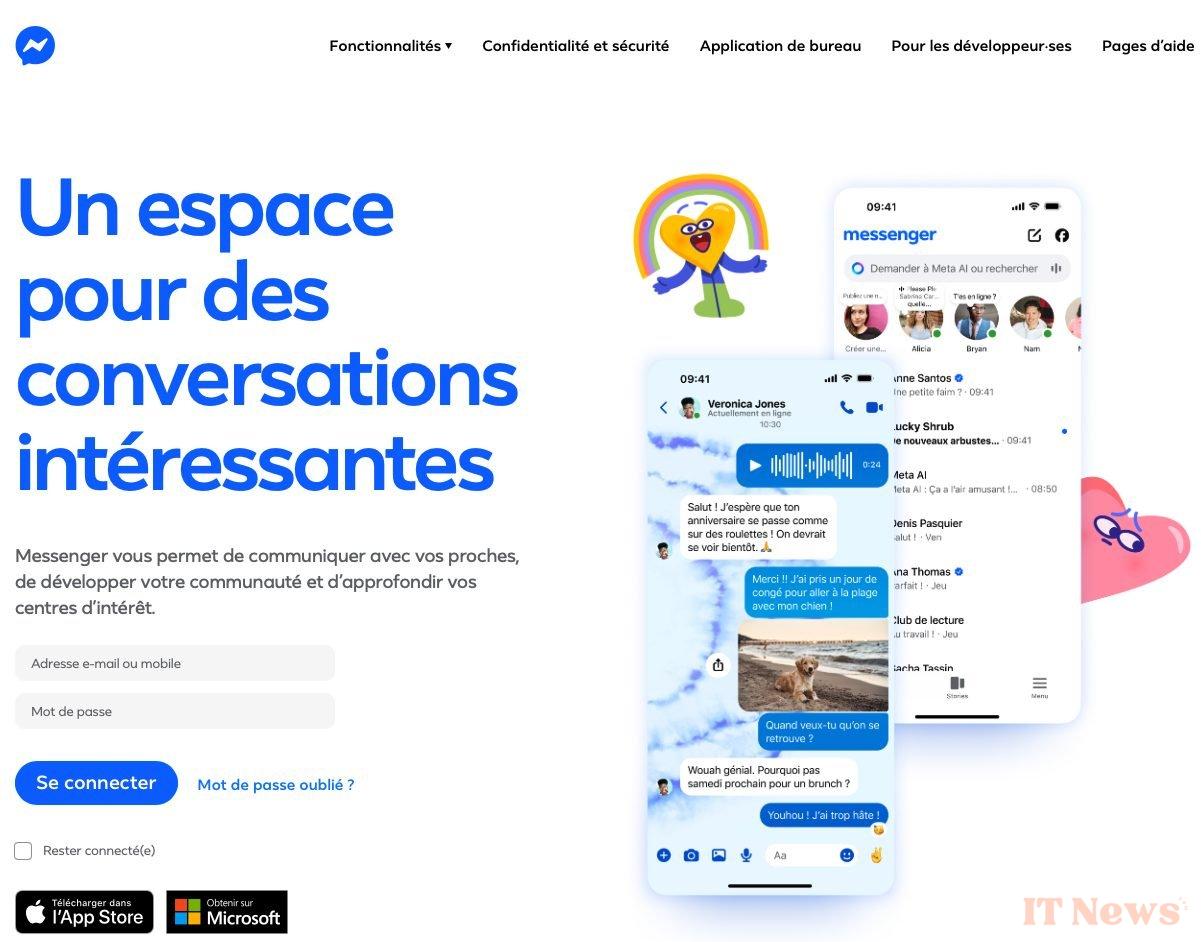

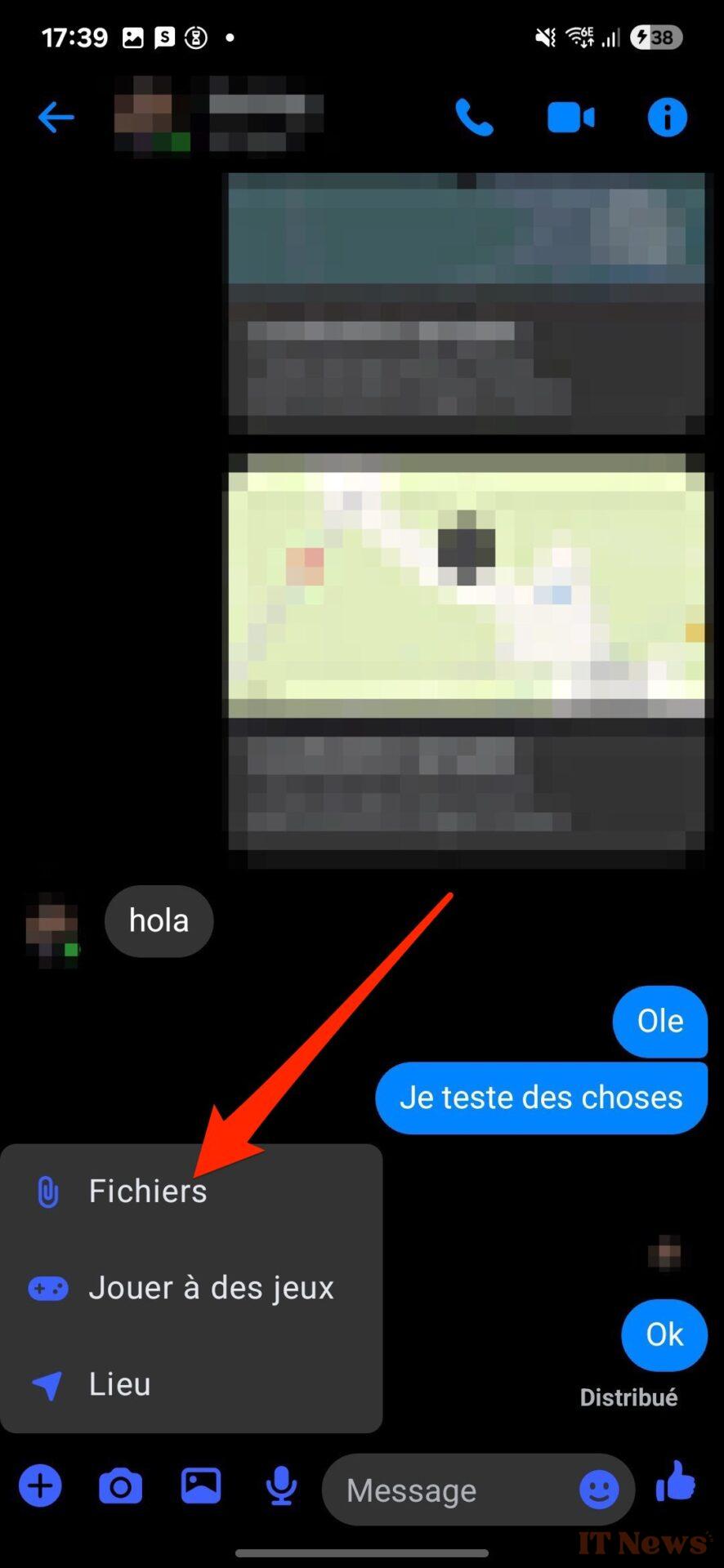
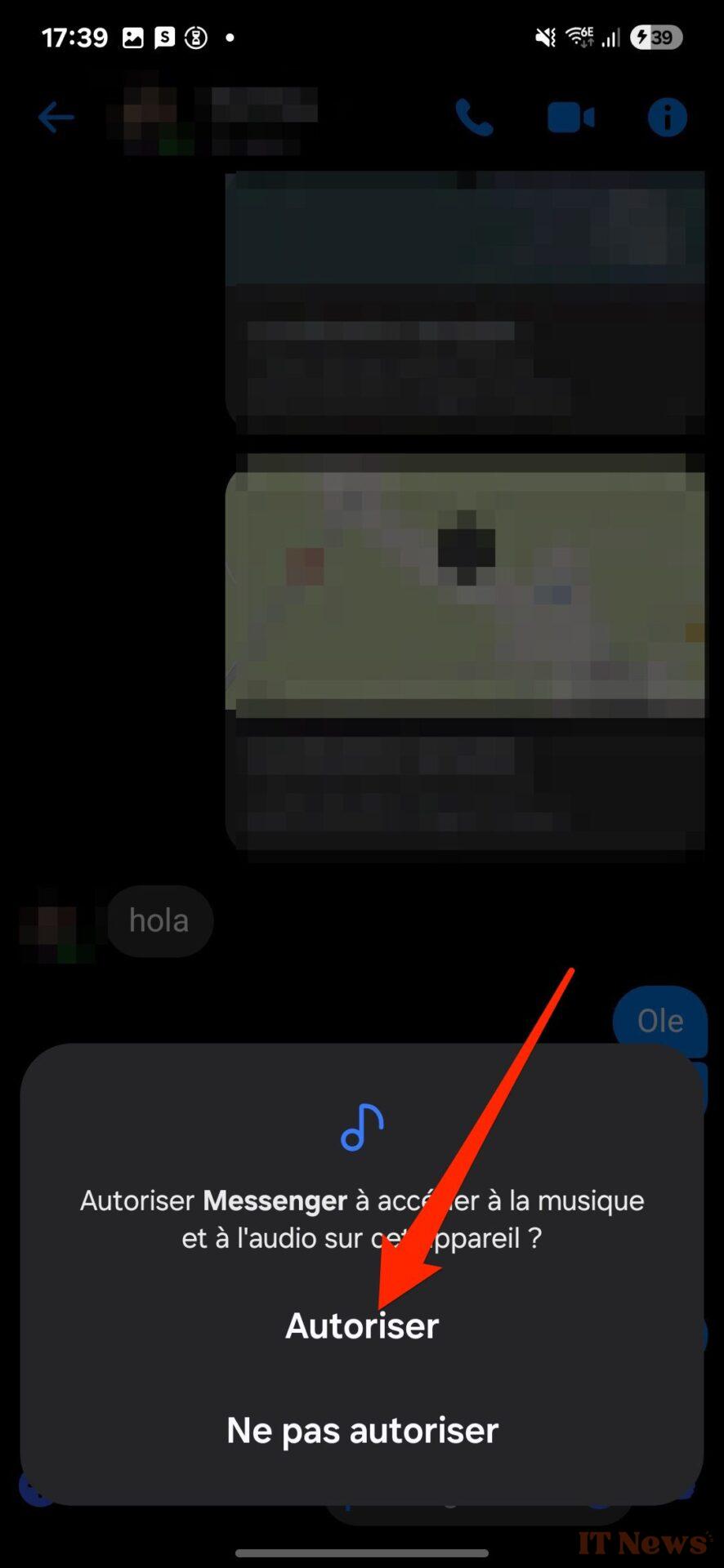


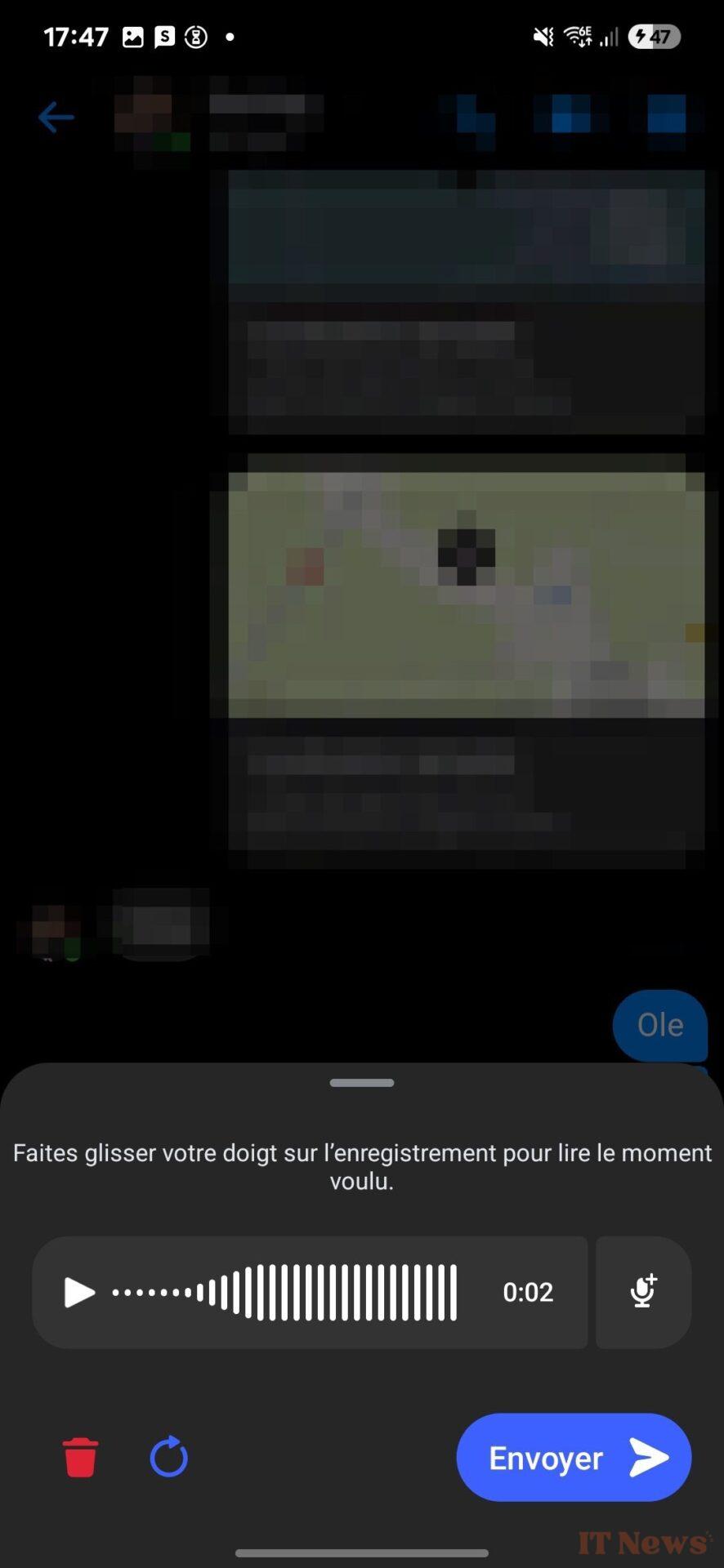
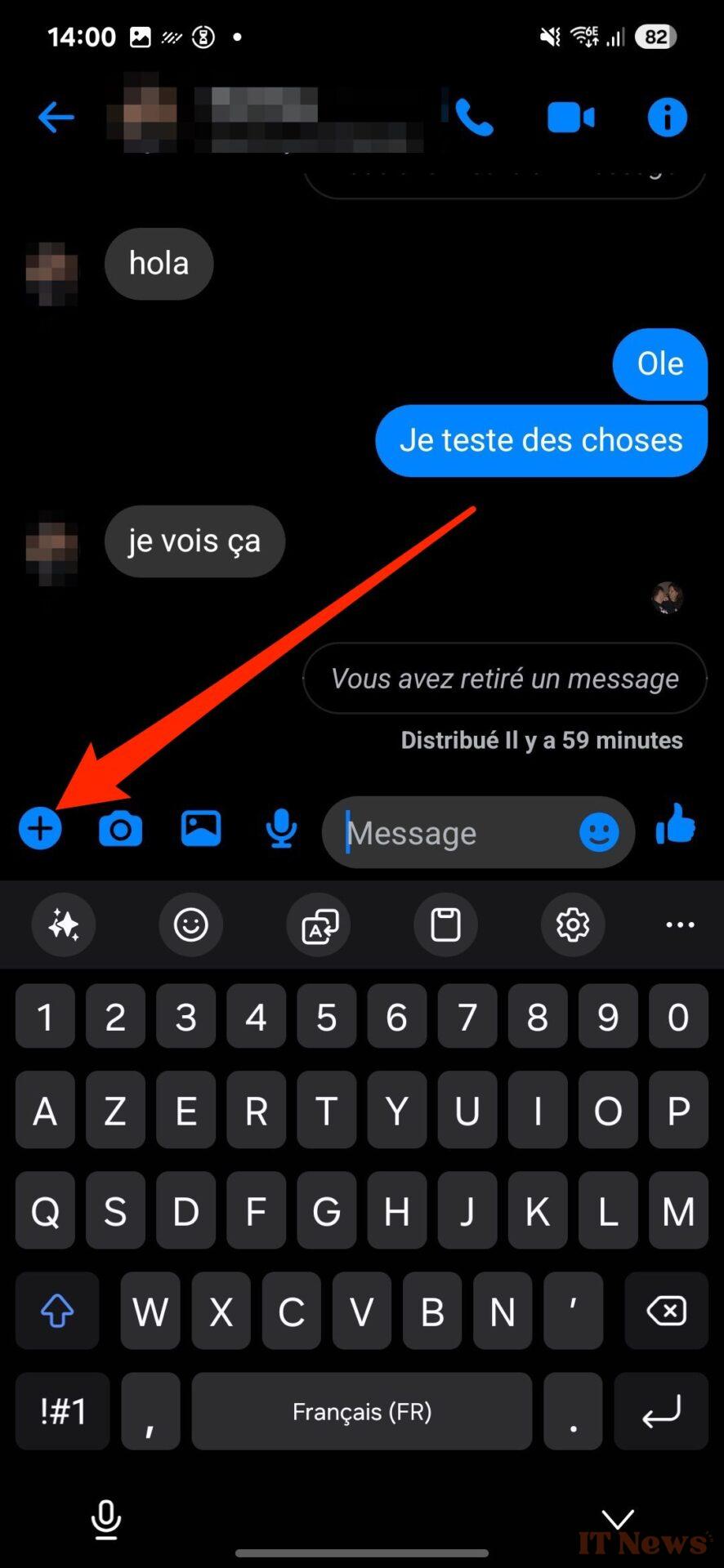
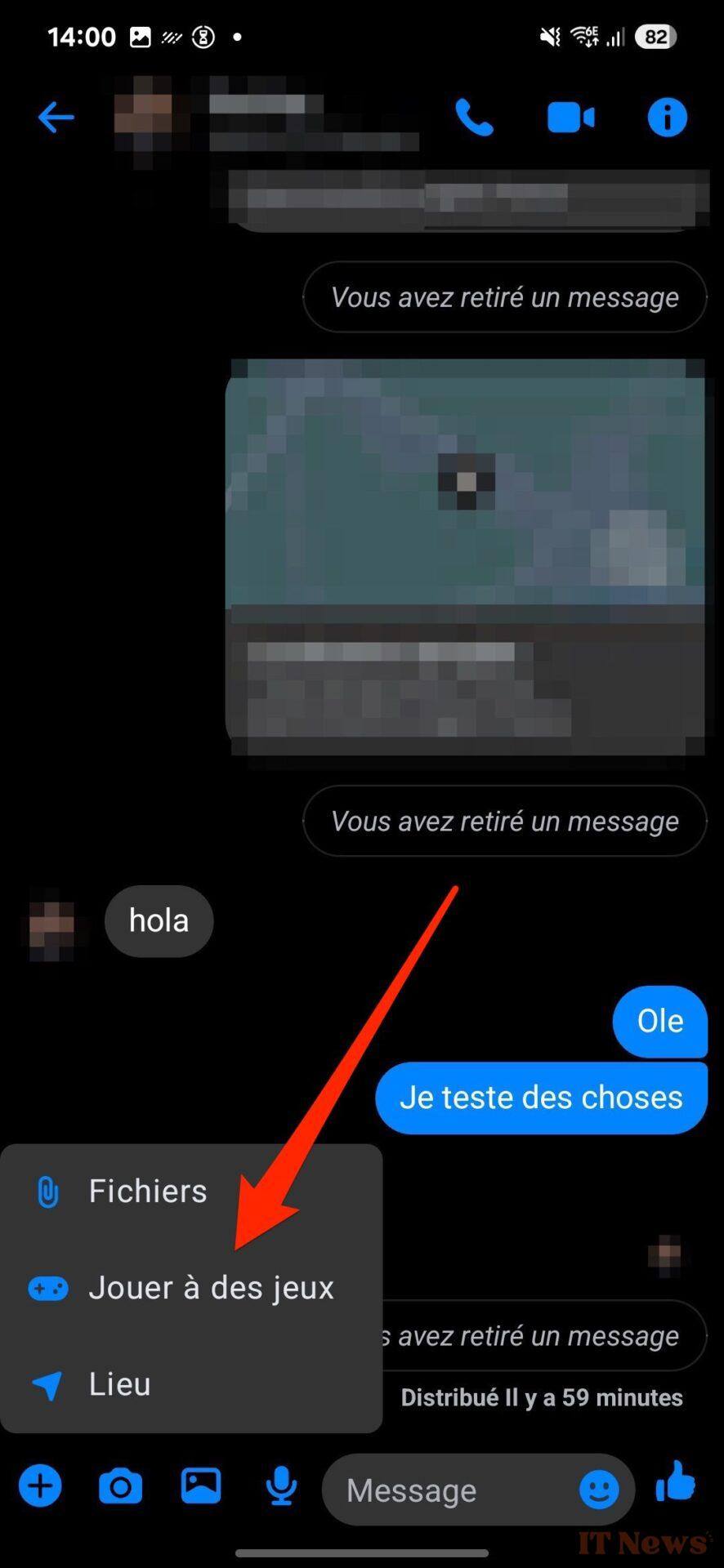
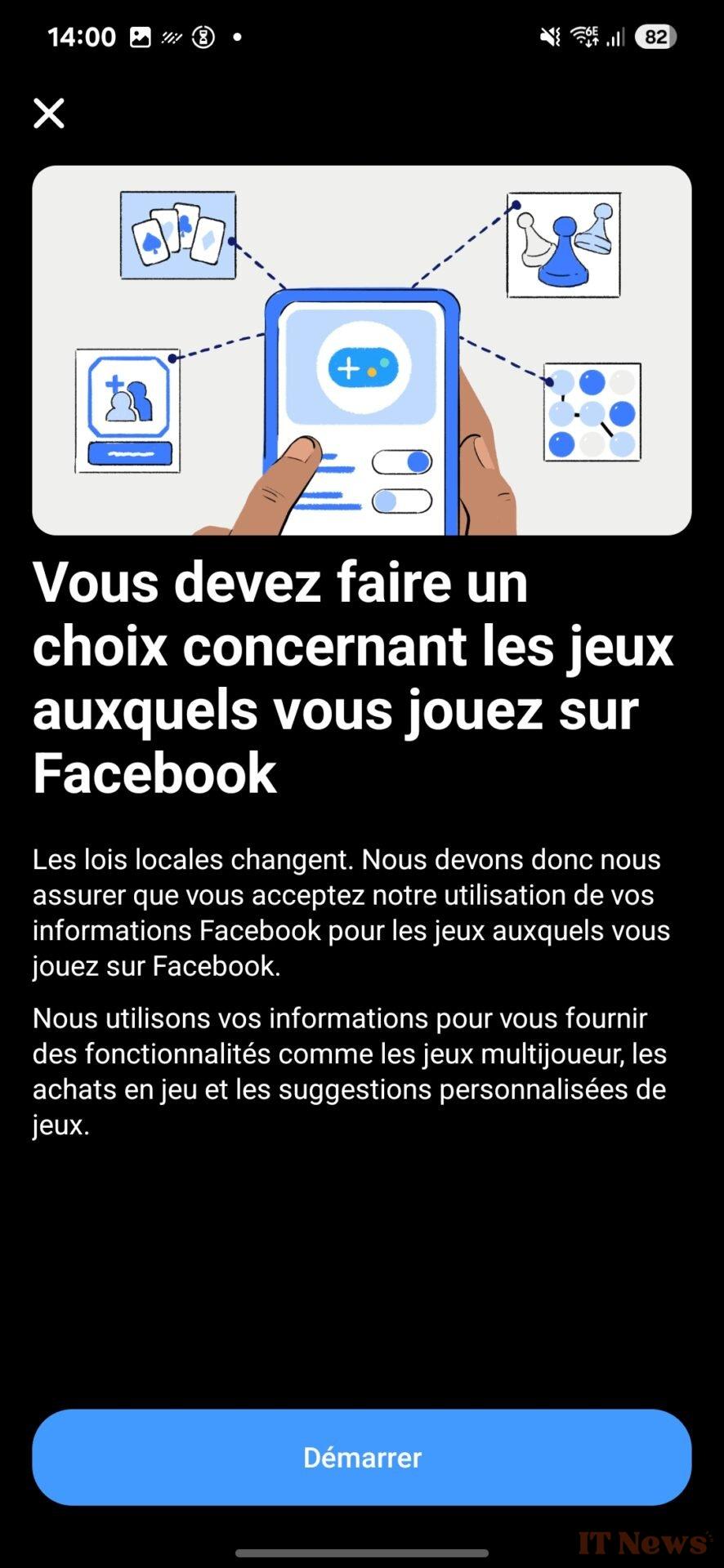
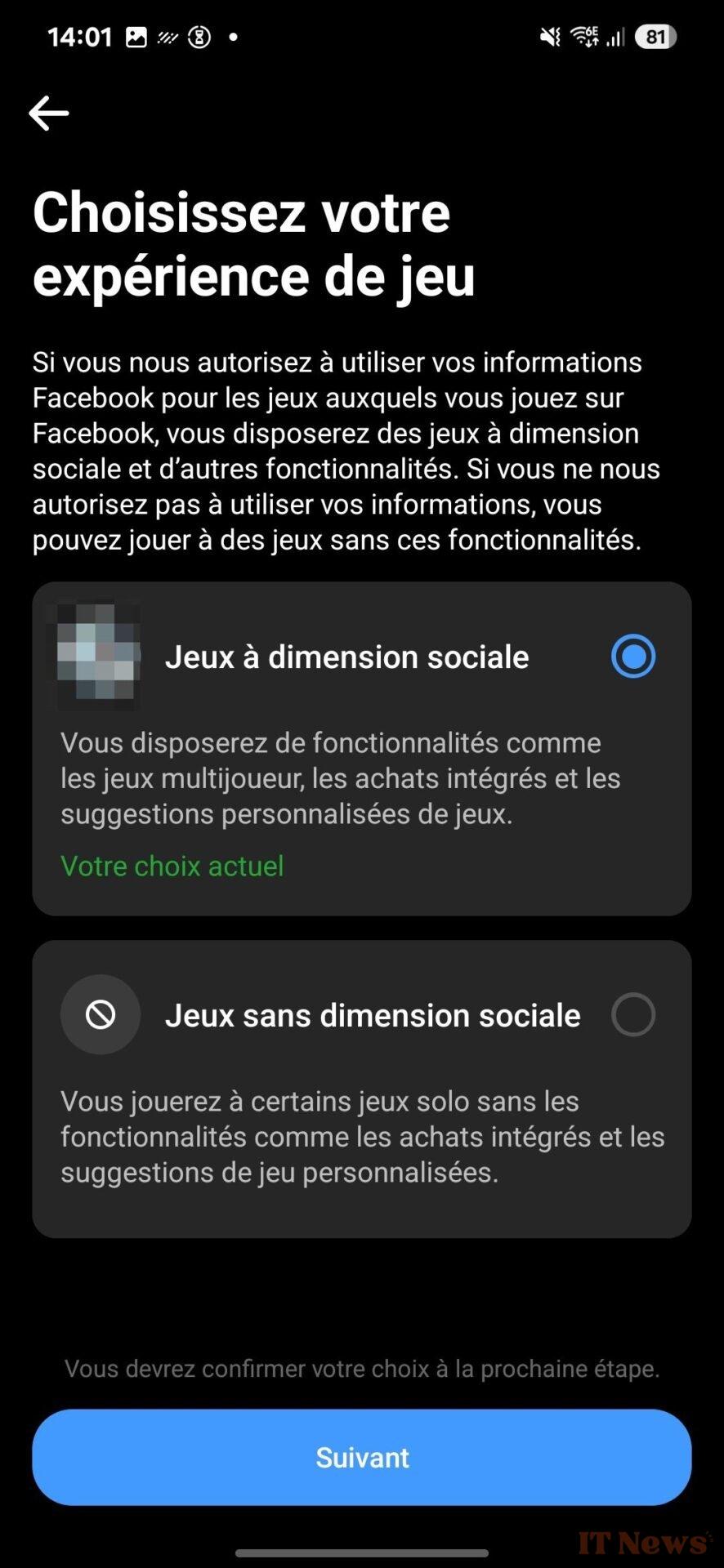
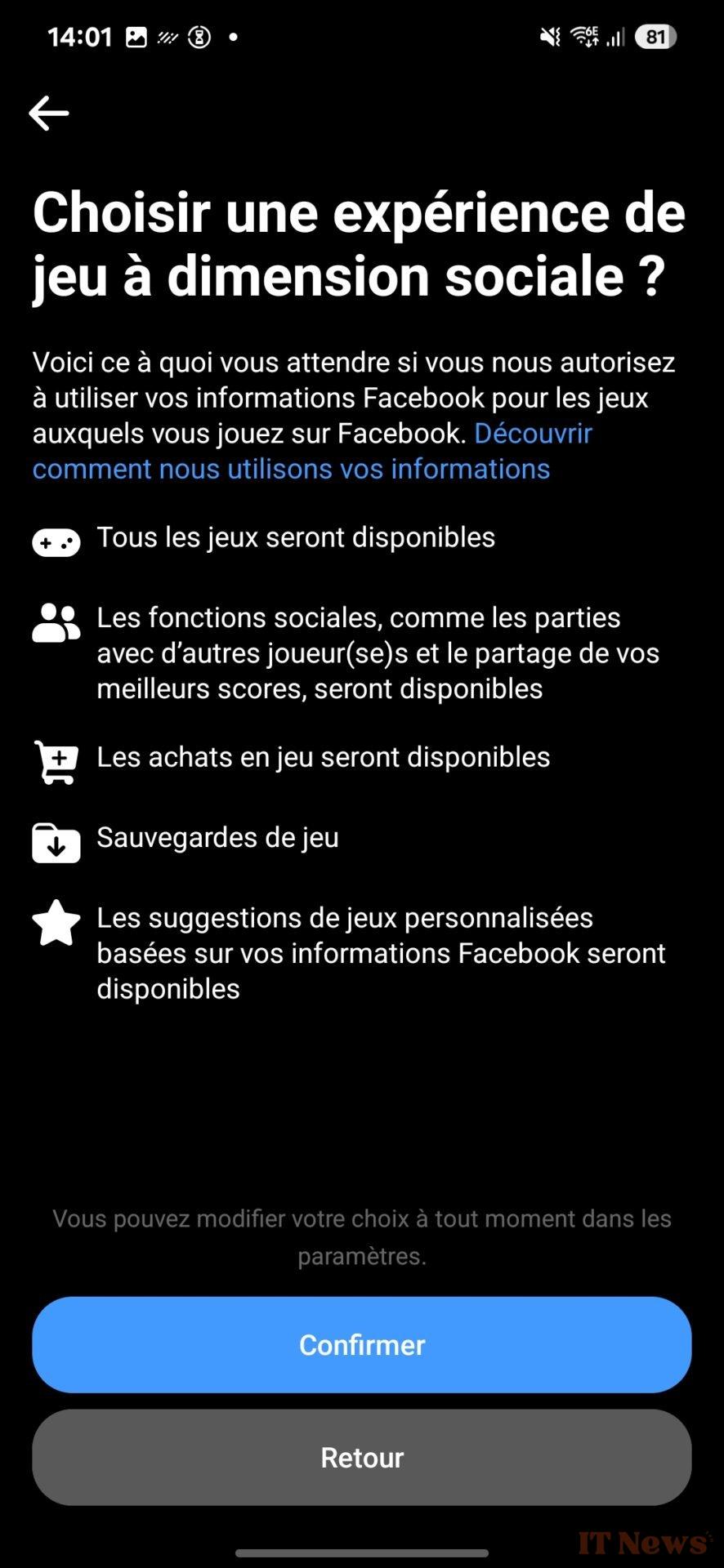
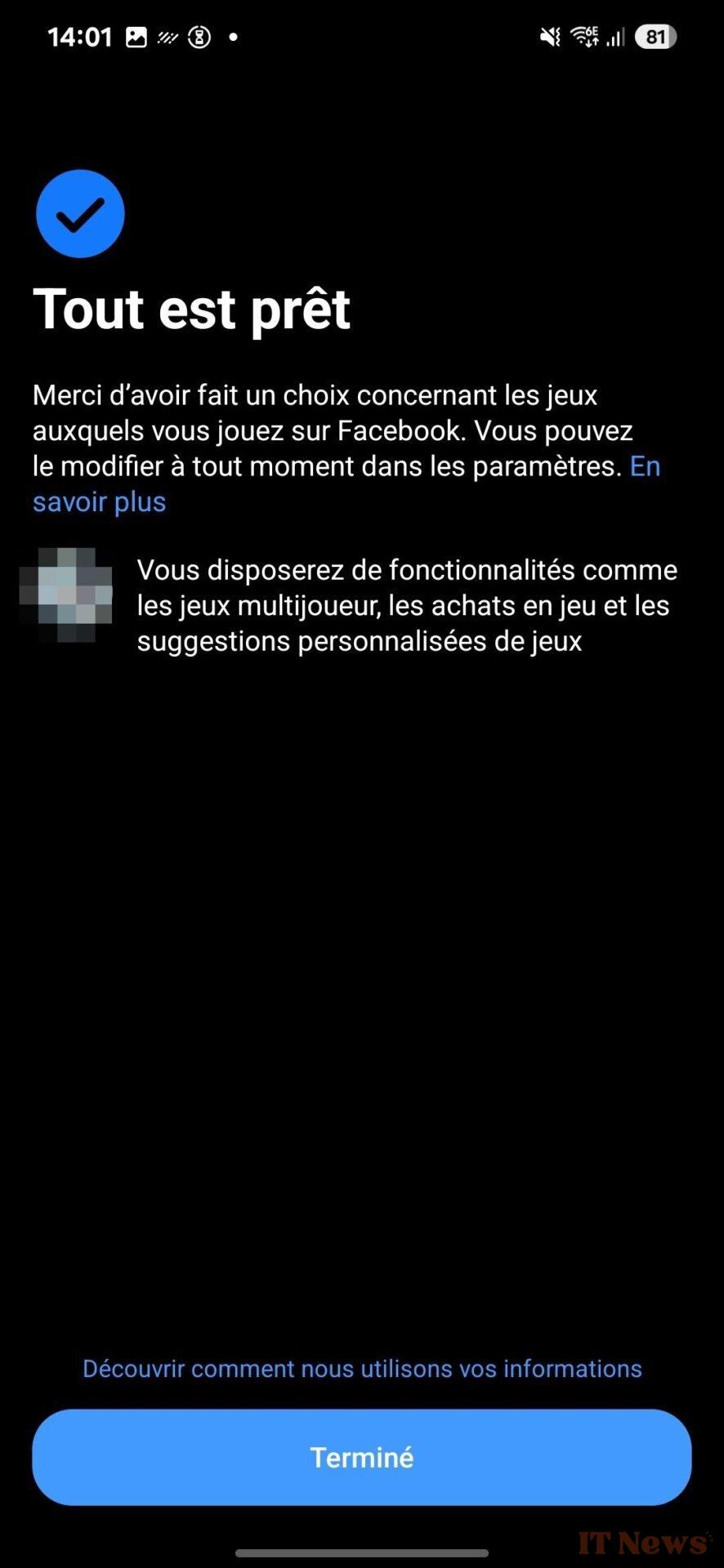
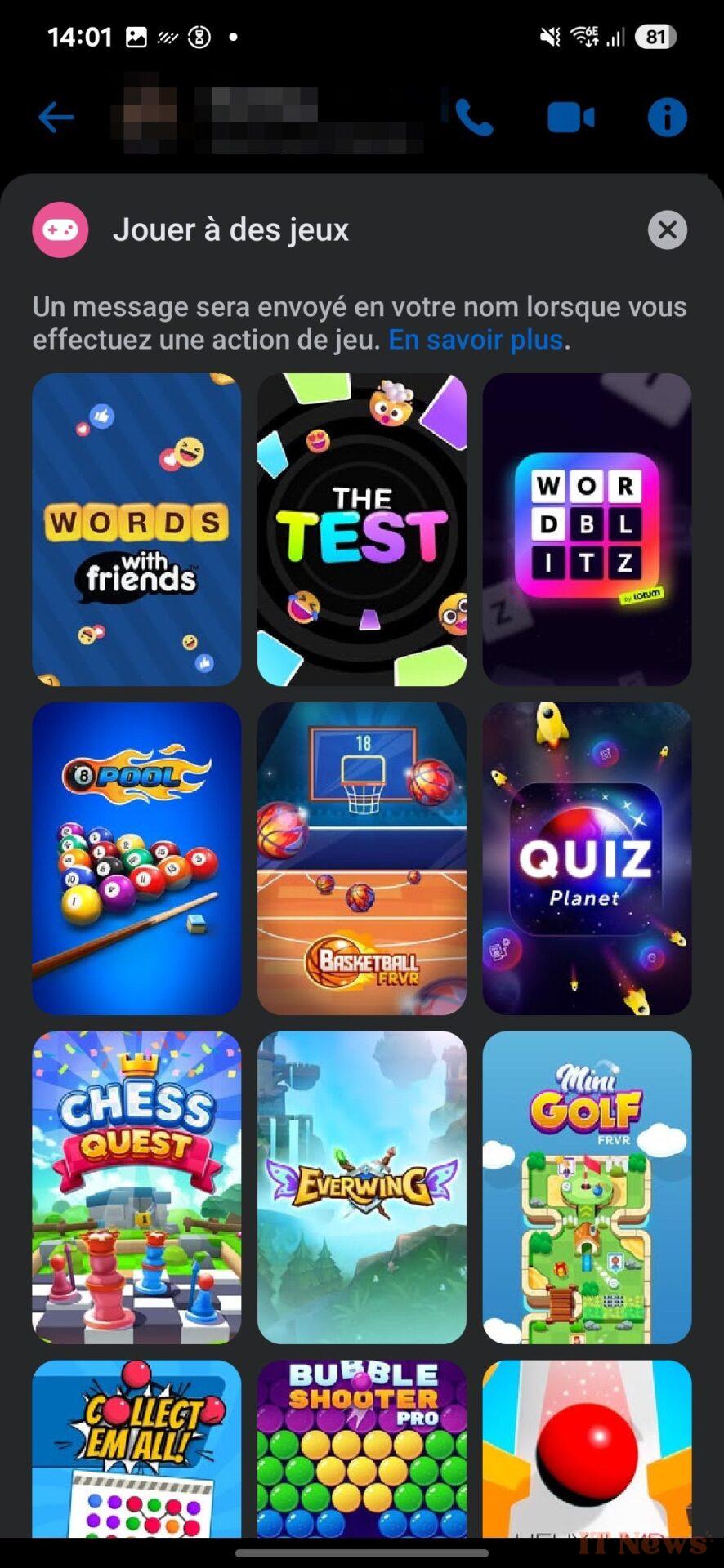
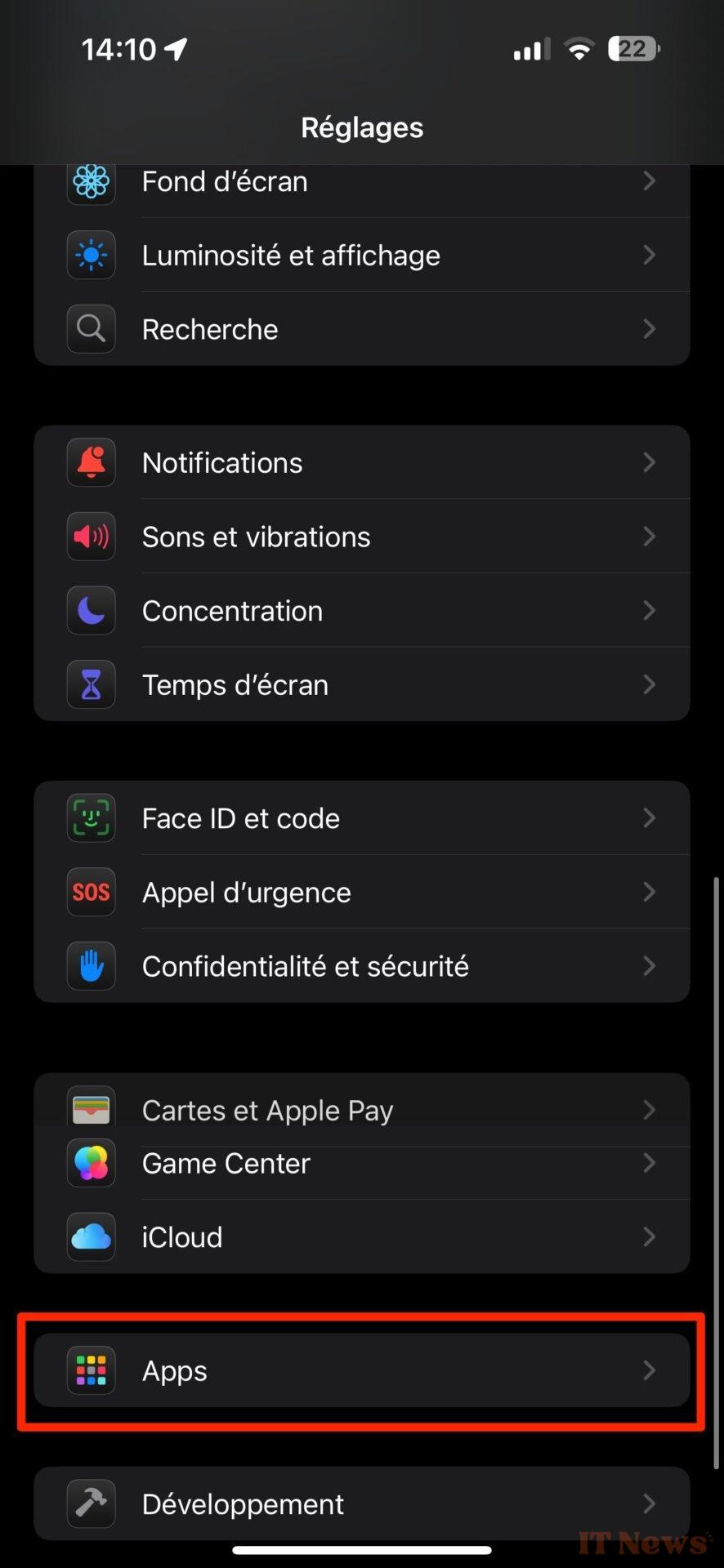



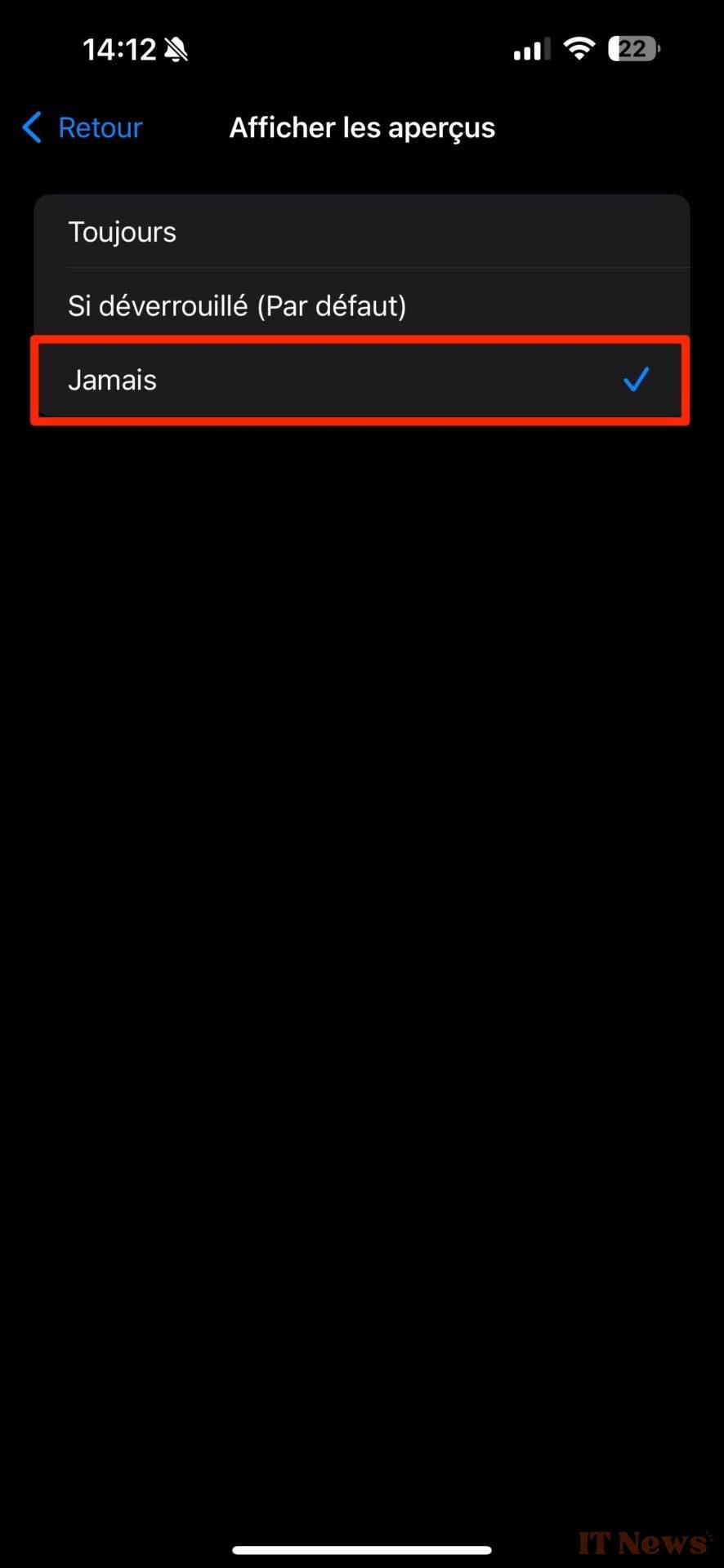




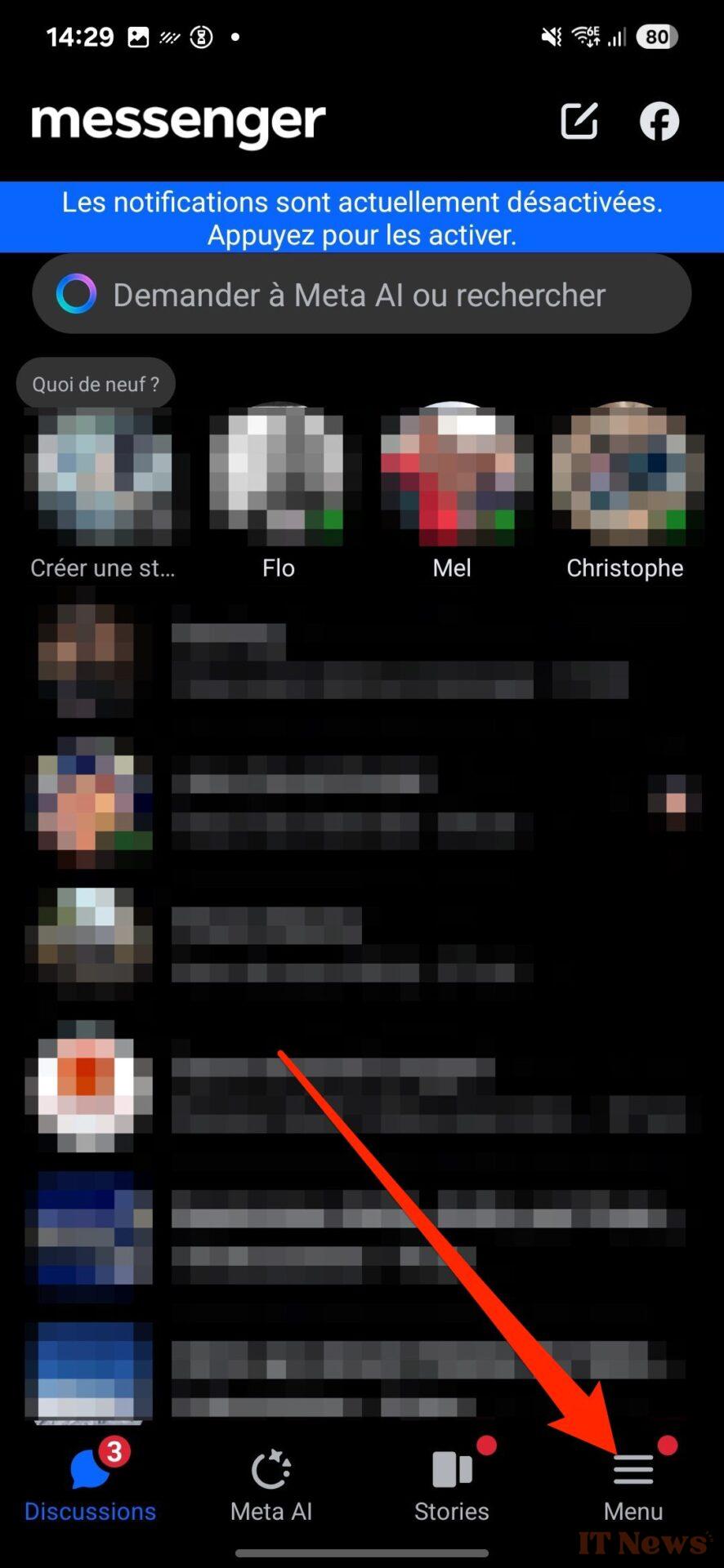


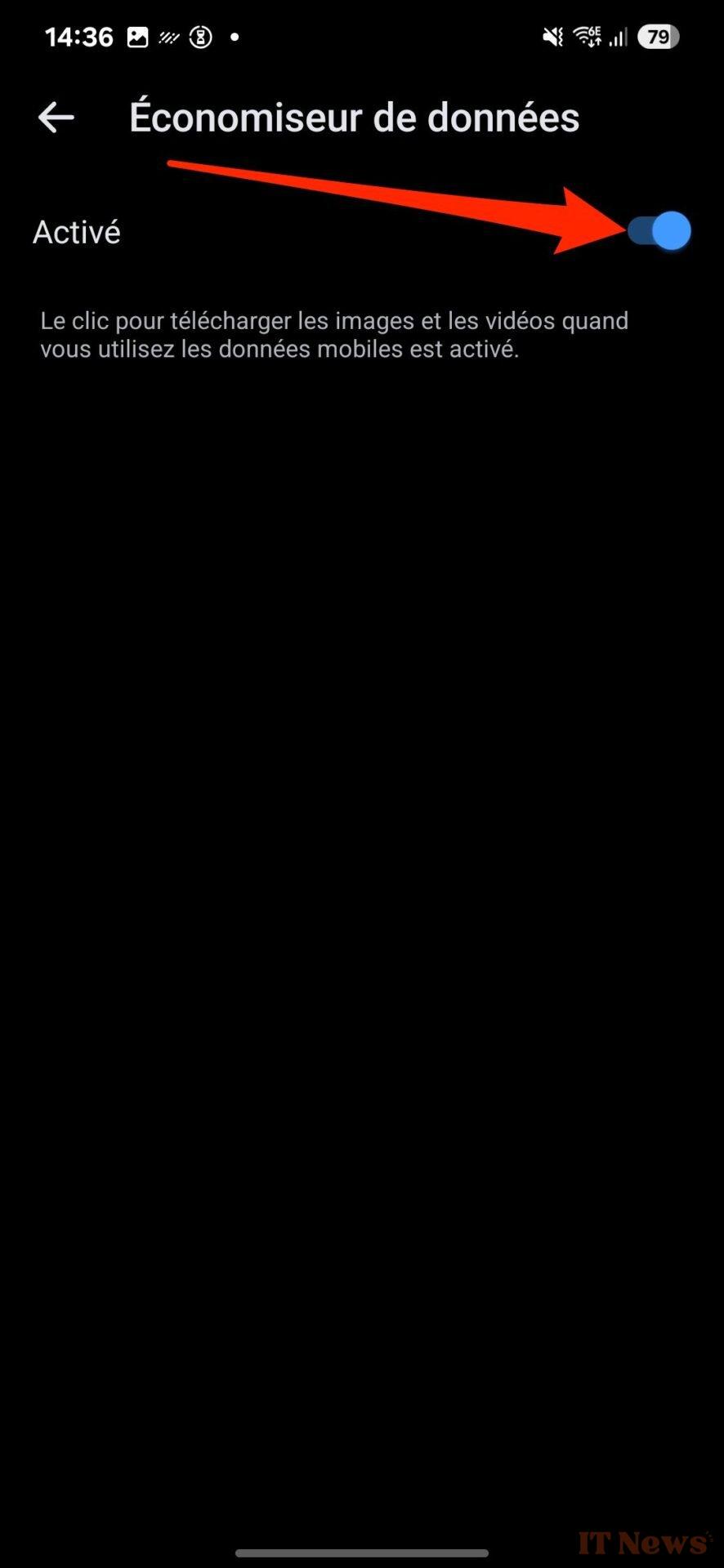

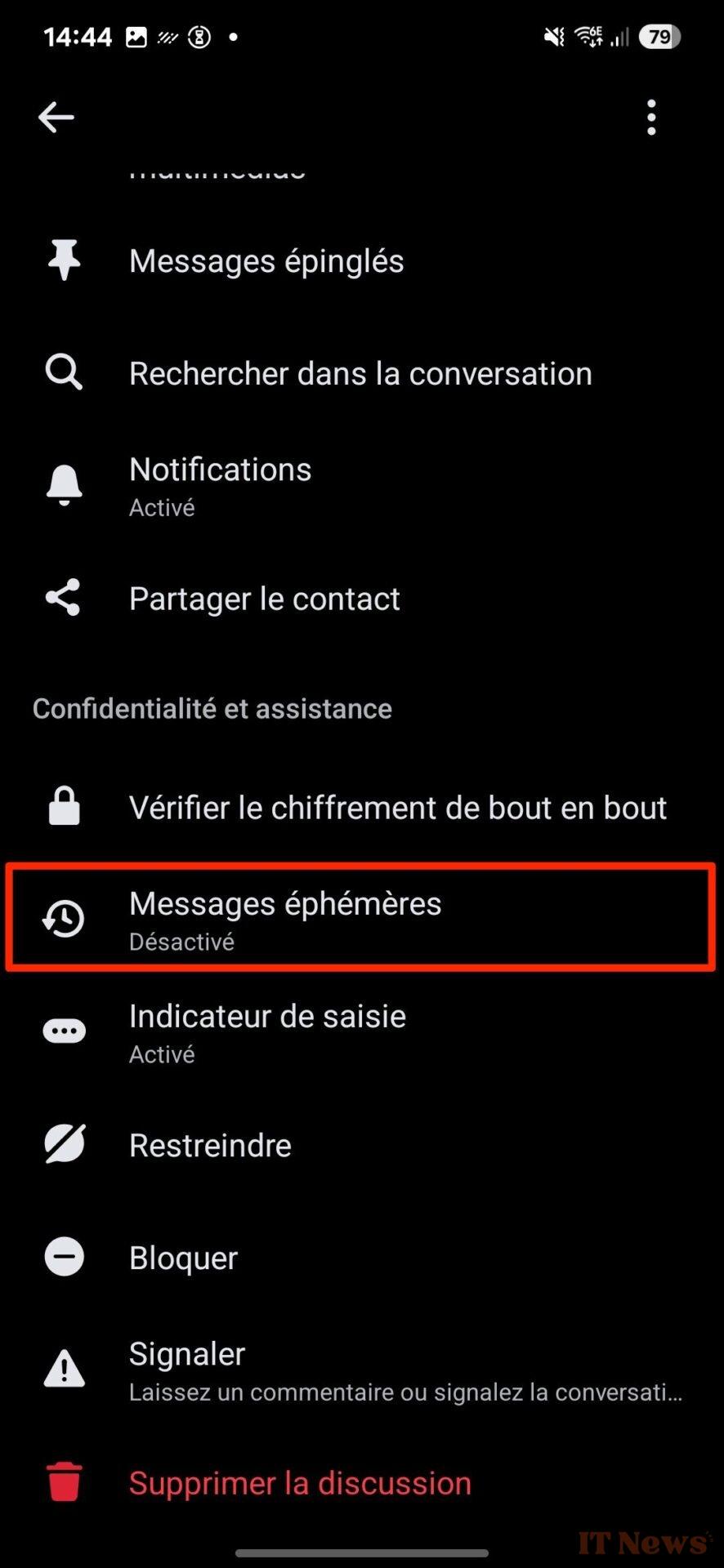
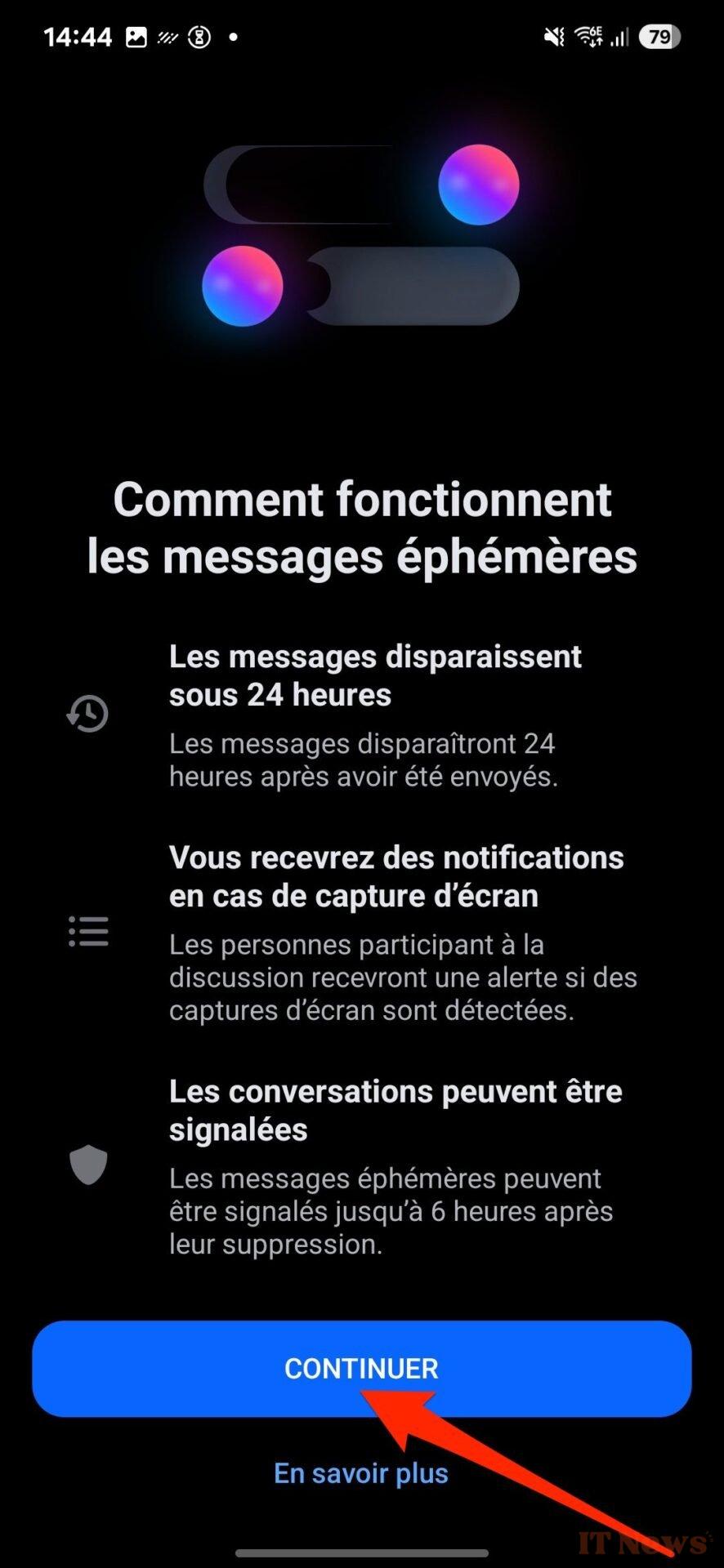
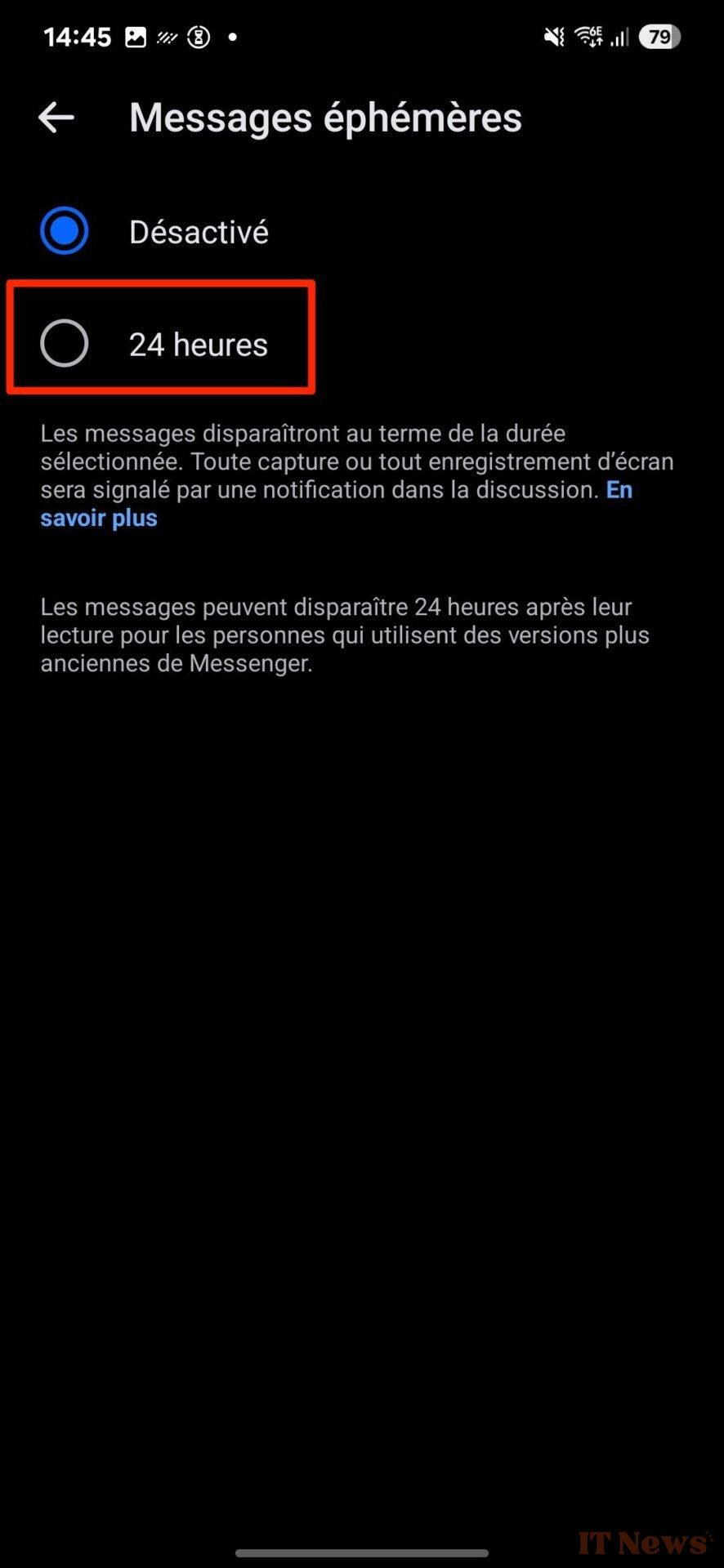

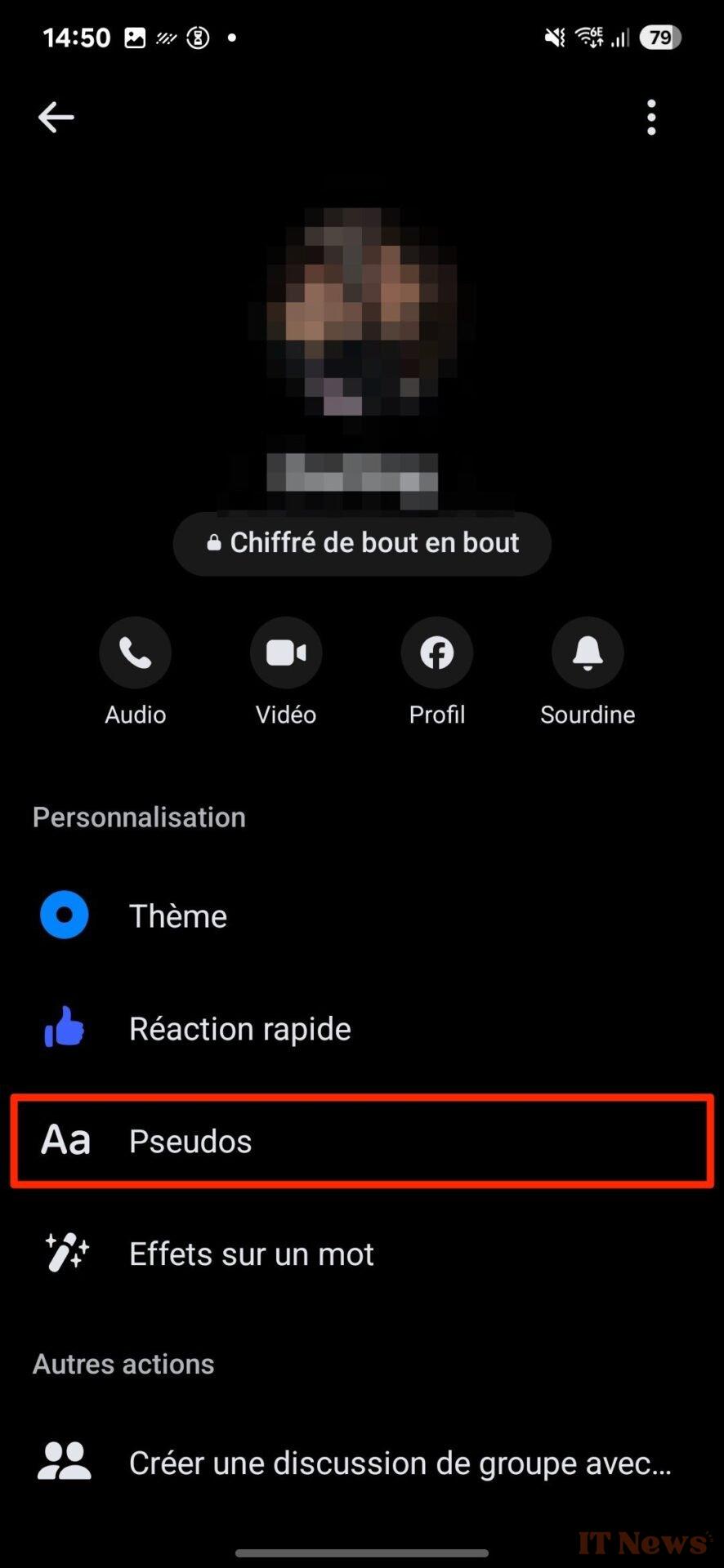
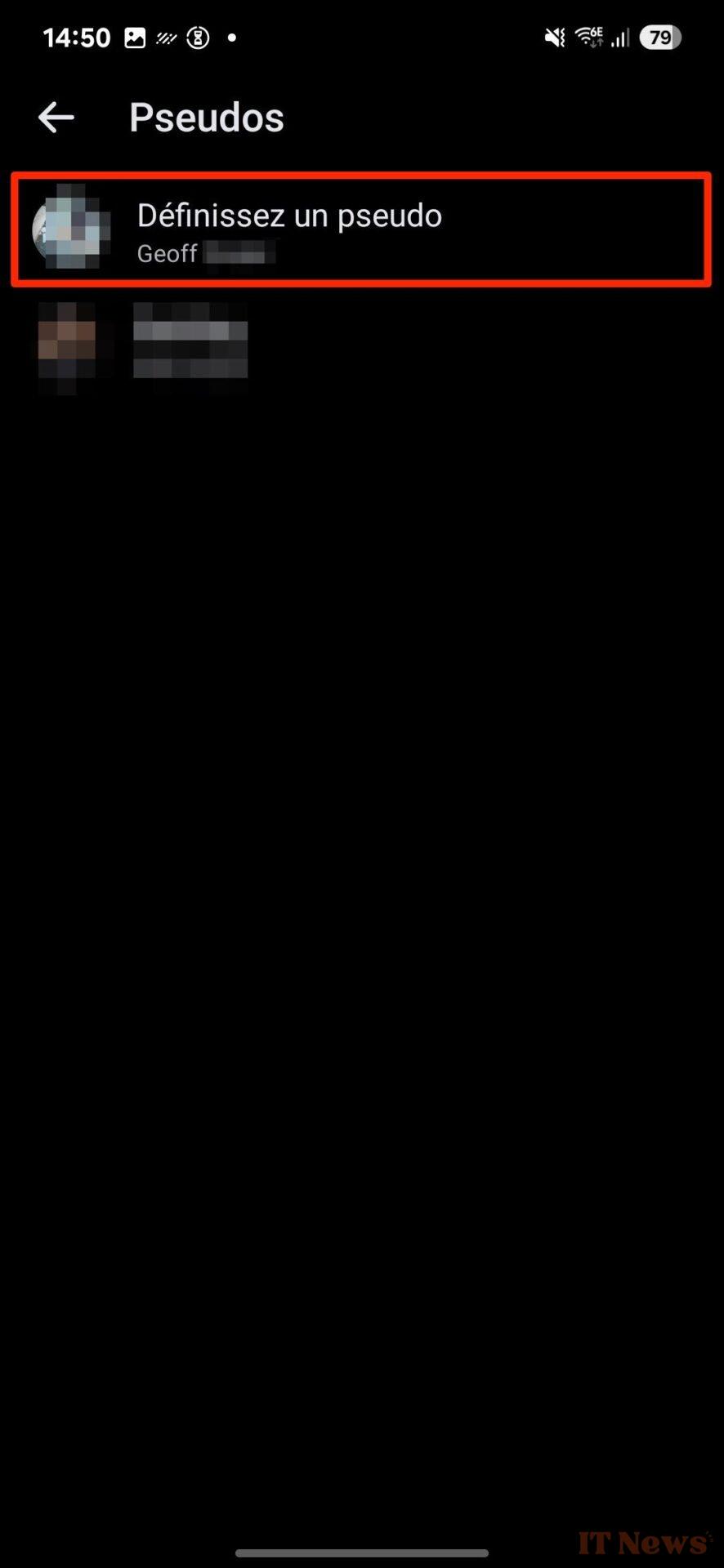


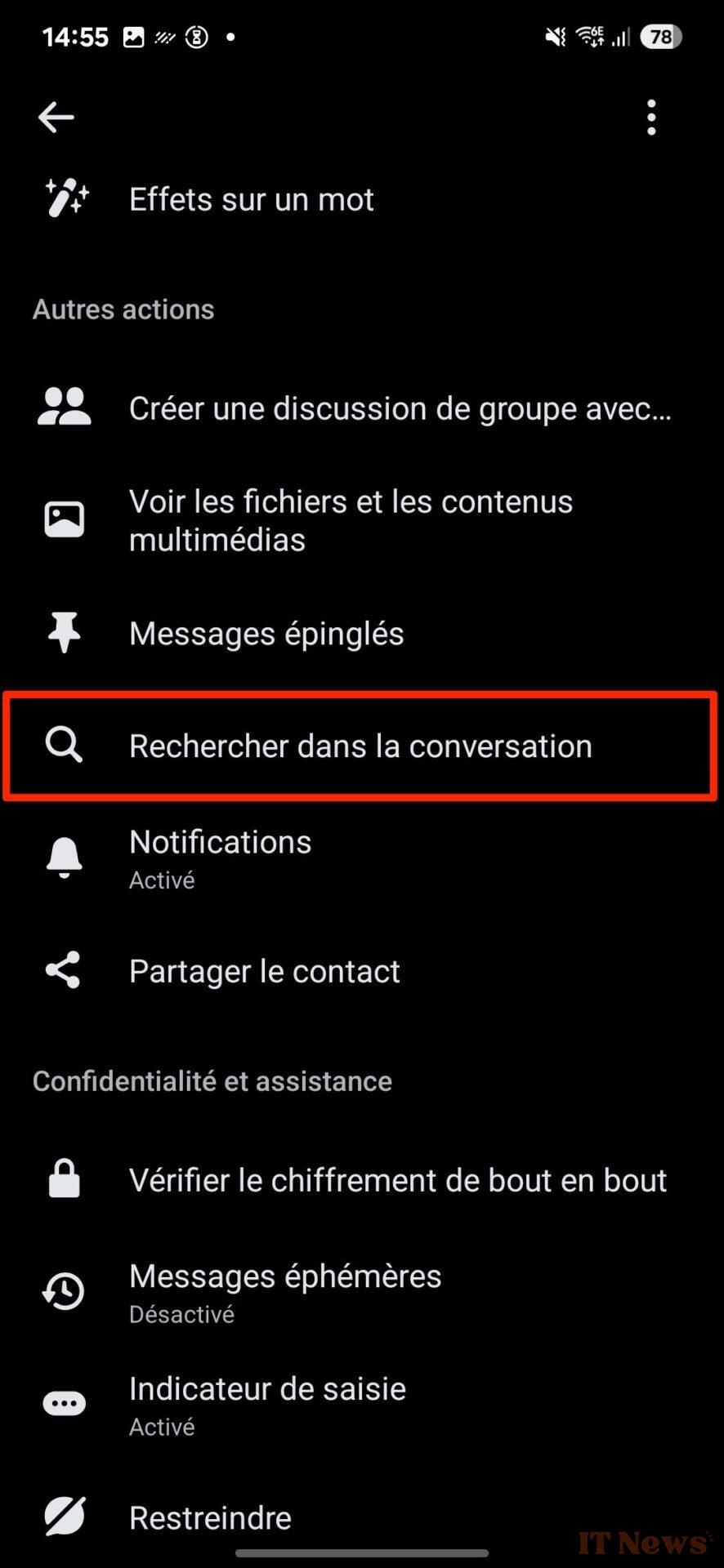
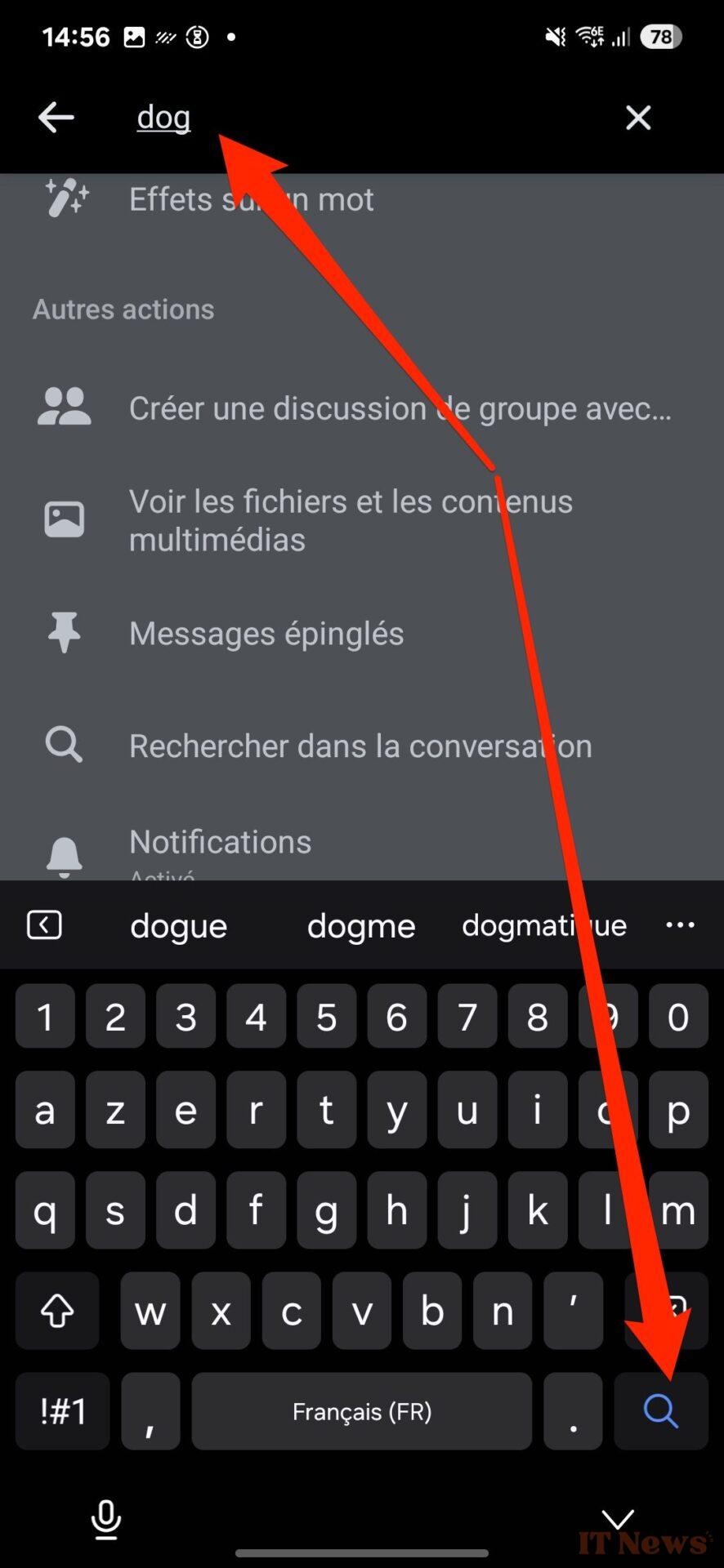
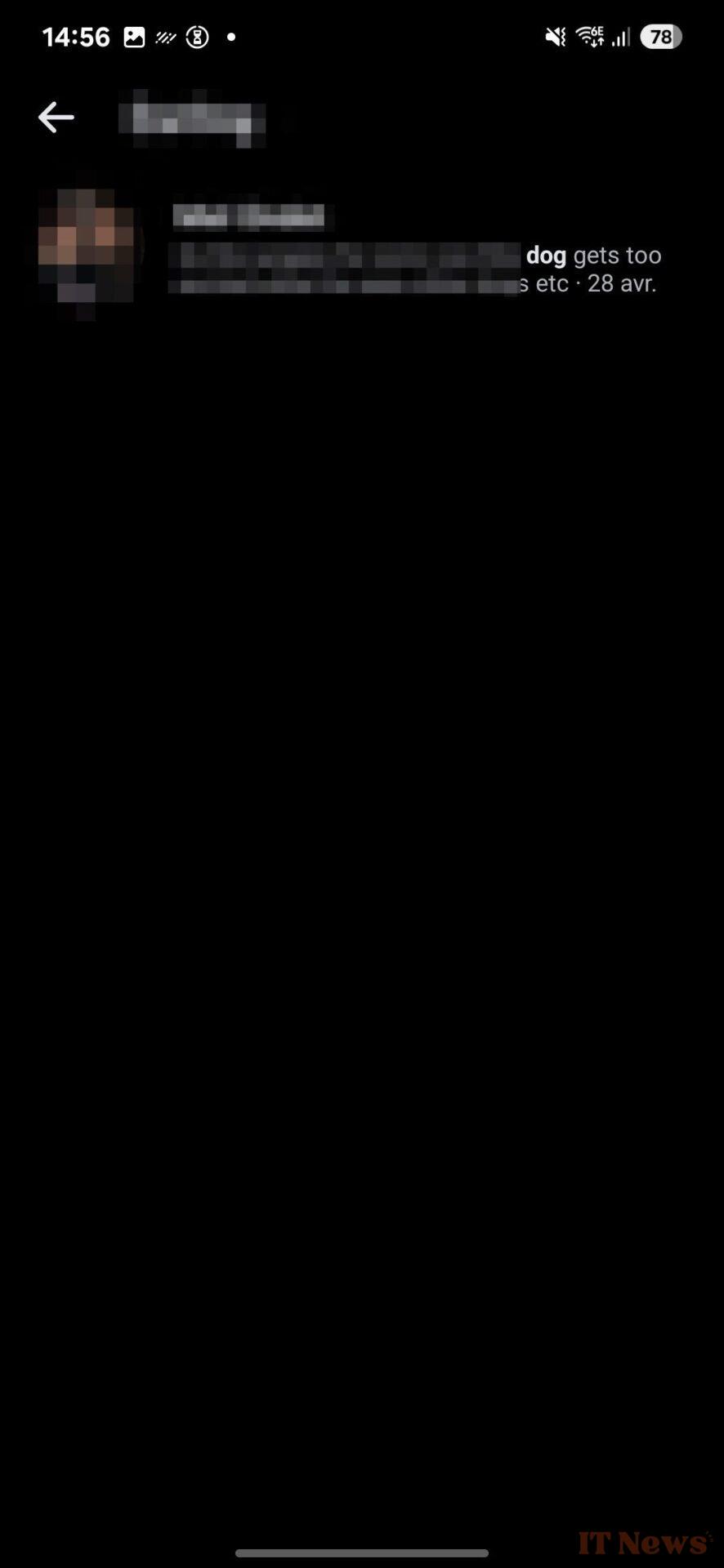



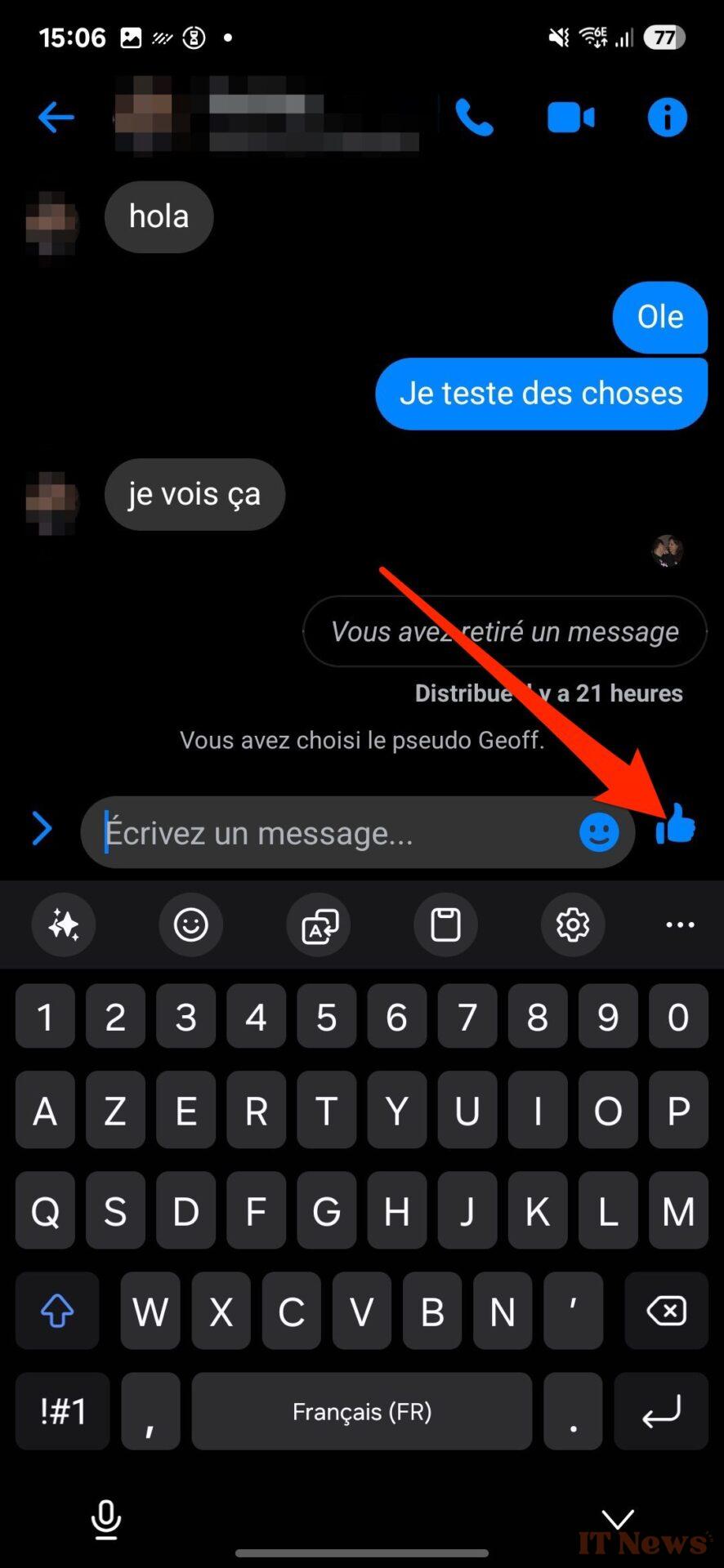
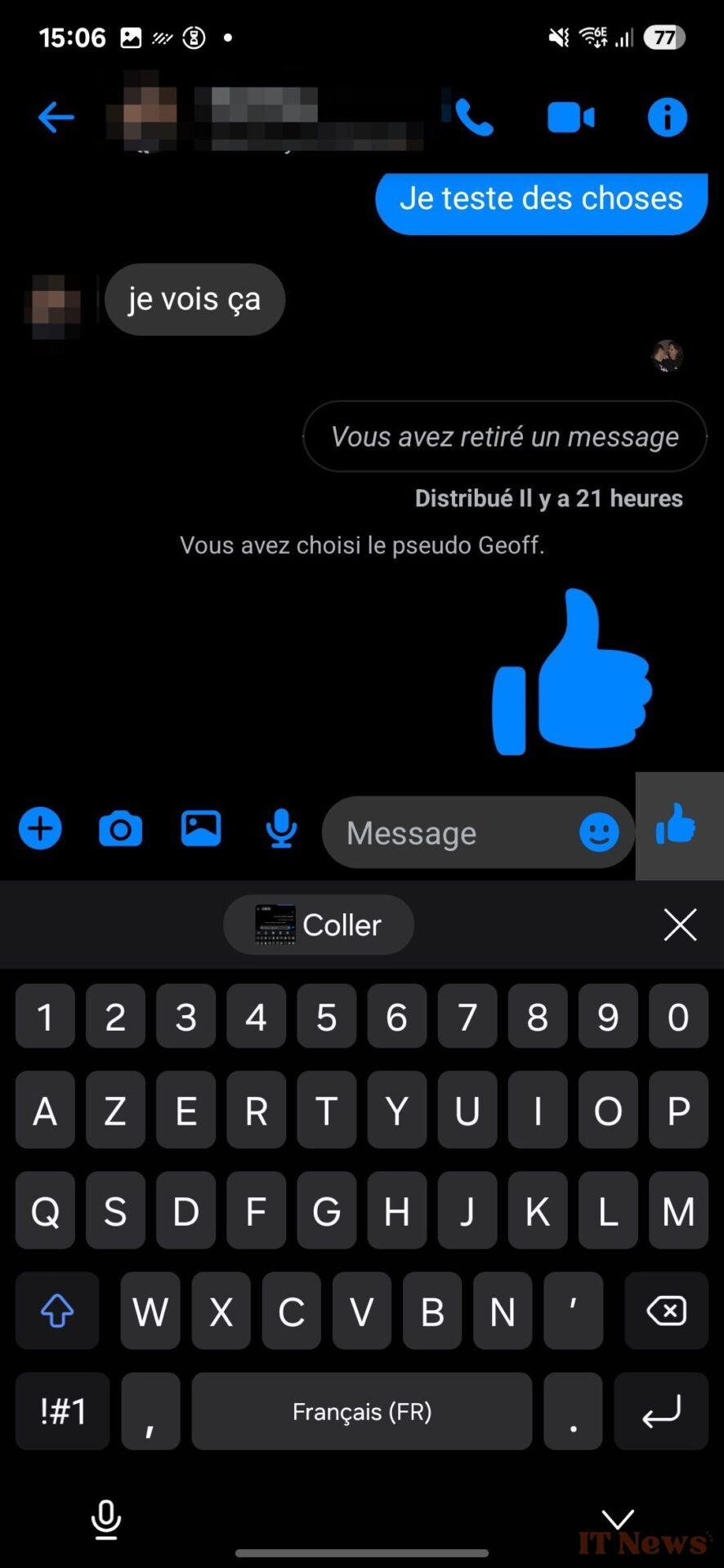
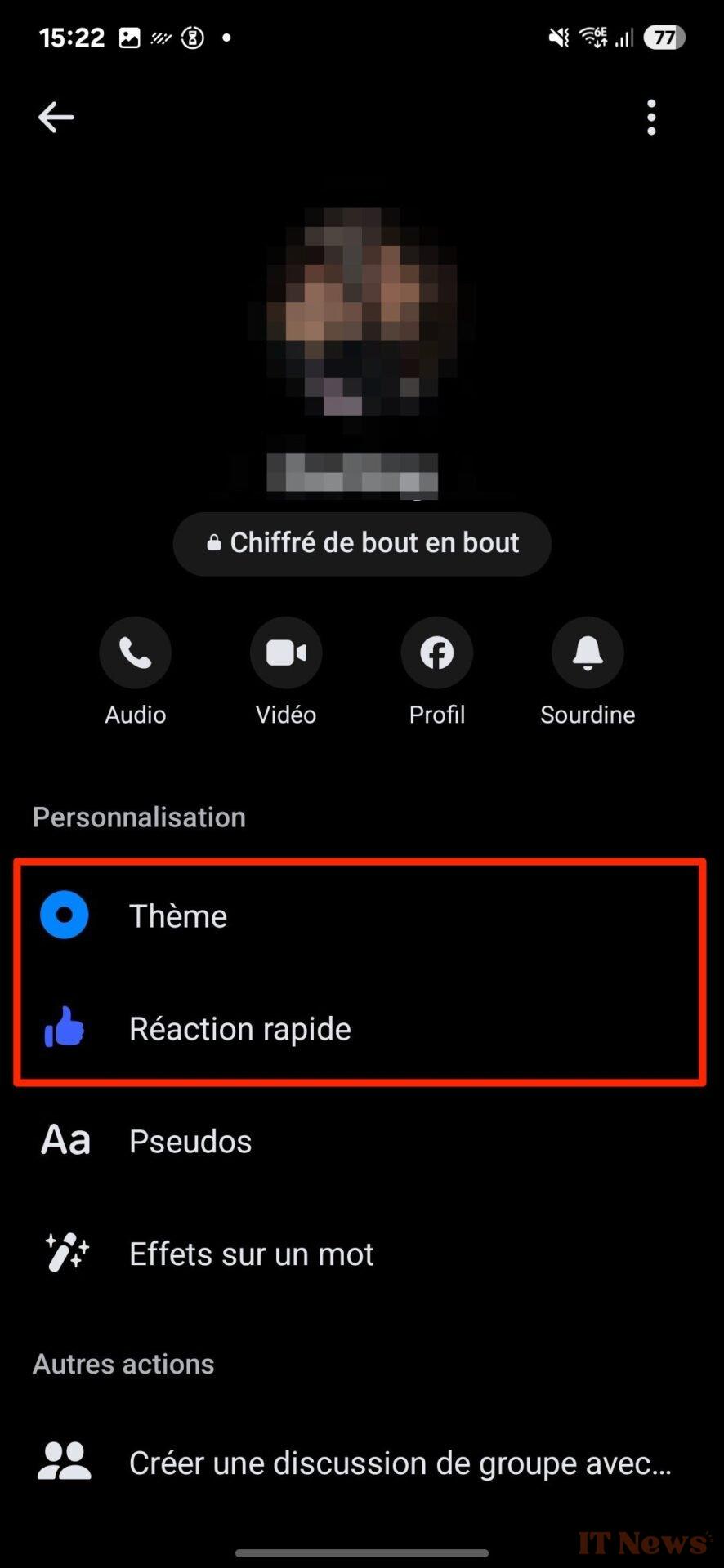
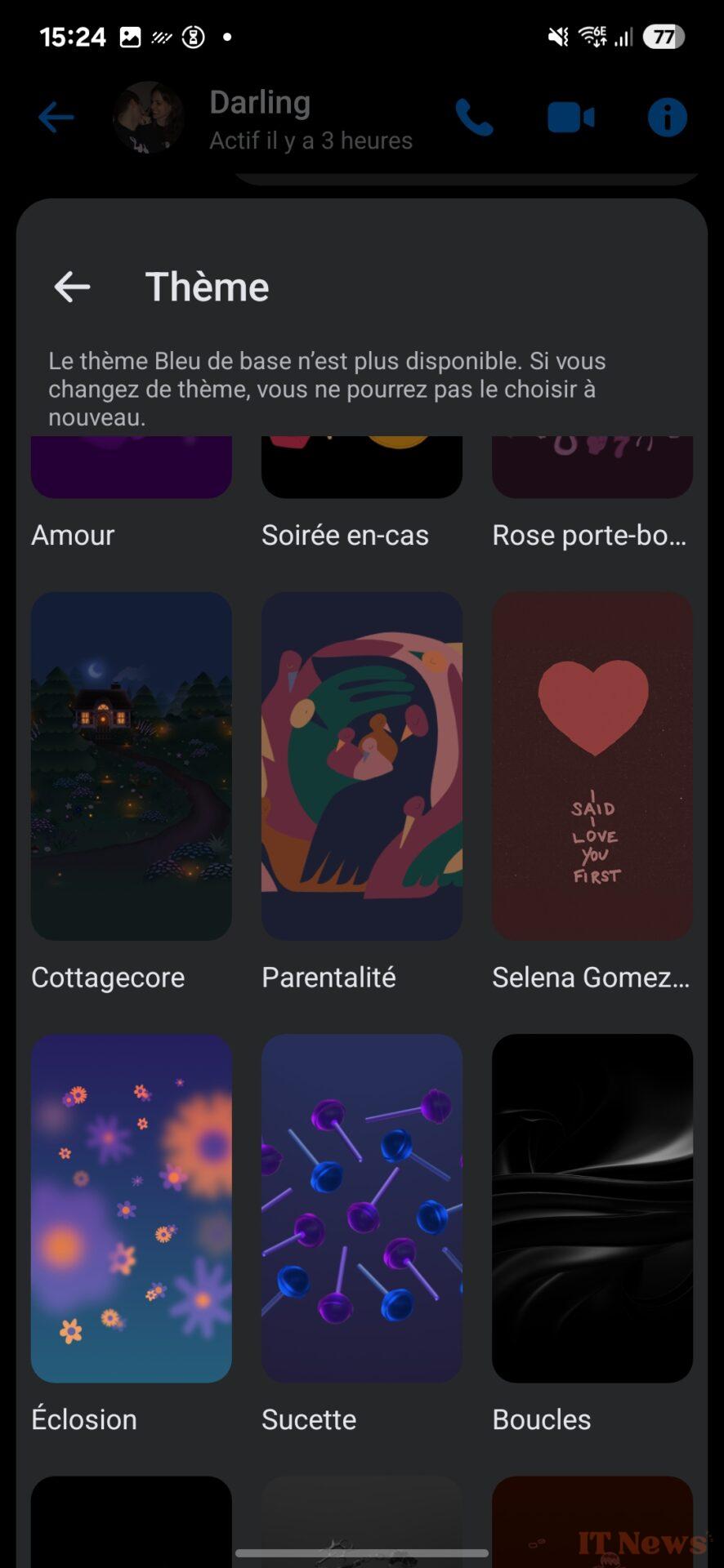

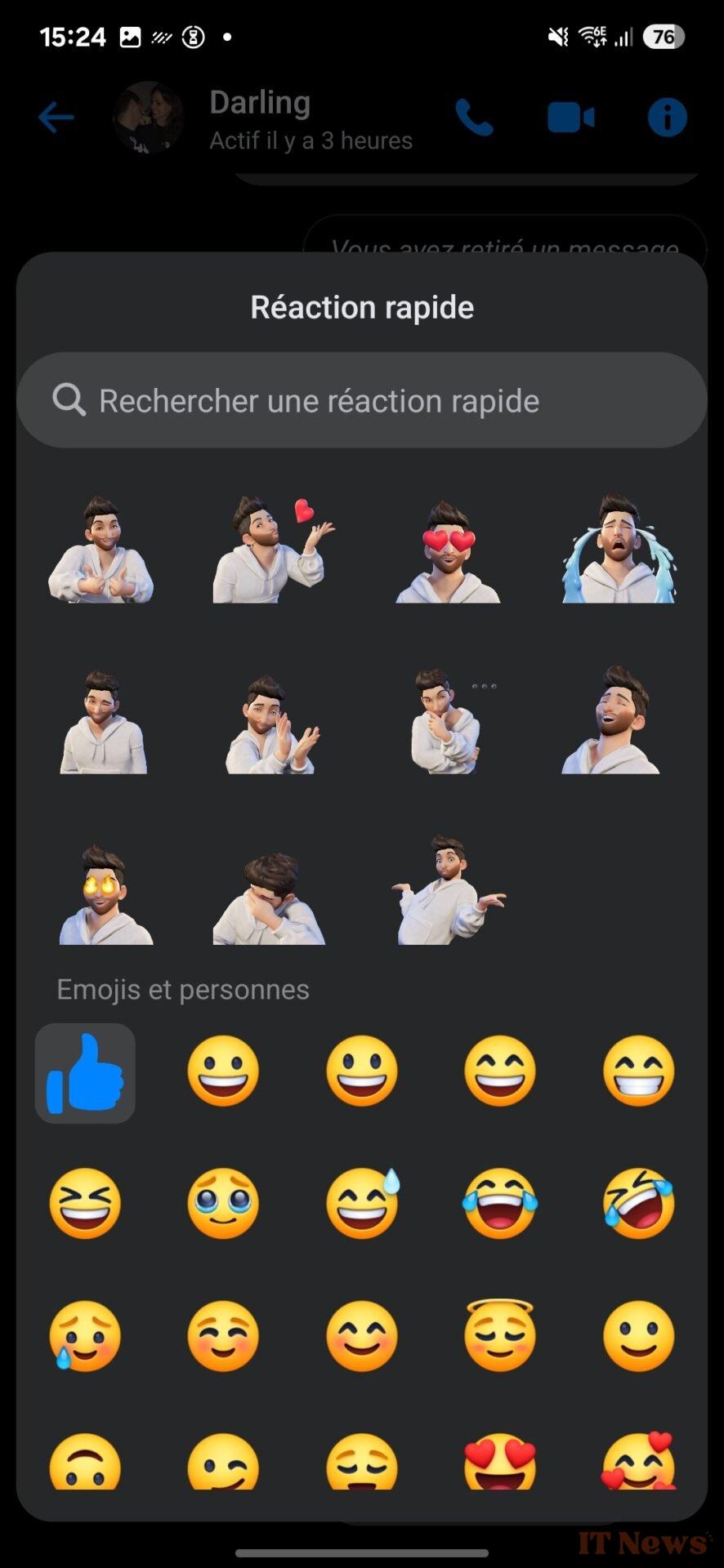
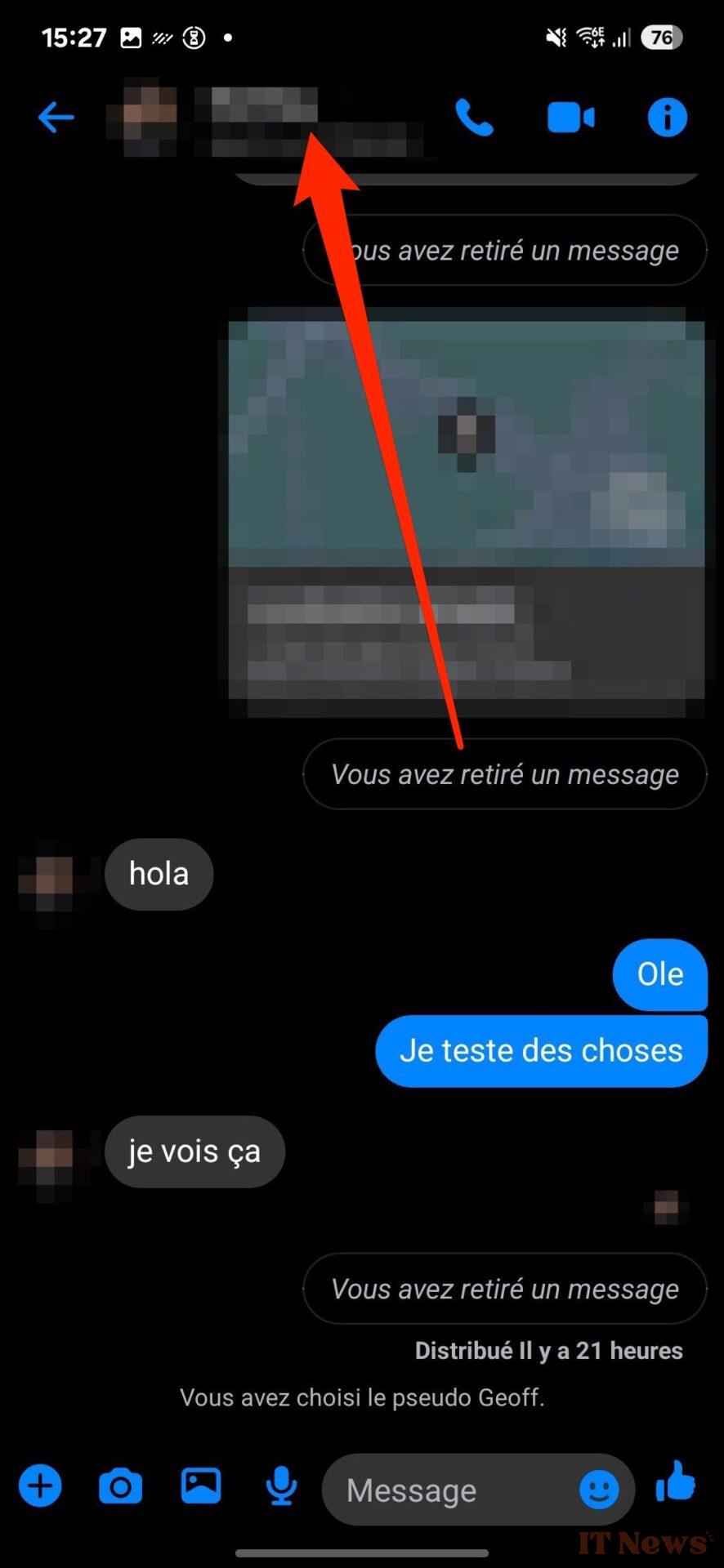
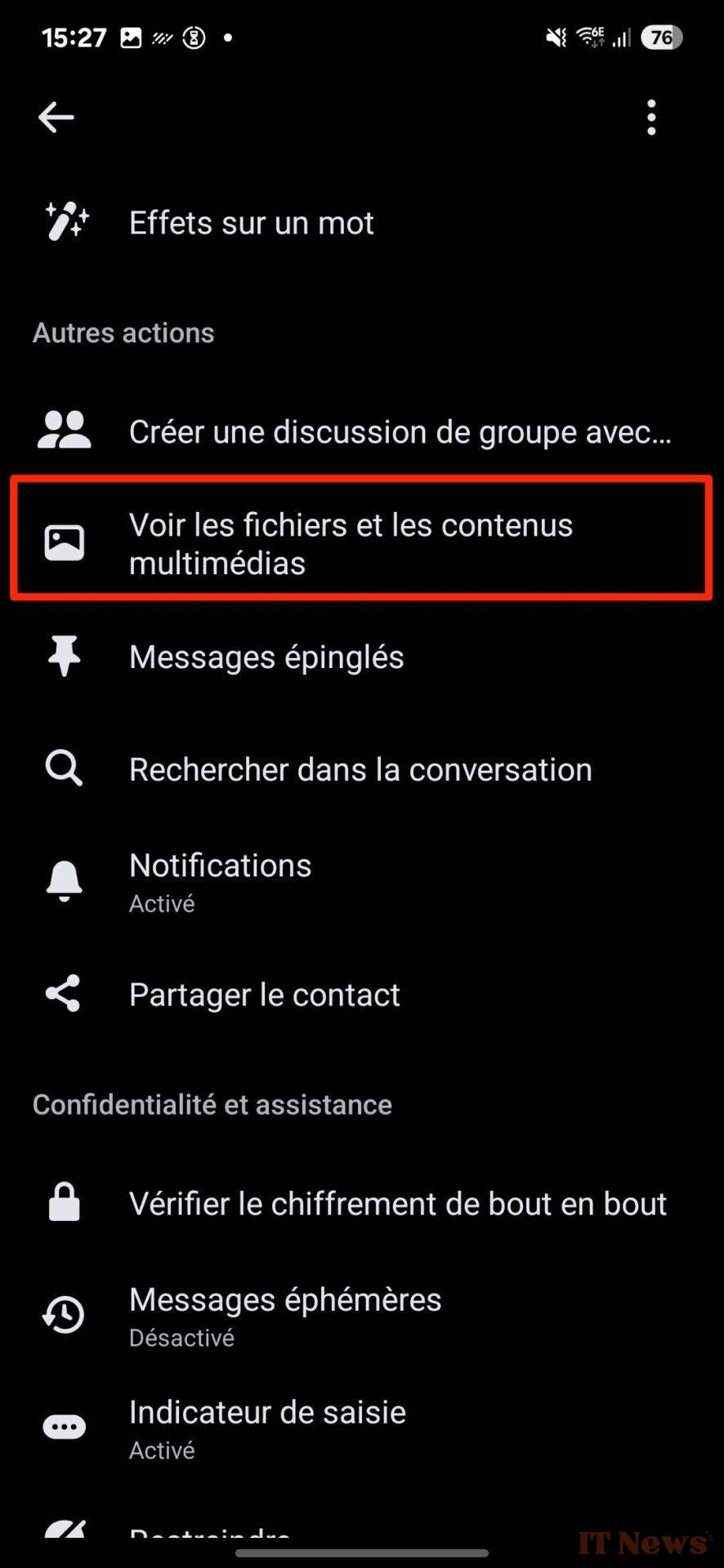
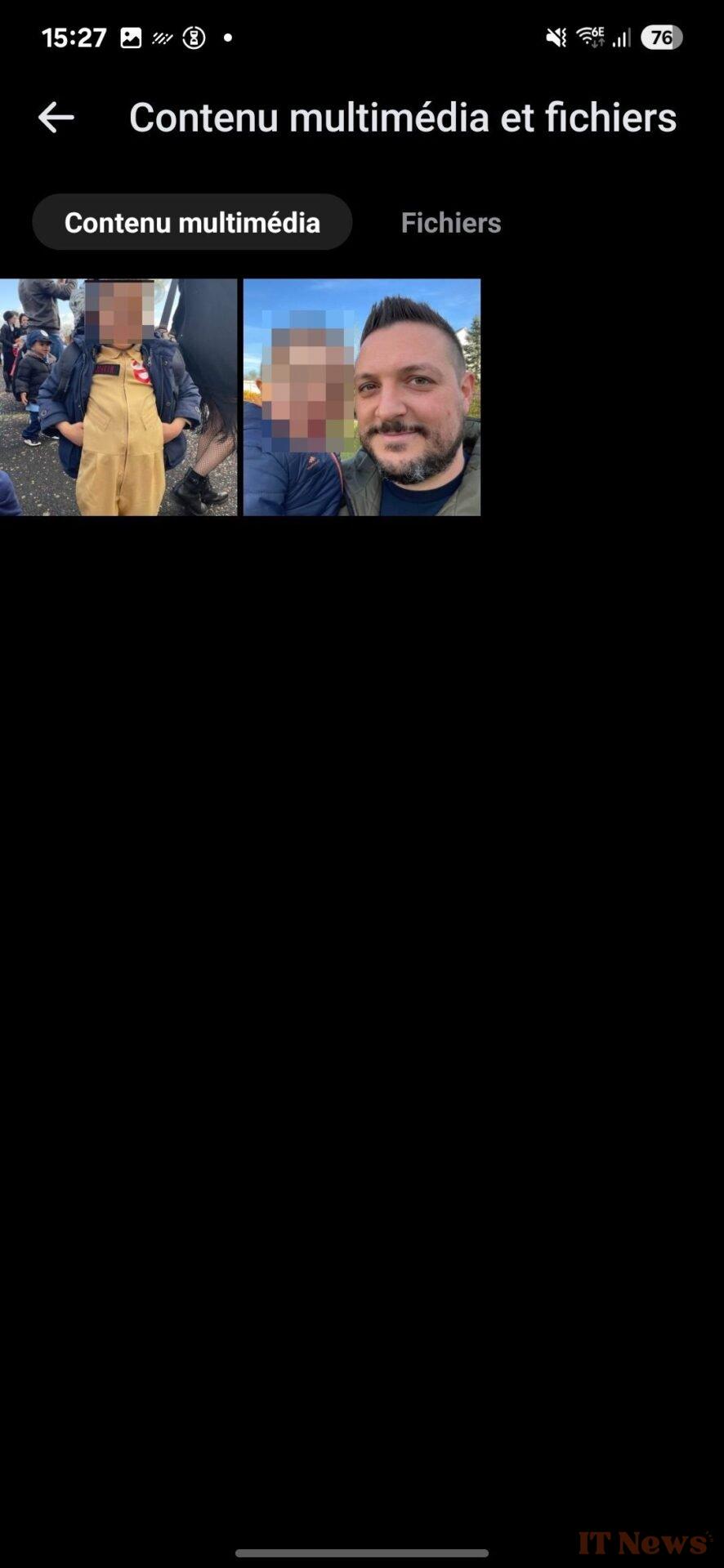

0 Comments