To improve the performance of your desktop PC, you don't necessarily need to opt for a new processor or the latest generation graphics card. Sometimes, adding a little RAM is enough. In this tutorial, we'll show you how. It's as easy as pie.
It's happened to all of us: over the years, our desktop PC becomes less and less powerful. Games and software become more and more resource-intensive, and our configuration can't keep up. You don't need to change everything to continue enjoying your machine in good conditions. Sometimes, adding a little RAM is enough.
In this tutorial, we'll show you how to simply add RAM to your computer. Don't panic if you're worried about getting your hands dirty, it's child's play! This tutorial is primarily aimed at those who aren't versed in the mysteries of computers. We'll show you step by step how to do it.
What is RAM?
Before we begin, let's first define what we're talking about. RAM, or random access memory, is an extremely important component for your PC. It's its ability to perform tasks quickly. Let's make a simple analogy: when you cook, you need the ingredients in your cupboards or refrigerator. To avoid time-wasting trips back and forth, you take out what you need and put it on your work surface. And the larger your work surface, the more ingredients you can have within reach to cook quickly. Your PC's memory (the SSD) is the cupboards, and RAM is the work surface. The more RAM you have, the faster you can launch a large number of tasks.
It's not necessary to have as much RAM as possible; the amount varies depending on usage. On a computer dedicated to office work, 16 GB is enough. On a gaming computer, it's better to have 32 GB. For even more advanced configurations, you can go up to 64 GB, or even more. On a desktop PC, RAM comes in the form of sticks that can be installed and removed at will.
How to check your RAM?
Before you begin, you obviously need to check the amount of RAM you have. It's easy to do this. Just type "dxdiag" in the Windows 11 (or 10) start menu. A window will then appear: this is your computer's ID card. Here, you can see the amount of RAM. If you are at 16 GB and want to play, you should double it.
Buying your RAM
To install a RAM stick... you have to buy one. Logical. We recommend choosing exactly the same sticks as those already installed on your machine: brand, performance, quantity. There are several types of RAM: DDR2, DDR3, DDR4… to find out which one you have, just go to the task manager (ctrl + alt + delete) then to the Memory tab. Third-party software, like CPU-Z, also provides this type of information. In general, recent PCs use DDR4 RAM.
Also read – Cybertek: what are the gaming PCs from this French assembler worth? We tested one
Installing your new RAM sticks
Now that you have your sticks in hand, how do you install them? It’s very simple! We'll explain everything step by step.
- Turn off your PC
Obviously, your PC must be powered off to install a new component. Turn it off, then completely cut off the power supply, either by unplugging it or by disabling the power supply with a button on the back.
- Open your tower
The procedure here depends on your tower model. Some have a metal cover that can be removed using two large screws, while others provide easy access to their internals with a glass cover.
- Discharge static electricity.
It is strongly recommended to discharge any static electricity that may be present in the components. This can damage the RAM. To do this, simply touch an unpainted metal part inside your PC. It's completely safe, don't panic.
- Take your RAM stick(s). Be careful not to touch the connector!
- On your desktop PC, the sticks are placed directly on the motherboard. They are easy to find. If there are available DIMM slots, this is where you should install the additional memory sticks.
- Lift the plastic shims.
- Install the memory stick very carefully. Be careful with the direction of the notch.
- Once the strip is in the DIMM slot, check that it is securely attached. Then gently lower the plastic wedges on both sides. Be careful not to force it! If the RAM is properly installed, they should click into place without resistance.
- Turn your PC back on to check that the RAM is being taken into account
For this last step, simply retype dxdiag to check the amount of RAM. If everything has been done correctly, the RAM will appear automatically.
You now know how to add a little RAM to your desktop PC. This will increase its lifespan without difficulty.




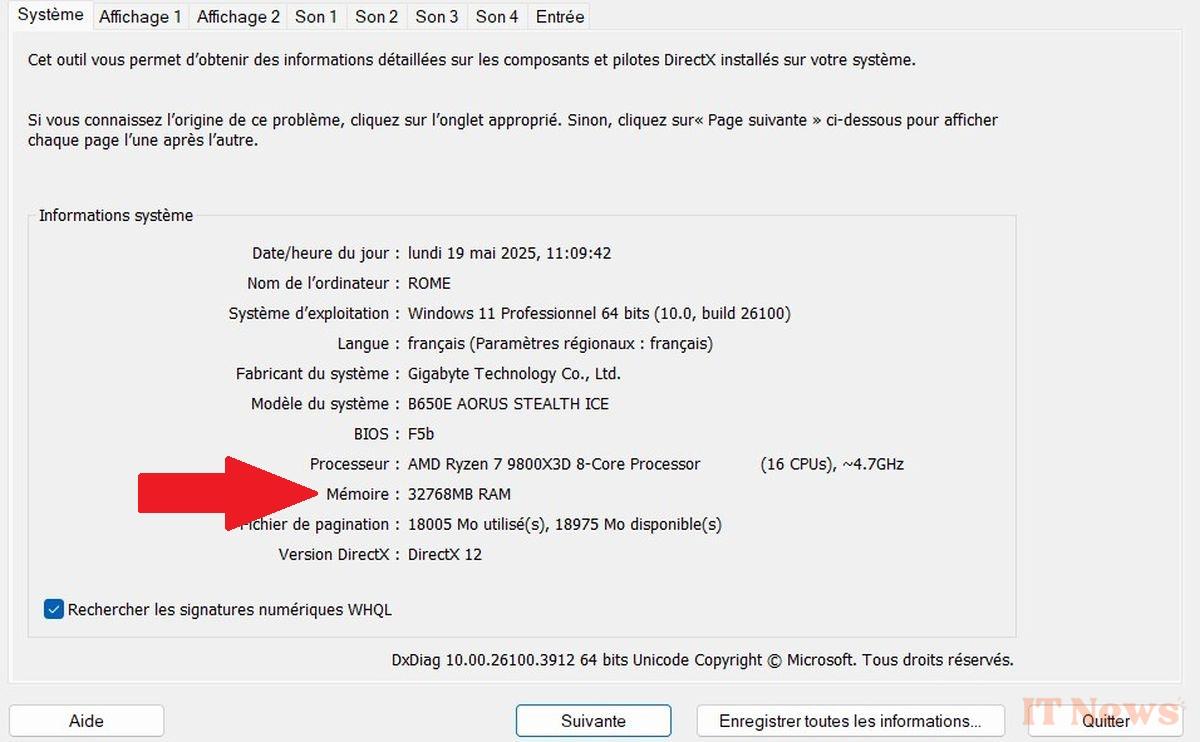
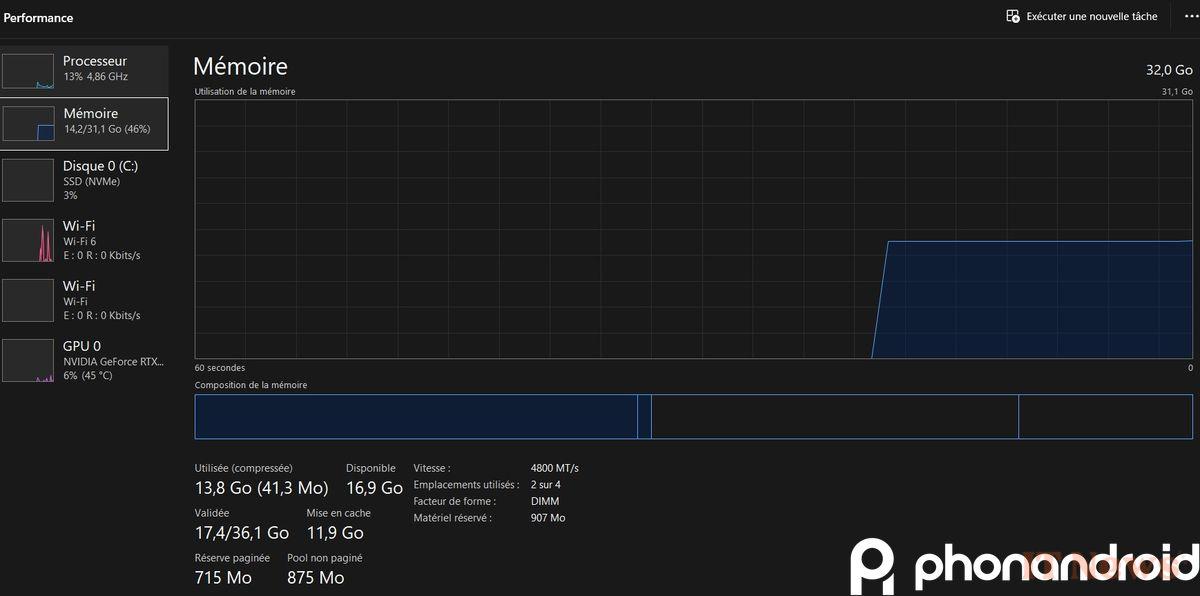







0 Comments