You may not know this, but Microsoft once offered a solution that allowed you to install Windows on a USB drive. It was then possible to boot a PC from it and use Windows in "Live" mode, as already exists with Linux. This feature, Windows To Go, was first introduced in Windows 8. It was originally reserved for versions of Windows intended for businesses and education.
That said, it was entirely possible to take advantage of this feature with a classic version of Windows, using a third-party utility to create the USB drive. The feature, which had fallen somewhat into disuse, had apparently been removed by Microsoft starting with Windows 10 2004.
However, it is still possible to install Windows 11 on a USB key to use it "Live" on any recent computer. All you need is a good USB key, at least 64 GB, and preferably compatible with at least USB 3.2. Nothing prevents you from using an external SSD or an external NVMe drive. You will obviously need to make sure to connect your external media to the fastest port on the machine on which you will be running Windows 11 in To Go mode to benefit from optimal performance. That being said, we were able to run this Windows 11 "Live" on an old Lenovo Thinkpad x250, which is not normally compatible with Windows 11, without any problems. Here's how to do it.
1. Download the Windows 11 disk image
Start by downloading the Windows 11 ISO. You can get it directly from the Microsoft website without spending a penny. It will be essential to then be able to create your Windows 11 To Go USB key. The procedure is fully described on this link.
2. Download Rufus
To create our Windows 11 "Live" USB key, we will use the excellent open source utility Rufus. This tool, which needs no introduction and is already used to install Windows 11 on an incompatible PC, actually includes an option dedicated to creating external Windows To Go media. It is thanks to this that we will be able to create a Windows 11 “Live” USB key.
If you haven’t already done so, download Rufus and install it on your machine.
3. Create the USB key
Open Rufus on your PC. In principle, the utility automatically detects your external storage device. Then click the Select button to select the Windows 11 ISO disk image that you previously downloaded.
Under the Image Option heading, click the drop-down menu, and change the default setting (Standard Windows Installation) to Windows To Go.
Then click on Show advanced device options to access them, and check the List USB hard drives box.
Then take the opportunity to customize the Volume Label of your USB key or external drive. In our example, we'll name it Windows 11 Live. Finally, click the Start button.
A pop-up should then appear asking you which version of Windows 11 you want to use. Select Windows 11 Home or Windows 11 Professional and click OK to confirm.
A second pop-up will then open and offer you the option to customize certain Windows installation options. For example, you can remove the need to use an OK button.
A final warning message will appear indicating that all data on your USB drive (or external drive) is about to be erased. Click OK to start the USB drive creation process, and wait. Depending on your machine, storage media and port used, the procedure may take more or less time. Allow at least twenty minutes.
Once your USB drive is ready, you can click Close to close Rufus.
4. Boot from the USB drive
Before you can boot your PC from the Windows 11 Live USB drive, you will need to change your machine's boot order. To do this, you must access your PC's BIOS or UEFI by pressing the Esc, F1, F2, F10, F11, or F12 keys on your PC.
Depending on your machine's manufacturer, the procedure may vary. Refer to your PC's user manual for more information.
Once in your PC's BIOS/UEFI, go to the boot section and select your USB drive as the boot device.
5. Configure the Windows 11 installation
The first time you run Windows 11 Live on a PC, you will be prompted to configure your system via the settings screens that usually appear when you first open Windows 11 (like on a new PC, or after a clean reinstallation).
You can then reboot your PC to your USB drive and use your version Windows 11 “Live”.

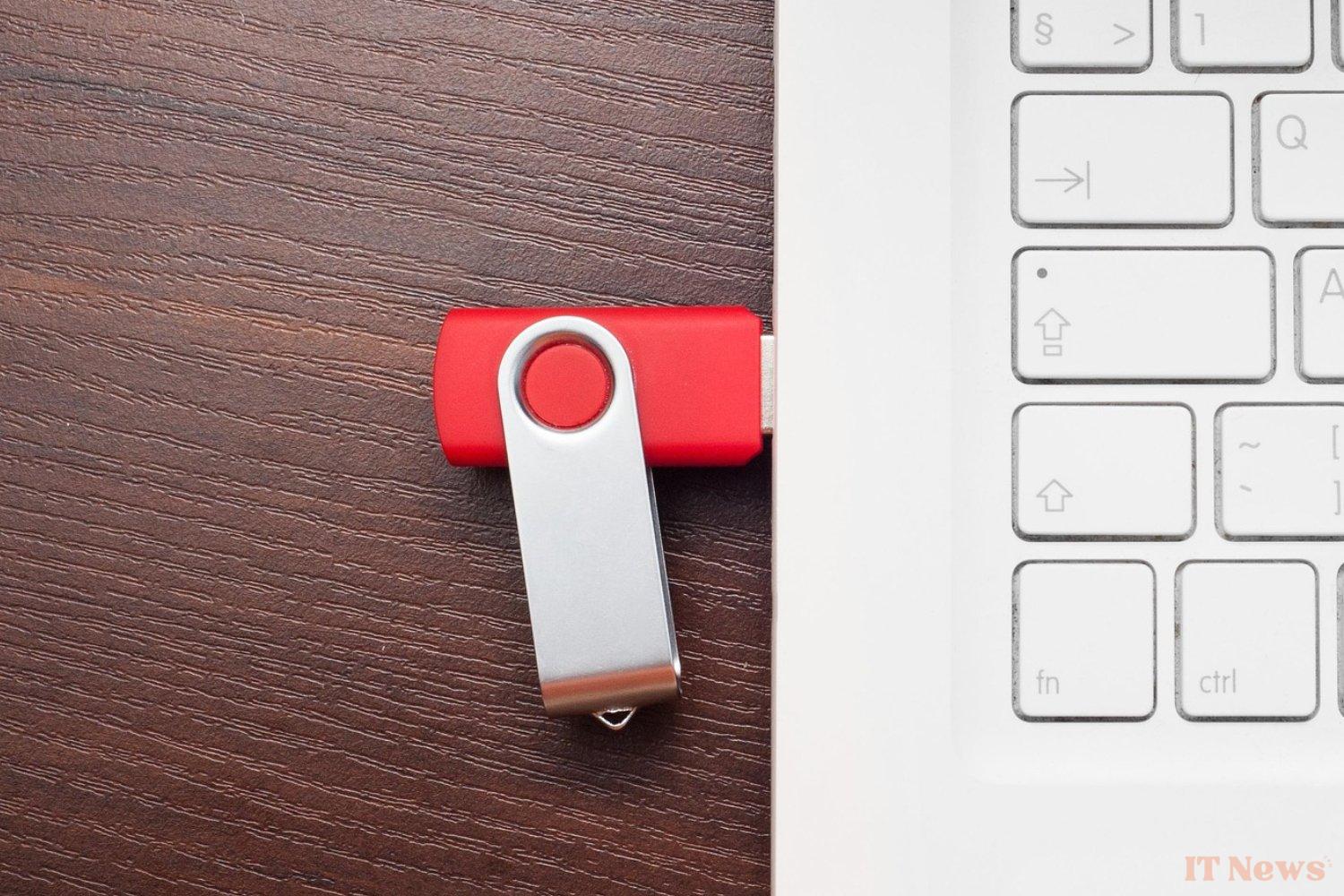
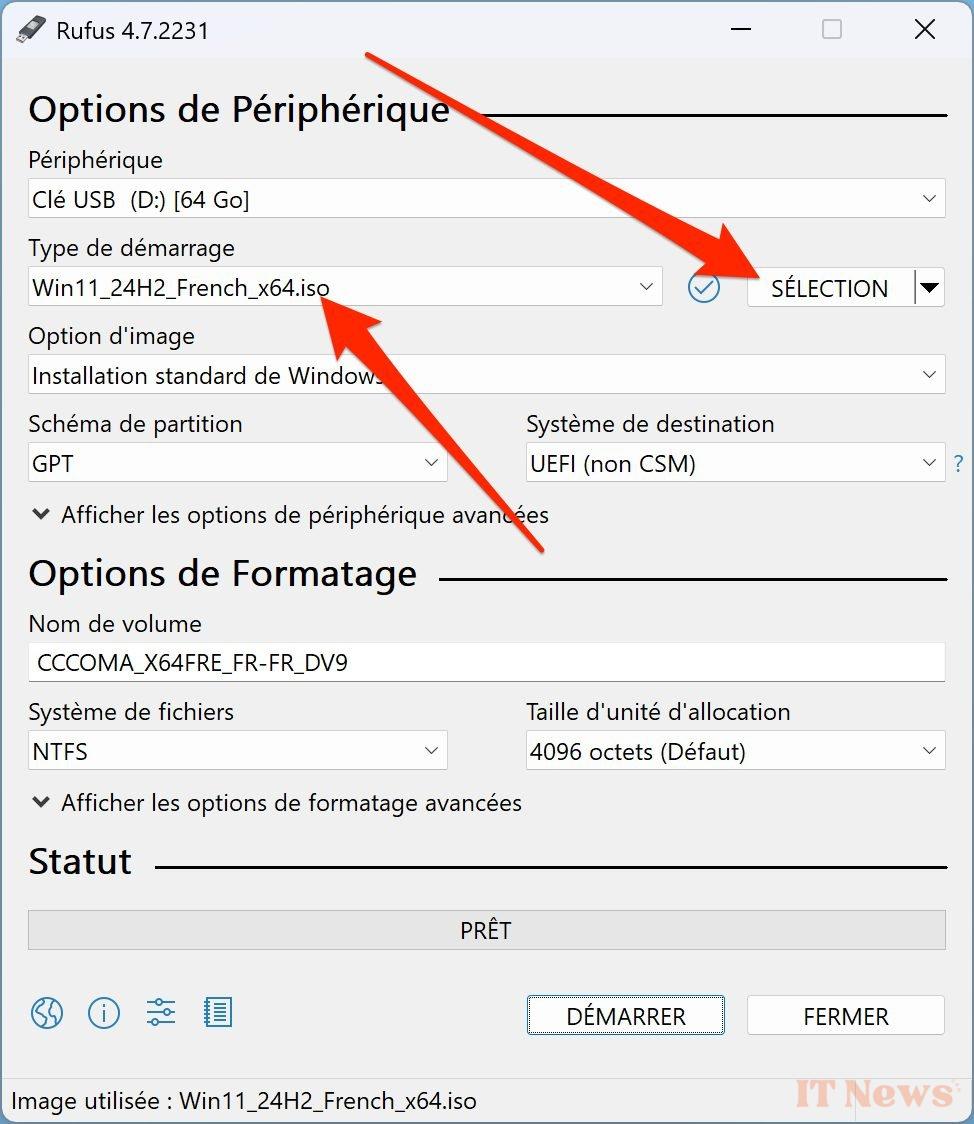
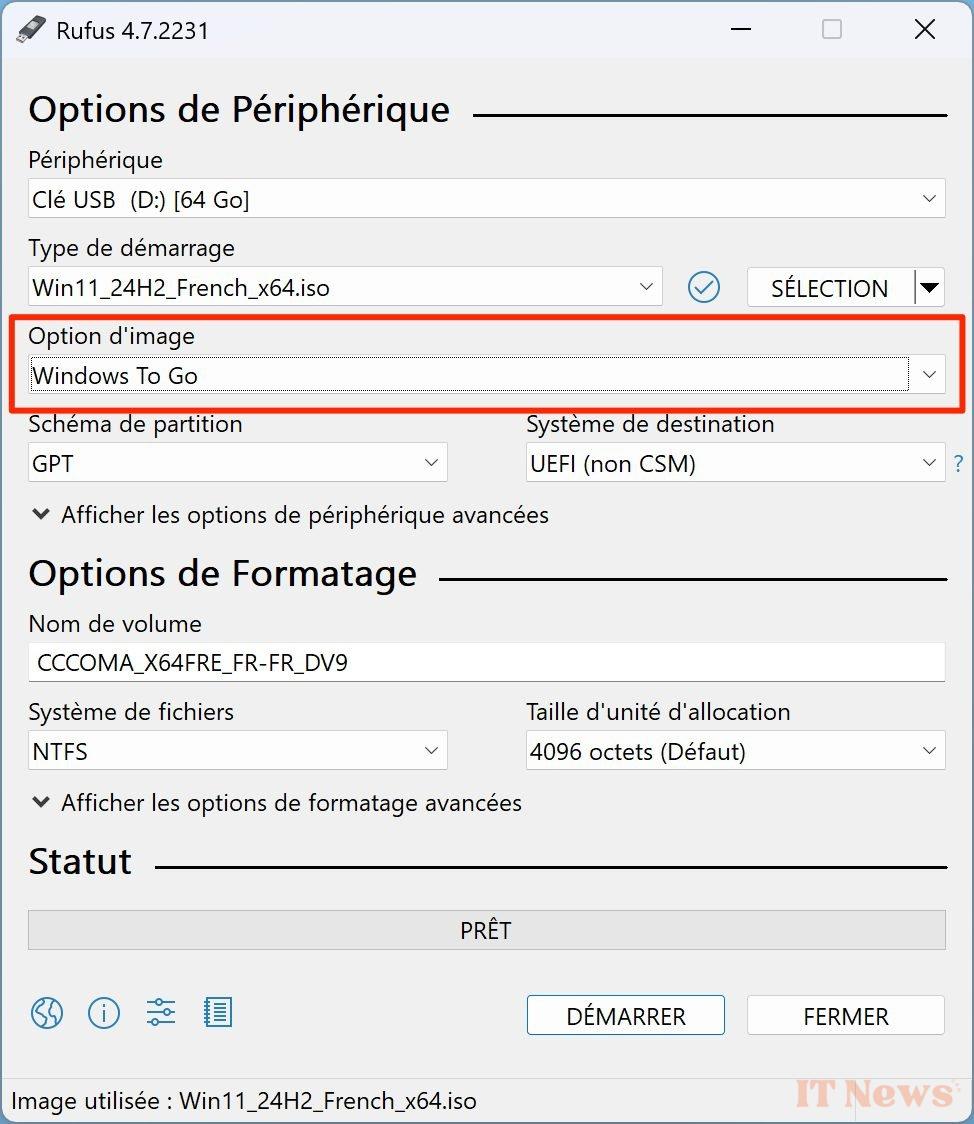
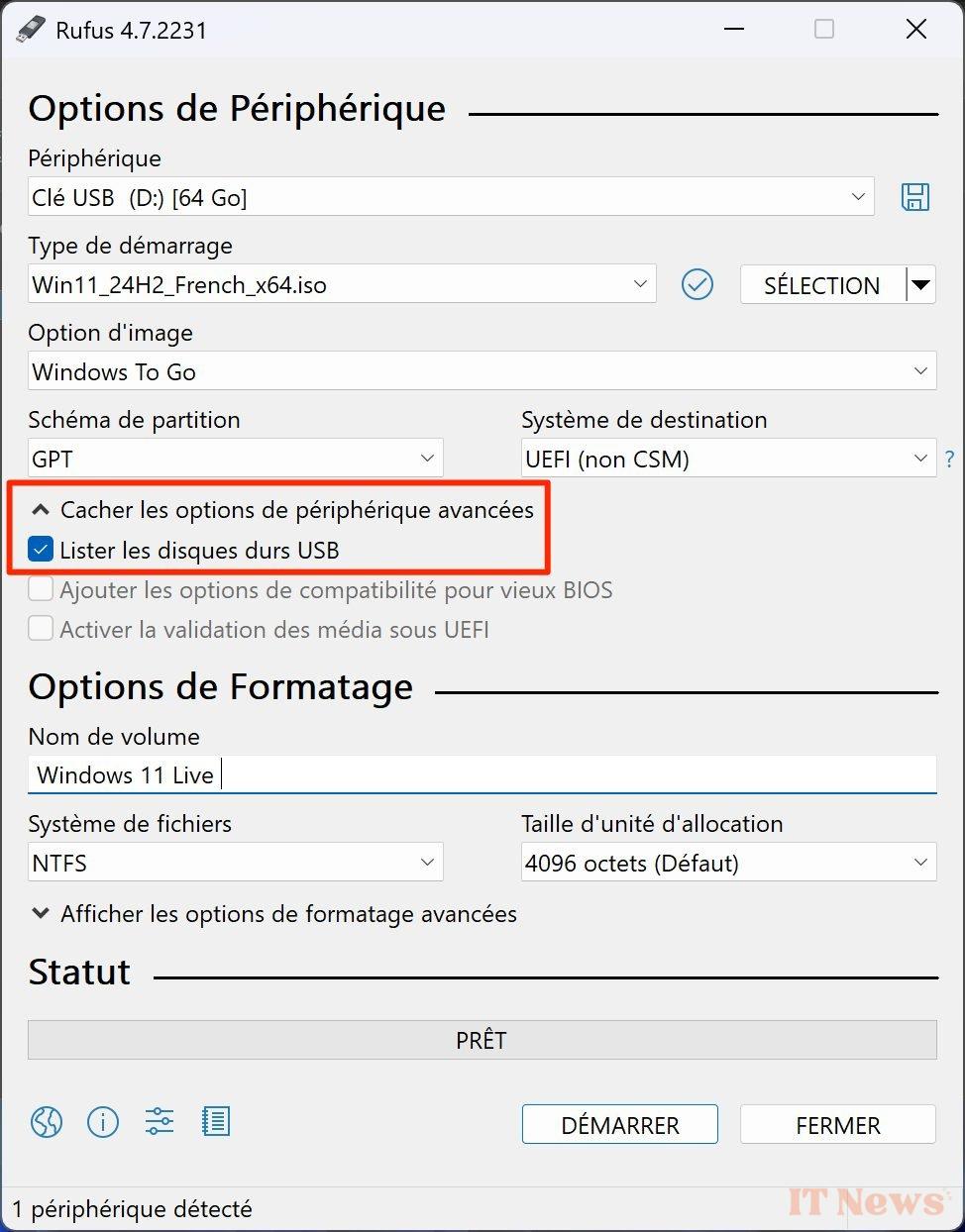
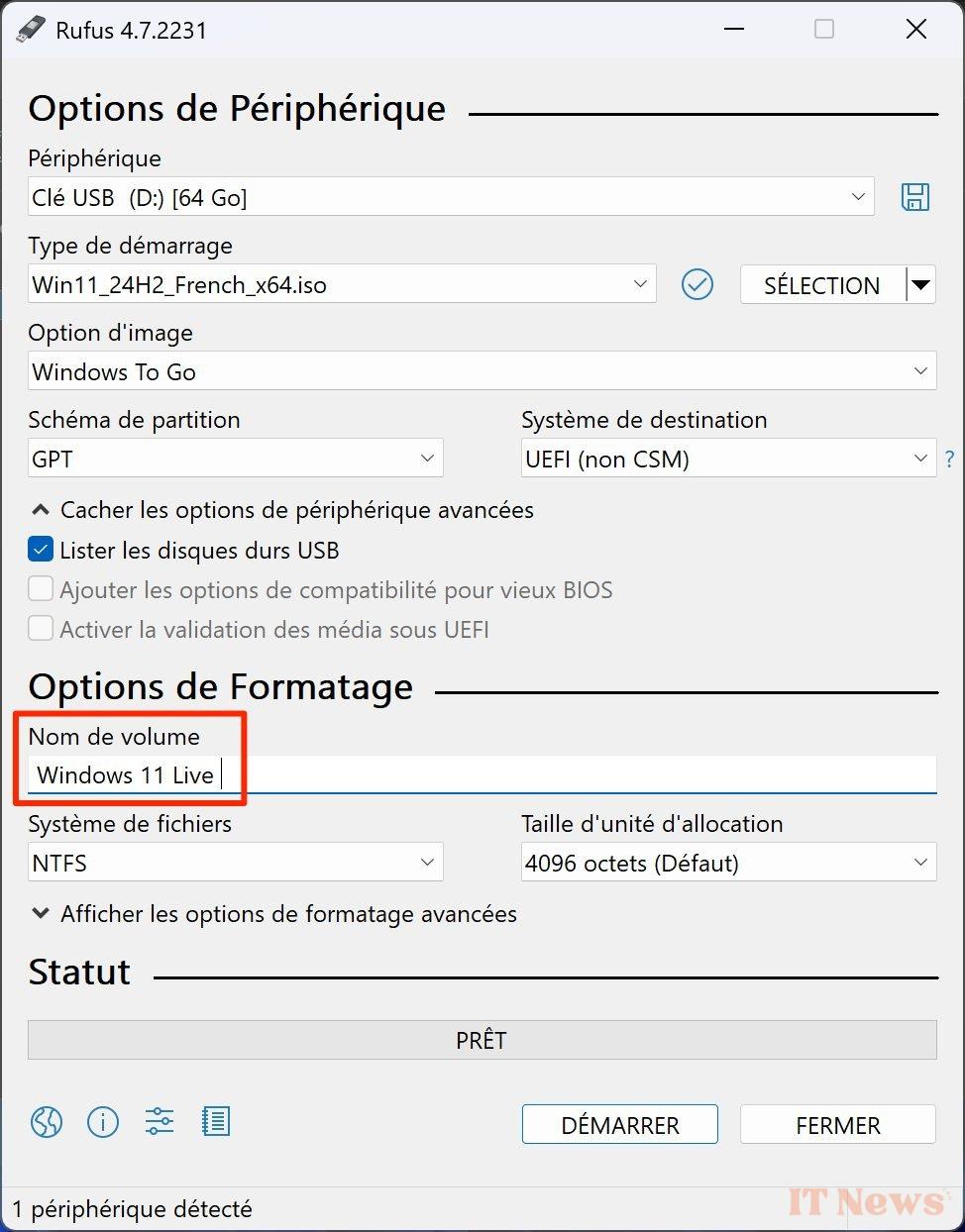
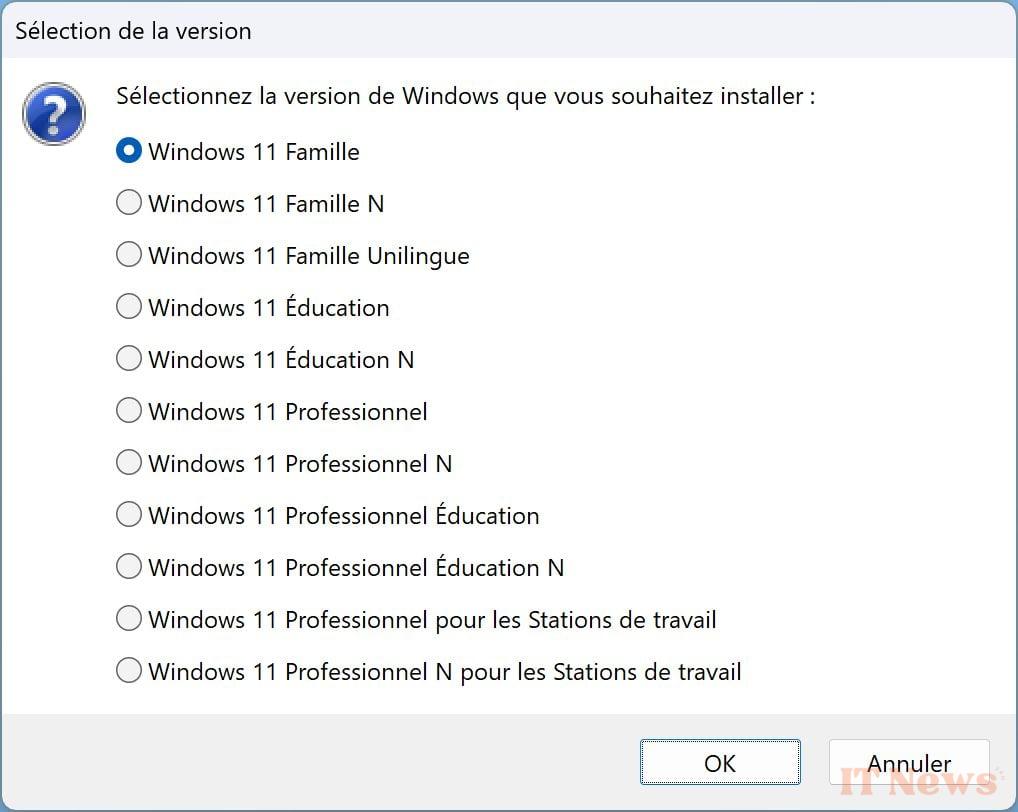
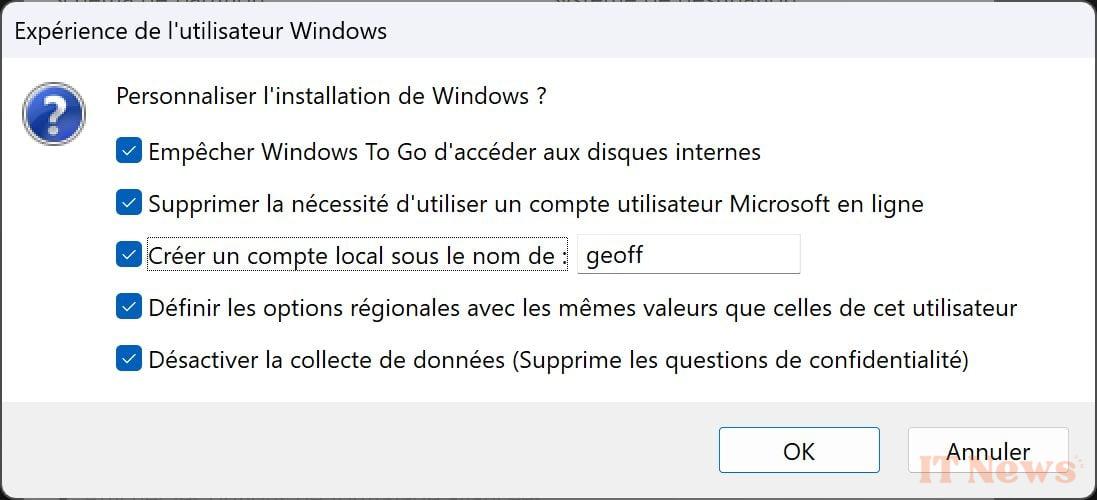

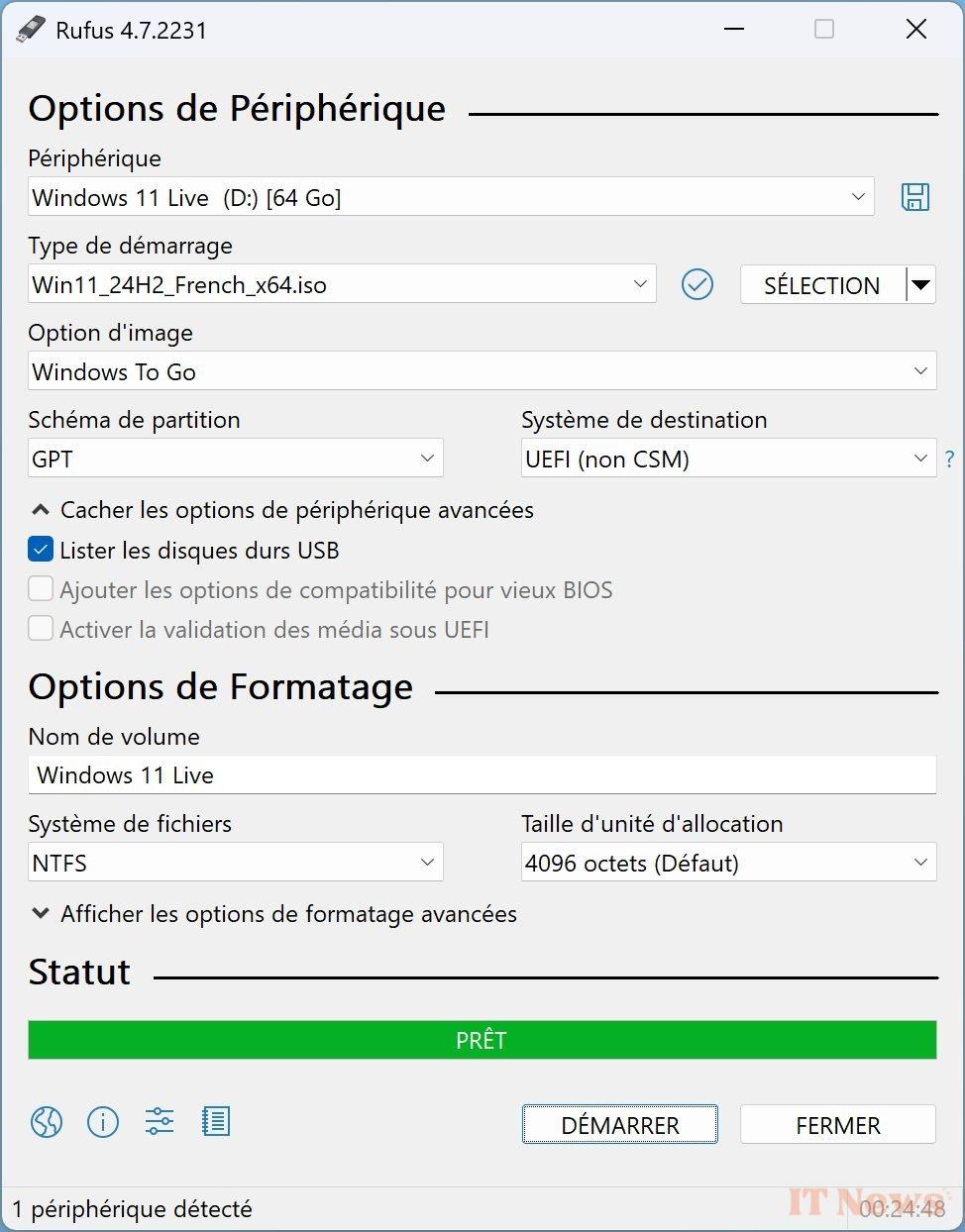
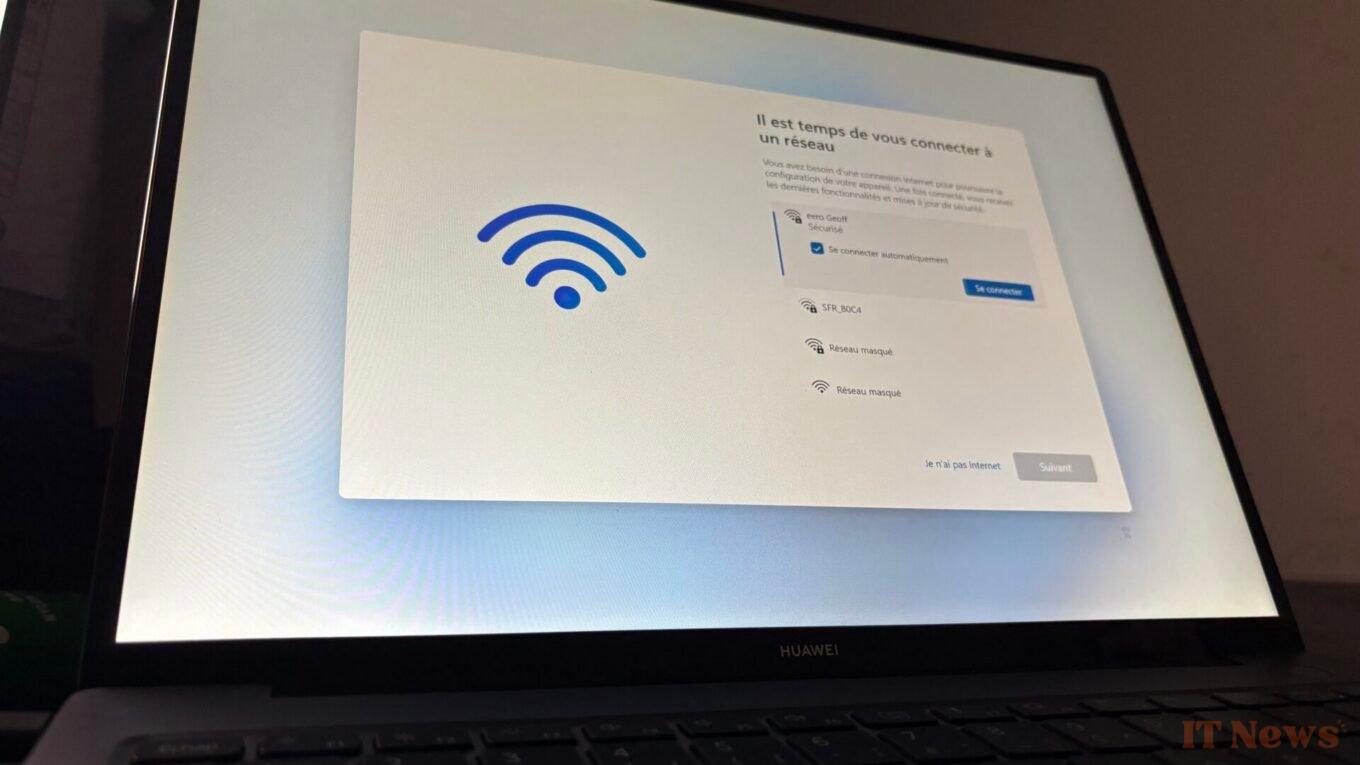
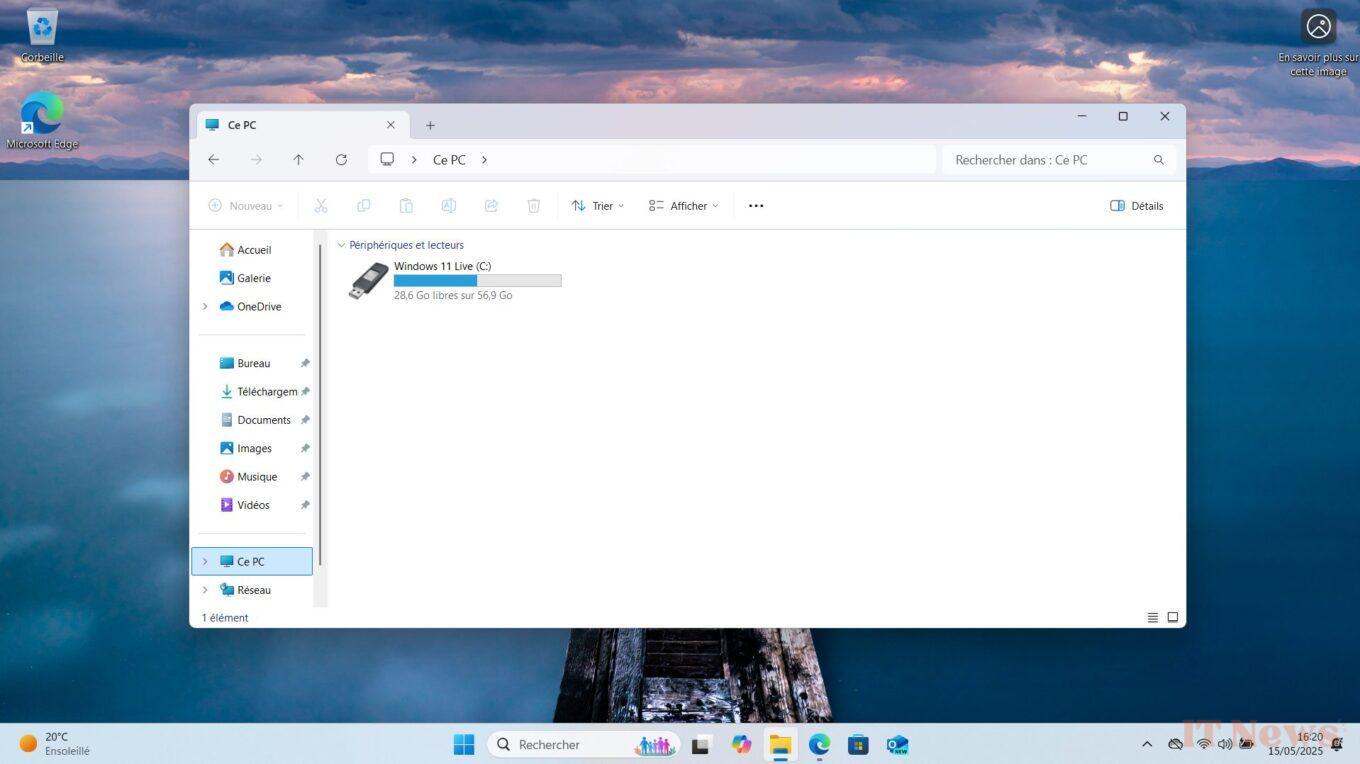

0 Comments