The transition from one generation to the next is always a thorny moment. In addition to the debates on the usefulness of purchasing a new console, you have to take care of all the preparations so that the transition goes smoothly. If Nintendo has already deployed a very important update aimed precisely at To prepare the ground for the Switch 2, players must take care of their own data.
The release of the Nintendo Switch 2 is fast approaching, scheduled for June 5, and many players are wondering if their saves will be able to follow them to the new console. Don't panic, if you have a current Nintendo Switch, the manufacturer has already planned everything to make the transfer of your games, saves, and settings as smooth as possible. In addition to welcoming new titles, the Switch 2 is compatible with the majority of physical and digital games from the original Switch. You will also be able to continue using your Nintendo Switch Online membership. But what about your data?
What data can you transfer?
The transfer includes your users, your digital games, all your save data, your screenshots and videos, as well as your parental control settings. Once the operation is complete, your digital games will begin to automatically download to your new console. This means that you will be able to finish all the games you started on Switch 1, Switch Lite or Switch OLED to your Switch 2 using the transfer.
How to transfer your data?
Before you begin, you will need to make sure you have your current Nintendo Switch, your future Nintendo Switch 2 and a stable internet connection. Both consoles will need to be connected to Wi-Fi for the transfer to work correctly. On your current Nintendo Switch, make sure your user is linked to a Nintendo Account. This account will be essential for transferring your data to the Switch 2.
On your Nintendo Switch 2, go to System Settings, then Users, and select Transfer User and Save Data. Follow the on-screen instructions. The current Switch will become the old console and the Switch 2 will become the new console. Please note that once the data transfer is complete, your digital games will be automatically re-downloaded to your new console.
In the event that you have to part with your Switch before purchasing the new console (to resell it, give it to a friend, or otherwise), there is an alternative transfer method through cloud storage. Nintendo offers an option to temporarily store your data on a dedicated server. But be careful: this will automatically reset your current console to factory settings. Use this method only if you are sure you will recover your Switch 2 quickly.

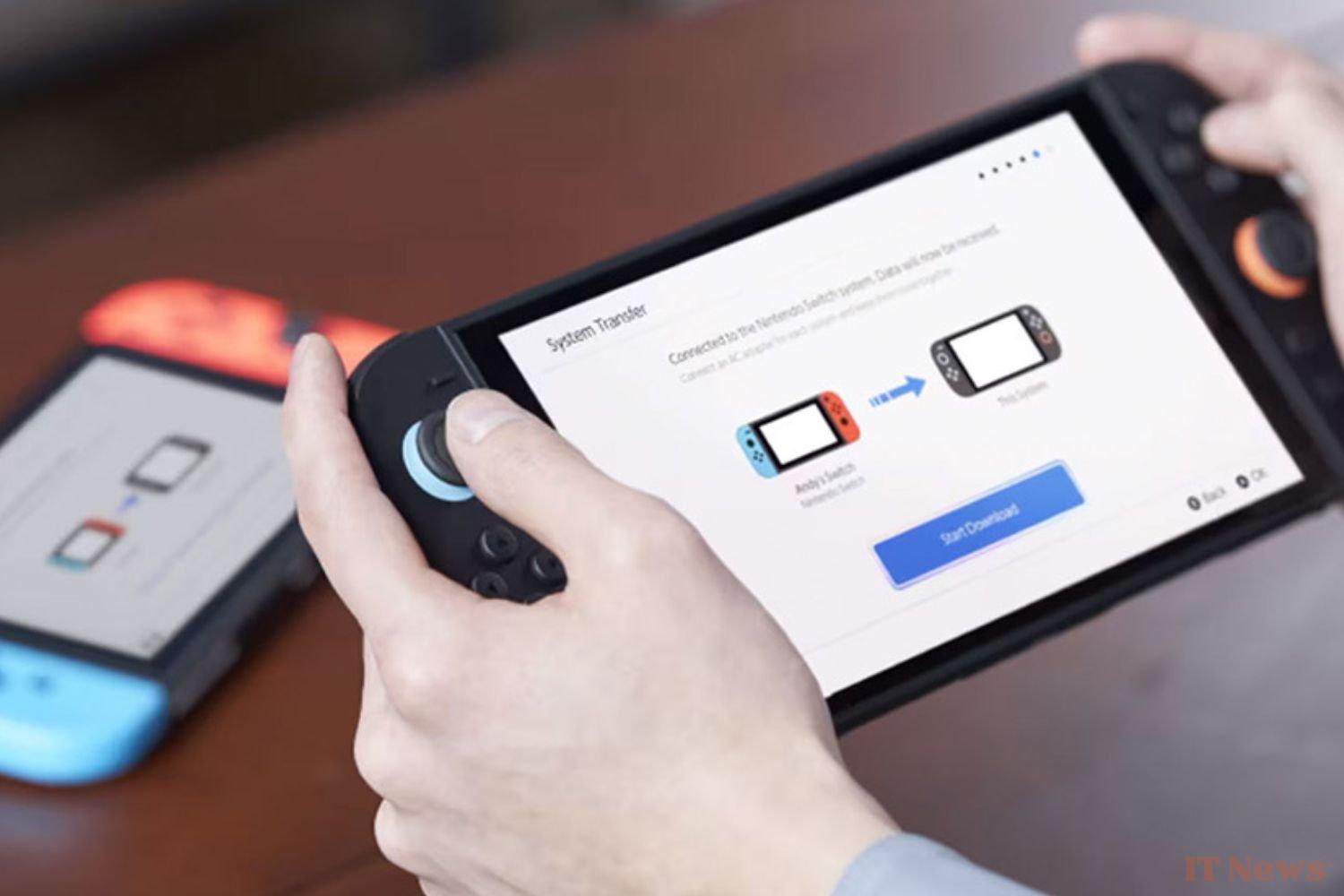

0 Comments