Everyone knows how to take screenshots on the iPhone. Simply use the Power + Volume Up key combination to immortalize what is displayed on the device's screen. The iOS Screenshot module, which already includes annotation tools, will however undergo major changes. With iOS 26, the utility will gain new features, but above all a dedicated menu in the iPhone's Settings.
A new default operation
Until now, taking a screenshot on the iPhone only displayed a thumbnail of it, temporarily, in the bottom left corner of the screen. The image was then automatically saved to Photos. With iOS 26, this functionality has been disrupted a bit.
After taking a screenshot, it is now displayed by default in full screen in a preview window integrating the various annotation tools. This window also allows you to share the capture, or choose where to save it. In addition to saving it to Photos, you can now choose to save it to File, or to a Quick Note.
This new behavior does have one drawback, however: it significantly lengthens the time required to take multiple screenshots in a row. This is because it requires you to either immediately confirm the capture, or swipe up to close the editor if you want to take more screenshots.
Interestingly, when you take multiple screenshots in a row and open the last one in the editor, all the screenshots taken are displayed in a carousel. You can therefore scroll through several captures in the editor, to annotate them, but also to submit them to Apple Intelligence.
Because Apple's AI now has an important role in the iPhone screenshot module. You can ask the AI a question about the content of the capture, launch a visual query, or even request a translation.
A new Screenshot menu in iOS Settings
The good news is that this new behavior of the iOS screenshot module is not fixed. If you don't want the editor to appear immediately after a capture and you prefer it to be displayed as a thumbnail as before, it is possible. Apple has introduced a new dedicated menu to configure the screenshot module in iOS Settings. The menu, which is located in the General section, offers various customization options.
You can, if you wish, disable the Full-screen previews or even activate automatic visual search with Visual Intelligence. Apple has also provided an option to allow you to activate, or not, the option to take screenshots with CarPlay with the iPhone!
Above all, you can now choose the format of your screenshots. By default, they are saved in SDR (in .png format), but you can, if necessary, activate HDR mode. In this case, the screenshots will however be saved in HEIC format for still images, and HEVC for video screenshots.

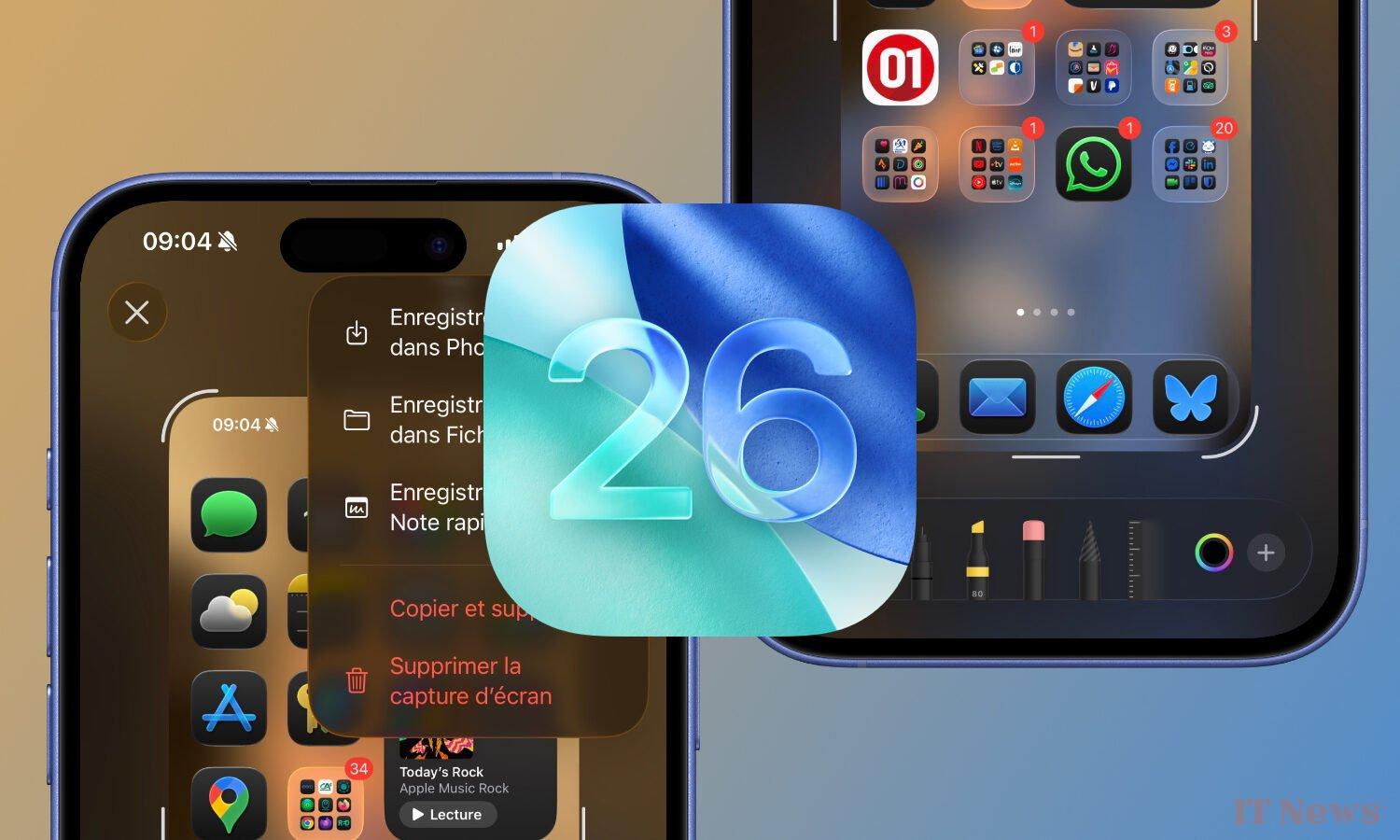
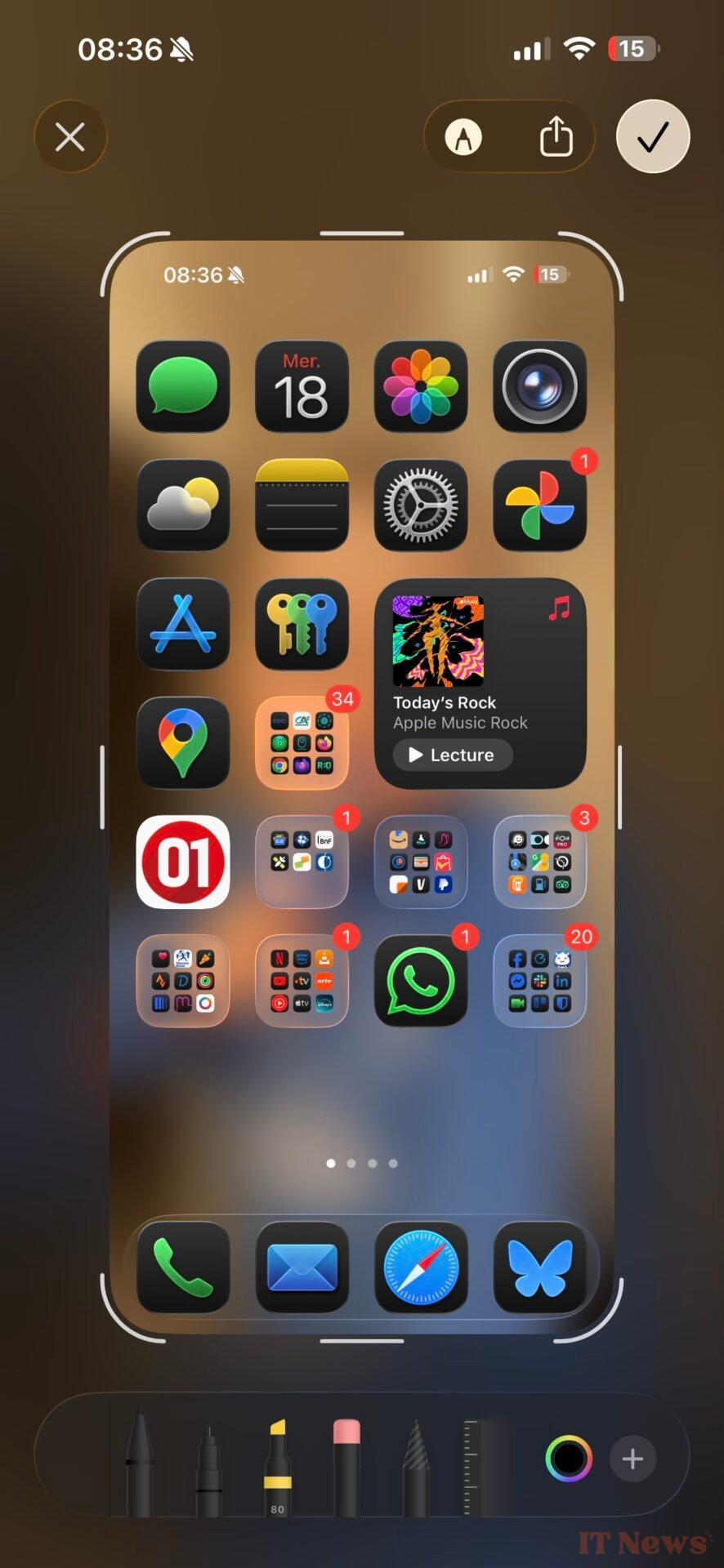
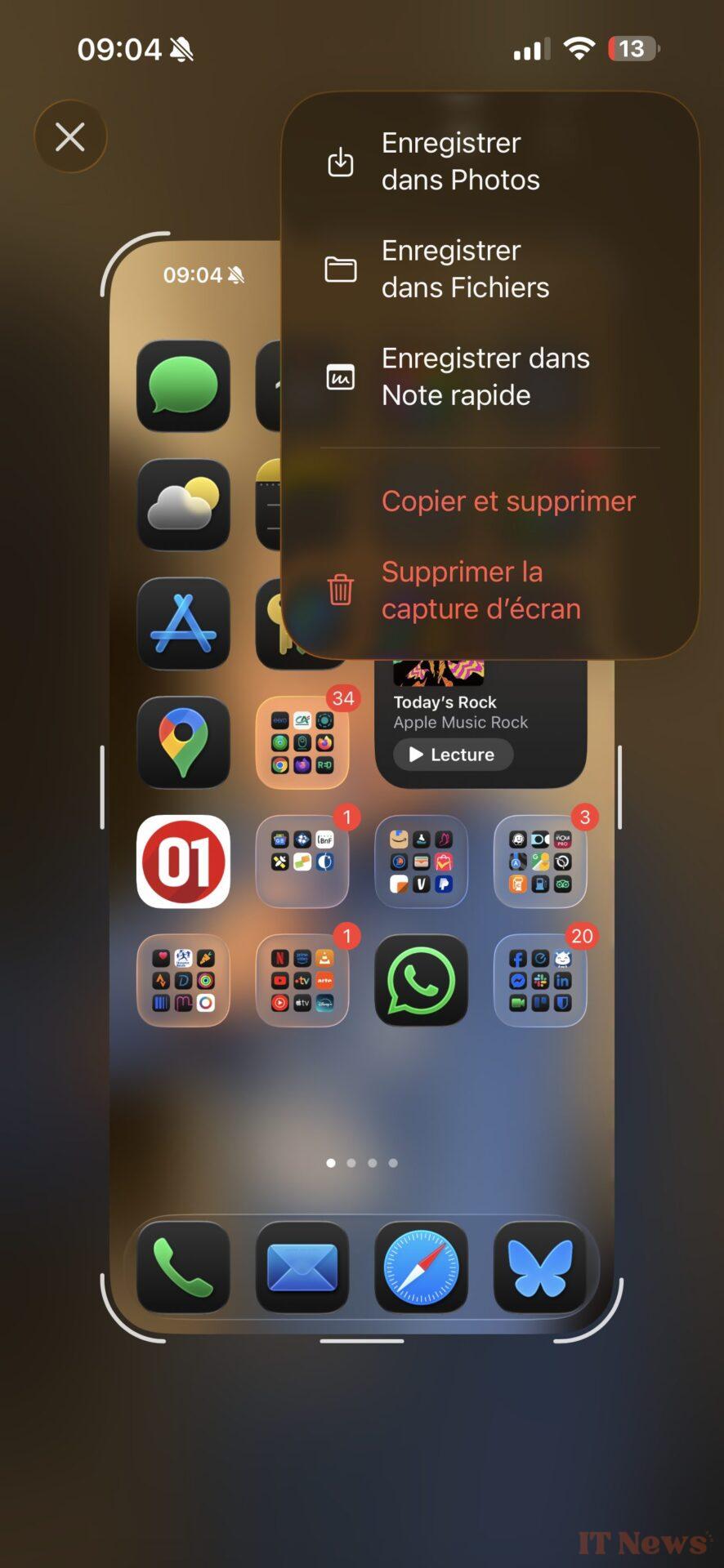
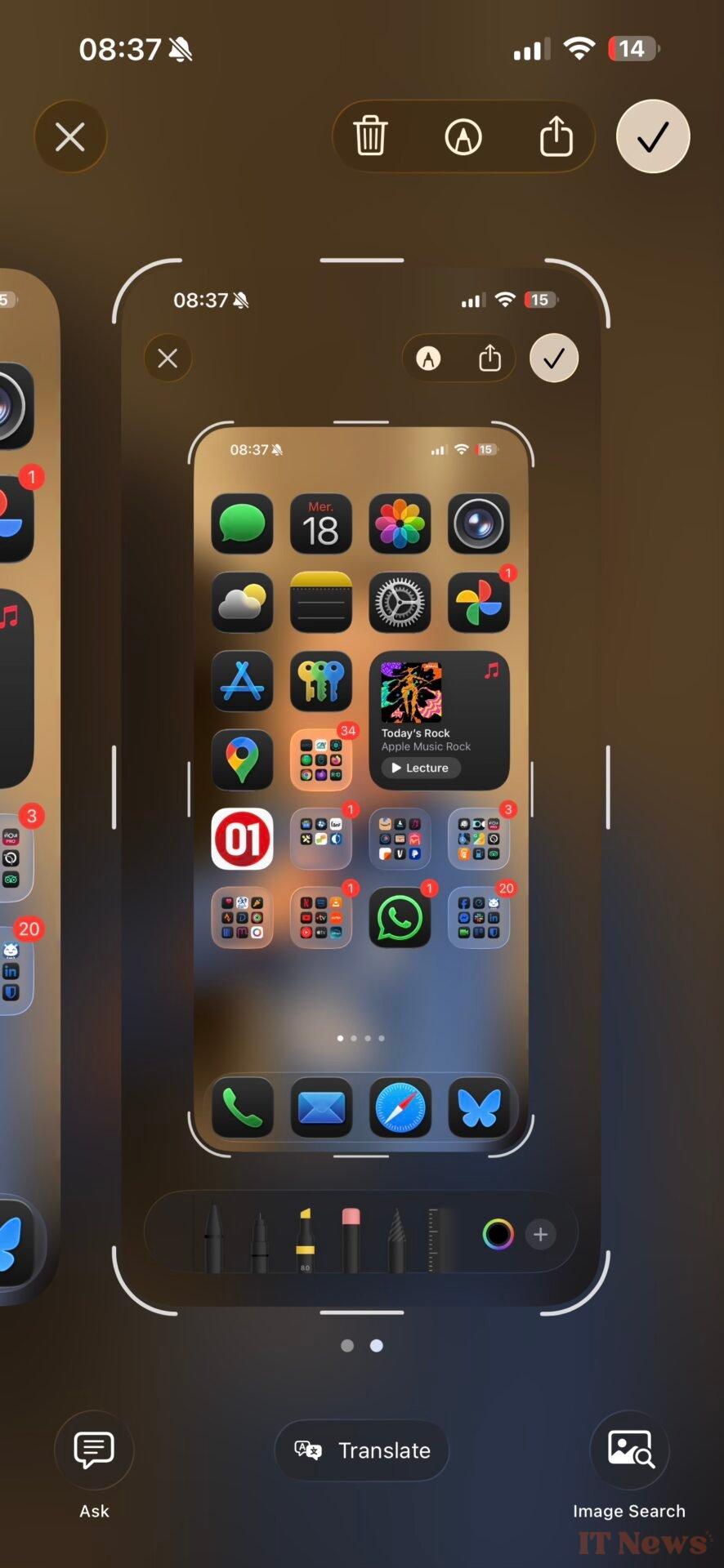
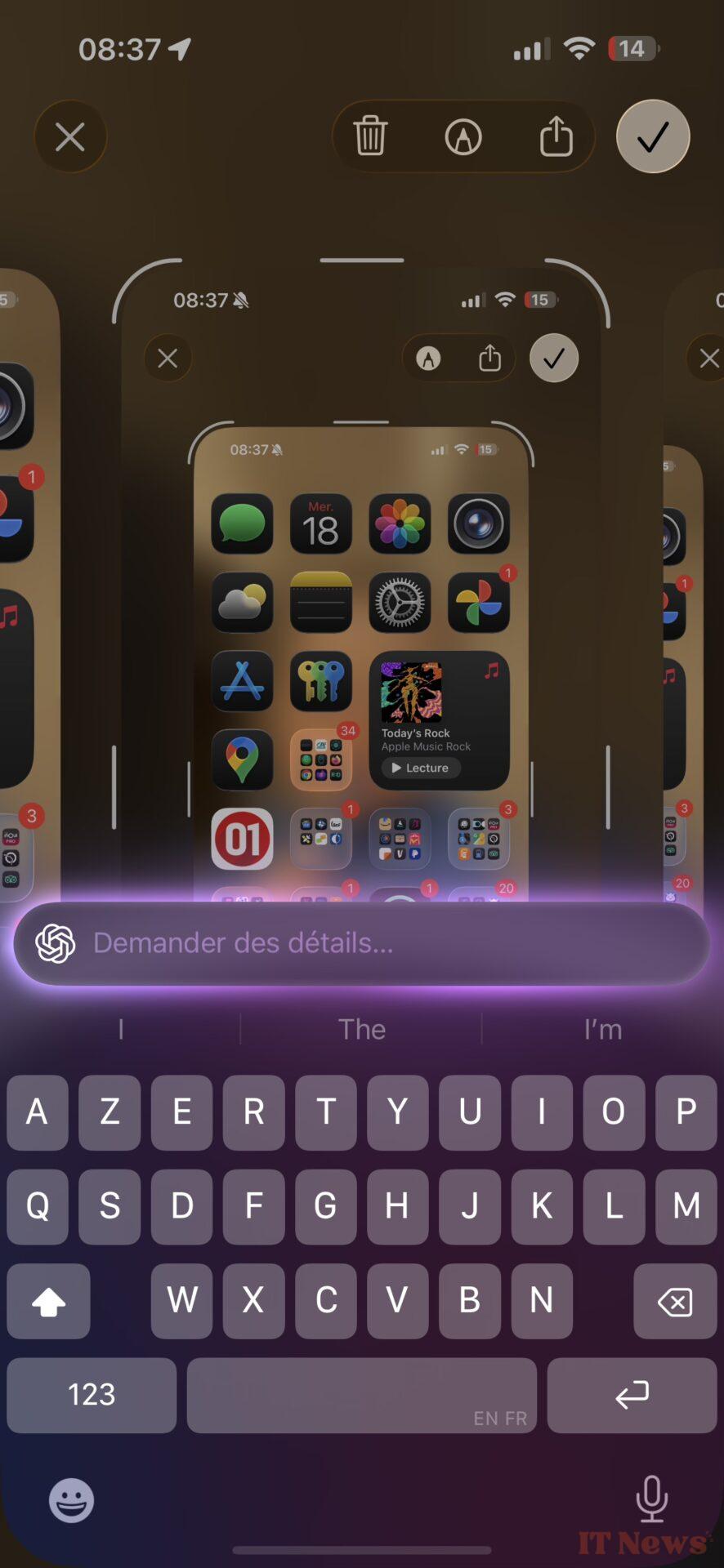
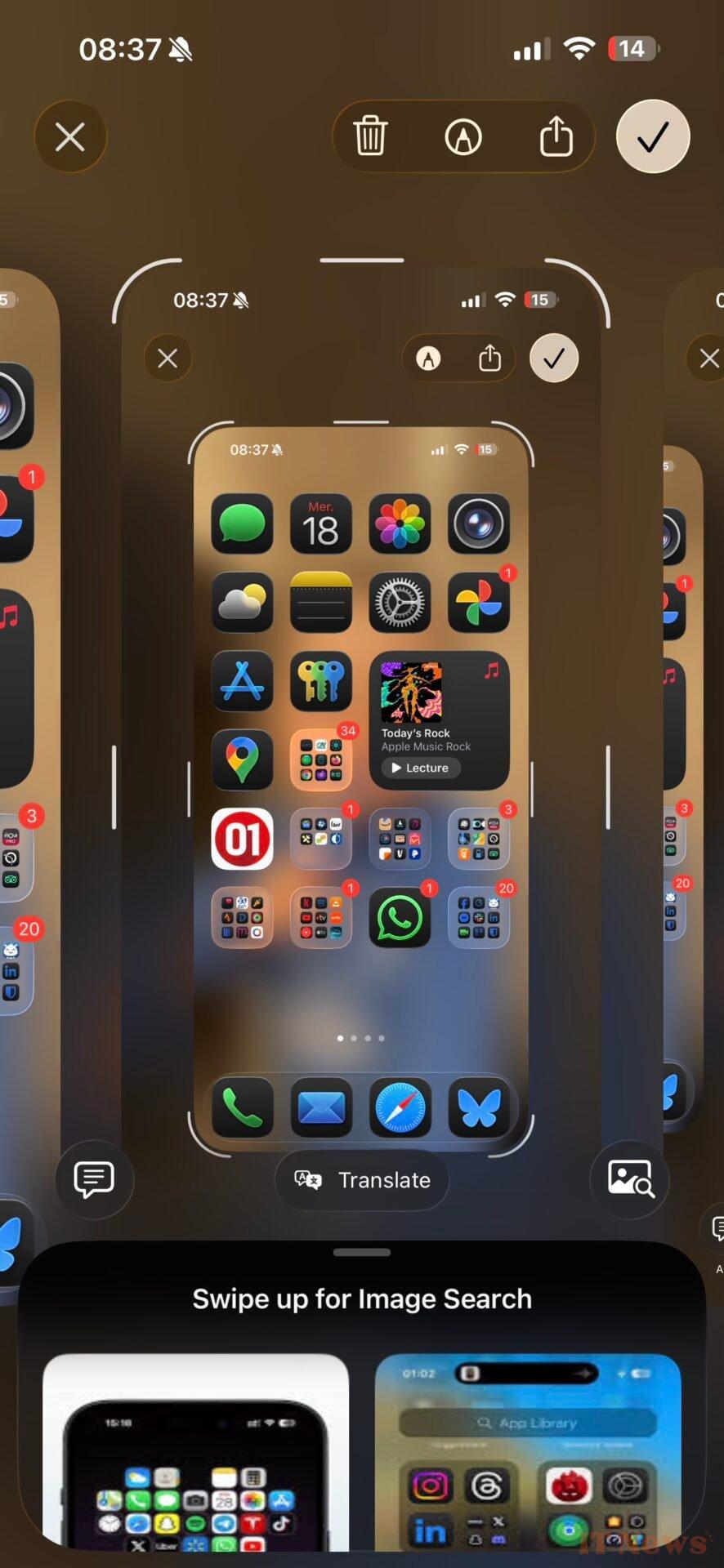
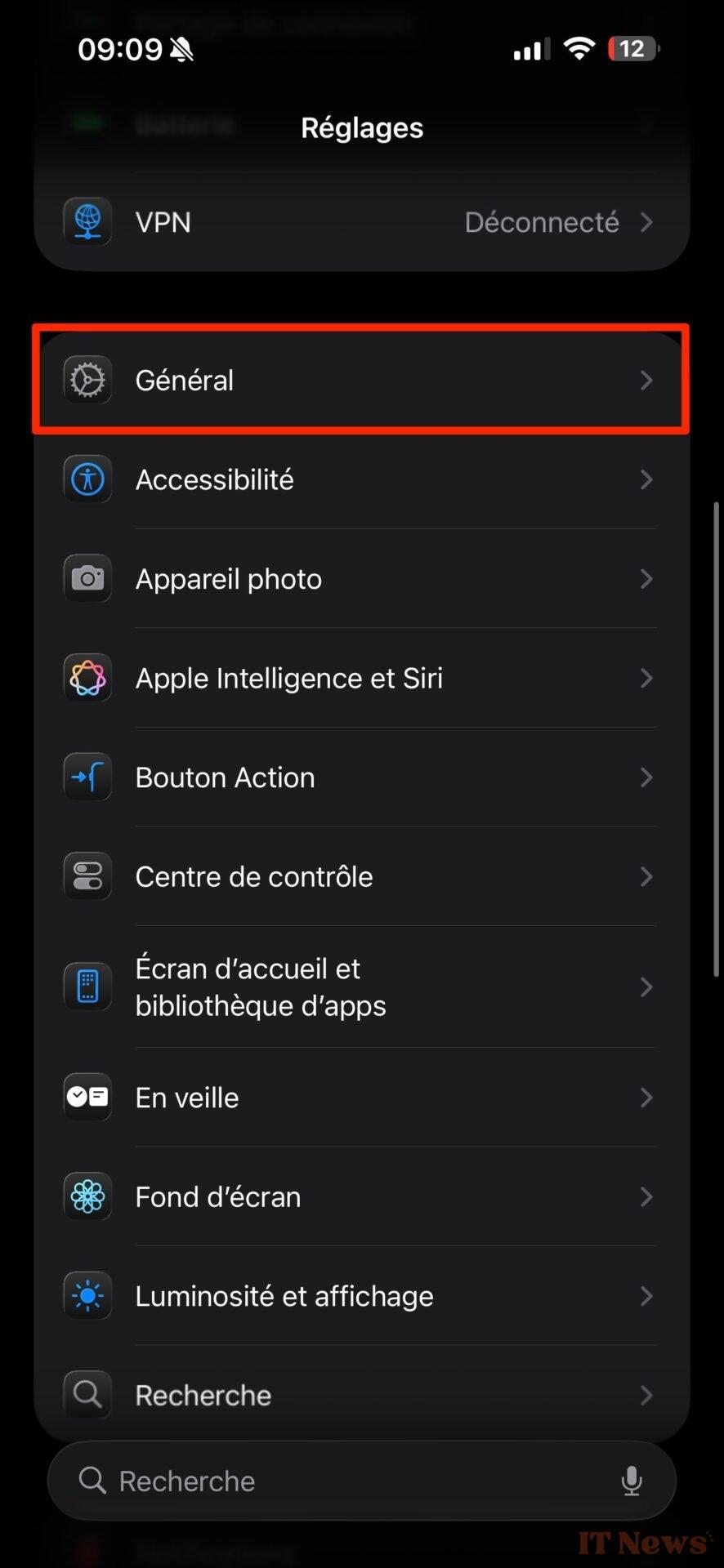

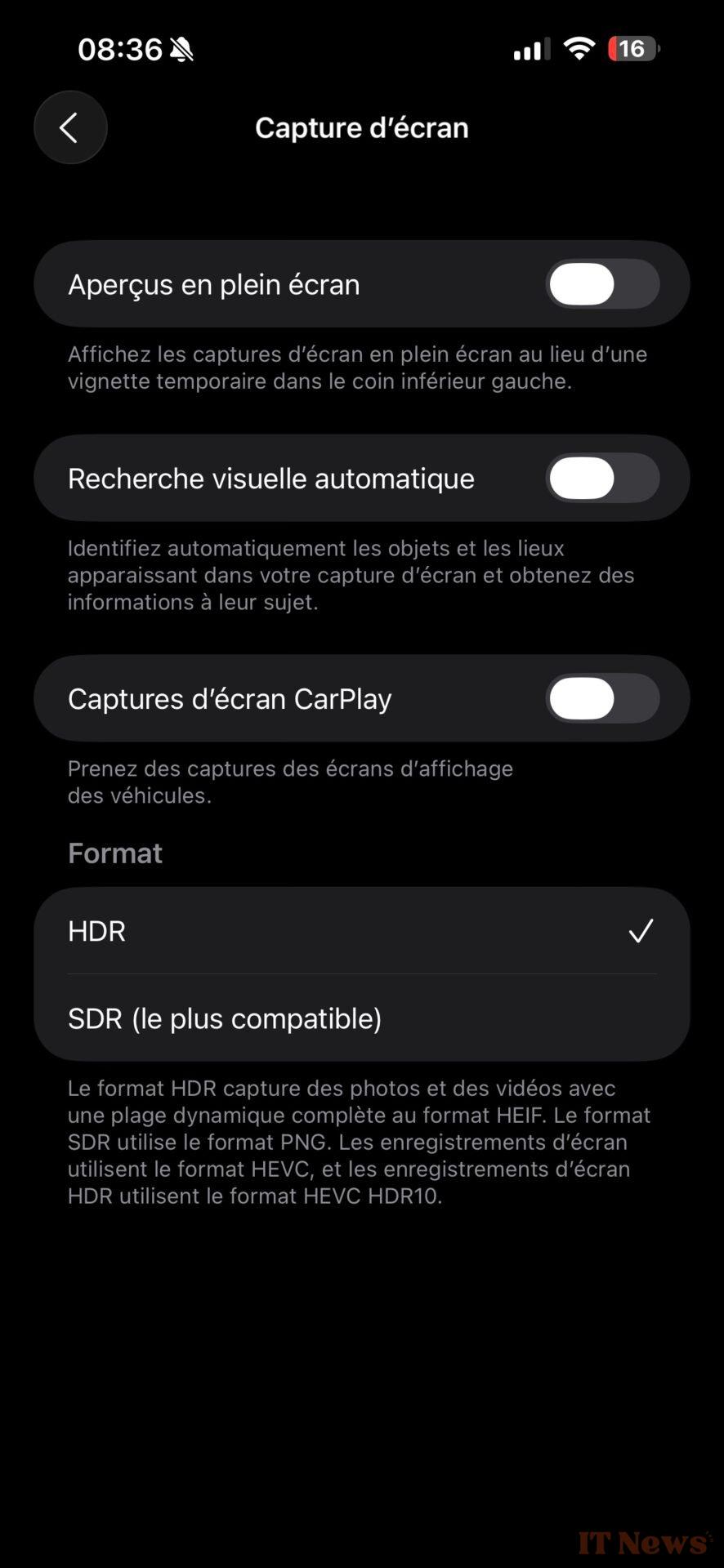

0 Comments