If you're a Windows user, you may already be familiar with Microsoft PowerToys. This toolkit for power users allows you to add new, sometimes advanced, features to Microsoft's operating system. Some of them are so useful that you might even wonder why Microsoft didn't integrate them natively into Windows 11.
Of all the tools included in PowerToys, the PowerToys Run quick launcher is undoubtedly one of the most useful and powerful. This module, which is similar to macOS Spotlight, allows you to search for files or applications on your PC, but it can also find content within them. It can also perform certain actions such as solving calculations and other mathematical equations, searching in Windows settings, converting units, managing Windows services, or even executing commands.
But PowerToys Run can do much more than that. The PowerToys quick launcher supports third-party plugins that, once installed, can be executed through it. You can install a plugin that can search your browsing history, translate text, query ChatGPT, perform a SpeedTest, or even download videos from YouTube.
Installing these third-party plugins in PowerToys, which will only take a few seconds, is child's play. Here's how to do it.
1. Download PowerToys
If you're reading this page, it's probably because you're already using PowerToys on your PC. In this case, they're probably already installed on your machine. If not, you can download and install them by clicking directly here.
2. Download Plug-ins
Third-party plug-ins for PowerToys Run are not developed by Microsoft, but by independent developers. That said, the Redmond company has listed the plug-ins available for PowerToys Run in the PowerToys documentation on Github.
Feel free to come back as often as necessary, as it is frequently updated. At the time of writing, for example, this list does not yet mention the latest plugins from developer ruslanlap, author of the PowerToys Run plugins SpeedTest and VideoDownloader. Both plugins allow you to test your internet connection speed and download online videos, including YouTube.
3. Unzip the plugins
After downloading a third-party plugin for PowerToys Run, open the associated archive and unzip it to your hard drive. This step is essential, because you will then need to move the plugin's base directory into the PowerToys plugin folder.
4. Copy the plugin folder into the dedicated directory
Now, open a File Explorer window, and in the address bar, copy and paste the following path:
%LOCALAPPDATA%\Microsoft\PowerToys\PowerToys Run\Plugins
You should now arrive in the folder responsible for hosting third-party plugins for PowerToys Run. Now, copy the unzipped directory of your plugin and paste it into this folder. Repeat this process for each plugin you wish to install.
5. Restart PowerToys
For the installation of these third-party plug-ins to be taken into account by PowerToys, you must restart them.
To do this, you can either simply restart your PC or right-click on the PowerToys icon. PowerToys in the taskbar notification area (systray) and then select Exit. Then simply relaunch PowerToys, from the Start menu for example.
By activating PowerToys Run with the keyboard shortcut Alt + Space, you should see the different third-party plug-ins that you have just installed displayed at the bottom of the list of suggestions.

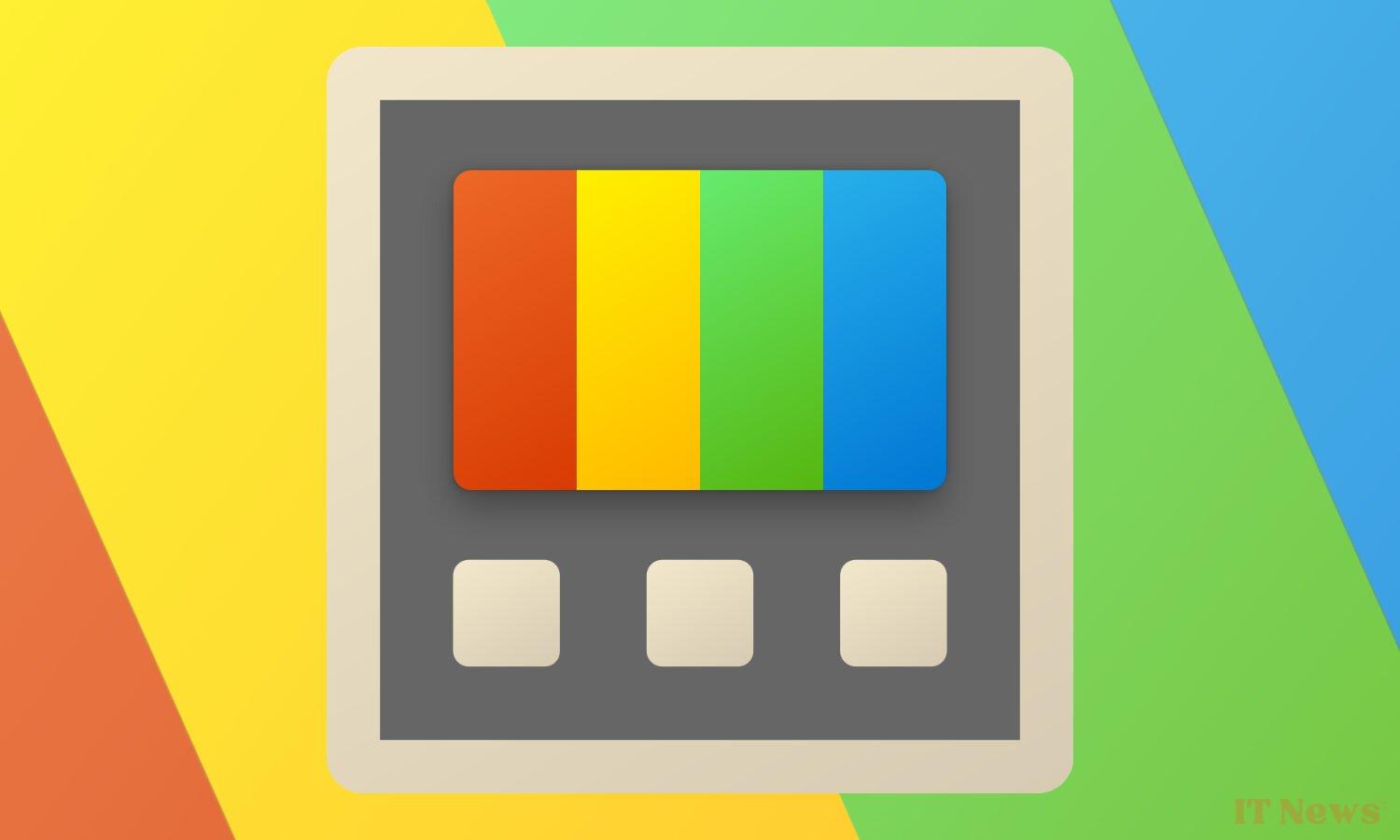



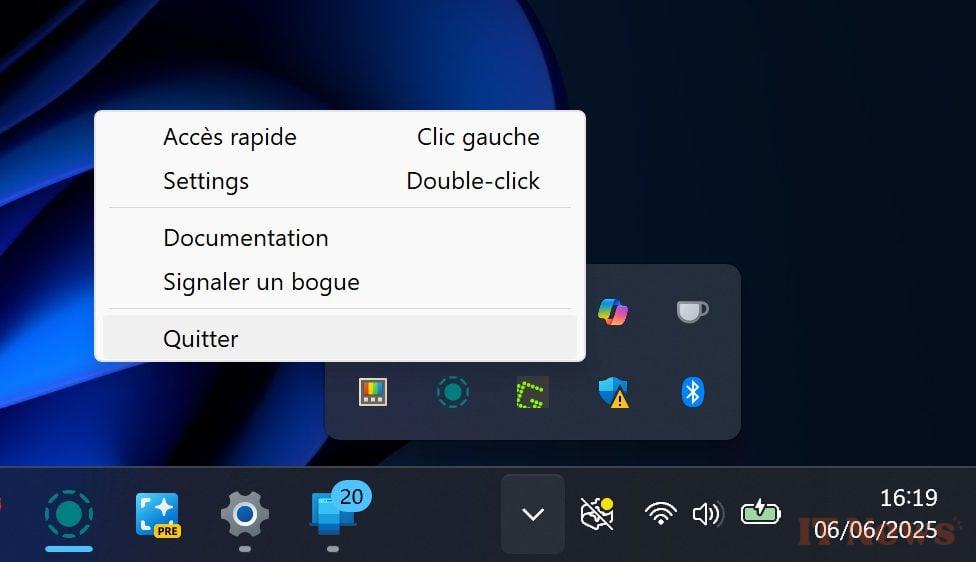


0 Comments