Back in the Nintendo DS days, some games offered the ability to play across multiple consoles with a single cartridge. With the launch of the Switch 2, Nintendo introduced a new feature called Game Share, which does more or less the same thing, but with a more modern feel. We were able to use it on the new console, and we're here to give you a rundown of everything you need to know about it and how to take advantage of it.
Where to find Game Share?
Game Share has a new icon in the console's main menu, symbolized by a rectangle and three waves descending above it. The menu accessed by the icon is used to join an ongoing GameShare session, in other words, if a friend with a Switch is streaming a game from their console. GameShare only works nearby.
Which games are GameShare compatible?
Currently, the number of games that are GameShare compatible is relatively small. Here is the exhaustive list:
- Super Mario Party Jamboree – Nintendo Switch2 Edition + Jamboree TV;
- Brain Academy: Brain Teaser;
- Super Mario 3D World + Bowser’s Fury;
- 51 Worldwide Games;
- Captain Toad: Treasure Tracker;
- Super Mario Odyssey.
Apparently, only a Nintendo Switch2 can share games via GameShare.
Who can I use GameShare with?
Game Share works nearby, whether you are friends or not. To share a session, this happens directly within the compatible game. For Super Mario 3D World, for example, on the world map, the R button allows you to access a connection menu. Compared to the Switch1 version of the game, this one is enriched with the new option.
Once you have clicked on the GameShare button, the console interface then takes over and displays a new menu. We see a circle where the game share appears in the center, and all around, like satellites, the profile icons of the different players participating in the session.
On the Switch of those who wish to join, simply click on the GameShare menu and the session should appear. Once everyone has joined, you can start the session. Please note that it is not possible to join a GameShare session mid-session. You must restart the process from scratch. Similarly, if the host switches to the console menu, this immediately pauses the session.
It is also possible to share the game with members of a GameChat session. A small subtlety to note, however, is that only Super Mario Party Jamboree – Nintendo Switch2 Edition + Jamboree TV does not offer this option in the list above.
Does it work well?
The gaming session is surprisingly smooth, responsive, and enjoyable. Remember that Switches that join the shared game participate in a certain way in a streaming session hosted by the Switch that owns the game. Despite this, the latency seemed imperceptible to us.
It's more the visual quality that can be somewhat lacking. By going through streaming, the image recovers its share of visual artifacts. The colors are also a little less vibrant than on the console that is broadcasting. But this remains barely noticeable and the quality is still there.


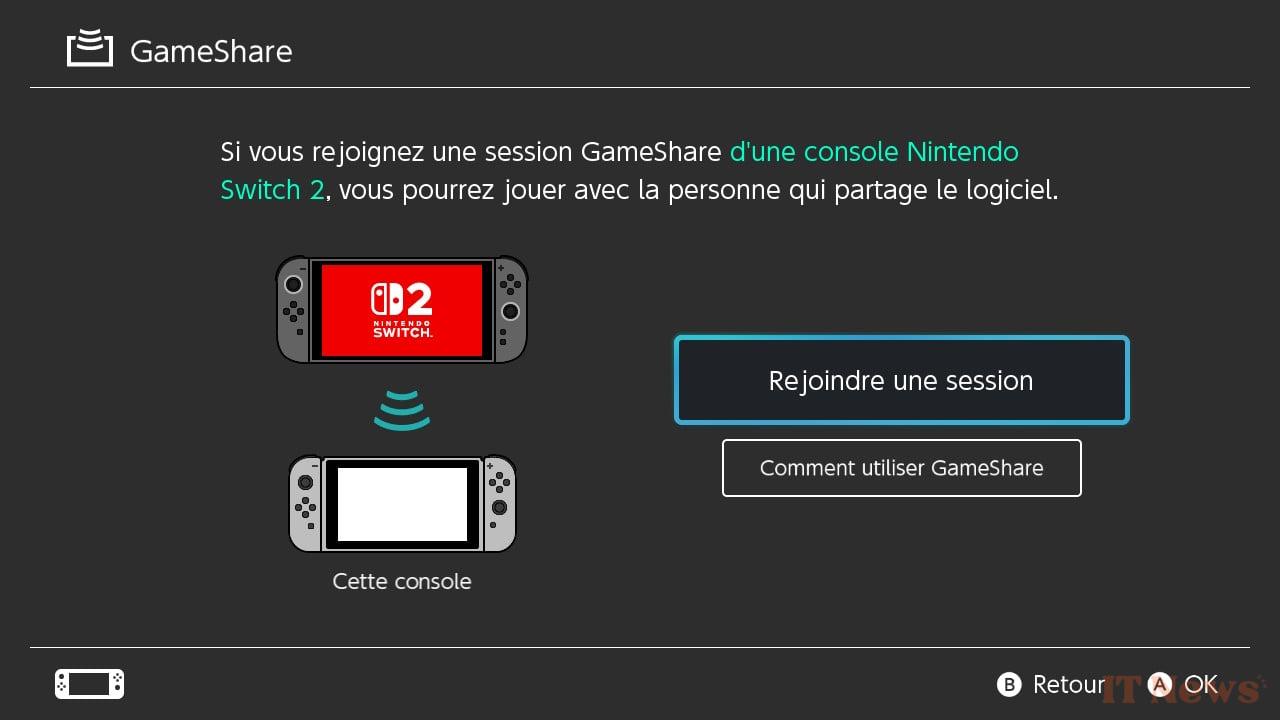
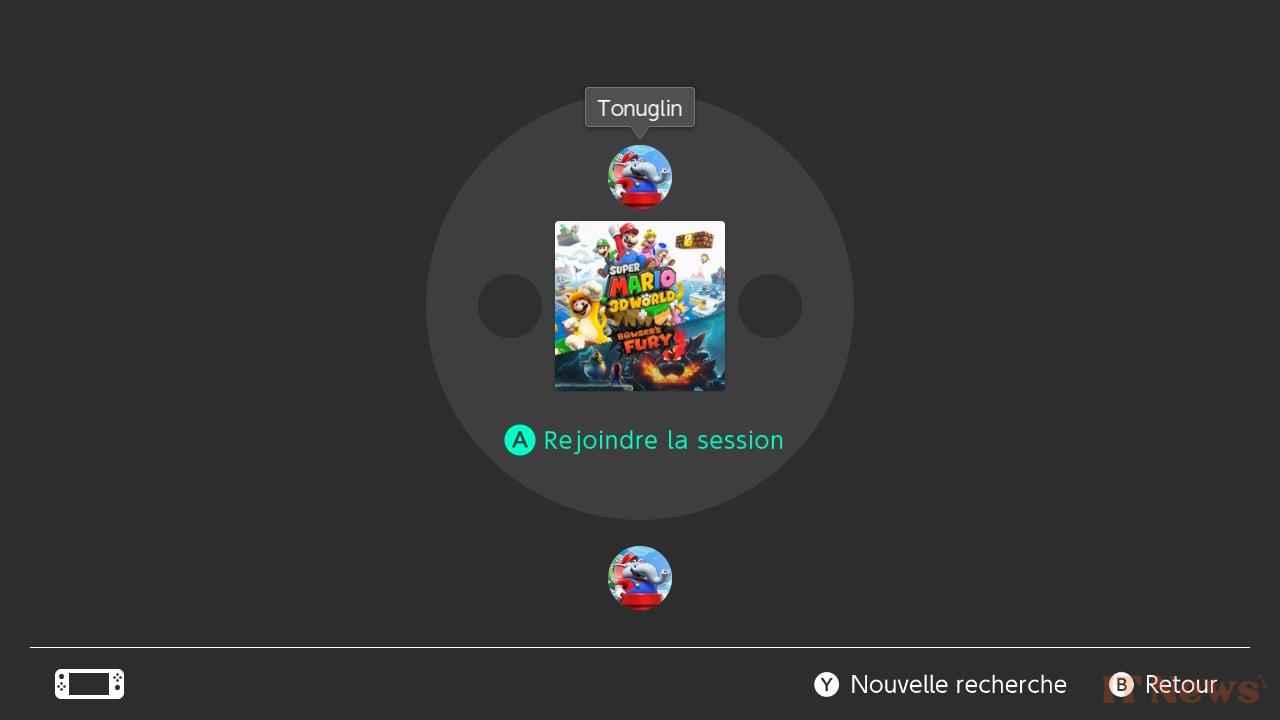
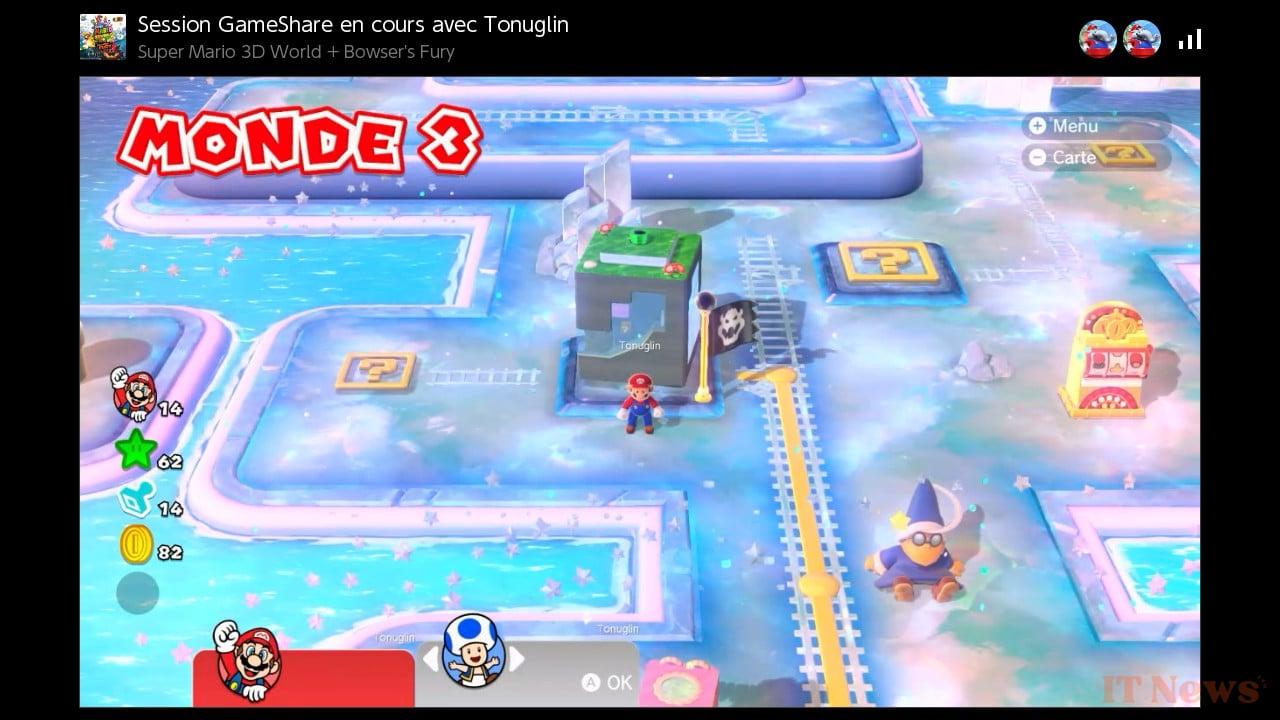

0 Comments