To protect your most sensitive data, Samsung Galaxy smartphones have a dedicated option in OneUI called Secure Folder. This is very useful for hiding your most at-risk data, but using it can be quite cumbersome since it creates a second, secure version of several of your apps. Furthermore, you must go to the main app to select the items to move to Secure Folder. This system is quite impractical when it comes to photos.
Never mind, Samsung has integrated a hidden feature into its Photo Gallery that allows you to protect some of your photo albums from prying eyes. This allows you to more easily manage all your photos and videos, and restrict access to the most sensitive items, from a single interface. Be careful, however, as hidden photos will only be hidden within the Gallery app and will remain visible from other apps. If you prefer to avoid this, the Secure Folder option is the one to choose. Here's everything you need to know about hiding your sensitive photos and videos in Gallery.
1. Enable Experimental Gallery Features
One UI's native Photo Gallery includes a number of hidden features. To access them, you'll need to enable the appropriate menu. To do this, open the Gallery, press Menu and go to Settings.
Then scroll through all the options and enter the About Gallery section. Then tap about ten times on the version number of the application. The message [Labs] Gallery Labs is enabled should then be displayed.
2. Access Experimental Features
Now return to the Gallery Settings from the Menu button in the main window. At the very bottom of the Gallery Settings list, a new Gallery Labs menu should be available. Enter this one.
3. Enable locked albums
The Gallery Labs menu offers a multitude of experimental features that are disabled by default in One UI. These features are grouped according to the versions of One UI from which they are available. Locate the One UI 5.x line and enable the Album entry-lock option. An explanatory pop-up should then open, press OK.
For the changes to take effect, you will need to force close the Gallery. Open the multitasking carousel and swipe the Gallery up to close it.
4. Lock your photo albums
Hiding photos in the Gallery requires you to put them in one or more albums. Because it is actually the album(s), and all the photos they contain, that you can hide.
To do this, open the Gallery again and go to the Albums section where the album(s) you want to hide are located. Long-press one of them and select other albums to hide if necessary. Then tap the More button at the bottom right and select Lock Album.
The album will then be automatically locked, and the photos it contains will no longer appear in the albums or in the photo gallery. From now on, each time you want to access one of the locked albums, you will have to authenticate yourself by entering your unlock code or using your smartphone's fingerprint sensor.
However, if you change your mind and want to unlock a photo album, you can do so by going directly to it. You will then need to press the options button represented by three small dots, at the top right of the screen, then select Unlock album.


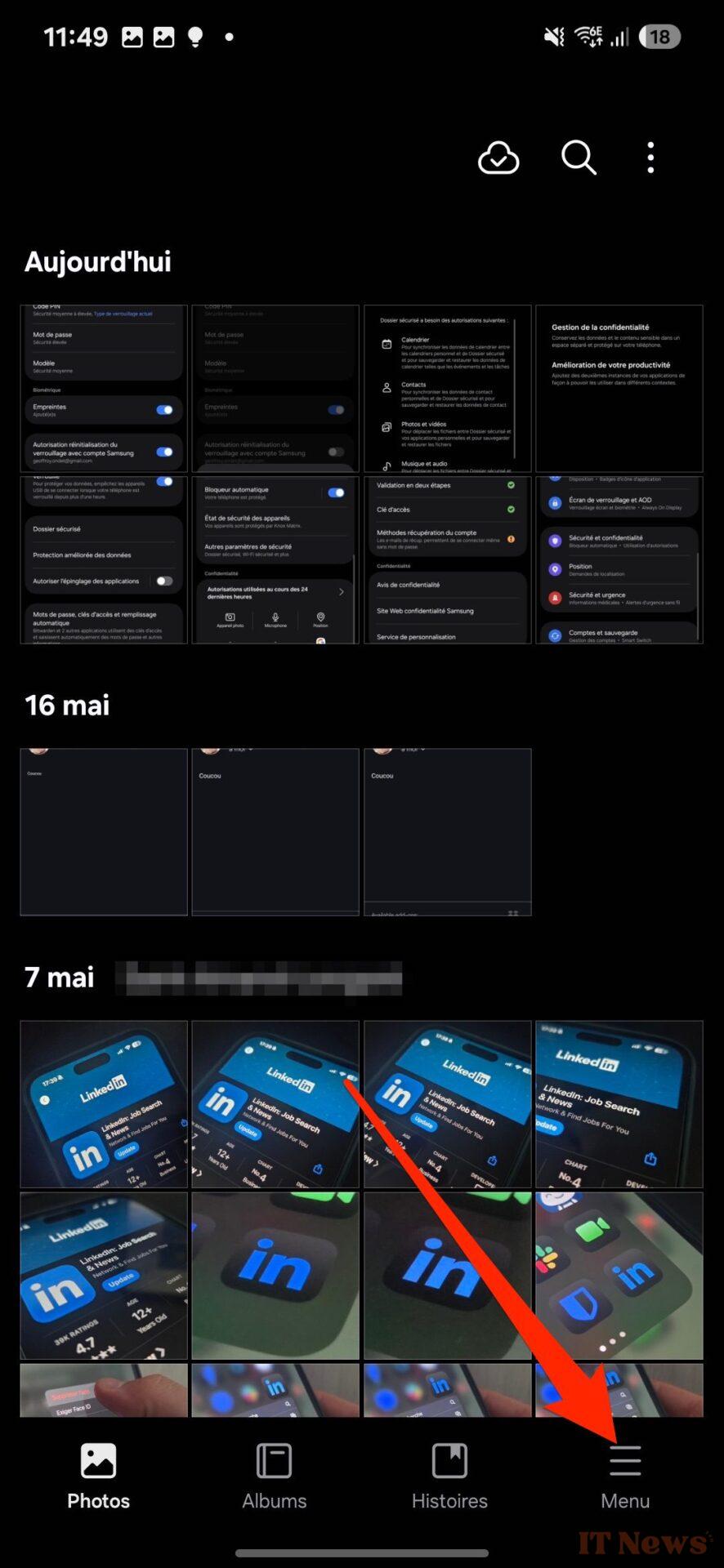
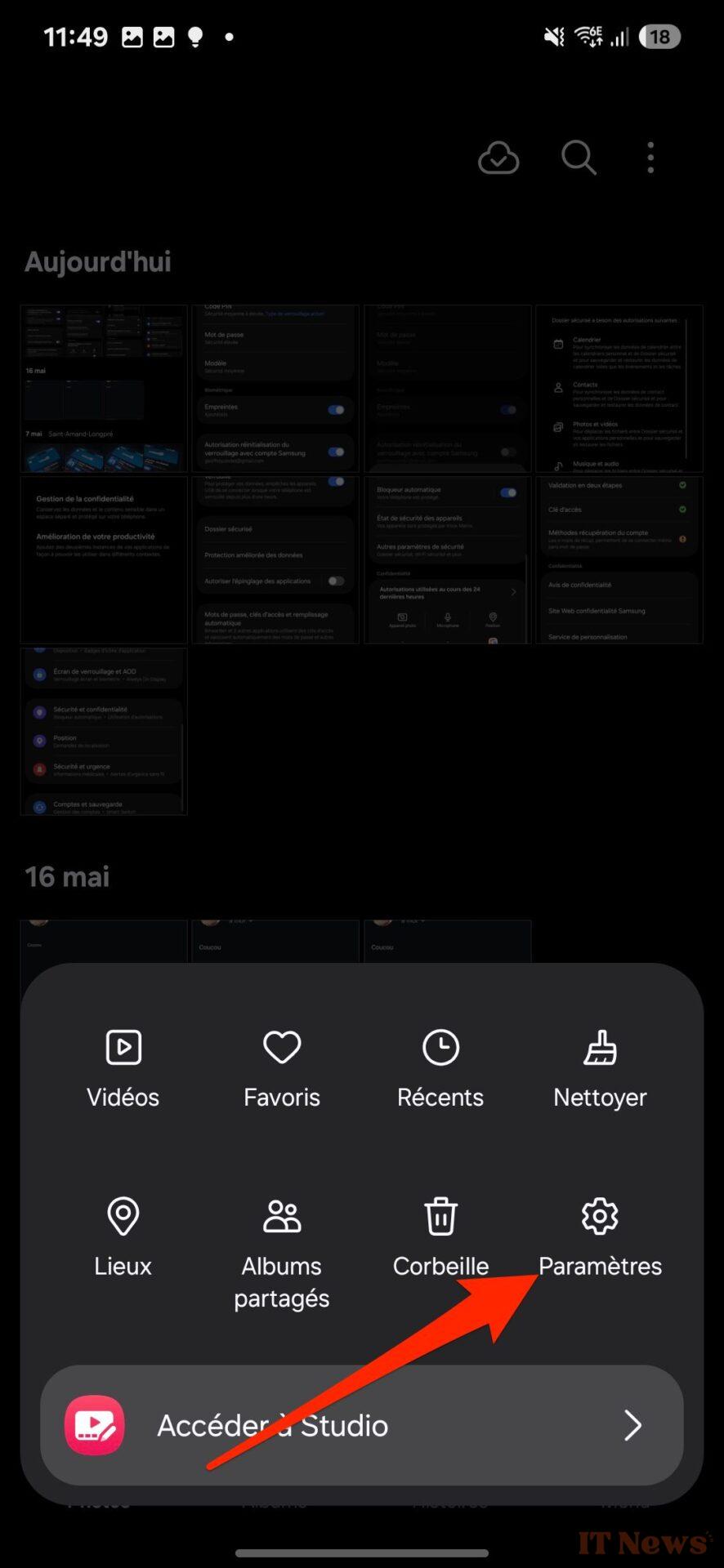




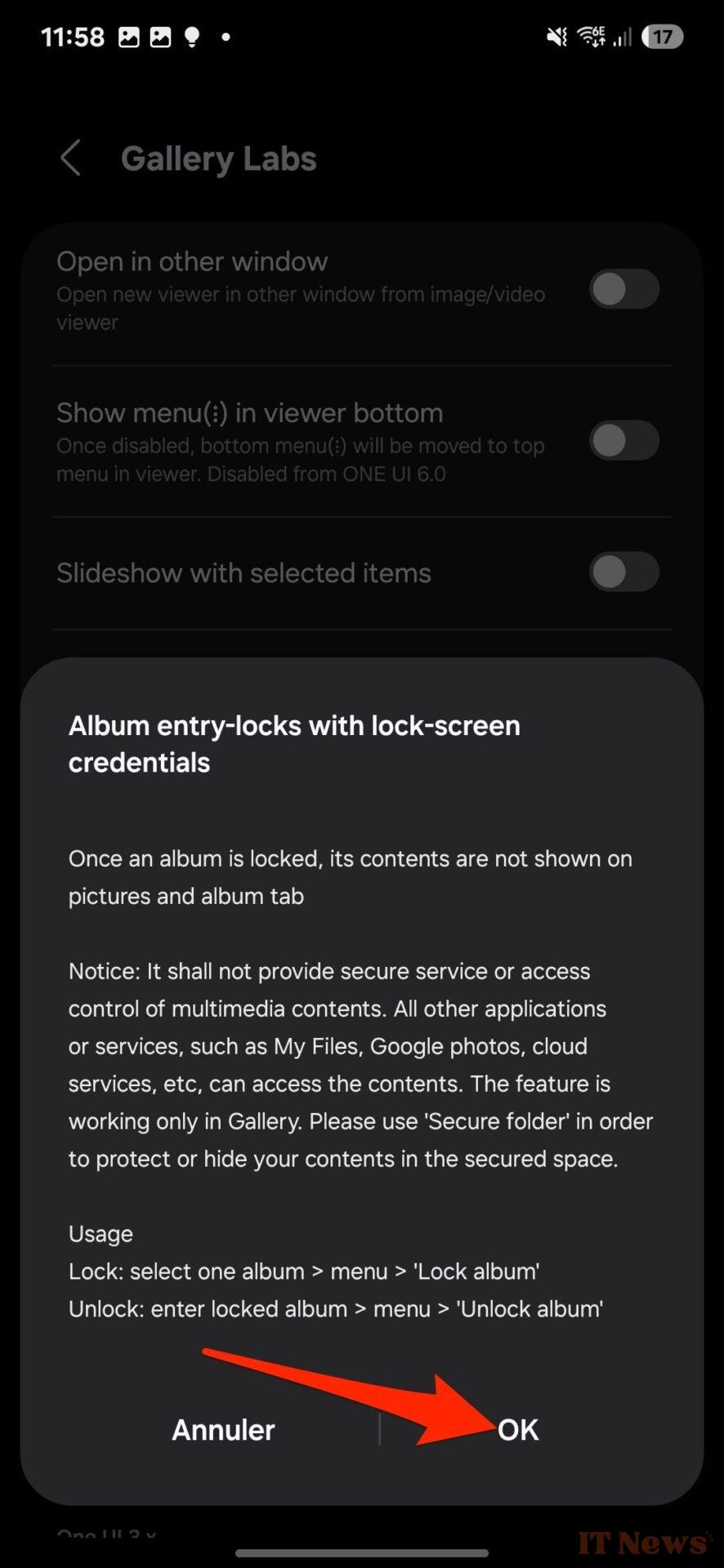
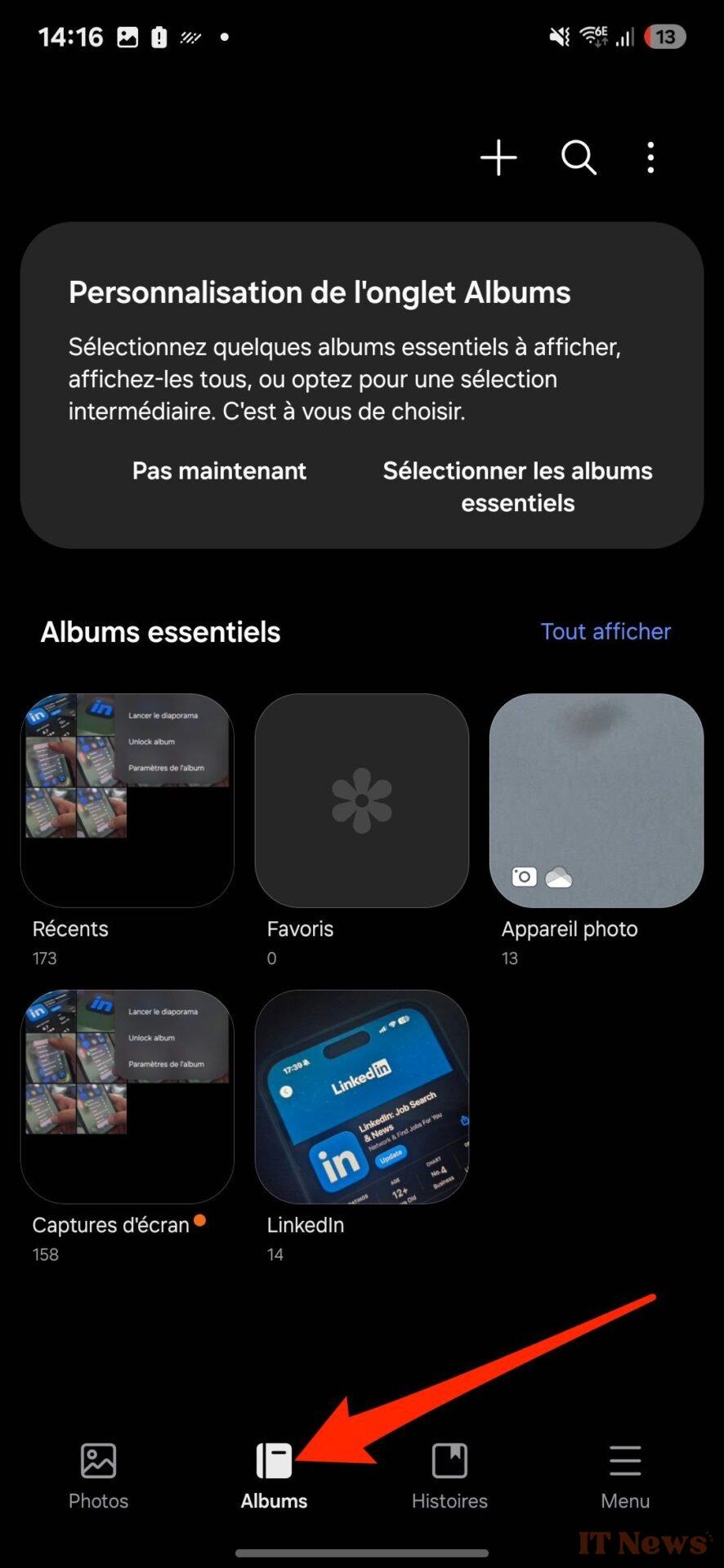

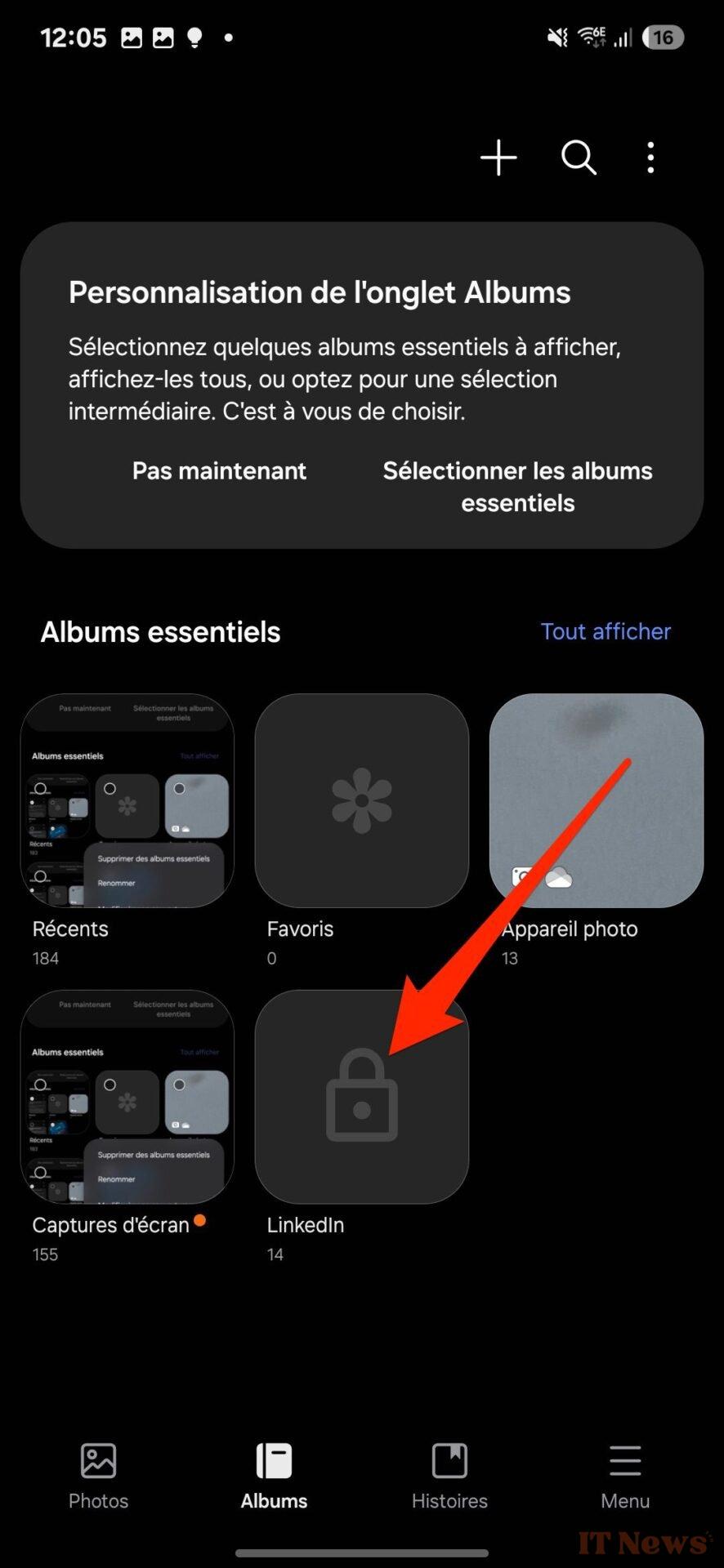
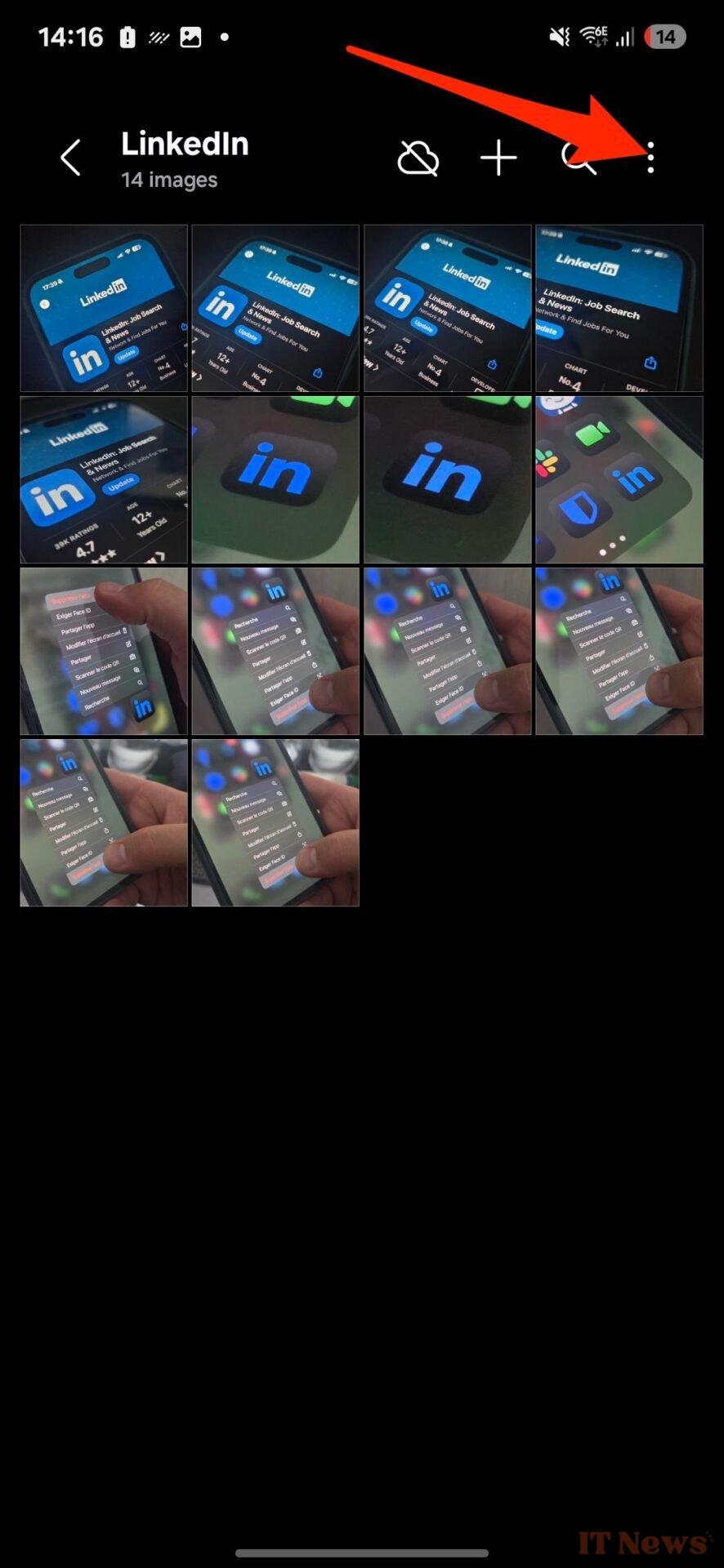
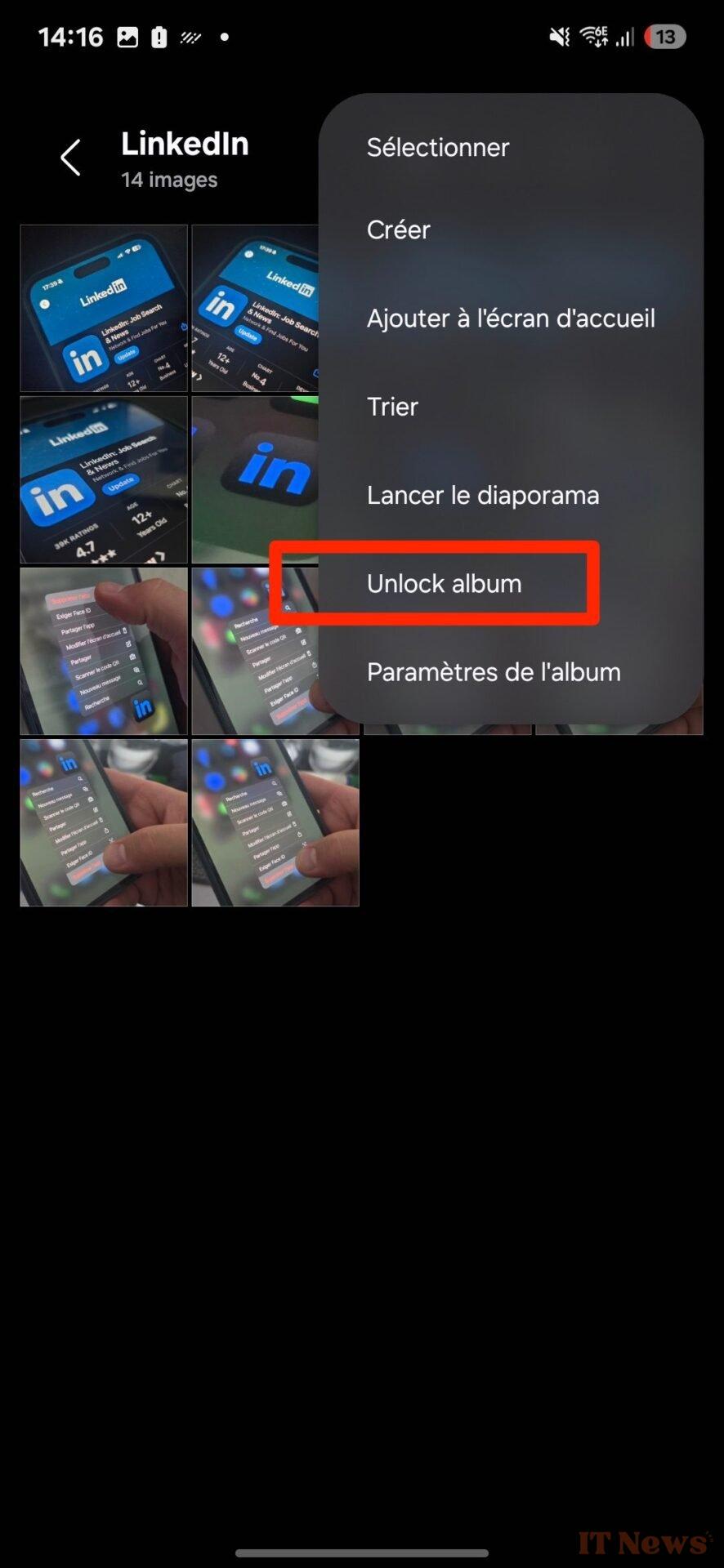

0 Comments