Speed, reliable, quiet... Having an SSD is good; not destroying it without realizing it is better. Here are our quick and easy tips to optimize the lifespan and performance of your SSD.
SSDs (Solid State Drives) have revolutionized data storage: entirely electronic, they are faster and more reliable than a traditional hard drive. But just like their ancestor, their lifespan, often in terabytes written (TBW), is limited: it is generally estimated at 5 years.
The risk of failure during the warranty period is quite low... Provided you know the best practices!
Many users ignore them, thus unknowingly reducing the lifespan of their SSD. And this may be your case. Here are our tips for optimizing your SSD's performance and preventing it from dying prematurely.
Read also:Best external hard drives (SSD and HDD) in 2025: which one to buy?
Don't use your SSD to its maximum capacity
An SSD works best with a little free space: if it's almost full, it doesn't have enough room for its internal management operations. Result? Performance decreases and wear accelerates.
Make your updates
Not updating the firmware, the firmware integrated into your SSD that controls its operation, can reduce its performance and longevity. These updates fix bugs, improve or add functions: TRIM, wear distribution, etc.
Be careful, they are not done automatically via Windows Update:
- Check their availability on the manufacturer's website;
- Or install its utility.
Beware of overheating
Heat reduces both the performance and longevity of an SSD. Here are two tips to avoid the risk of overheating.
1. Clean your PC regularly
Accumulated dust hinders ventilation and causes your SSD to overheat, and this is especially true for laptops. This accelerates wear and tear and can cause slowdowns in:
- Data transfer,
- Startup,
- Game loading, etc.
2. Clean your tower regularly with:
- A can of compressed air to remove most of the dust, especially around the SSD and fans.
- A cloth soaked in isopropyl alcohol to remove the rest.
3. Opt for optimized cooling
NAND flash memory, controller, cache… beyond a certain temperature range (70°C in general), the components of your SSD cannot function properly and your SSD could overheat.
Result? More risk of thermal throttling (the SSD lowers its performance to avoid damage) or failure if the SSD constantly operates at higher temperatures.
4. To avoid overheating:
- Install a heat sink. It may come with some SSDs or your motherboard, or you can buy one for a few euros.
- Check that your PC's ventilation is efficient: sufficient airflow, clean and well-positioned fans.
Protect your SSD against power outages and surges
A power outage or a power surge can happen. And neither one is good for your SSD:
- They can cause loss of unsaved data,
- and damage components.
The solution? Invest in a UPS with surge protection: a simple and effective way to protect your SSD – and your entire PC.
Enable the TRIM function
Unlike hard drives, SSDs do not need defragmentation. But the TRIM command is essential: it allows the SSD to manage free space more efficiently and optimize wear and performance.
To check its activation:
- Open a command prompt as administrator:
fsutil behavior query DisableDeleteNotify - If the answer is "0", TRIM is activated.
Disable Windows indexing
Windows indexing, useful for hard drives, is not essential for SSDs: on the contrary, it generates unnecessary writes, which can slightly reduce its duration. life.
To make your SSD more efficient and longer-lasting, you can disable it:
- Open Windows Services,
- Select WindowsSearch,
- Stop the service,
- Select Disabled instead of the default setting.
Enable write caching
By using RAM memory to speed up write operations, write caching optimizes the performance of your SSD:
- Open the Manager Devices > Disks.
- Right-click on your SSD > Properties > Strategies.
- Check "Enable write caching".
Warning: A power outage could cause data loss, but by investing in a UPS, the risk is low.
Adjust the power plan
An SSD does not need to be turned off to save power. To keep it always ready to go:
- Open Control Panel > System and Security > Power Options
- Click Change plan settings > Change advanced power settings > Hard Drive
- Set "Turn off hard drive after" to 0 minutes.
- Take the opportunity to disable "PCI Express > Link State Power Management » for an NMVe SSD.
Clean the disk to optimize the system
Windows accumulates unnecessary files: temporary files, update folders, etc. To free up space and maintain the performance of your SSD:
- Use the "Disk Cleanup" tool
- Tip: Manually sort your Downloads folder.
Disable hibernate
On a tower, the Windows "hibernate" setting is useless and takes up space. And despite the drop in SSD prices, it's better to optimize your storage space.
The easiest way to disable it:
- Open a command prompt as administrator
- Enter the following string: powercfg -h off
Thanks to these few quick and easy adjustments, your SSD will be with you for a long time to come with top performance!



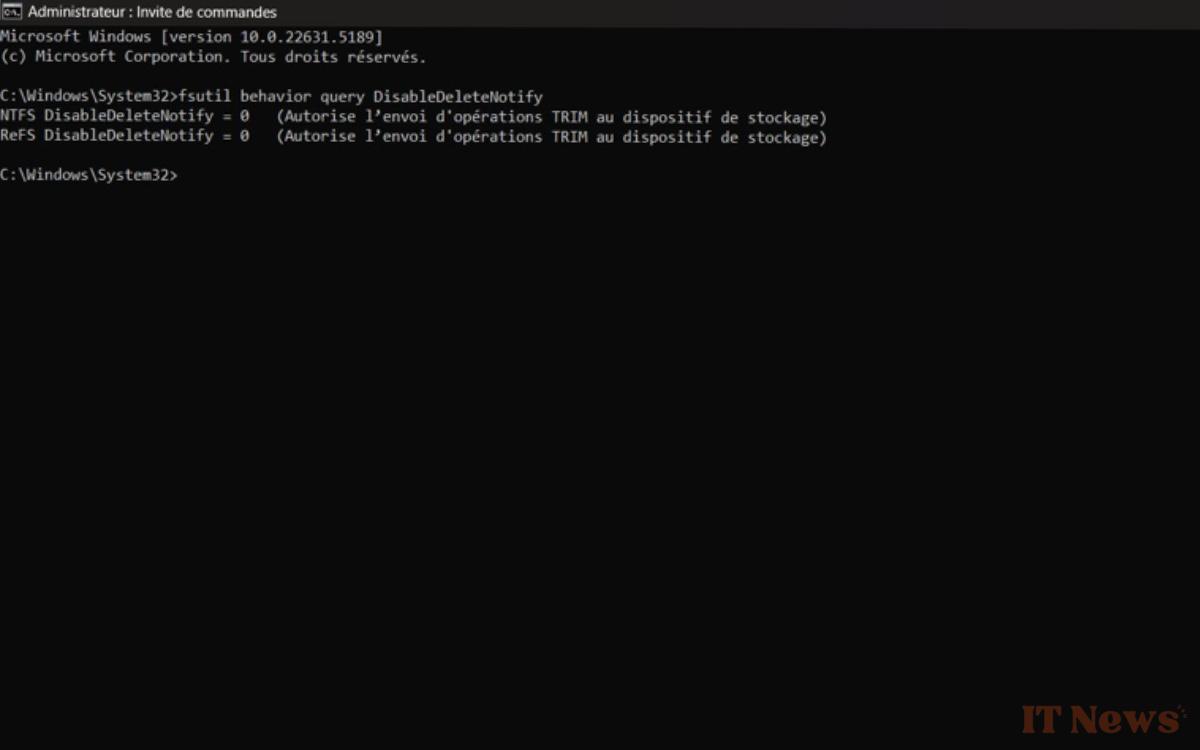
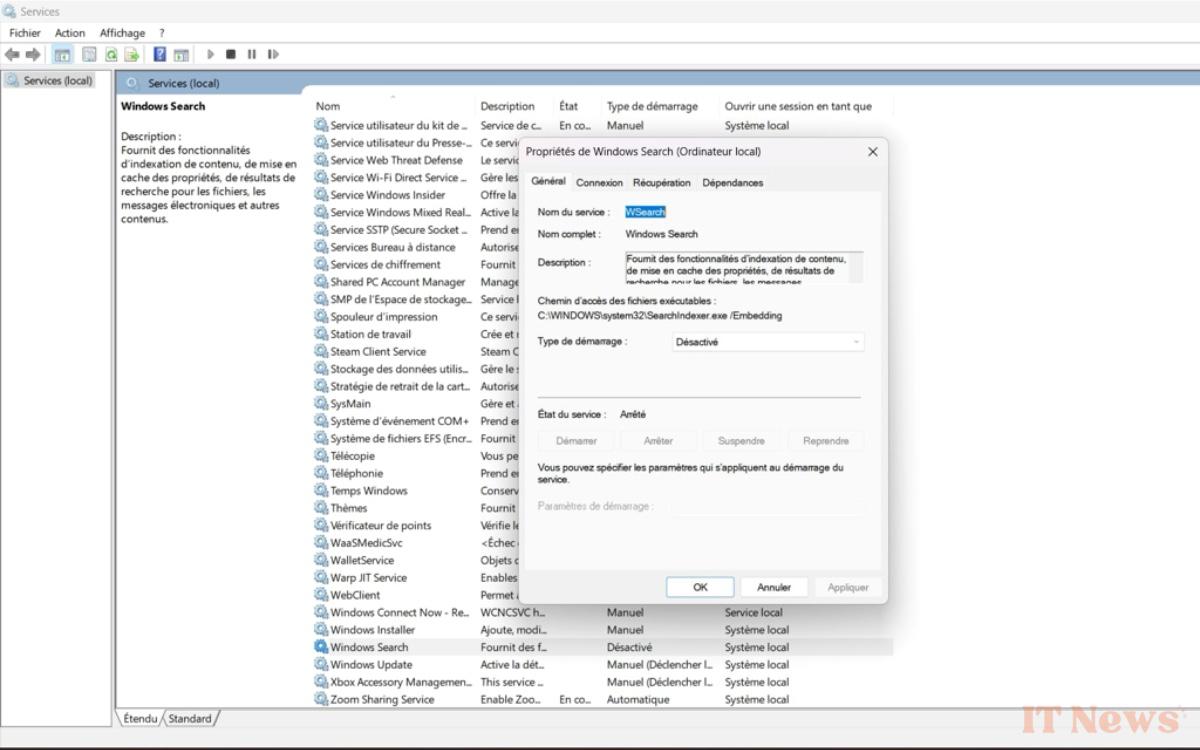
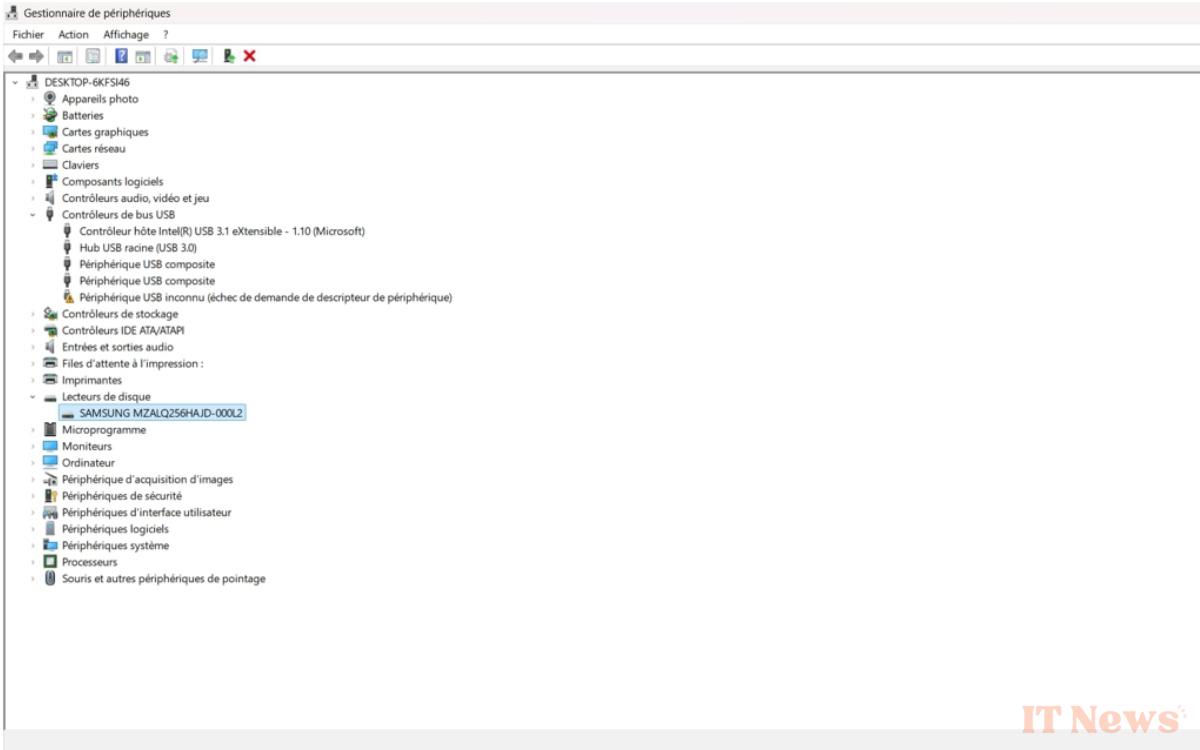
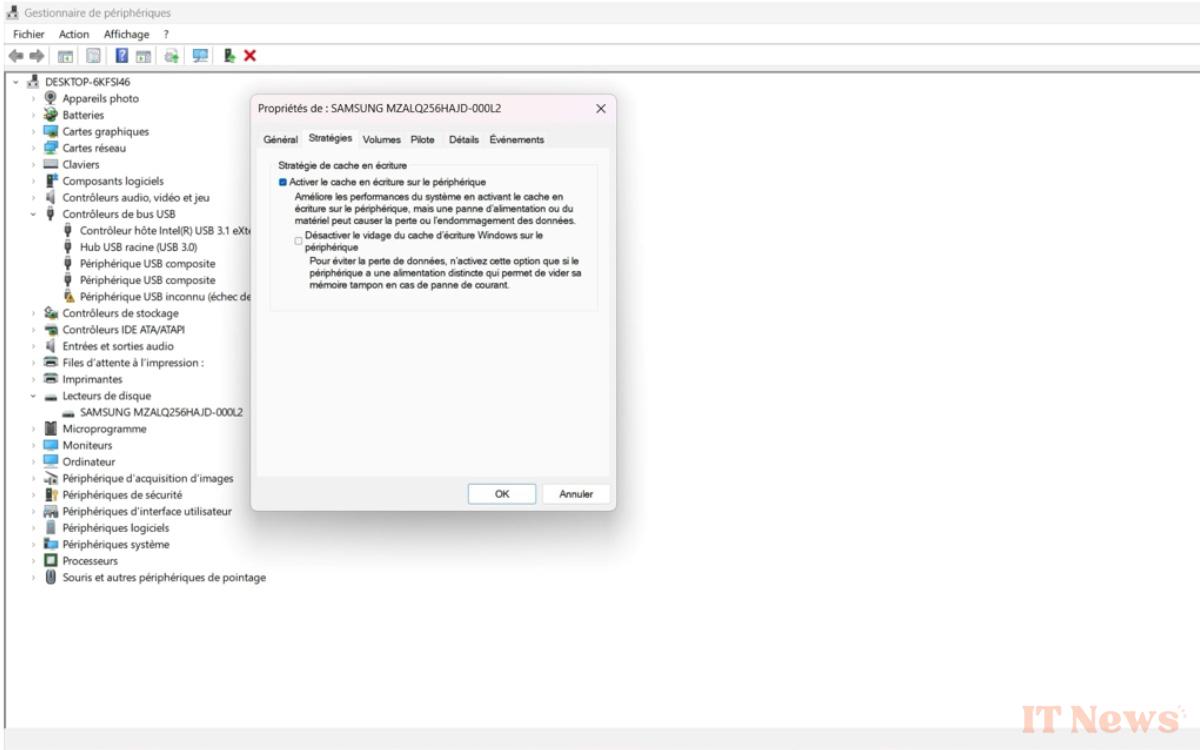
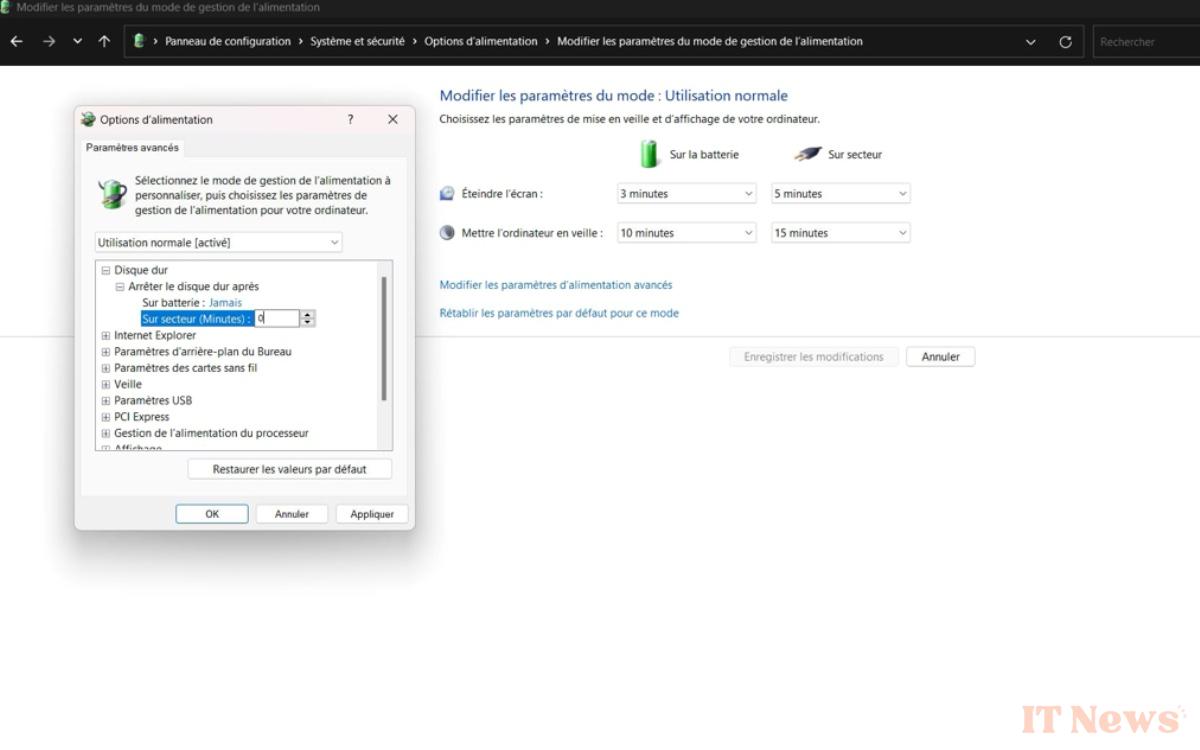
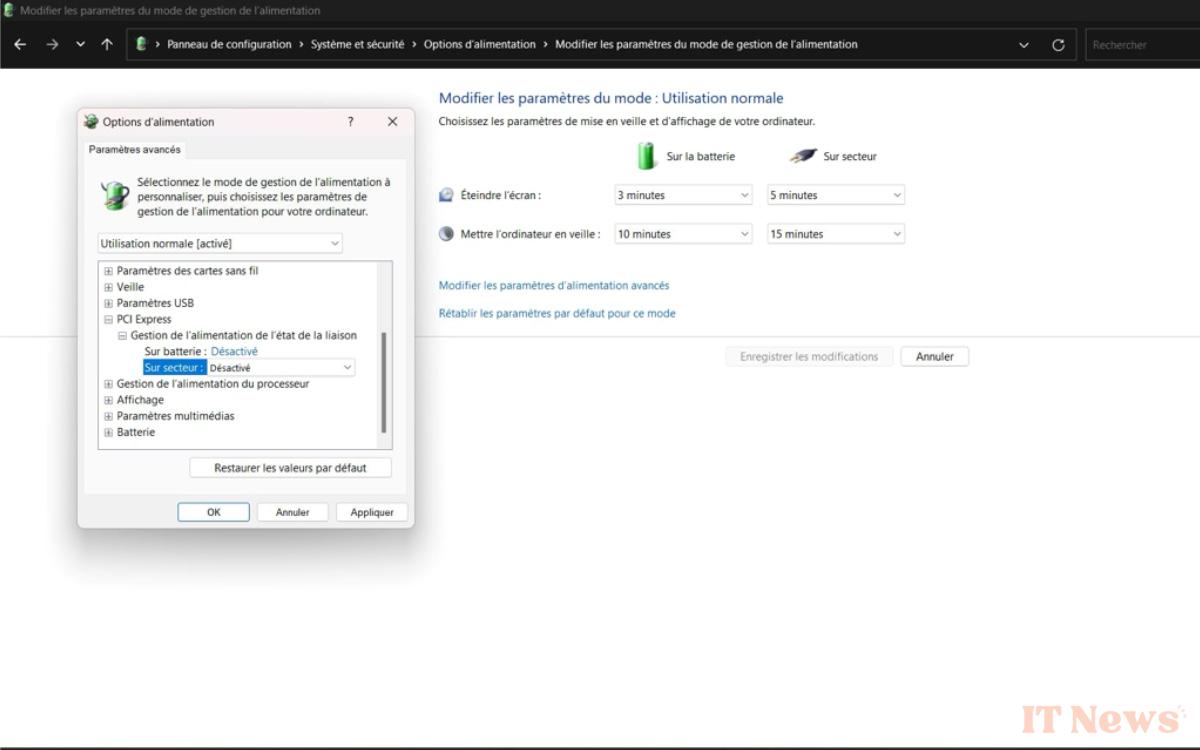
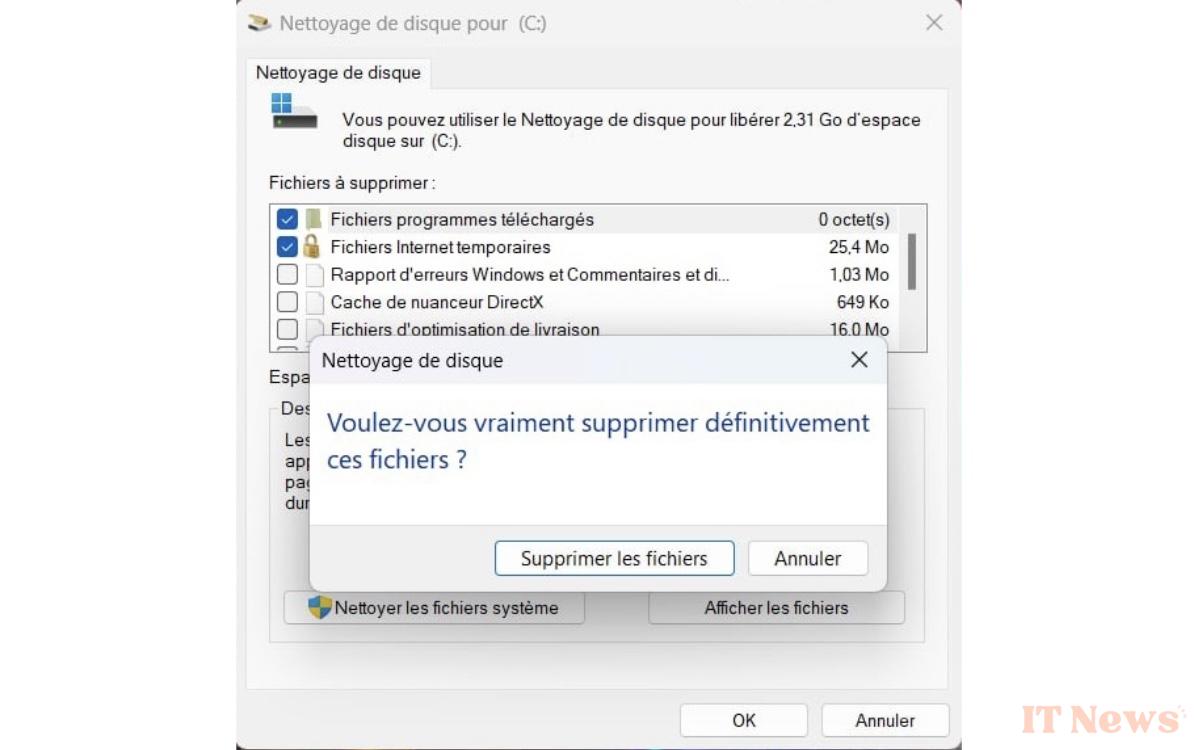

0 Comments