Before being free and available on all iOS devices, the Find My iPhone feature was, until the arrival of iOS 4.2 in 2010, a paid option. It was an integral part of the MobileMe service, the ancestor of iCloud which was then billed at nearly 80 euros per year.
Since then, Find My iPhone has come a long way. The feature, natively integrated into all Apple devices, can be used free of charge by everyone and allows, in addition to locating the device, to make it ring or erase all data remotely.
To never be caught off guard again and to quickly adopt the right actions, here is a short summary to learn how to configure and use Find My iPhone.
1. Enable Find My iPhone on your device
If Find My iPhone is not already enabled on your iPhone, open Settings, enter your Apple ID settings, then go to the Find My menu.
Enter the Find my iPhone menu, and enable the Find my iPhone,Locate Network and Send last position options.
2. Find a lost or stolen iPhone
Since iOS 13, the operation of the Find My iPhone application has been modified. While it was previously possible to connect to any iCloud account from the application to locate a third party's device, it can now only be used to locate your own devices.
To use the Find My iPhone app from a loved one's iOS device, open Find My and go to the Me tab. Expand the panel by sliding it upwards and then tap Help a friend.
The Find My iPhone mobile web page should open automatically in the device's web browser.
If you need to locate an Apple device from an Android smartphone or computer, open your web browser and go directly to the Find page available at https://www.icloud.com/find.
Do not try to connect directly to https://www.icloud.com. If you did, you would be faced with a two-factor authentication window sending an authorization code to the lost device. Once you are connected, the geographic location of your device, modeled by a green dot, should instantly appear on the map.
3. Make your iPhone ring remotely
If you think you've misplaced your device in your home, you can make it ring remotely to help you find it. From the iCloud interface of Find My iPhone, select your iPhone from the floating All Devices window.
In the next window, click Ring. A ringtone should sound instantly on your device.
4. Lock your iPhone
In the event that your iPhone is lost, it is possible to completely lock access and display a message on the screen of the latter.
To do this, click on Lost in the window of your iPhone displayed on iCloud. A Lost Mode pop-up should then open. Click the Next button. Then enter a phone number where you can be reached and click Next.
The next window invites you to customize the message that will be displayed on the device screen if you wish. Then, click Activate to lock your iPhone remotely.
5. Erase the contents of your device
If you are worried that you will never be able to recover your device, it is entirely possible to erase all of its contents from iCloud. To do this, in the activity window of your device displayed on the map, click on Erase this device.
A warning message asking you to confirm the action is displayed. Press Next. You will then be prompted to authenticate yourself before you can validate the deletion of the content from your device.
You can then add your phone number so that it is automatically displayed on the screen of the lost/stolen iPhone, even after data deletion. You can also add a message that will be displayed directly on the device screen once it has started.
This way, anyone who gets hold of your iPhone and tries to configure it for their use will know immediately that it is a lost or stolen device. If you are certain that you will never be able to recover your device, confirm the deletion of the data it contains by clicking on Erase.
Once the data on your iPhone has been erased, you will no longer be able to locate it or track it on the map. Therefore, only do this as a last resort.

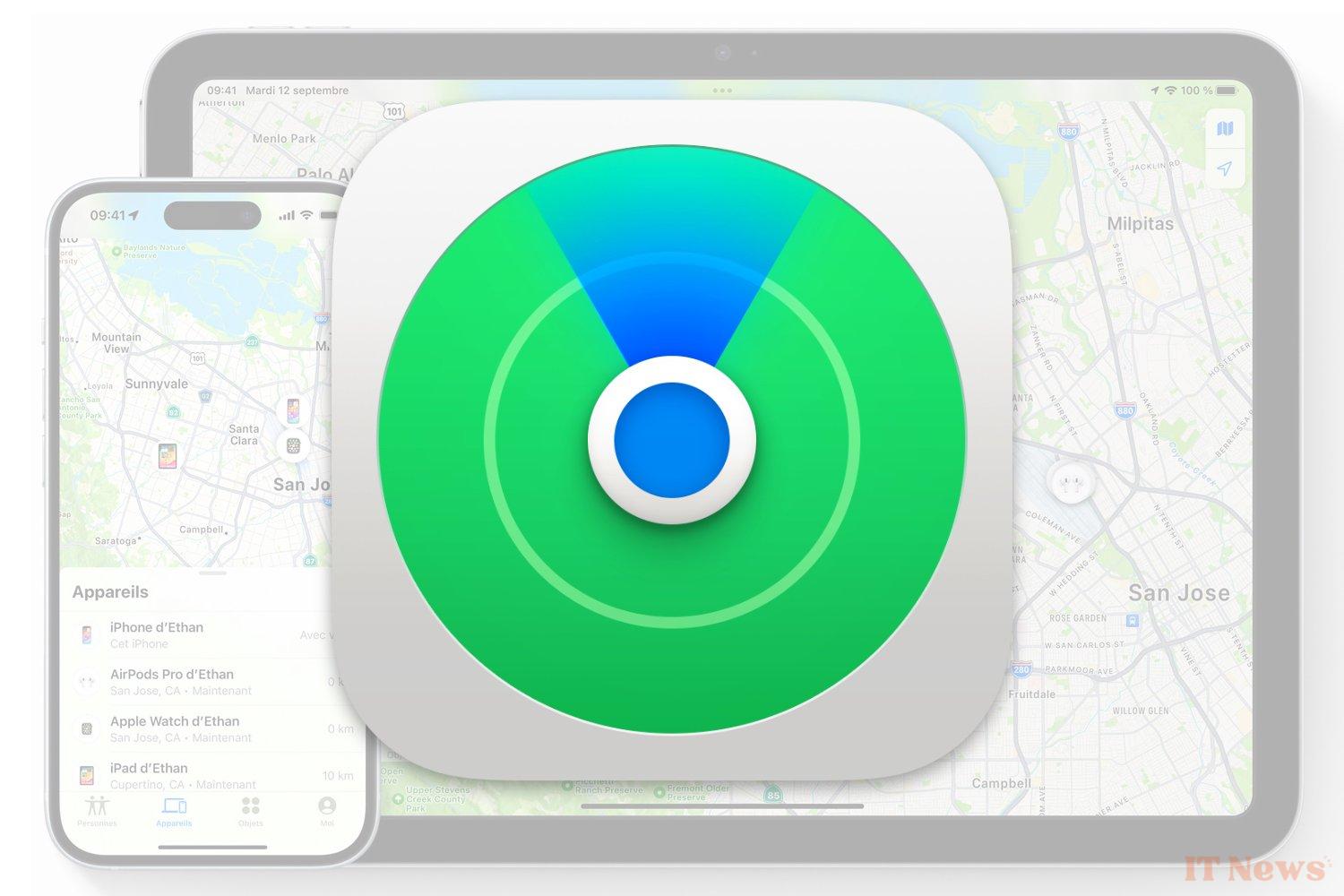
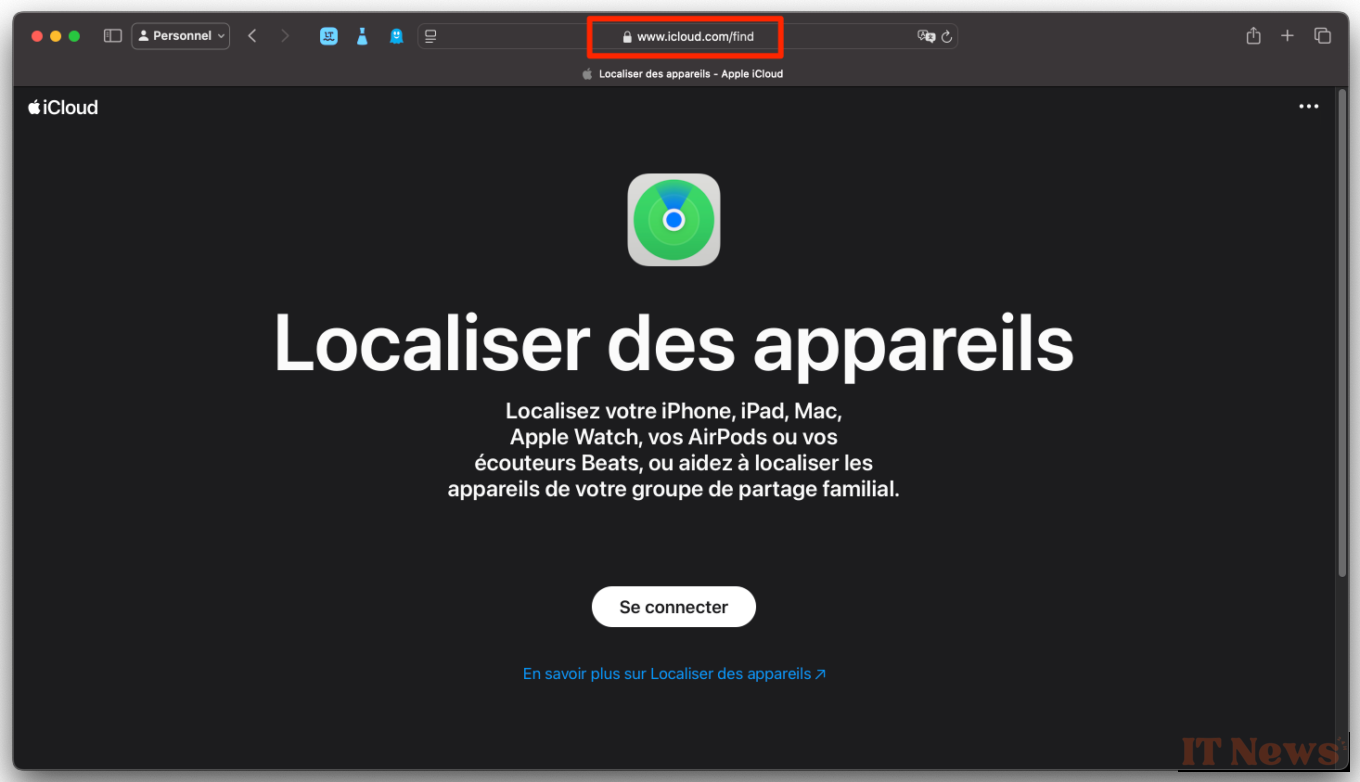
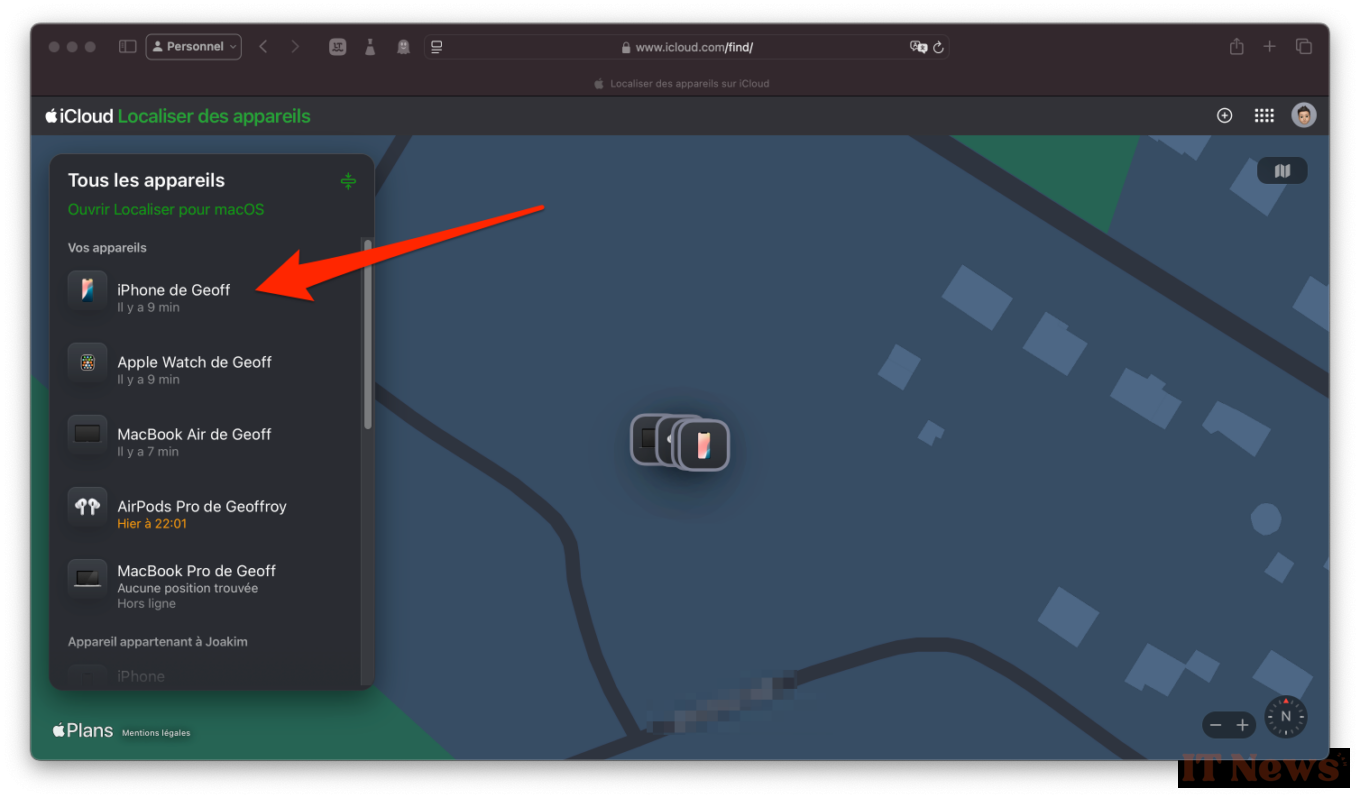
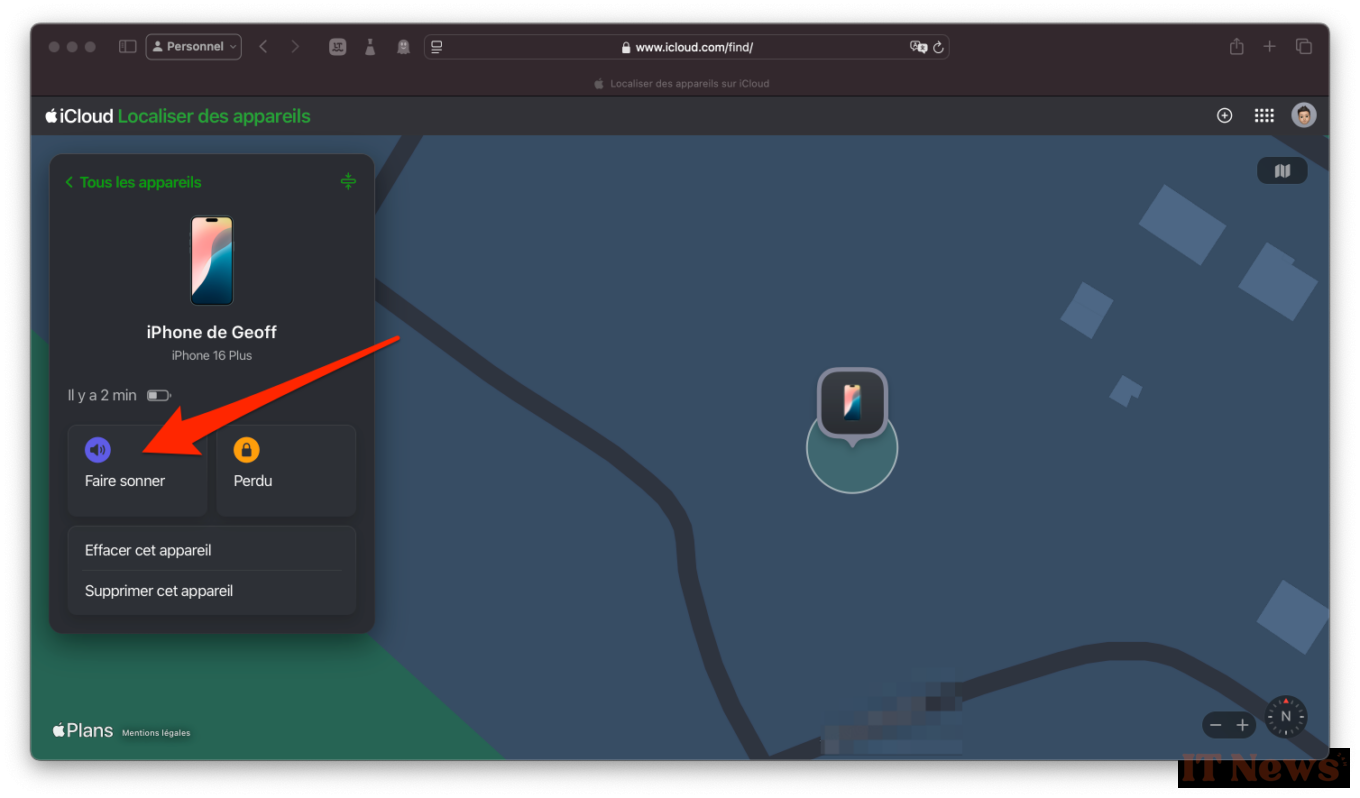
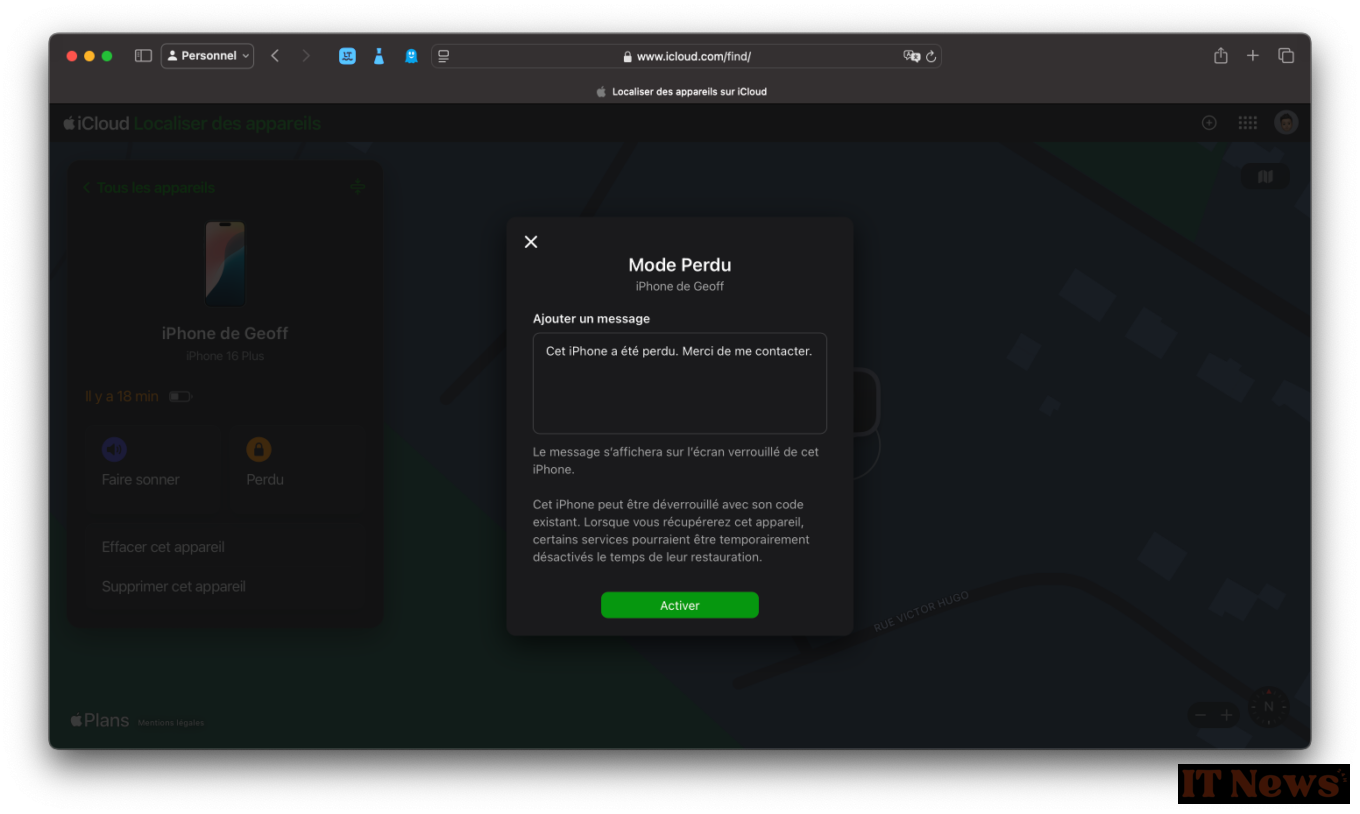
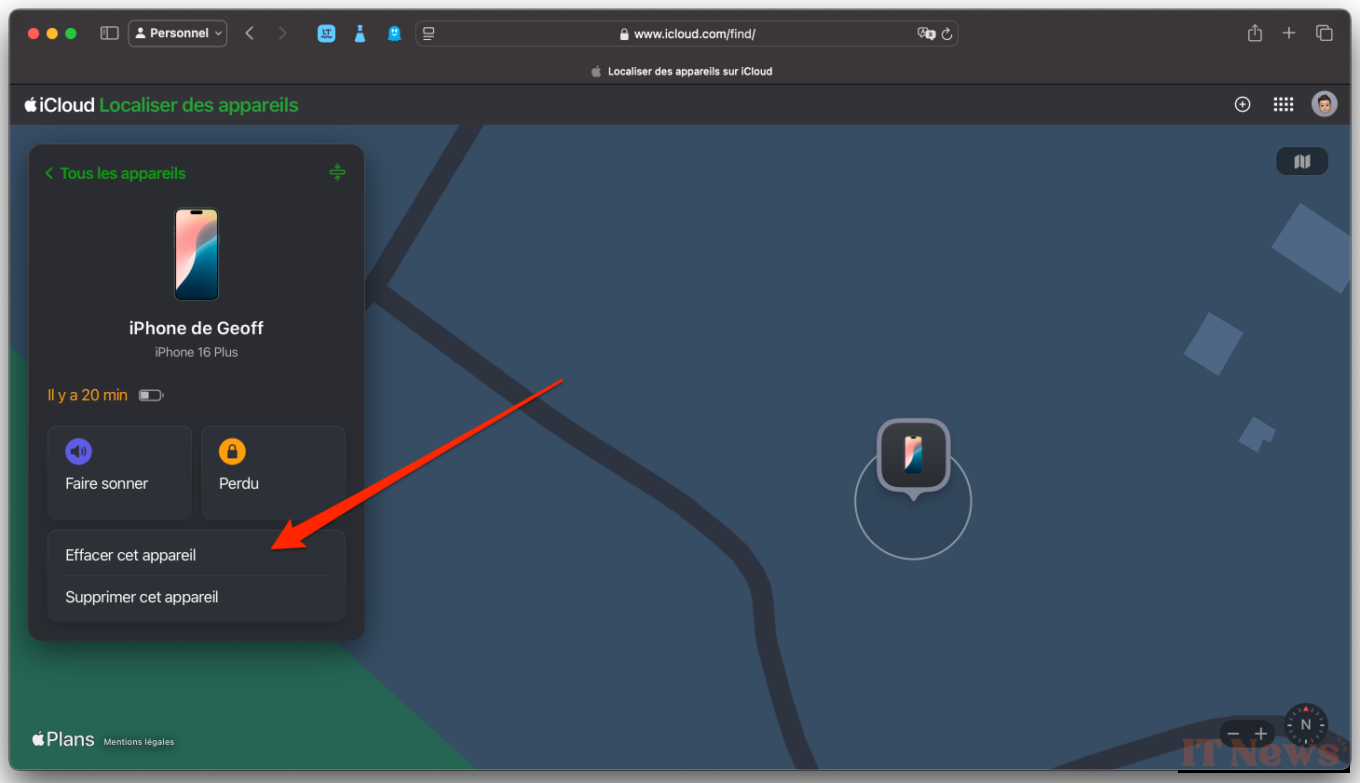

0 Comments