For a few months now, WhatsApp has been able to transcribe the voice messages that your loved ones send you. Thanks to it, you no longer need to listen to the (too) many voice messages from your correspondents; instead, you can read them directly on your screen. The cherry on the cake is that the transcription process is carried out locally on the smartphone. The only problem is that this feature, although very practical, is not activated by default and requires the download of a language pack. Here's how to do it.
1. Access WhatsApp settings
Open WhatsApp, go to the Settings of the application and enter the Chats menu.
2. Enable message transcription
Next, locate the option Transcribe voicemails, and enable it. A pop-up will appear, briefly explaining that your voicemail transcriptions remain end-to-end encrypted. Tap Choose a language. Then, from the list that appears, select the language in which you want to view your transcriptions.
3. View your voicemail transcription
If you’ve just received a voicemail, and it’s particularly long, you probably have better things to do than sit there and listen to it. To avoid this chore, tap and hold the message to bring up the associated options.
In the pop-up that opens, select Transcribe, and wait a moment. The transcription of your voice message should then be displayed automatically.
4. Display the transcription of a message in another language
If you happen to exchange with correspondents in other languages and they also send you voice messages, WhatsApp can also transcribe them in this language.
To do this, hold your finger on the voice message to be transcribed, and tap Transcribe. Since the message is in another language, the transcription should then not be done if you have configured the function in French by default. Hold your finger on the voice message again and this time select the Transcription language option. You will then be able to choose another transcription language that WhatsApp will download on the fly if it has not already done so. You will then need to confirm the language change by pressing Switch: YourLanguage.
In principle, you will only need to do this the first time you try to transcribe a voice message into another language. WhatsApp will be able to automatically detect the language of the voice message to choose one or the other of the languages you use to communicate.

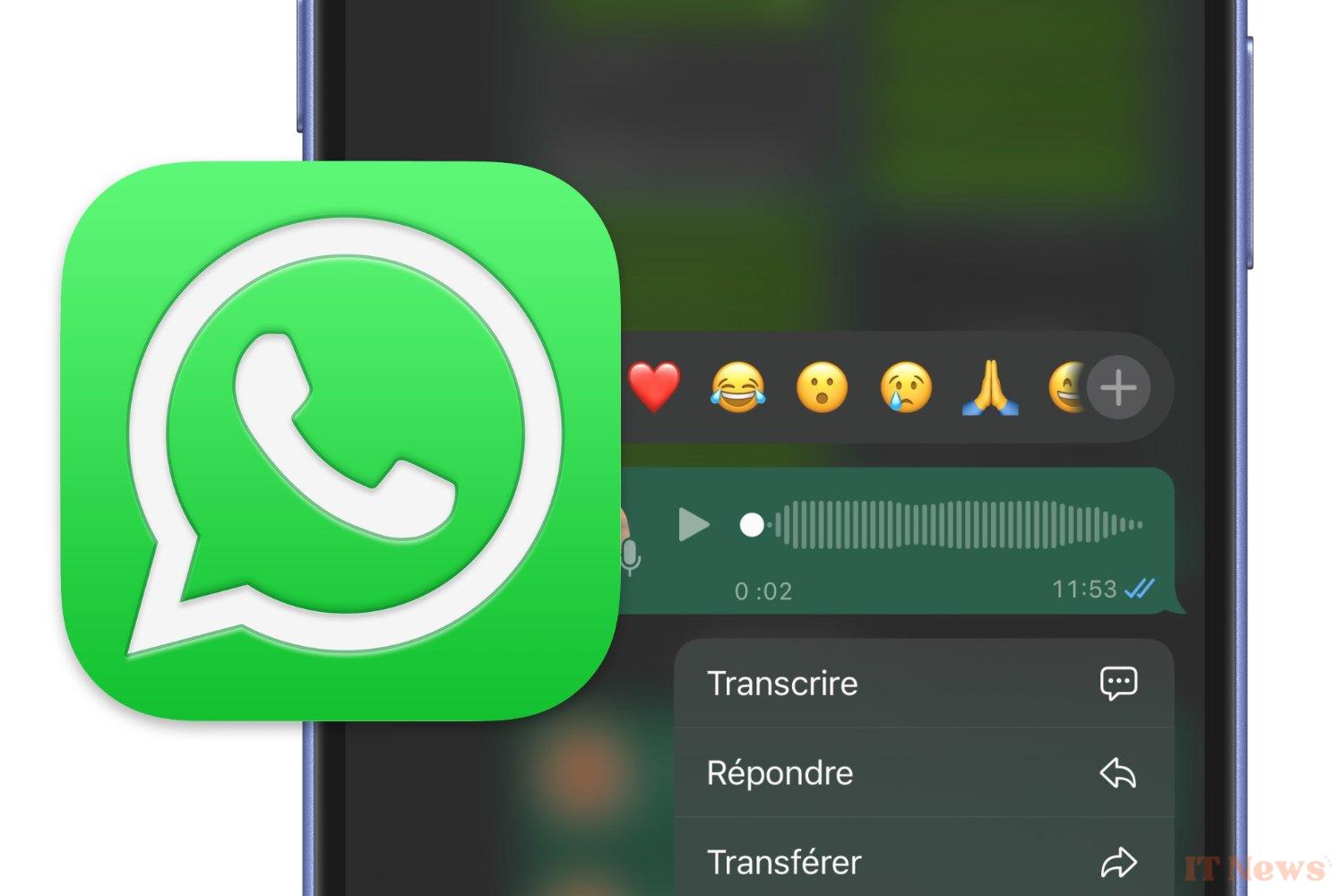
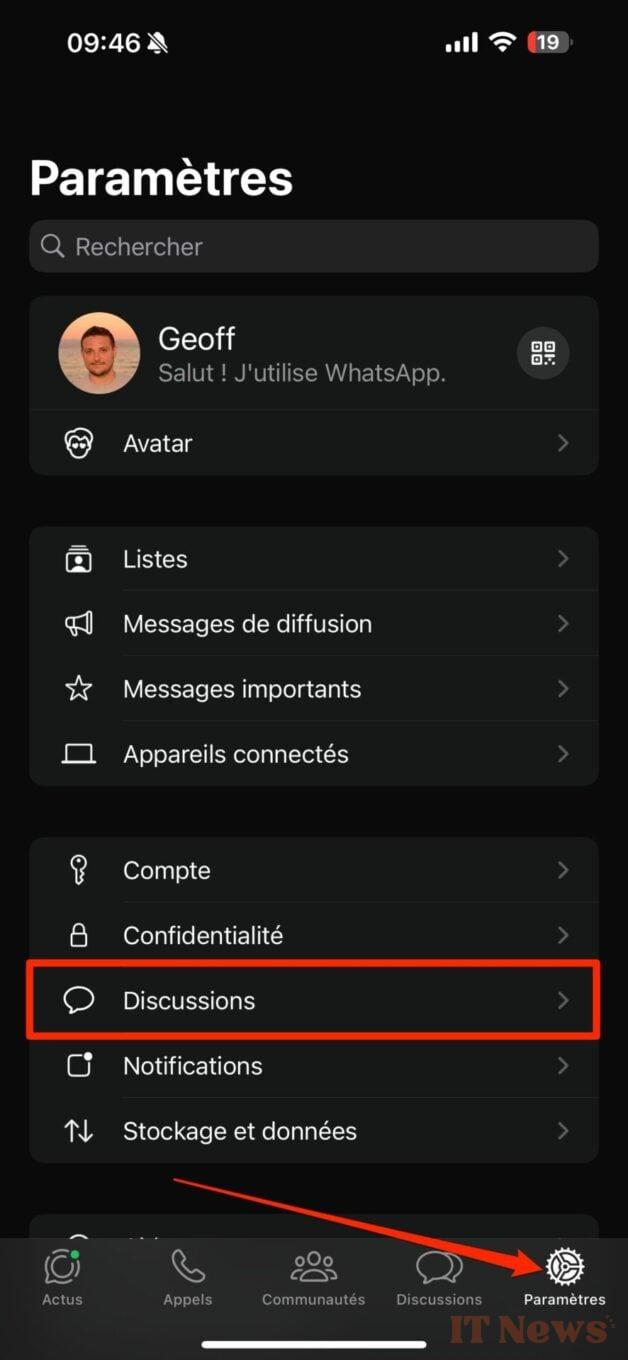

0 Comments