An unauthorized person connecting to your Wi-Fi carries many risks. Your neighbors, but also strangers, can intrude into your home network without your knowledge.
A sudden increase in network traffic, a slow connection... these are generally the first signs of an intrusion into your local network. When this persists, it's important to take action quickly. Regardless of your operator, you can easily check if someone is using your Wi-Fi without your knowledge.
It could be a neighbor or someone with malicious intentions. Aside from network congestion, you expose yourself to other risks. For example, if the intruder engages in illegal activities with your connection, you could be held liable in the eyes of the law.
If they have advanced computer skills, you could also suffer enormous harm, such as the misappropriation and use of your sensitive data (bank cards, passwords, etc.). You are therefore exposed to the same risks as when you connect to public WiFi.
How to check if there is an intruder on your WiFi network?
All modern boxes allow you to see the devices connected to the local network. You will be able to see the type of device: smartphone, tablet, computer, connected objects, etc. And sometimes the brand or even the name of the device. In all cases, the MAC address of the connected devices is always visible. You can perform an analysis and isolate unknown addresses.
So start by connecting to your router's administration interface using the operator's dedicated application or by connecting from a browser:
- For Orange: enter http://livebox or http://192.168.1.1 in your browser's address bar
- Bouygues Telecom: https://mabbox.bytel.fr
- SFR: http://192.168.1.1
- Free: http://mafreebox.freebox.fr
Once in the administration interface, access to connected devices varies depending on your box. With a little digging, you should be able to access the corresponding menu. Otherwise, check your operator's website. On Orange Liveboxes, for example, simply click on the "My connected devices" menu to see the list of devices connected to WiFi.
Block and prevent the reappearance of intruders
After analyzing and isolating suspicious or unknown devices, you can block them to prevent them from connecting. Even if they have your password, they will remain excluded from the network. With Orange, simply click on one of these devices and then on Block permanently in the Configure your internet access tab.
Blocking is done through Mac address filtering. Each device has a unique Mac address. Once blocked, the user no longer has access to the network, even if they change their IP address. So don't hesitate to exclude any addresses that seem suspicious to you.
Most boxes and routers also allow you to authorize only a list of Mac addresses. Any addresses not listed in the recognized devices are systematically blocked.
How to secure your WiFi?
All boxes and standard routers on the market have a default username and password. The security of these identifiers varies from one manufacturer to another. The boxes of the various operators in France have default codes that can be found by following the instructions on the label on the back of the device or in the documentation.
Even if these passwords are relatively strong, they are quite vulnerable like any default identifier. For your security, you must therefore change the default password and username of your router.
Also, remember to choose a recent encryption protocol for the password. WPA3 is the most recent protocol, but it may be missing from some older routers. In this case, choose the most recent standard available on your router, but consider updating it or upgrading to a newer router. Older protocols, especially WEP, should be avoided.
Finally, we also recommend disabling WPS. This option simplifies the authentication process to make it easier to connect to your Wi-Fi network, but it also poses security concerns. The same goes for remote box management, which allows you to connect to the administration interface via the Internet even when you are not at home.
This feature can expose your box's access credentials on the Internet, but a VPN can protect you from this.
Use a VPN?
While VPNs do not directly protect your Internet box, they can, thanks to the encryption of your traffic, be useful in preventing intruders from intercepting your personal data in the event of an intrusion into your local network. They therefore play the same role here as when you connect to public WiFi.
Furthermore, as we indicated above, when you access the administration of your box remotely, the VPN protects your username and password against possible hijacking.
Features complete Surfshark VPN features.



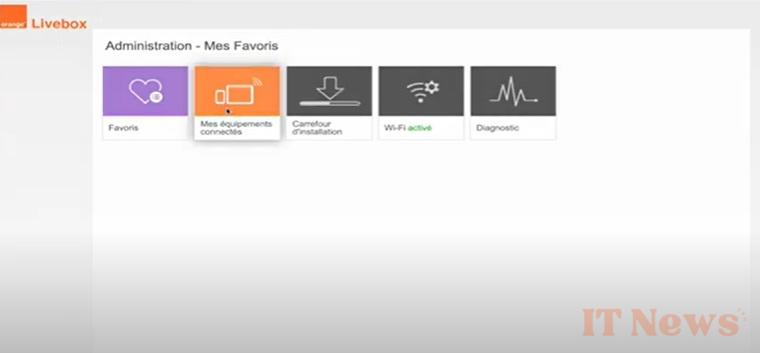


0 Comments