If you're using a VPN and want to be sure your connection is secure, there are several ways you can check it. In this article, we'll show you all the methods to test that your VPN is working properly.
VPNs are primarily used to secure your internet connection by protecting your data as it travels over the web. By choosing a reliable service that offers strict confidentiality conditions, you benefit from a solid guarantee of security. But how can you make sure everything is working as expected?
How do you test that your VPN is working properly?
If you're security-conscious and have opted to use a VPN, there are several ways to check that your data is protected.
Check the VPN status
Connection failures are very common with VPNs. It's not uncommon for the app to take a long time to connect to the servers or for the connection to fail altogether. Therefore, you should always check the connection status of your VPN. In the app interface, make sure the "Connected" status is displayed.
Check your IP address
Even if the connection to the server is successful, you still need to confirm that everything is working as expected by checking your IP address. This is the first indicator that lets you check if your VPN is protecting you.
First, turn off your VPN and note down your normal IP address, the one assigned to you by your ISP. Then, connect to the VPN and check your IP address again. Several online services allow you to do this. This is the case with whoer.net, for example.
Most VPN service providers also display your IP address when you visit their website. And even better, they tell you whether your device is protected or not. This is the case with NordVPN.
To check your IP address, simply visit nordvpn.com. A banner at the top of the page displays your IP address, your ISP, and the protection status.
Test for DNS leaks
The DNS (Domain Name System) is the system that translates domain names into IP addresses that can be interpreted by machines. This translation is done every time you visit a website. Even if your IP address is protected, your browsing data could be exposed when there is a DNS leak. A leak occurs when the DNS you use is not secure (encrypted). In particular, you should avoid using your ISP's standard DNS. Reliable VPNs like NordVPN offer DNS leak protection by routing your requests through their own DNS servers. Some tools allow you to test for DNS leaks. You can do this from the NordVPN website by going to this address nordvpn.com/fr/dns-leak-test or by using another tool: dnsleaktest.com.
If you are successfully connected to the VPN server and the DNS addresses you see do not match those of your service provider, this would mean that there is a DNS leak.
We advise you to check with your provider to find out what results to expect. For example, at NordVPN, the DNS provider should be PacketHub SA, as you can see in the screenshot below. The connection country is generally that of the server you are connected to or a nearby country.
But be careful, if you have configured another DNS server directly on your device, its addresses could be used as a priority instead of those of your VPN if the latter does not have leak protection activated.
In this case, make sure to use secure DNS like those of Google or Cloudflare. Also take care to enable the DNS over HTTPS option, as shown in the screen below if you are using Windows.
Disable IPv6 on your devices
IPv6 is the most recent internet protocol standard. It replaces IPv4, which has reached saturation point, but most VPNs do not support IPv6 or do not support it well. If you use this type of address, DNS requests may therefore not pass through the VPN tunnel. This exposes you to data leaks.
We therefore recommend disabling IPv6 on your devices or directly on the router if the option exists.
Activate the Kill Switch
You've tested everything and it seems that your VPN is working perfectly. But because you can never be safe from an unexpected disconnection, your data can still be exposed if your VPN were to stop working, even briefly.
One feature can protect you in this case: the Kill Switch. When enabled, this option automatically disconnects your device's internet connection when the app detects a sudden loss of connection to the VPN server.
All trusted VPNs offer this feature, and NordVPN does. Check that the option is activated in Settings.
NordVPN VPN Full Features.



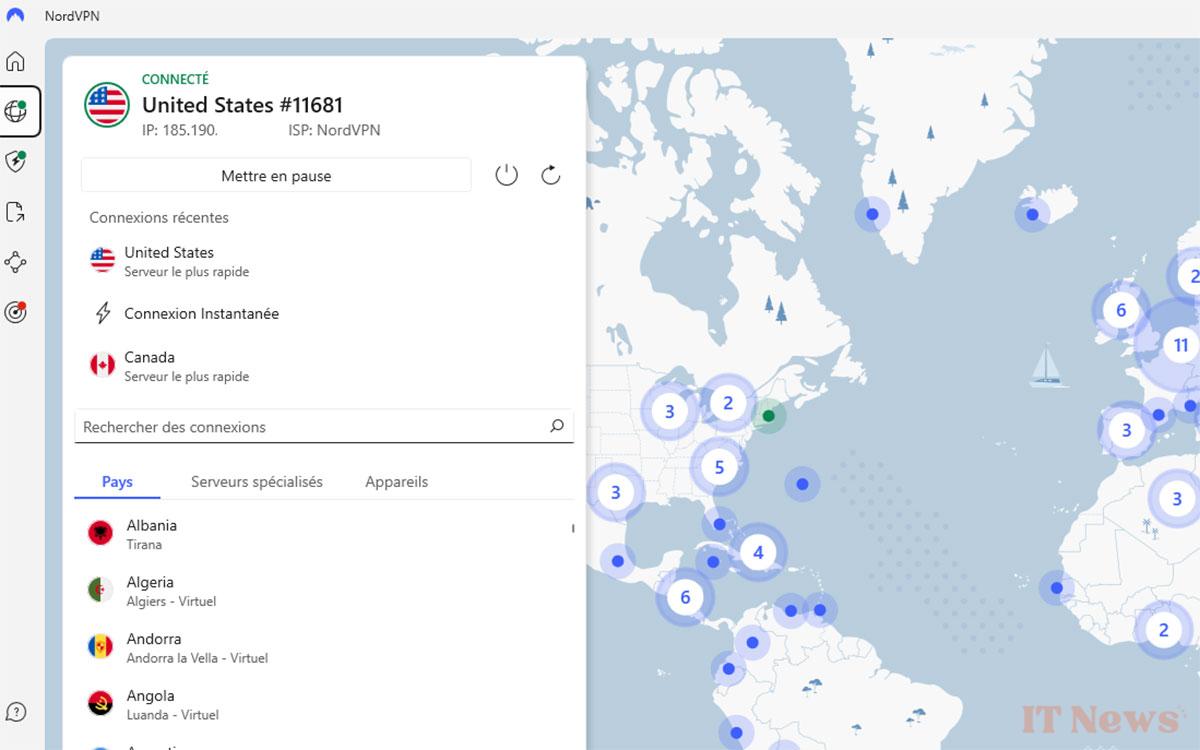
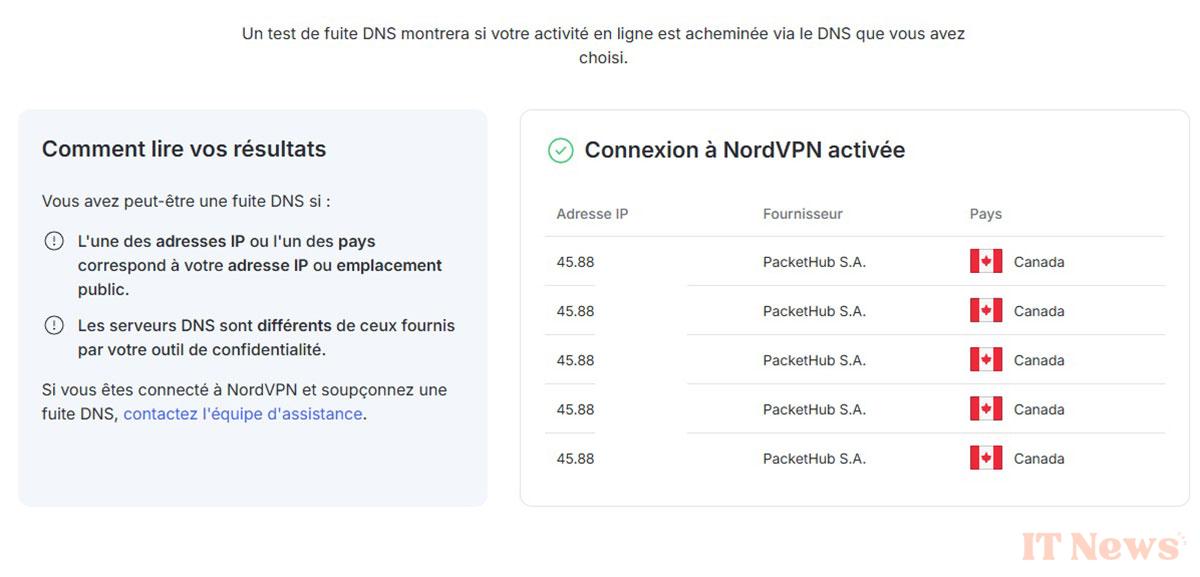
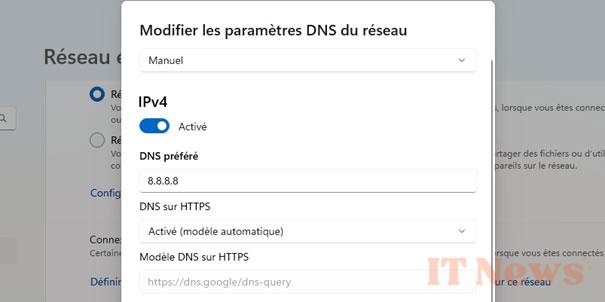


0 Comments