Monster Hunter Wilds just hit PlayStation 5, Xbox Series, and PC on February 28th and is already establishing itself as one of the biggest video game hits of the year. It’s no longer possible to categorize this niche franchise now that the latest installment has established itself at fifth place in the ranking of most played games (by number of players connected simultaneously) on Steam.
However, the experience offered is still far from perfect. Even ignoring the catastrophic performance optimization on the PC version of the title, some issues remain in the handling. Veterans of Monster Hunter will have quickly noticed that some of the automation implemented in this episode can sometimes be confusing. Fortunately, the many settings available allow you to disable many of these options. After some experimentation, here are our tips for optimizing your gaming comfort.
Calm your Seikret in a few clicks
In addition to being adorable adventure companions, the new mounts introduced in Monster Hunter Wilds can be more than practical. These critters can not only carry items and a secondary weapon, but also serve as an autopilot to facilitate the crossing of vast open areas. However, when it comes to regaining control of the Seikret, the beast does as it pleases. If you're tired of galloping off without meaning to or suffering from terrible handling while traveling, there are two options to fix these issues.
First, go to the first tab of the options menu. On the third page, you'll find a line titled "Seikret (automatic exploration)". By checking “no”, your mount will stop running away the moment you mount it.
Another setting is also to be modified on the second tab of the options menu. On the second page, look for the line “Seikret manual controls” and select “Type 2”. This way, the creature only responds to the joystick movements, which puts an end to the automatic trajectory correction that sometimes pushes the player to turn around for no reason.
Automatic sheathing: a false good idea
In Monster Hunter, hunters must always be on the lookout to deliver a devastating blow, in particular with the heaviest weapons. However, the developers of Wilds have chosen to activate an automatic sheathing after only a few seconds of inaction. In order to avoid finding yourself bare-handed against your will, canceling this setting is essential. To do this, simply go to the second tab of the options menu and find the line “Automatic sheathing” on the first page. Disable it now to ensure greater comfort during your next quests.
Bonus for PC players: the importance of image generation
In the absence of basic performance worthy of the name, the PC version of Monster Hunter Wilds offers an image generation tool to fill its gaps. This feature is not a miracle solution (especially because it brings additional latency to the player's actions) but the gain in fluidity is not to be neglected. Gamers equipped with Nvidia graphics cards from the RTX 4000 and 5000 series can benefit from this tool in parallel with DLSS.
Otherwise, you will need to refer to AMD FSR 3 which is much more effective than the DLSS of the 2000 and 3000 series when used alone. These settings can be found in the game's graphics options and offer different upscaling formats to better meet your expectations (quality, balanced, performance, etc.).


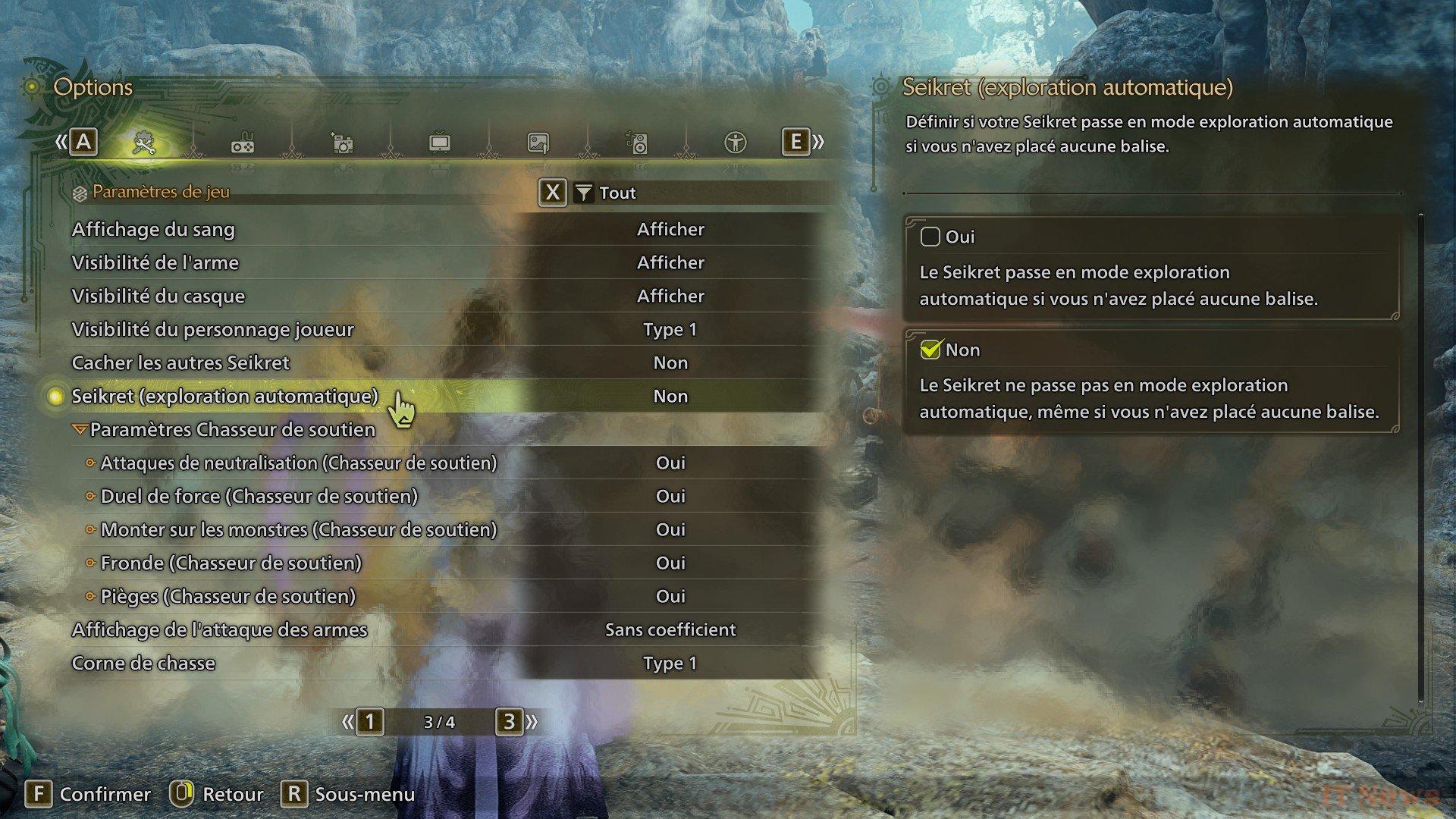
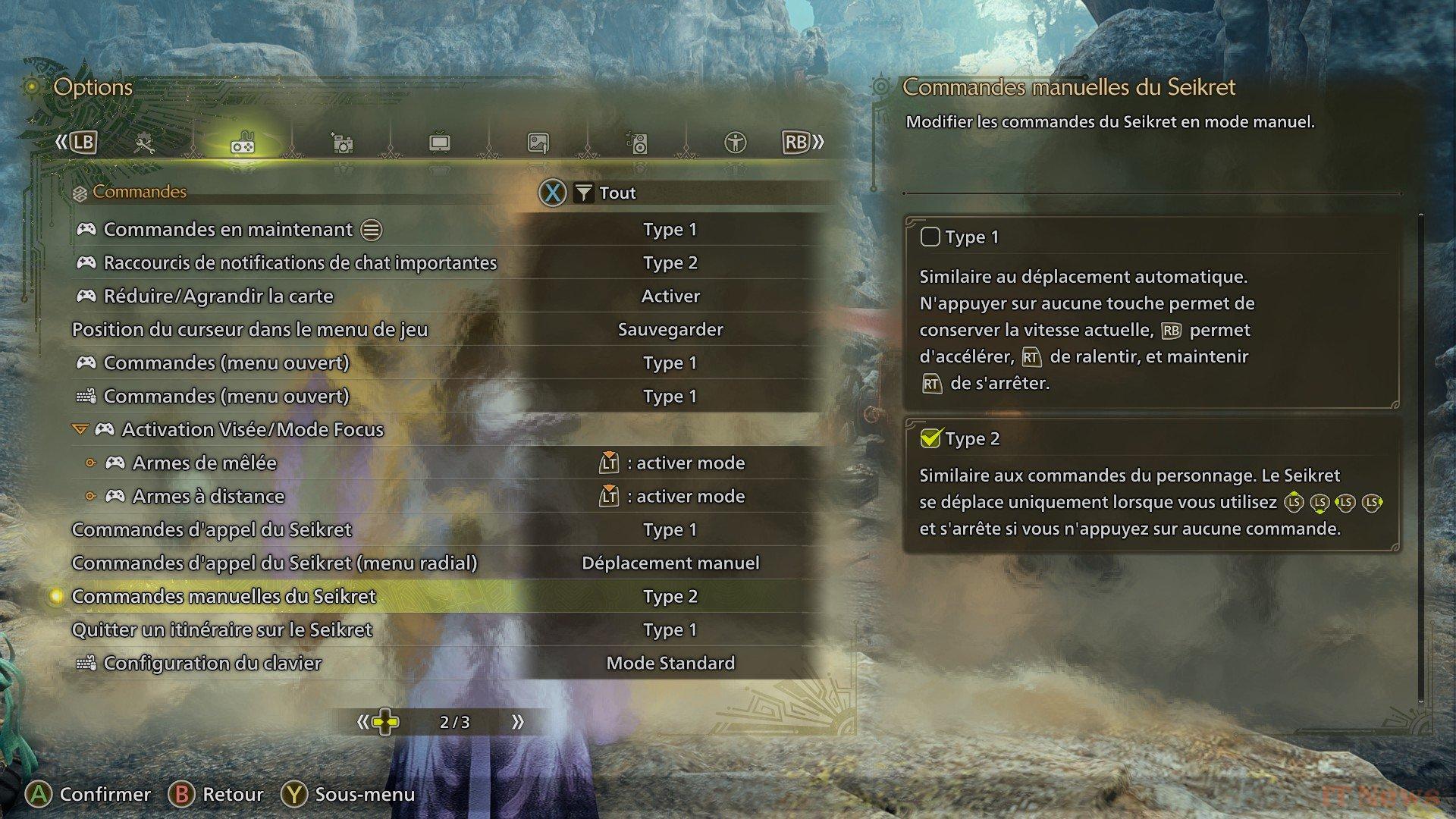
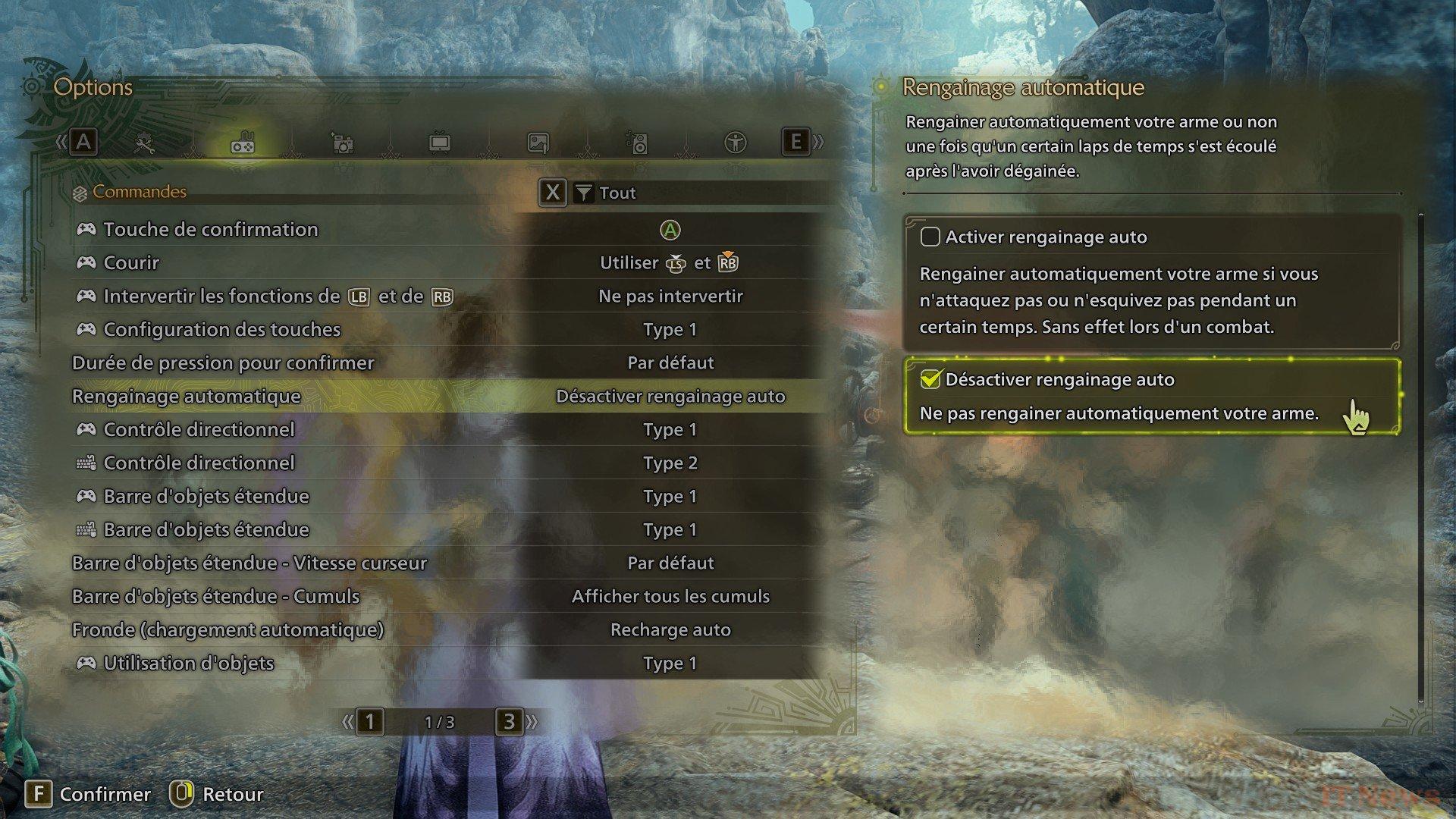
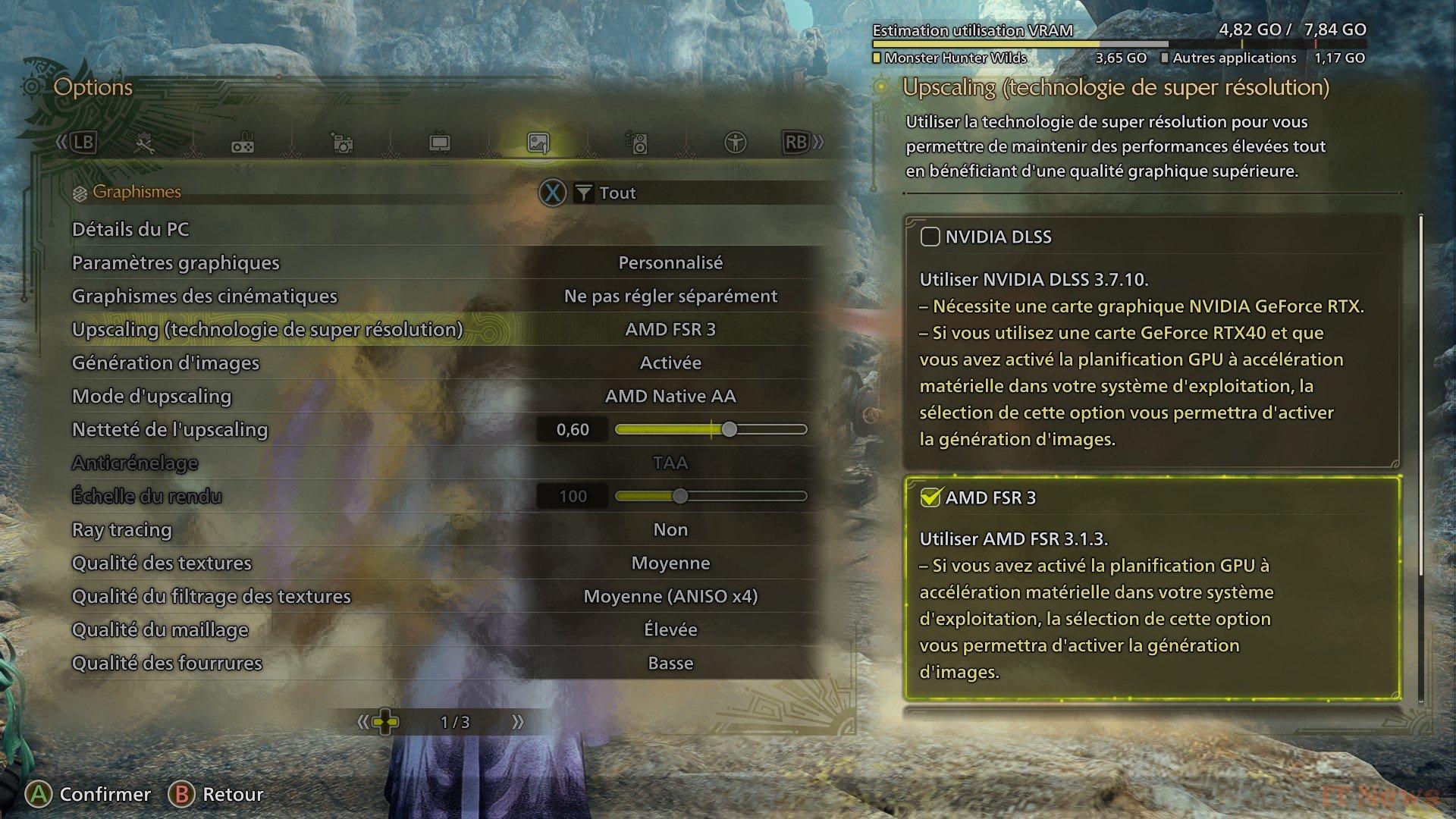

0 Comments