A new update for Windows 11 helps users organize their pinned apps from the Start menu, modify or compress an image before sharing or adjust your mouse settings.
Microsoft has deployed version 26120.357 for Windows 11 24H2 and version 22635.5090 for Windows 11 23H2, an update that brings its share of new features. Among them, we note that the editor has introduced new possibilities to move pinned applications from the Start menu.
By right-clicking on any app icon, options now appear in a context menu allowing you to position an app at the top of the list, or to move it to the left or right. An interesting accessibility feature for those who have difficulty using the classic drag and drop, due to a faulty mouse or a disability, for example, and who want to tidy up their Start menu a little.
Edit or compress an image before sharing
Another change introduced with the update concerns the file sharing menu. A new drop-down menu has been added next to the button for copying an image, giving access to two features: editing the image or compressing it. The editing option uses the Photos app's interface and allows you to crop the image, add filters, adjust brightness or contrast, annotate it, or highlight it. You no longer need to open Photos or Paint to quickly edit a photo before sending it to your contacts or on social networks.
Finally, several Control Panel options are finally arriving in Settings. Microsoft continues to slowly but surely migrate features to its Settings app, which should become the hub from which everything is accessible, but is still a long way off. Here, the Mouse Properties dialog box is now available within the Accessibility settings page. Microsoft has taken advantage of this to improve it and add new options to let the user customize their mouse behavior even more deeply.
Source: Windows Latest

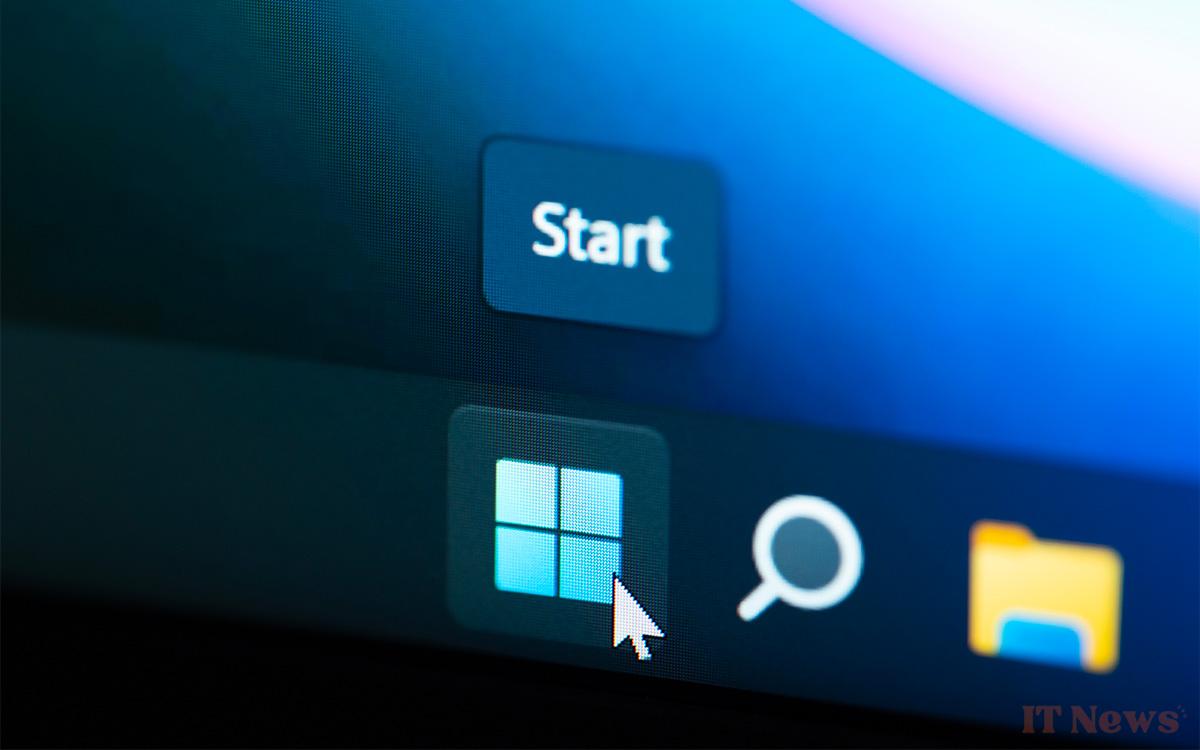
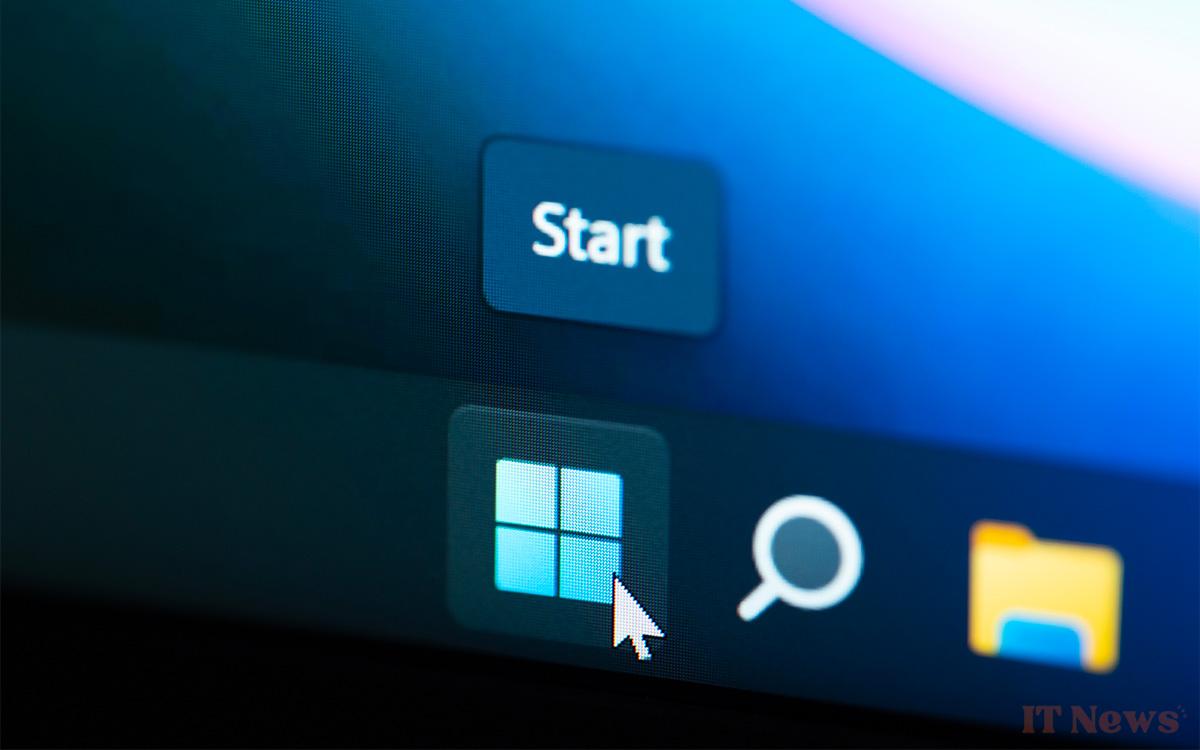
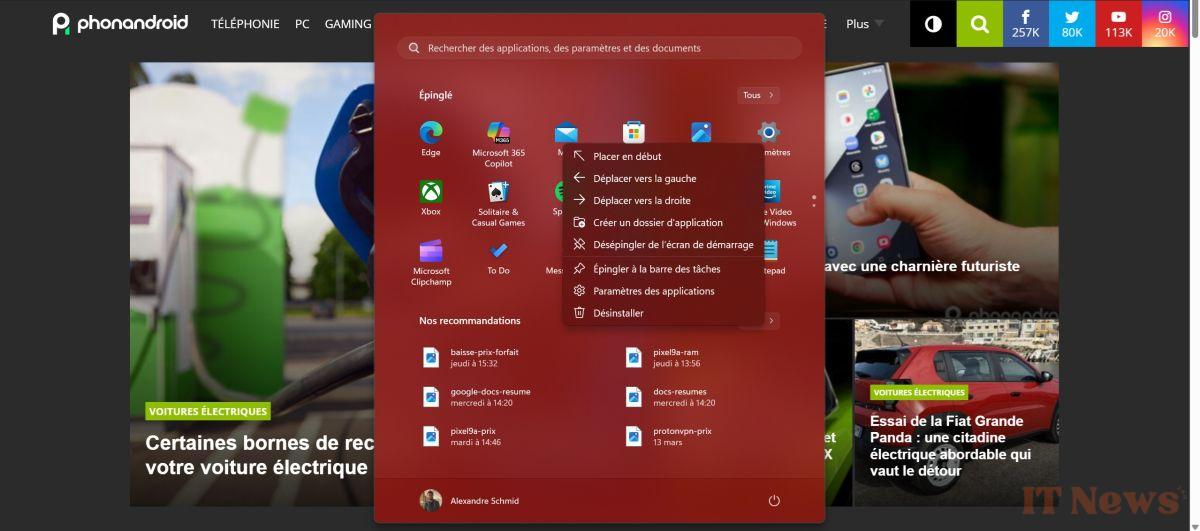

0 Comments