What if Gemini transformed Google Drive into the Sherlock Holmes of your files? Between intuitive searches and quick summaries, Google's AI promises to save you hours... provided you trust it.
Google isn't skimping on AI: after Gmail and Docs, Gemini is now coming to Drive. Reserved for Google One AI Premium subscribers and Workspace business accounts, this feature now lets you explore and summarize your documents without opening a single tab. A time saver... and a bet on the future of productivity.
Between natural language search and quick summaries, the tool focuses on simplicity. But how does it really work? A quick overview without technical jargon.
Gemini in Drive: instructions
To activate Gemini, head to the web version of Google Drive. Clicking the star in the top right brings up a dedicated side panel. Here, the AI offers query suggestions and lets you create files or folders via voice commands (“Create a ‘2024 Projects’ folder”). Useful if you're already conversing with the bot, but not really faster than a traditional right-click.
When it comes to creating files, the AI follows your voice commands."Create a document named '2024 Budget'"works, but frankly, you might as well use the "New" button. The benefit lies elsewhere: Gemini excels at intuitive natural language searches. Rather than using complicated filters, type "Show me the slides on the Mars project" or "Find the contract signed in April". The AI scans titles, content, and metadata to find what you're looking for. With spreadsheets and PDFs, the system seems pretty efficient… but it's worth a quick check for sensitive data.
Another tip: use the @ symbol to target a specific file. For example, "What are the key points of @meeting_report" displays the highlights without having to open the document. Another useful scenario: searching for a theme across multiple files. "Gather all the info on client X" can save hours of manual data collection. Be careful: the more files there are, the greater the risk of errors or omissions. Gemini doesn't yet handle time-based queries ("files modified yesterday") or precise counts, so it's best to use the classic search for that. Express Summaries: The Ultimate Weapon Against Mental Overload The real key feature is the automatic summary. Right-click on any file or folder, followed by "Summarize this file," and Gemini summarizes the contents. Ideal for catch-all folders or 50-page PDFs. For large folders, the AI adapts the summary length to the amount of data. One small drawback: the summaries disappear as soon as you close the Gemini panel. To save them, use the Copy button under each response, then paste them into a Doc. Conversations aren't synced with the regular Gemini app, so consider exporting them.
The cherry on top is that Gemini (finally) understands the details of your data. Whether your file is about a vacation in Iceland or a marketing strategy, the AI uncovers trends and keywords. You can even ask for details via follow-up questions ("What percentage is mentioned in the budget section?").
On the privacy side, Google specifies that you control the data accessible to Gemini via your account settings. But let's be honest, if you use Drive, Google already has your files. Gemini is just using them with your permission.
Gemini in Drive seems like a pretty powerful tool... but not magical. According to Google, it excels at targeted searches and summaries, saving you hours of browsing. Otherwise, the good old interface remains essential for now. It's worth trying for those allergic to manual organization, but with a critical eye on the results.

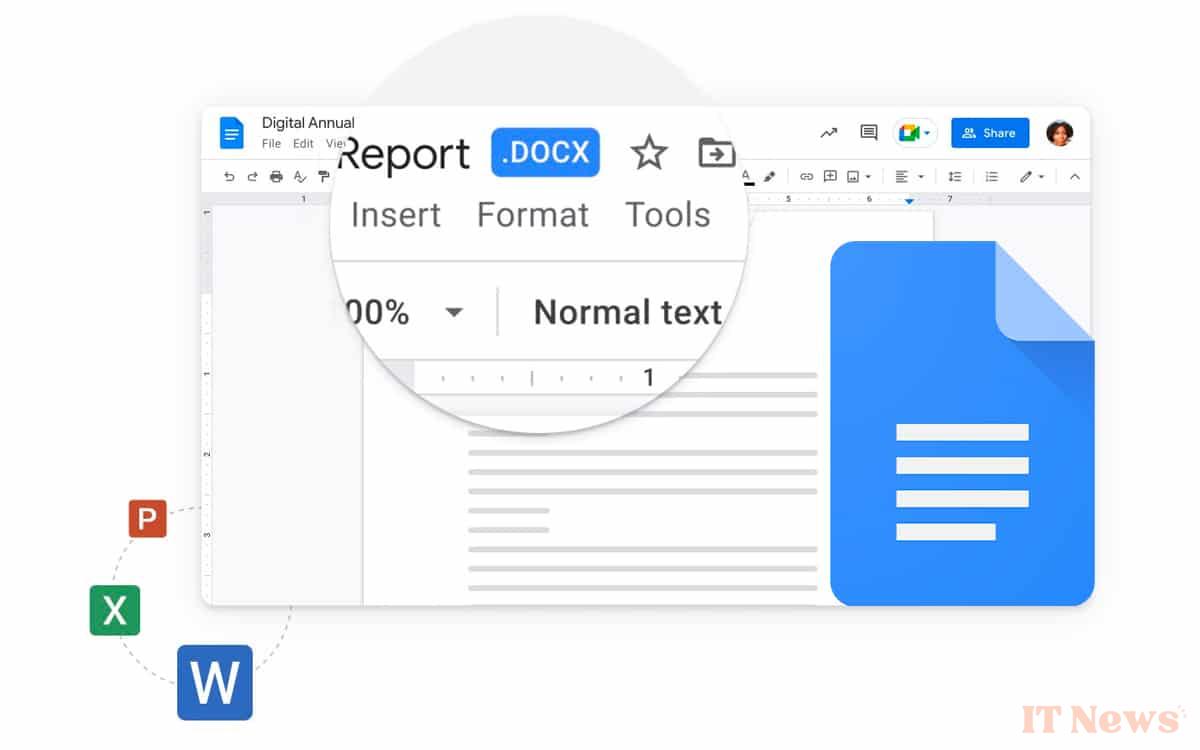
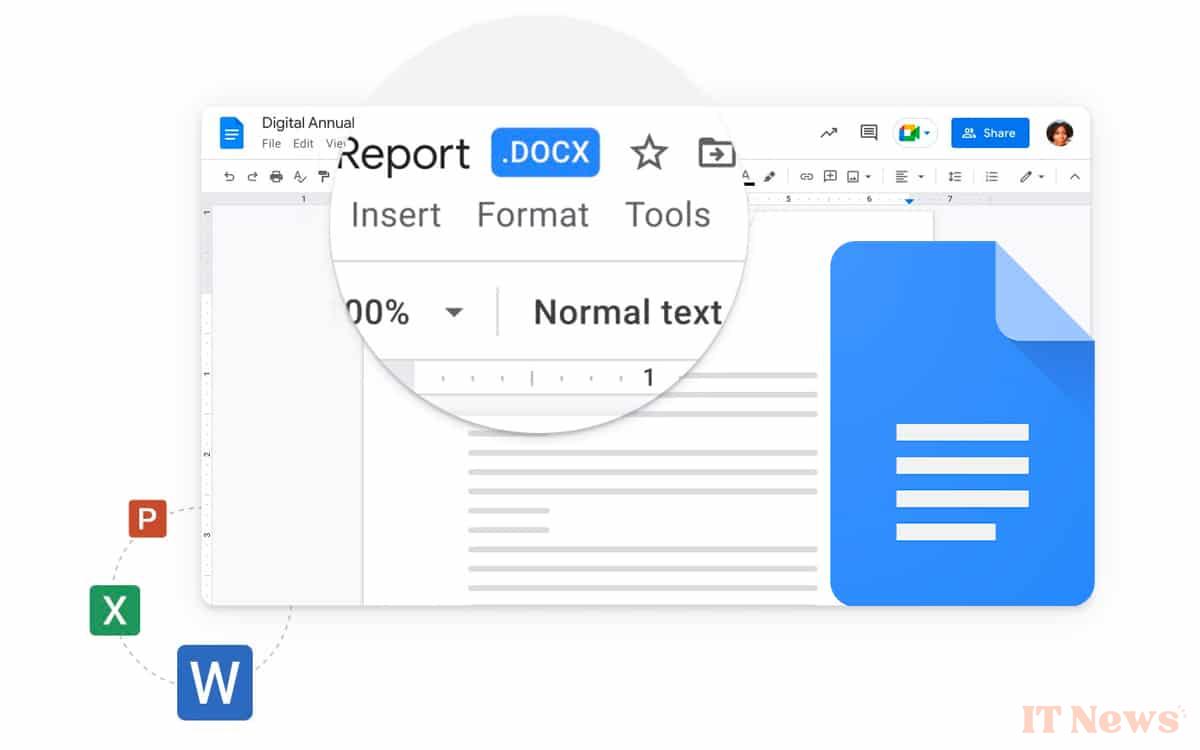
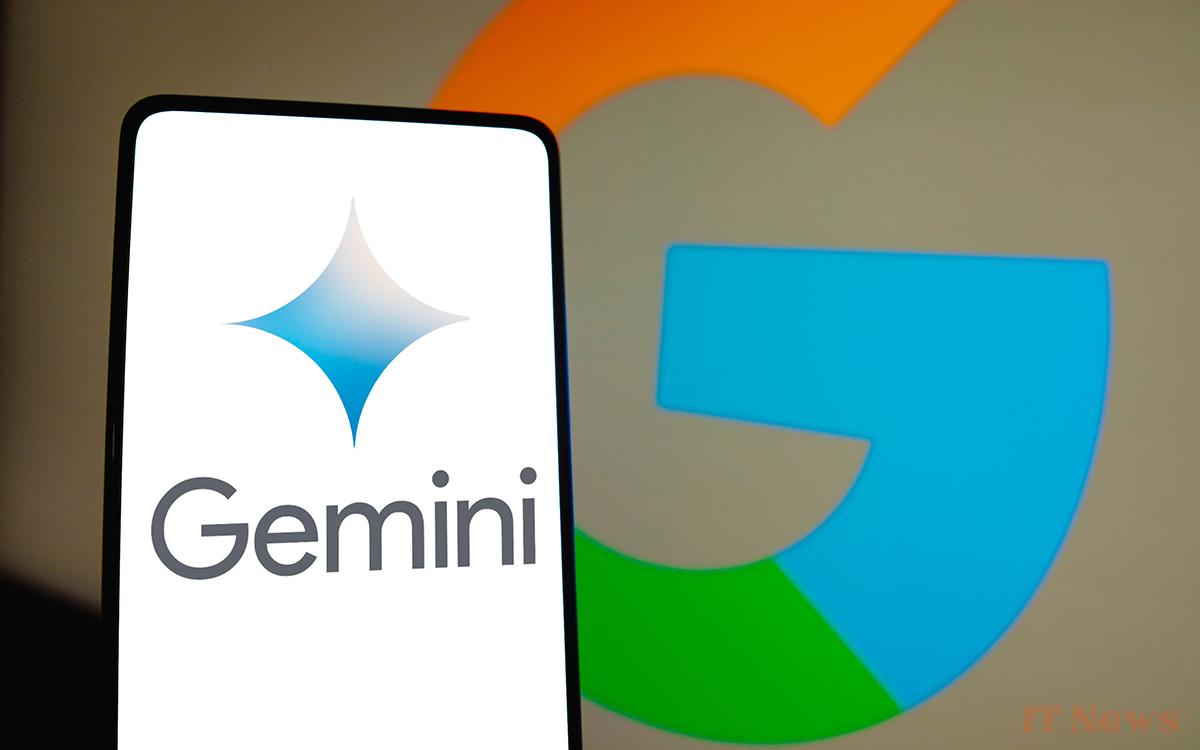

0 Comments