A NordVPN extension is available on Chrome and can secure your browsing without interfering with other applications on your computer. In this article, we'll show you how to install and configure it on Google's browser.
NordVPN is a multi-platform application that you can install on almost any operating system. The VPN protects all your traffic, but if you only want to use it for web browsing, this is possible thanks to the NordVPN extension. This is available on Google Chrome, among other applications.
There are several reasons to use NordVPN only on a browser. If you play games often, for example, and don't want to use a VPN for performance reasons, the Chrome extension allows you to secure your browsing while keeping your standard connection for gaming and other activities. It's an alternative to the split tunneling method.
How to set up NordVPN on Chrome?
The NordVPN extension has a simplified interface, but you have access to the necessary features to secure your web traffic or change your location. It is available on the Chrome Web Store, but the extension requires an account and a subscription just like the app.
- Go to the Chrome extension store by entering the following URL in the address bar: https://chromewebstore.google.com
- Search for NordVPN and select the result NordVPN – VPN proxy for privacy and security
- Click on Add to Chrome and wait for the extension to install
- If the NordVPN icon is not displayed at the top right of the browser, Click on Extension and activate the display by changing the pin to blue, as in the image below
- Now click on the NordVPN icon, then on the Login button to log in if you already have a NordVPN account and subscription
- In the new window that opens, enter your username and password to log in to your account
You can now choose a country and connect to the VPN. The 118 countries of the NORDVPN app are also available from the extension. Simply select the country and the VPN will connect to the fastest server.
The NordVPN extension on Chrome also has several options to configure the VPN according to your needs. In the Settings =) Connection menu, you can enable automatic connection. NordVPN will then establish a secure connection every time you open Chrome.
NordVPN's Kill Switch feature for Chrome allows you to block internet access on the browser in the event of an unexpected VPN disconnection. This prevents data leaks in case this disconnection goes unnoticed.
What are the differences between the NordVPN app and the Chrome extension?
Both the NordVPN app and the Chrome extension are designed to allow you to browse securely while changing your IP address. This allows you to bypass geolocation restrictions and become anonymous. However, the two do not work in the same way.
The main difference is that the Chrome extension only secures our web traffic while the app protects your entire device. The first one is a proxy in its own right, but it's an encrypted proxy that relies on the TLS protocol.
It's a quick and easy way to effectively protect your browsing, but you lose access to useful features like the choice of VPN protocol, including access to faster and more secure protocols like NordLynx and OpenVPN. The extension also doesn't offer Double VPN or Mesh networking.
You will, however, find Split Tunneling, but it only allows you to exclude certain websites and services from the secure proxy's coverage. Finally, note that Advanced Threat Protection can also be enabled in the NordVPN Chrome extension.

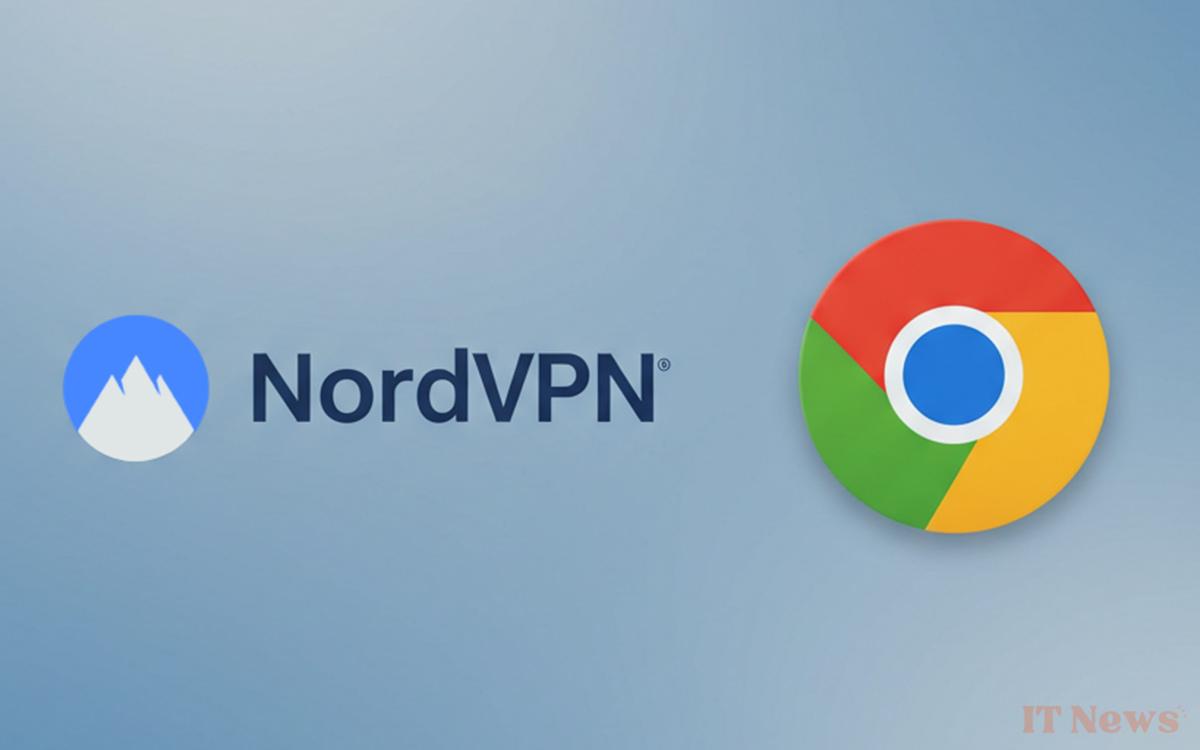
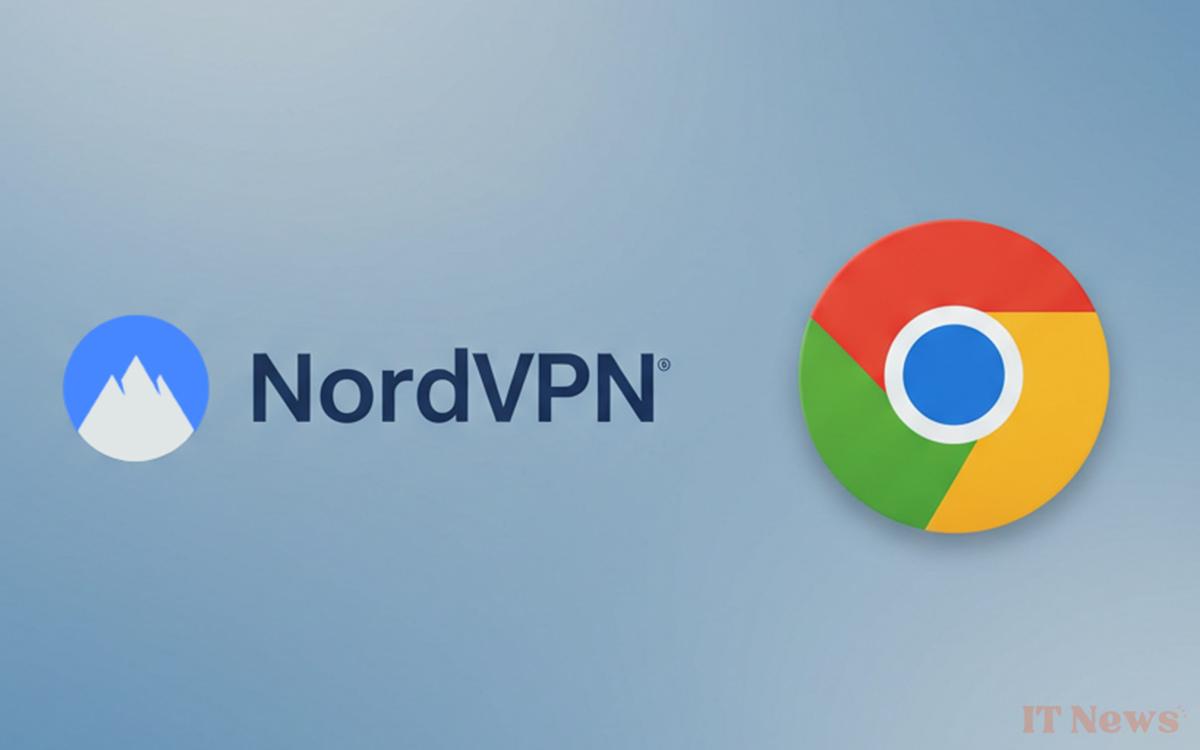

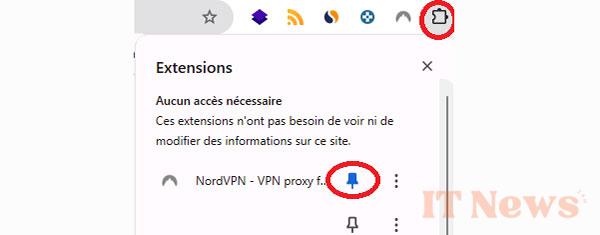
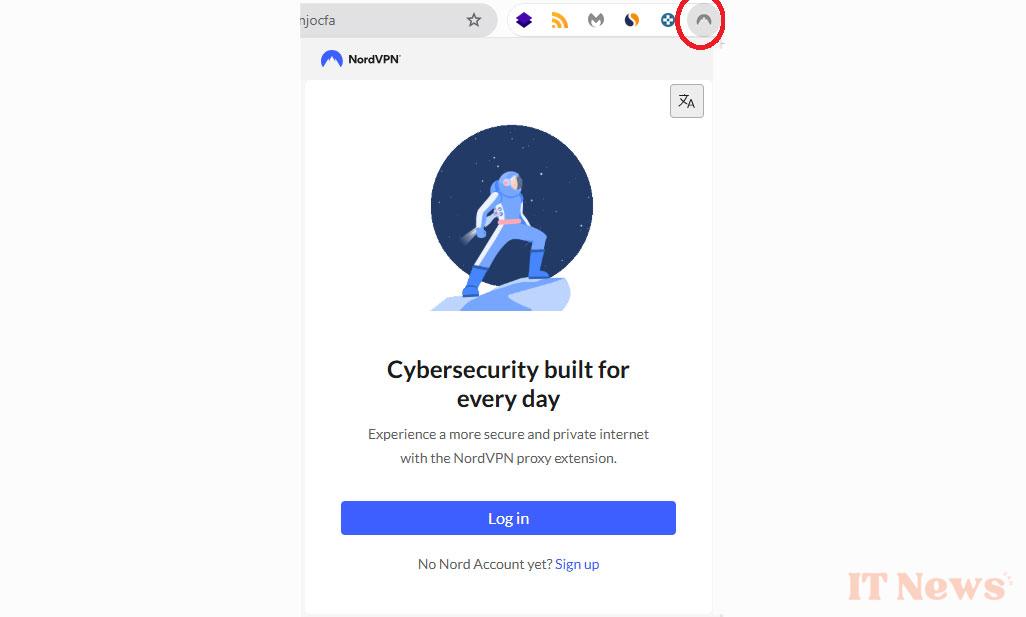
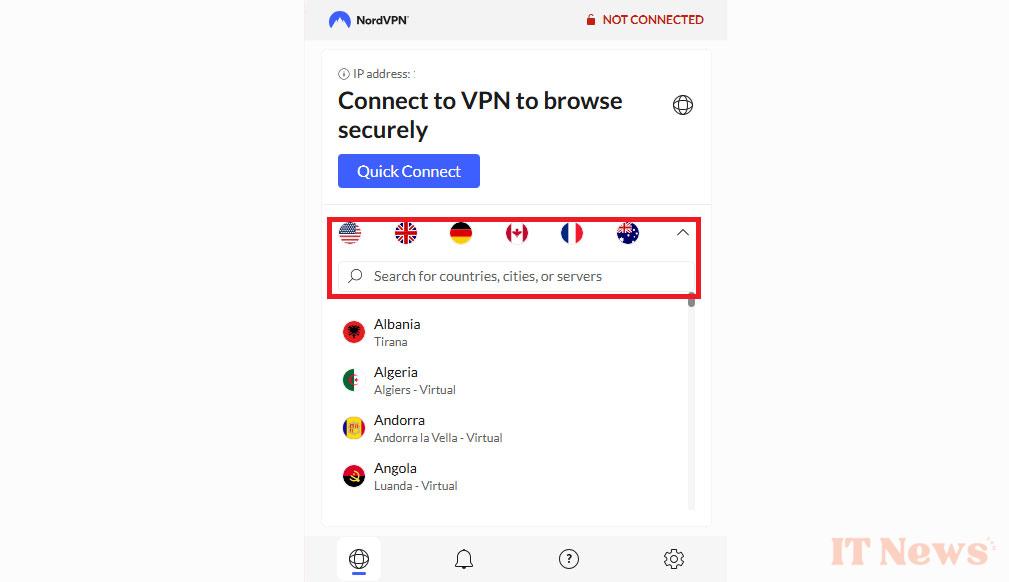


0 Comments