A year ago, Microsoft unveiled a new feature that the company probably didn't expect to cause so many problems. Recall, translated into French as "Rediscover," is finally available to members of Microsoft's Insider program.
It should, hopefully for Microsoft, be rolled out more widely, to Copilot+ PCs worldwide, the only compatible machines, in the coming weeks.
Recall, a controversial feature that has raised concerns
As a reminder, if you haven't been following this story in recent months, the "Rediscover" feature is designed to take screenshots of all the actions you perform on your machine. Everything you do is recorded and logged, allowing you to more easily find a document, file, website, or anything else you might be looking for later.
But it's precisely this image recording of all your actions (what Microsoft calls "Snapshots") that has raised concerns from all sides, particularly regarding privacy. Microsoft, which has repeatedly had to postpone this feature, has revised its copy to strengthen its security, considered by security specialists to be a real nightmare for privacy.
Thus, to access Recall, user authentication is required each time. To use it, you will therefore need to have activated Windows Hello on your machine beforehand.
The very operation of Recall relies entirely on Microsoft's AI. Copilot is responsible for analyzing the content of your activity images, allowing you to more easily find what you are looking for. Whether it is text or an image, you only have to describe what you are looking for and Copilot will find it for you.
Only on Copilot + PCs
To benefit from Recall, your PC must meet certain criteria. You will not be able to access it if your machine is not Copilot+ certified. The hardware configuration must then include a NPU (Neural Processing Unit) 40 TOPs, at least 16 GB of RAM, 8 logical processors, and at least 256 GB of storage space. Keep in mind that enabling Retrouver on your PC requires at least 50 GB of available storage space.
To avoid problems, Microsoft has implemented a safeguard. As soon as your PC has less than 25 GB of storage, Retrouver will automatically stop recording your activities. Here's everything you need to know to get started with "Find."
1. Activate Windows Hello
Chances are, Windows Hello is already activated on your Copilot+ PC, at least through the PIN that Windows asked you to create on your PC when you first started it. That said, you can configure other, simpler login options, such as facial recognition, or fingerprint recognition, if your machine has a dedicated sensor.
To do this, open Windows Settings (Win + i), go to the Account menu and select Sign-in options.
Then select one of the login methods offered, Facial Recognition, or Fingerprint Recognition, and follow the instructions displayed to configure these authentication methods.
2. Enable Recall
Typically, when your PC downloads the Windows 11 update that includes Recall, a screen dedicated to its activation, "Unlock your photographic memory with Recall," will appear when it restarts. You can then choose to activate it directly by clicking on Yes, save.
That being said, if you dodge this suggestion and want to activate this option later, It’s entirely possible. To do this, go to Windows Settings using the keyboard shortcut Win + i, and select the Privacy and Security menu. Under the Windows Permissions heading, click Recall and Snapshots.
You can then enable the Save Snapshots option. Once this option is enabled, everything you do on your machine will be recorded by Windows 11.
Each action performed will be saved as a screenshot, called a "snapshot" by Microsoft. As you use your PC over time, you can explore these recordings by going back in time, with each Snapshot carefully recorded in chronological order.
3. Set up filters
If some of your activities are more sensitive than others, you can have Find again filter the recorded content. To do this, enable the Filter sensitive conditions option. With this setting, any snapshots that contain sensitive information, such as passwords, bank details, etc., will be automatically ignored and will not be retained by Retrouver.
But the filtering options aren't limited to that. You can also configure the feature so that it does not record your activities on certain applications, or on certain websites that you usually visit. To do this, click on Add an application and Add a website to add them to the list of items excluded from Find.
4. Access your snapshots
There are normally two ways to access your snapshots. The first is by directly opening Find from the icon that was pinned to the taskbar when the module was activated. The second is by clicking on the Find icon grafted into the system tray, which will display a preview of the last saved snapshot and offers an Open Find button. It is also from this window that you can quickly pause the feature.
5. Navigate your snapshots
Each time you open Retrouver, you will need to show your credentials via the Windows Hello authentication window, and confirm access by clicking OK.
You will then arrive at the heart of Retrouver. This is where you can manually explore all your past activities, meticulously organized on a timeline. You can then explore it by hovering over it with your mouse, which will display thumbnail previews of each of your activities. You can drill down further by holding down the mouse. Then simply click on one of the thumbnails to open it in full size in Retrouver.
You can also use the previous and next arrows displayed on the left and right of the screen to scroll through each snapshot one by one.
6. Search for an item
The power of Retrouver lies in its ability to find any item whose details you may have forgotten, simply by describing what you remember. Simply enter your query in the field provided at the top of the window. For each query submitted, Retrouver will suggest Text Matches and Visual Matches.
7. Use your snapshots
Once you've found what you're looking for, you have several options. If it's a web page or an application, Retrouver will, for example, offer to open them again.
You can also click on the snapshot to analyze it with the Click to do module. Basically, this allows you to extract all the elements displayed on the screen, including text, which you can then copy. Since Retro is still in preview on our test machine (an ASUS Vivobook S 15), Click Actions are not yet functional. Is this a simple bug or a Microsoft-controlled deployment? We will be sure to update this article as soon as the feature is operational.
For the rest, you can copy the snapshot (or rather the screenshot) to use it, for example, in an image editing software. You can also delete the snapshot on the fly, or modify it with the native Windows Snipping Tool.
8. Clean up Retrouver
Over time, Retrouver will take up more and more space on your PC's storage. To prevent it from monopolizing too much space, you can do a little cleaning, but also apply certain limitations. To do this, go to Windows Settings (Win + i), enter the Privacy and Security menu, and expand the Storage section. On our PC, the limit was set to 150 GB by default. Also change the Maximum storage duration for captures. By default, snapshots were configured to be stored indefinitely.
Finally, if you feel that your latest captures are not important, you can decide to Delete snapshots. Several options will then be possible: you can either Delete the snapshots from the last hour, the last 24 hours, the last 7 days or the last 30 days, or choose to Delete everything.
Don't forget that you can always clean up on a case-by-case basis: directly from Retrouver, by manually deleting the snapshots you don't need, or by applying filters to prevent snapshots from being taken on certain websites or applications (see step 3).

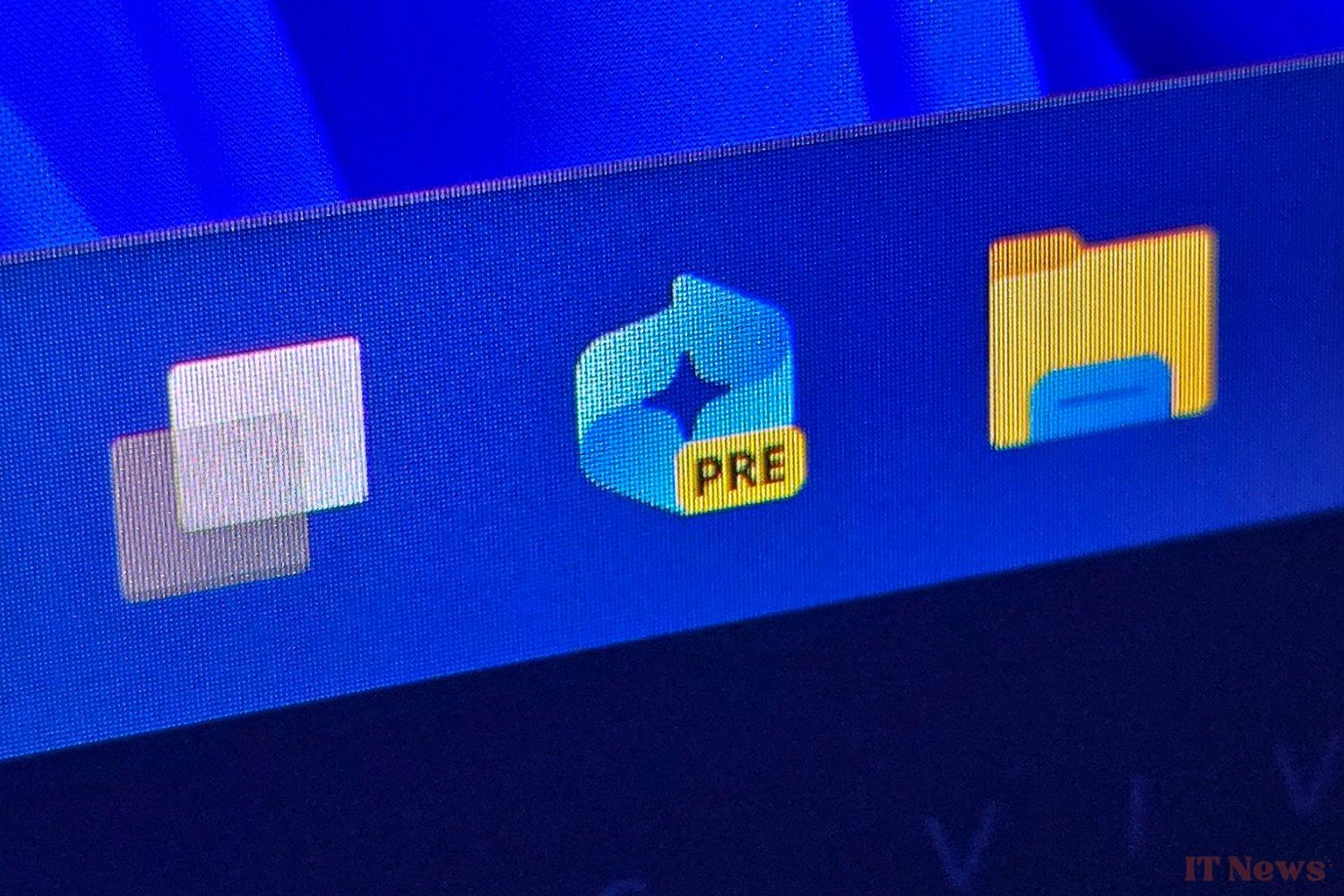
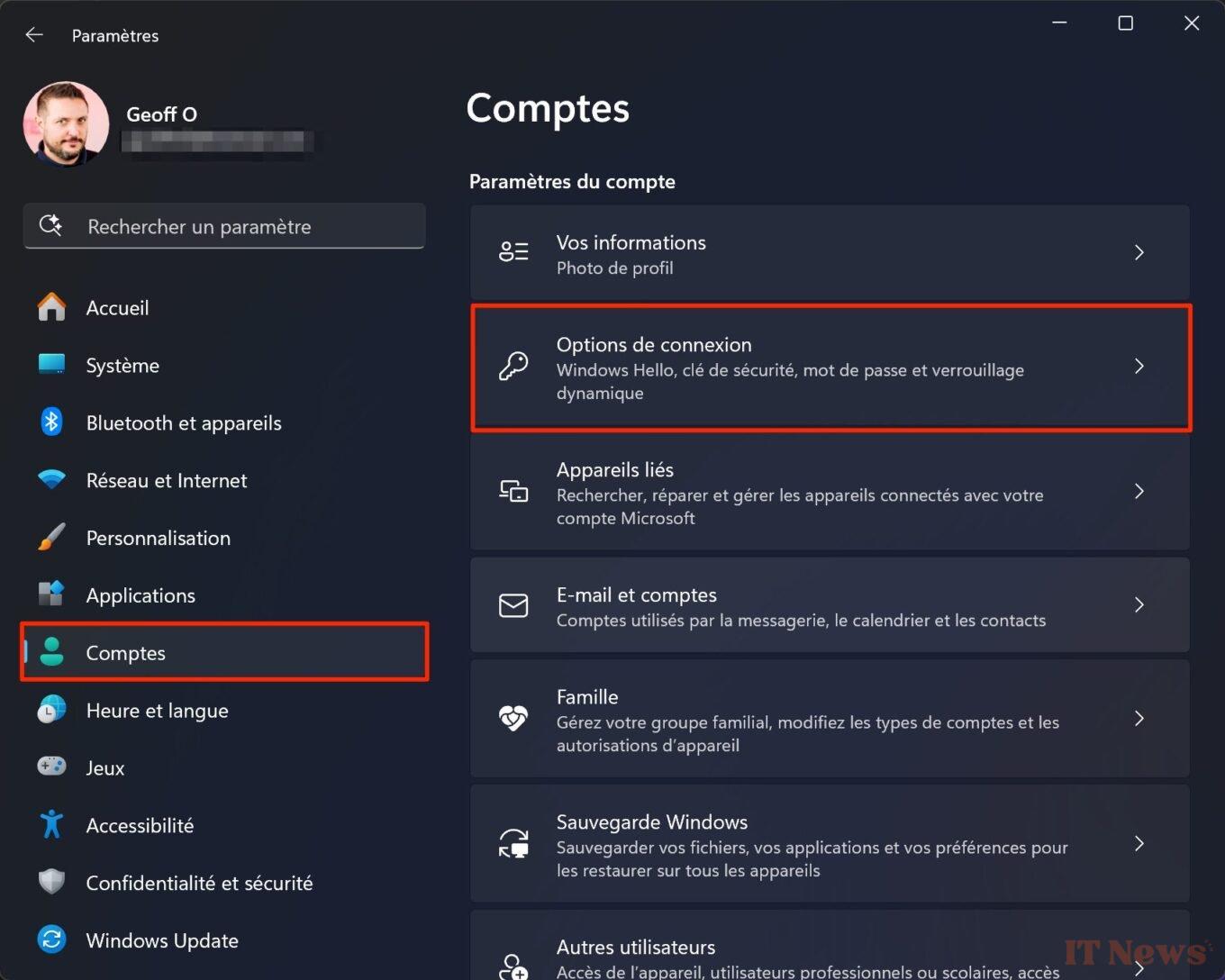
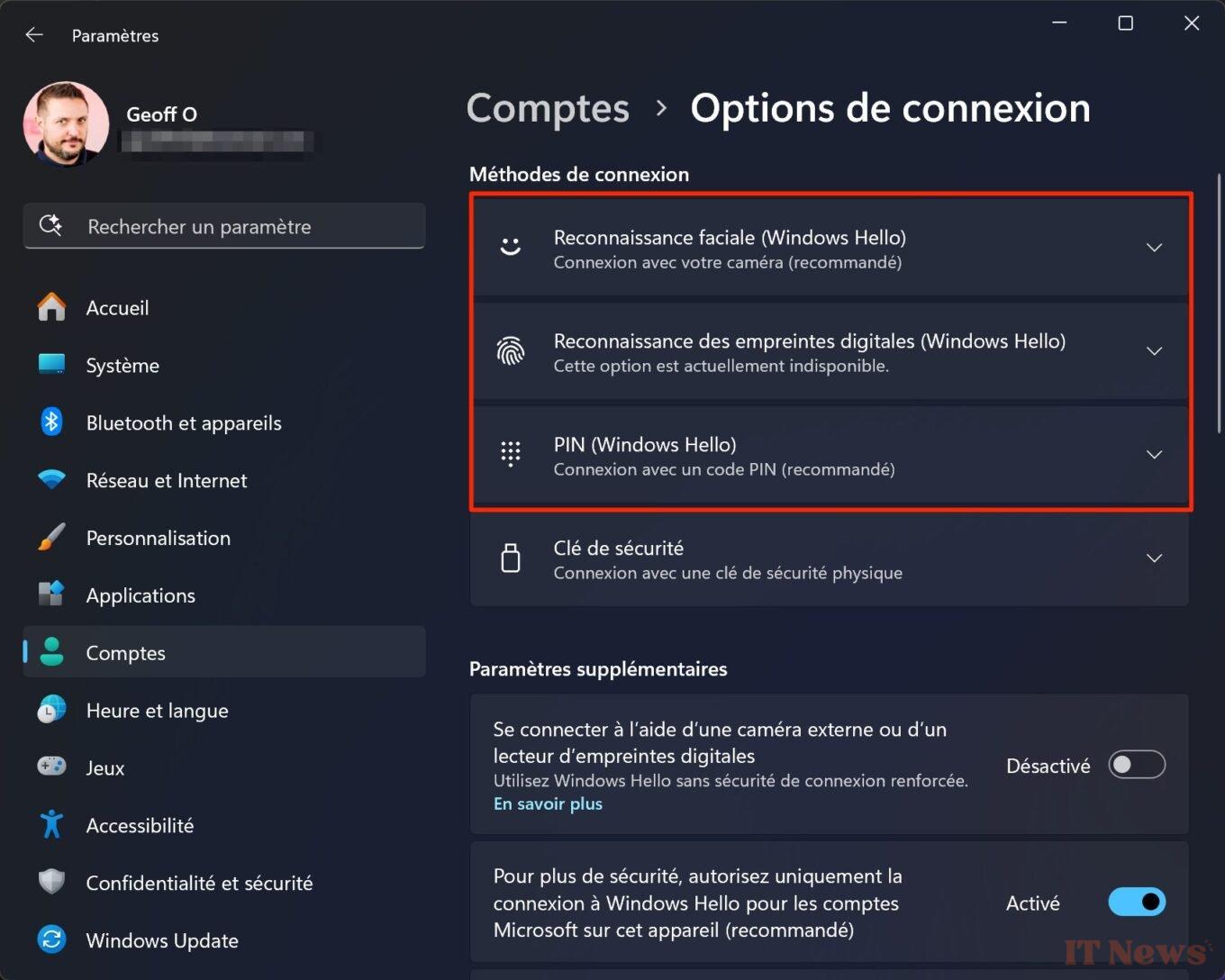
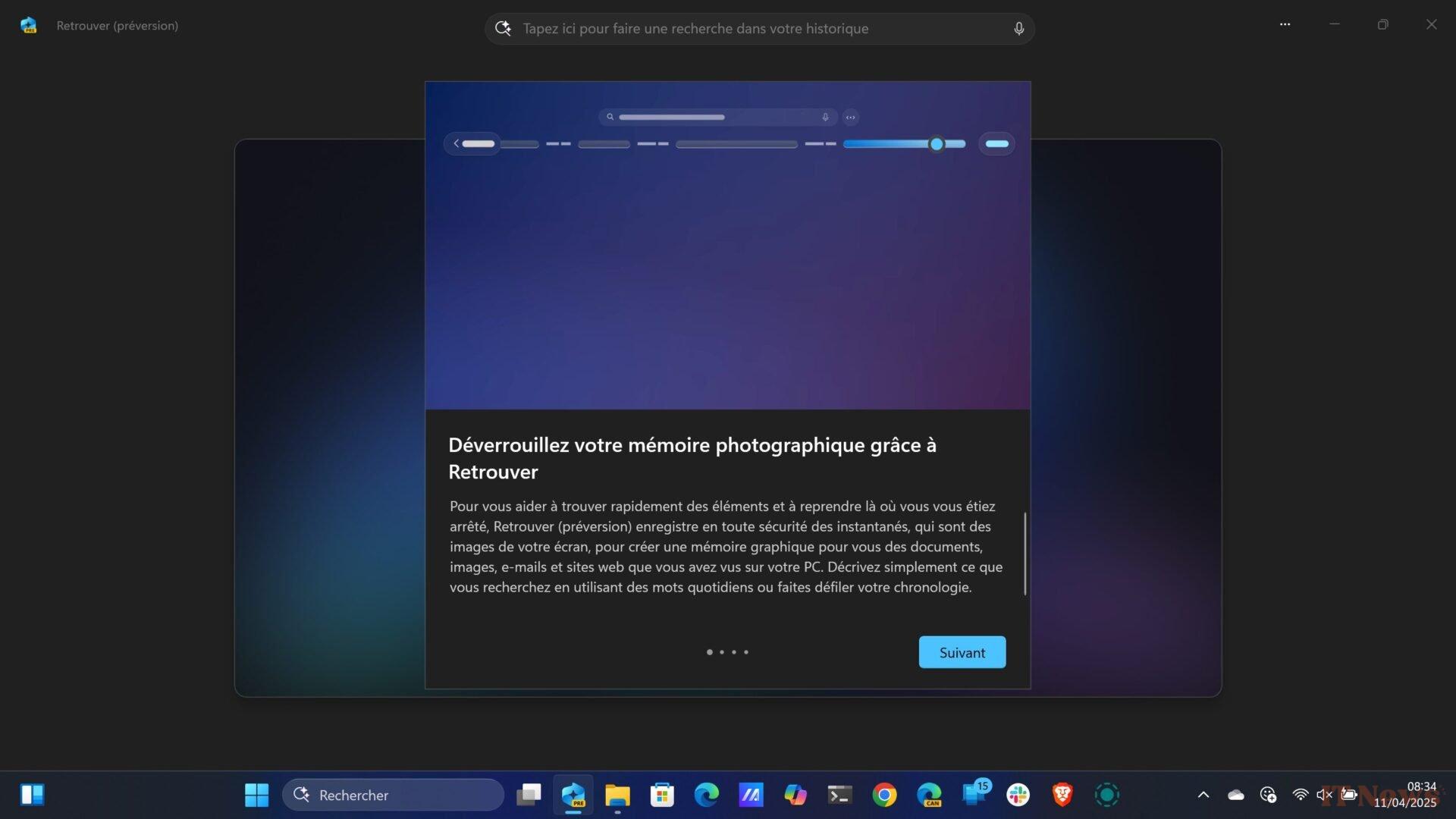

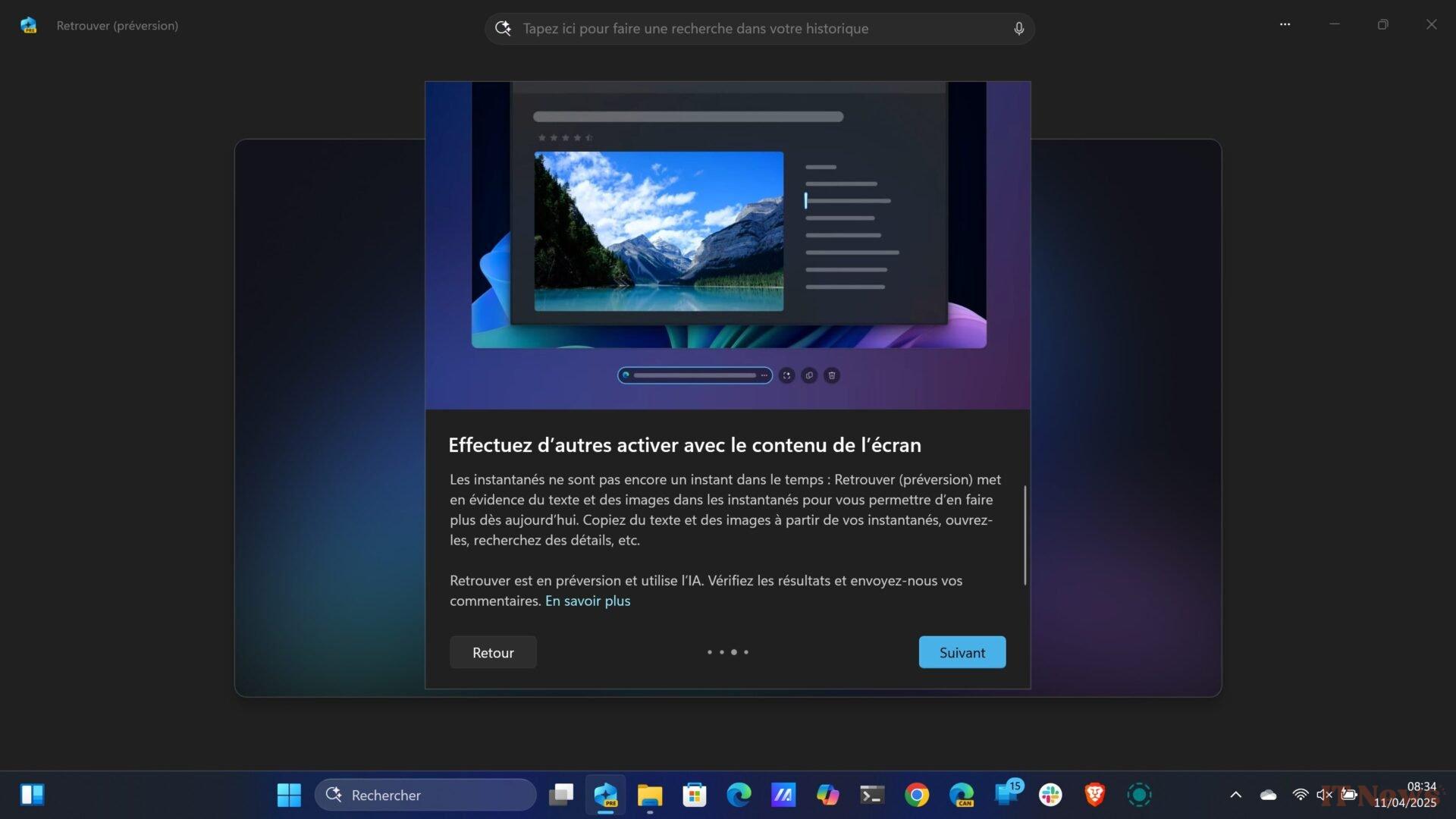
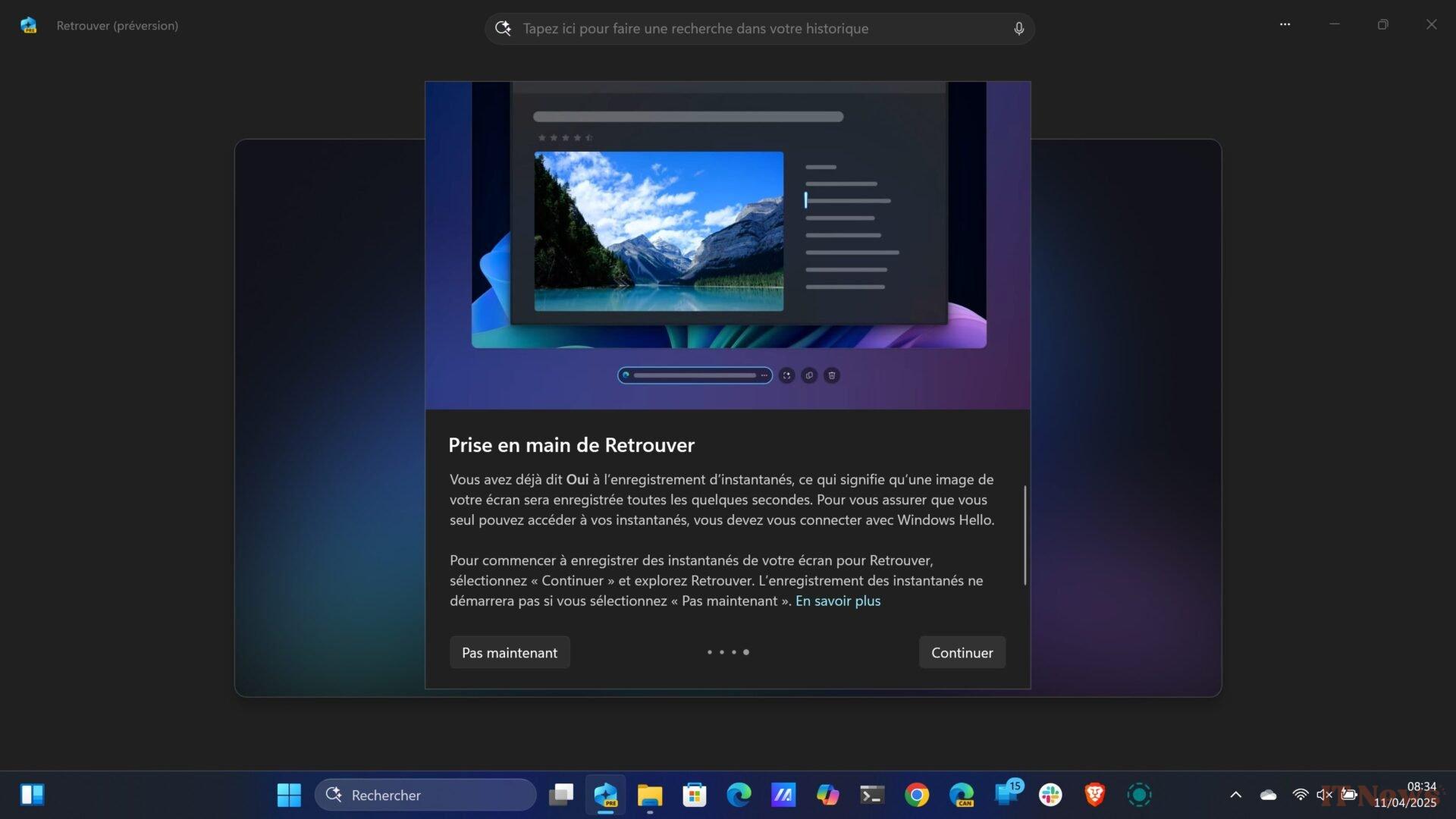
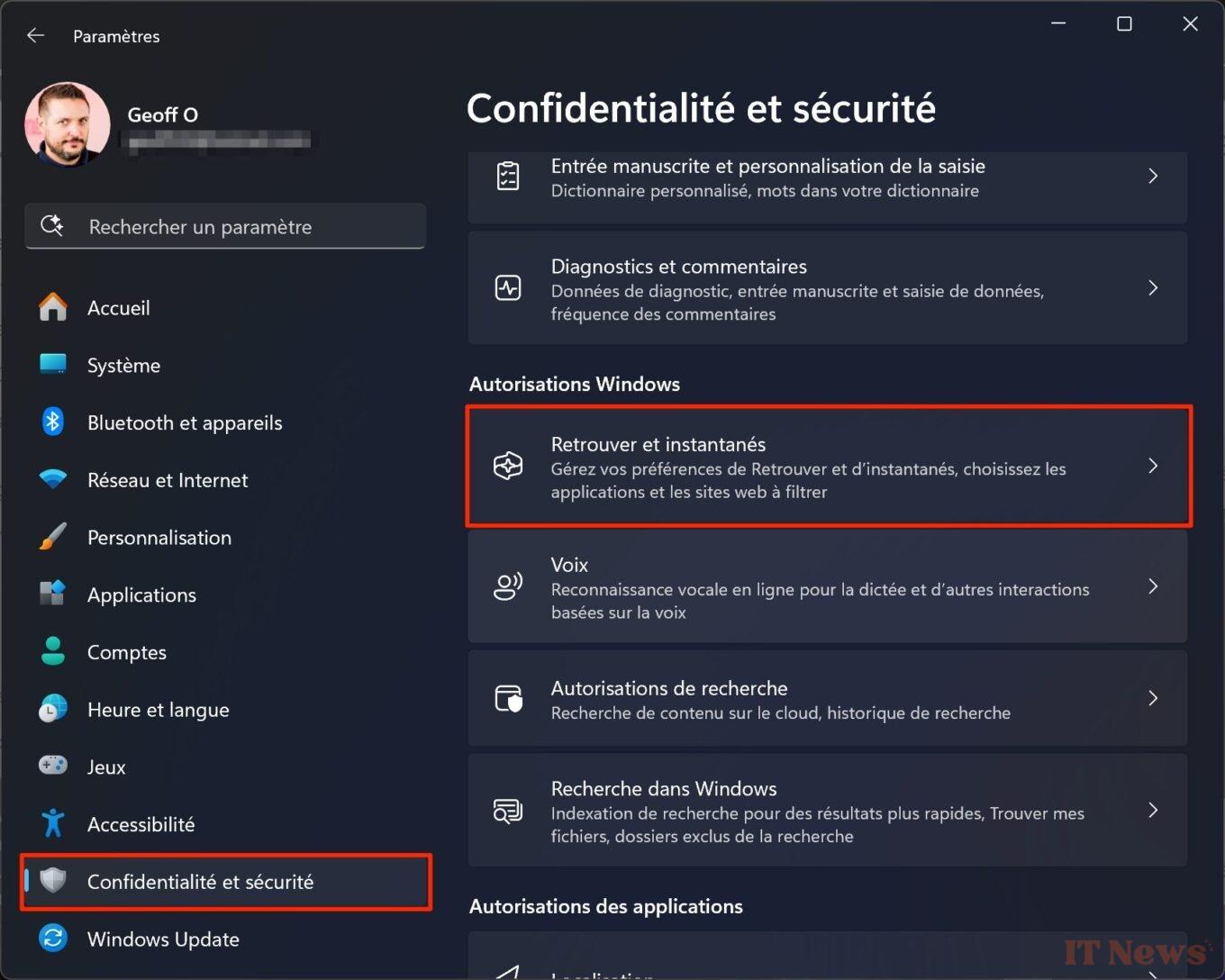
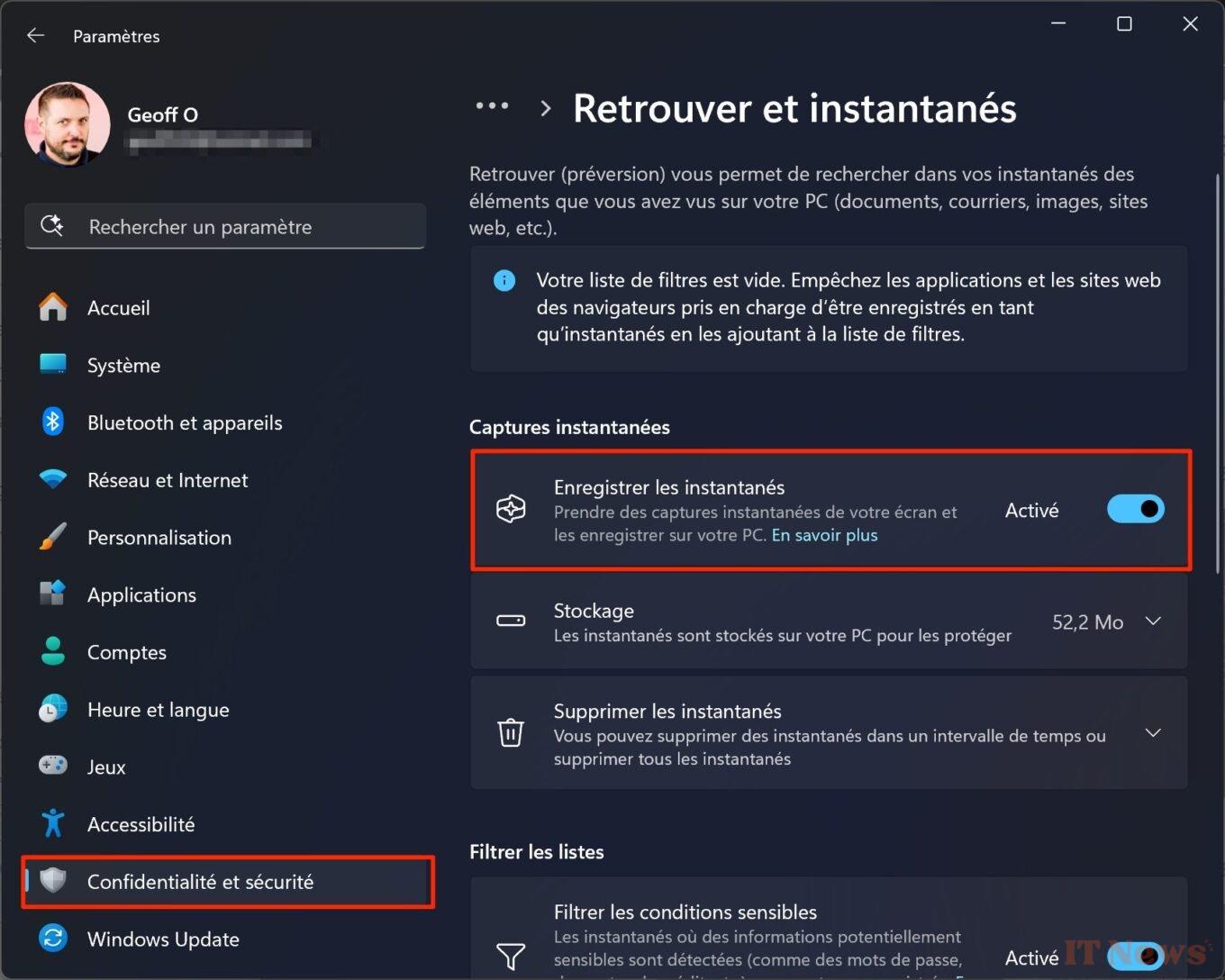
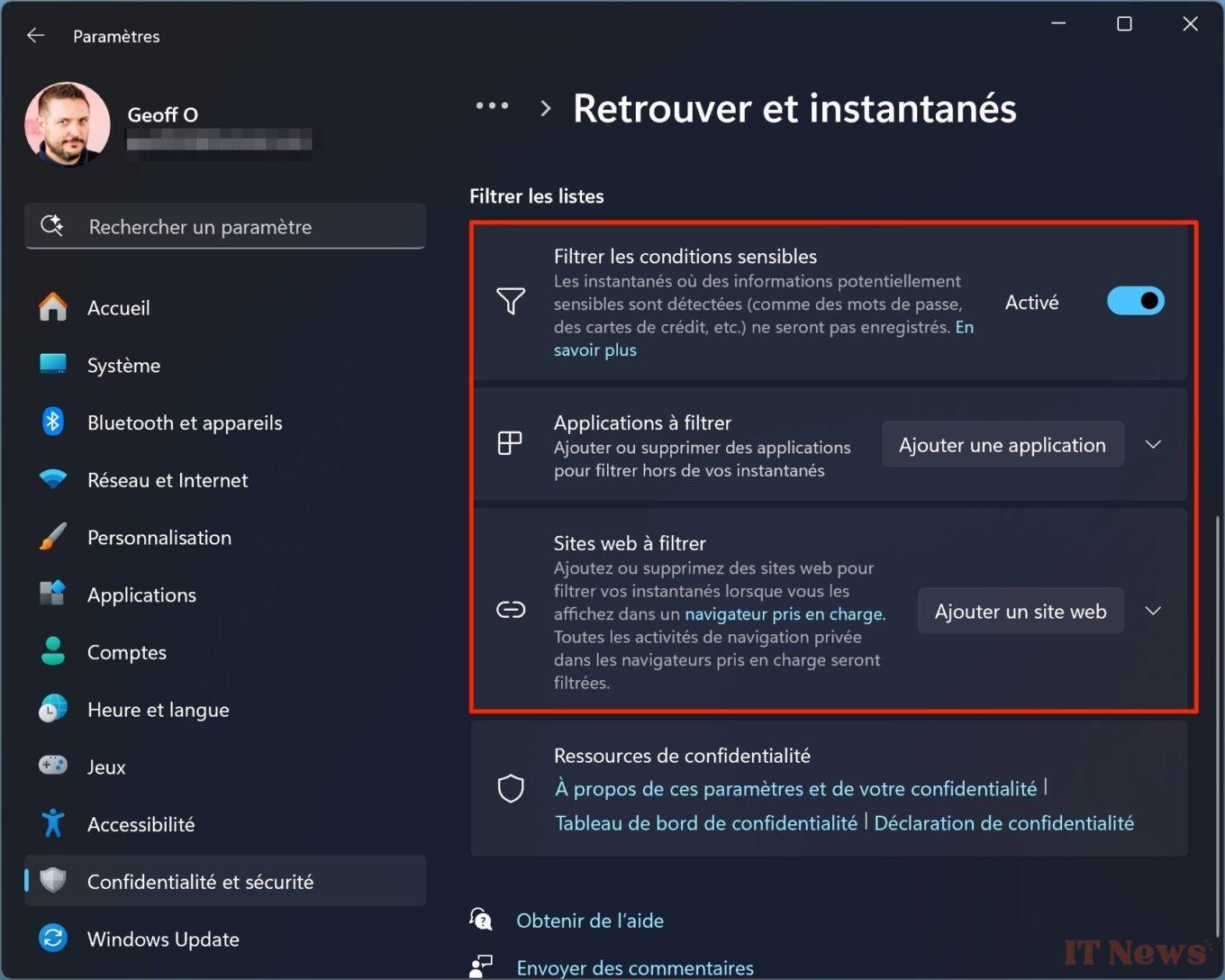
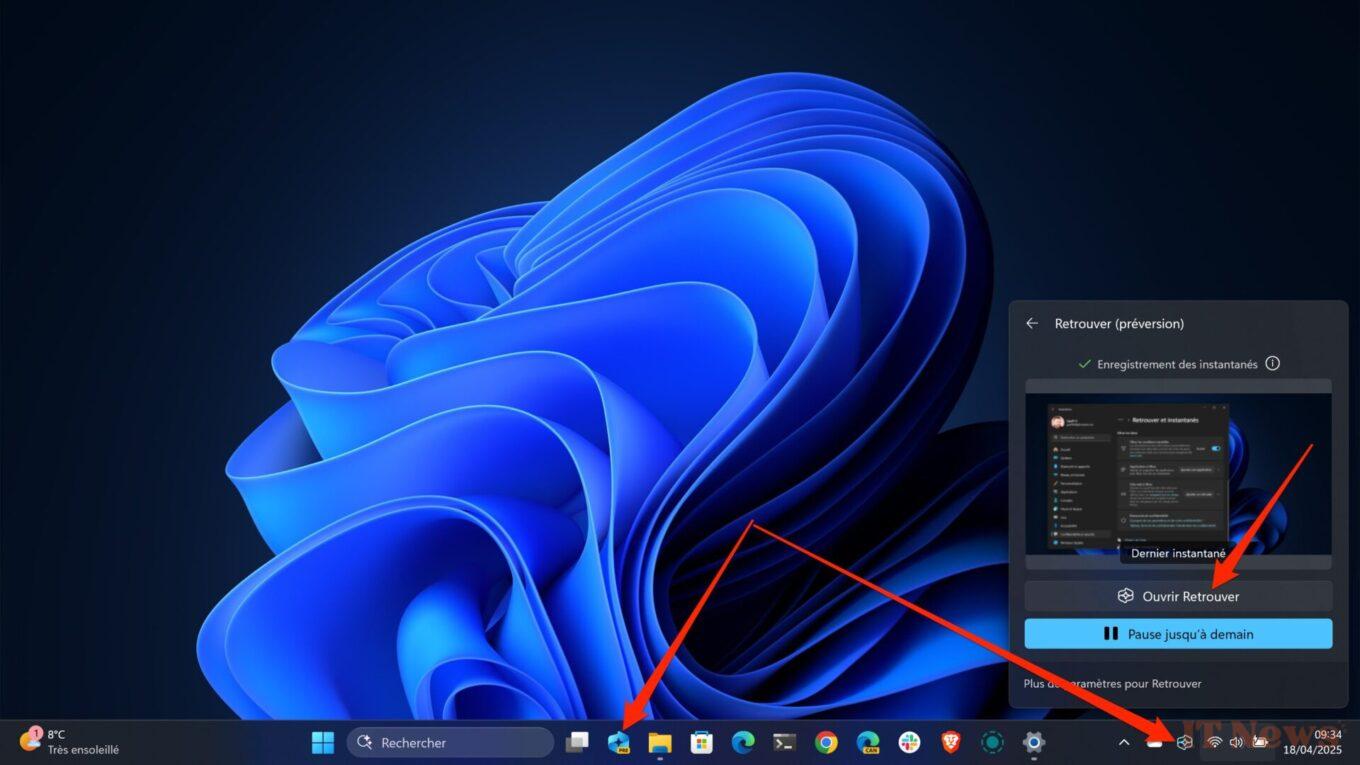
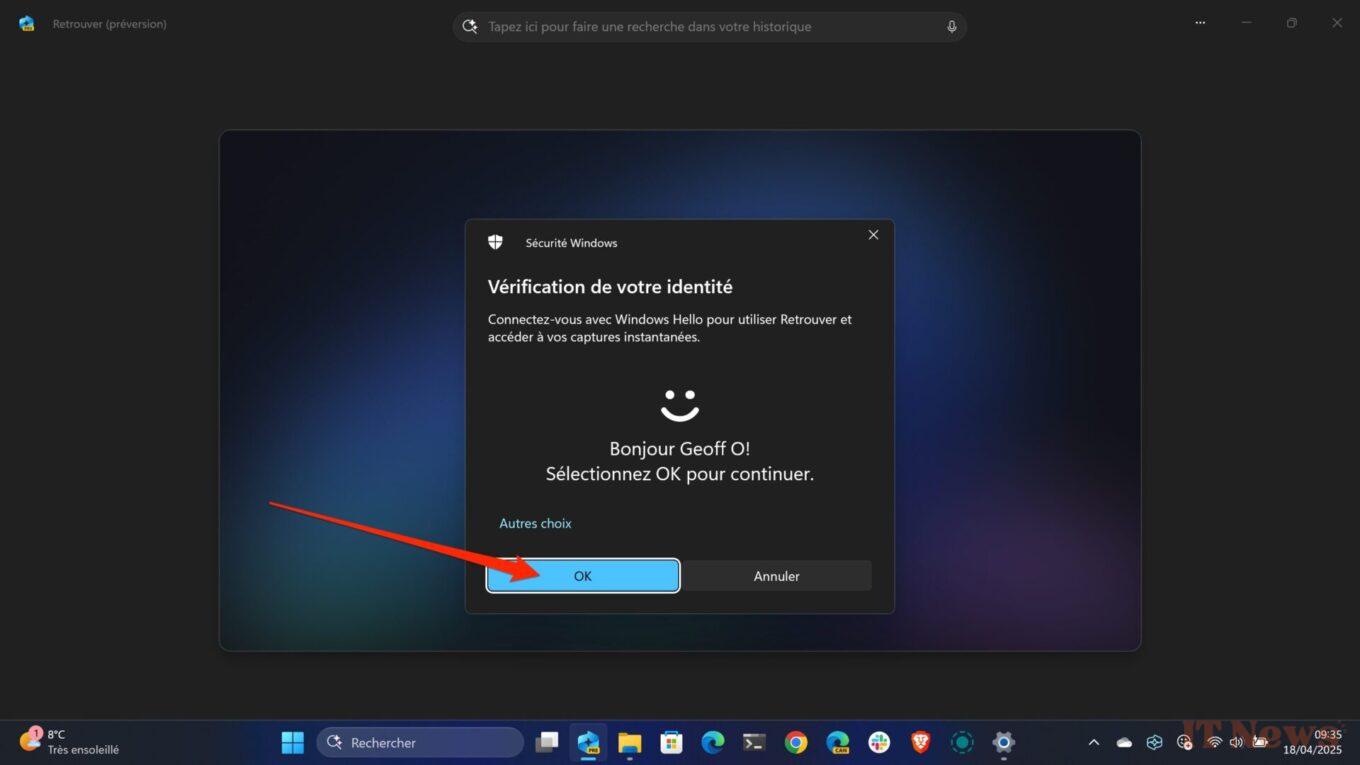
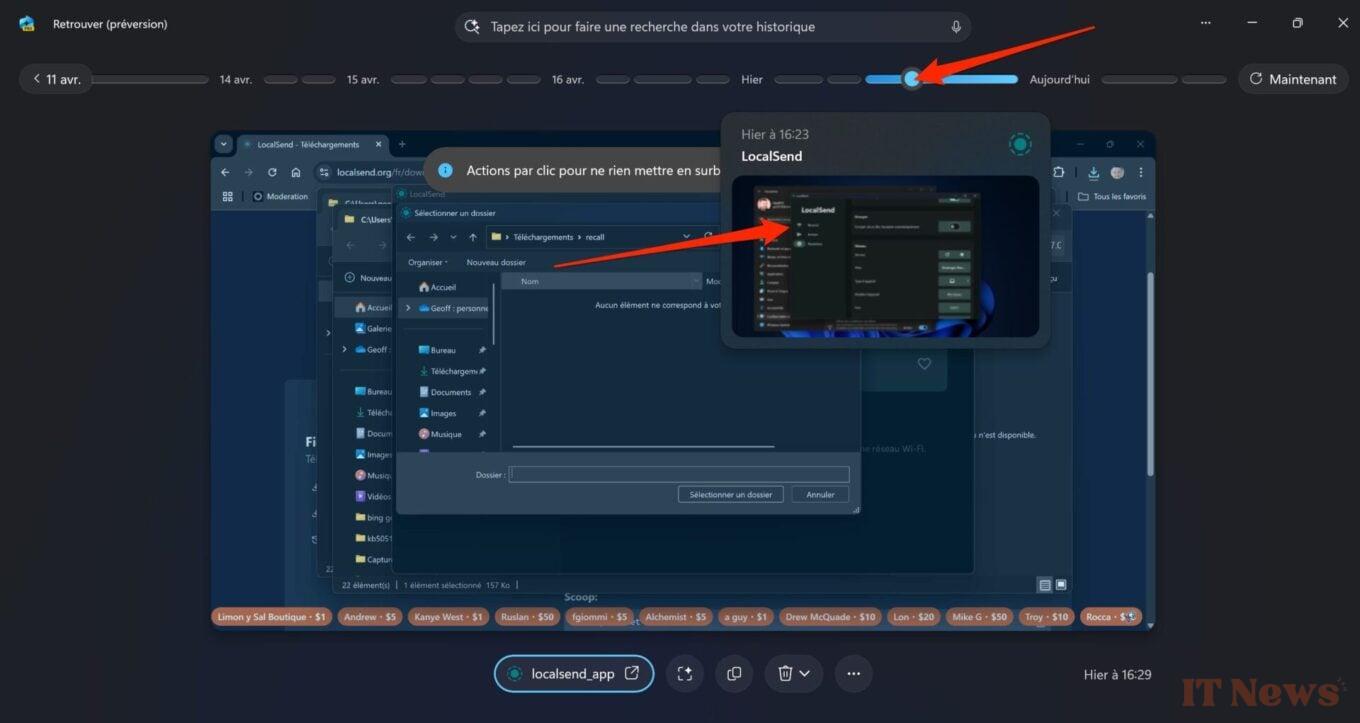
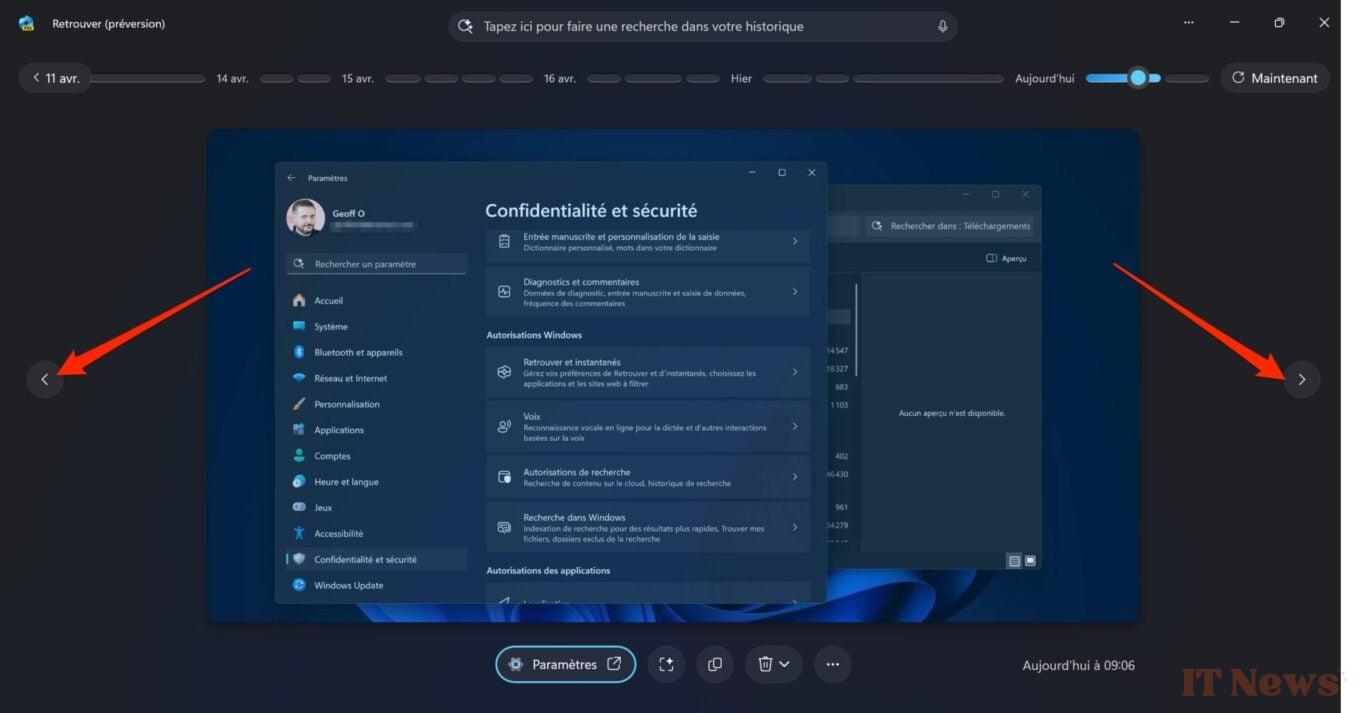
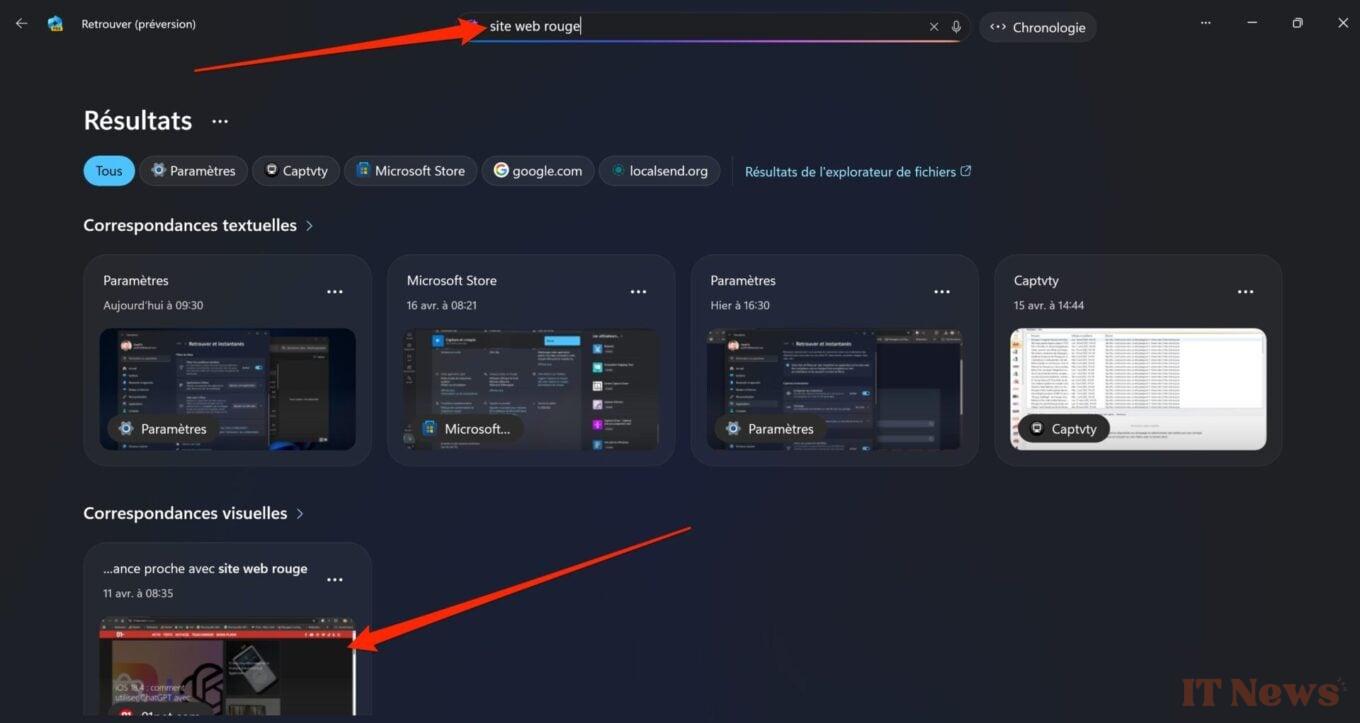
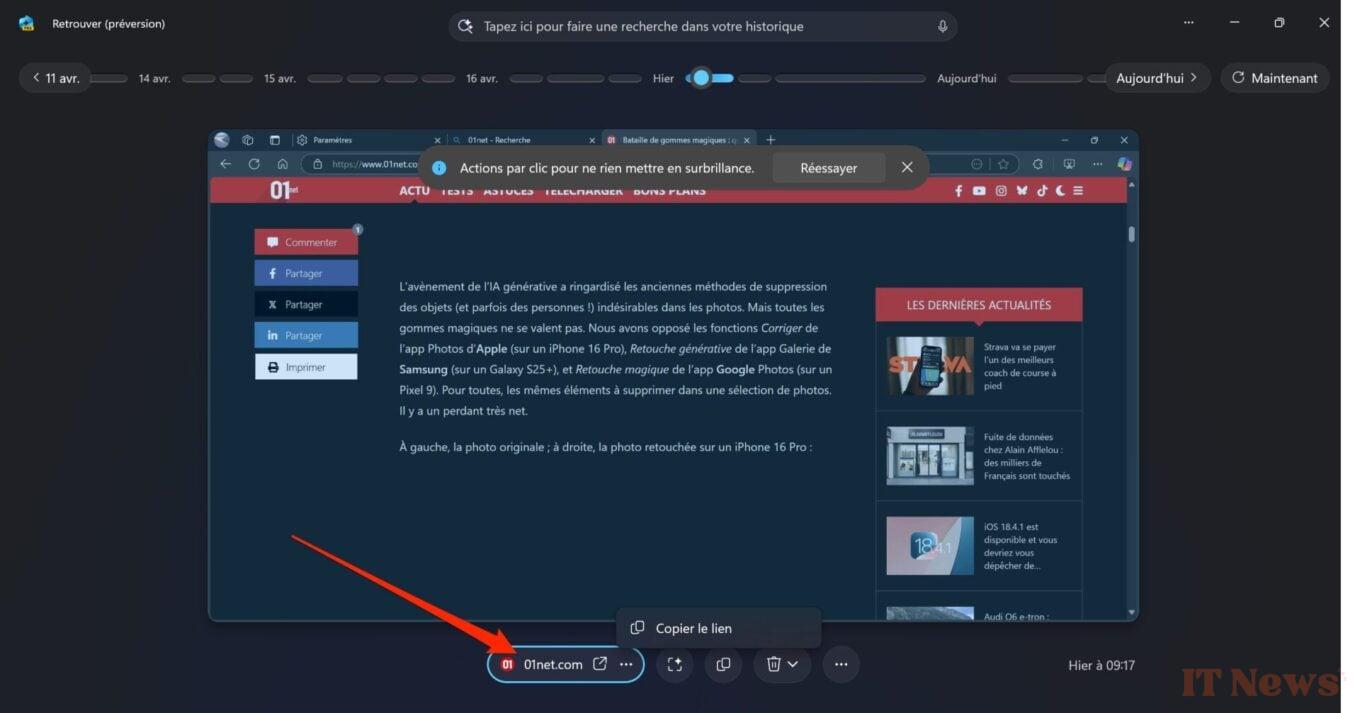
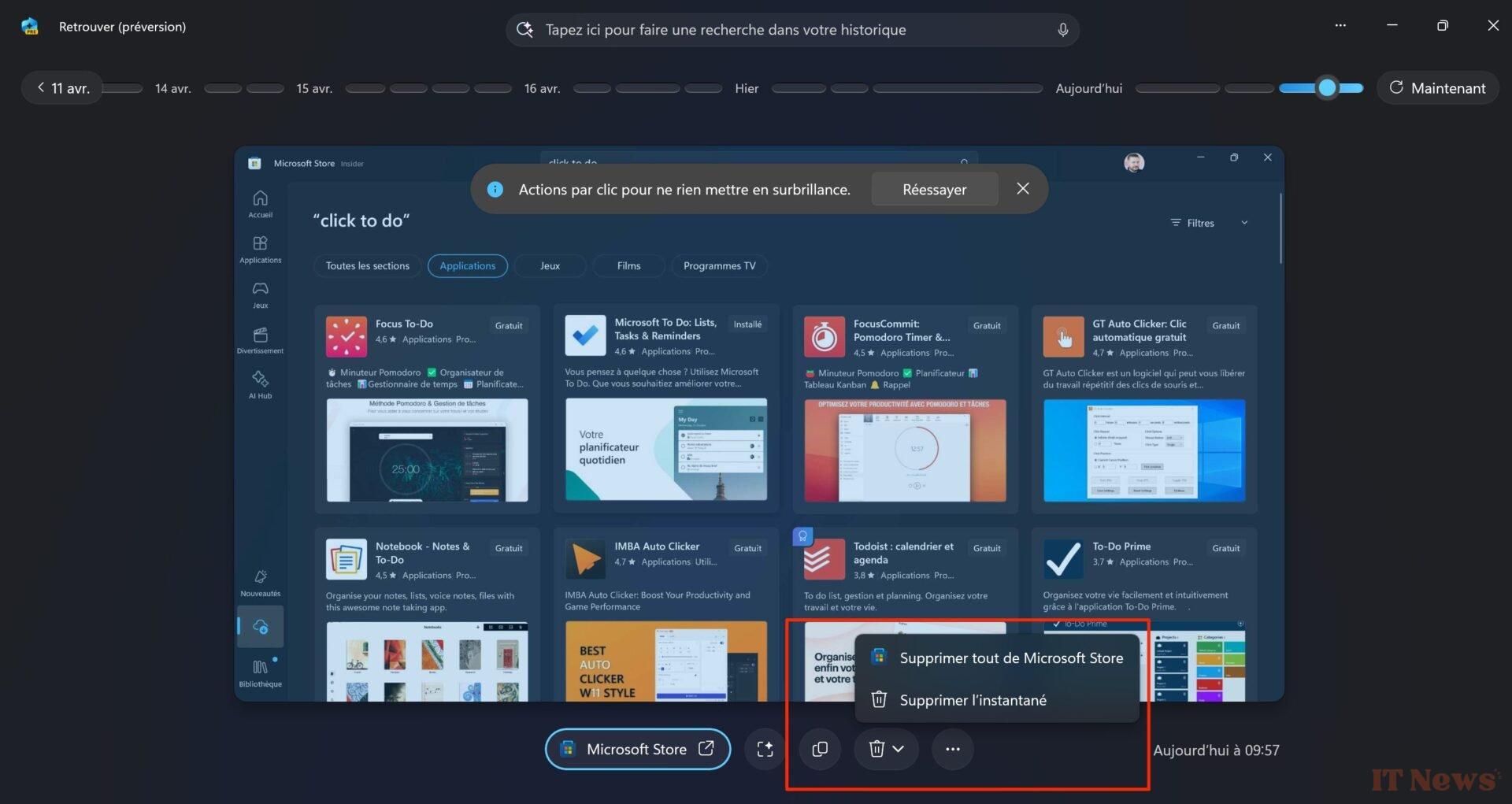
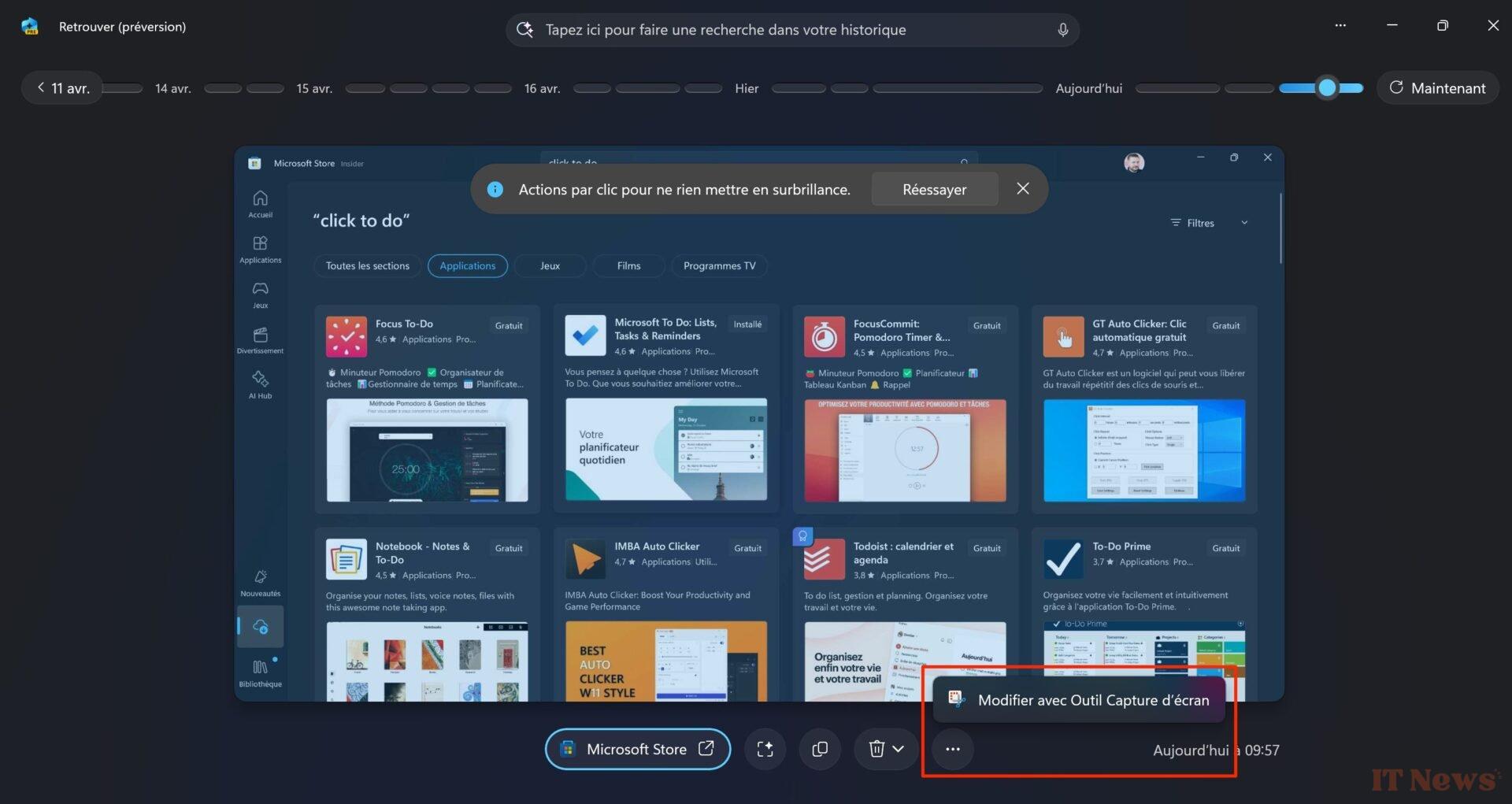
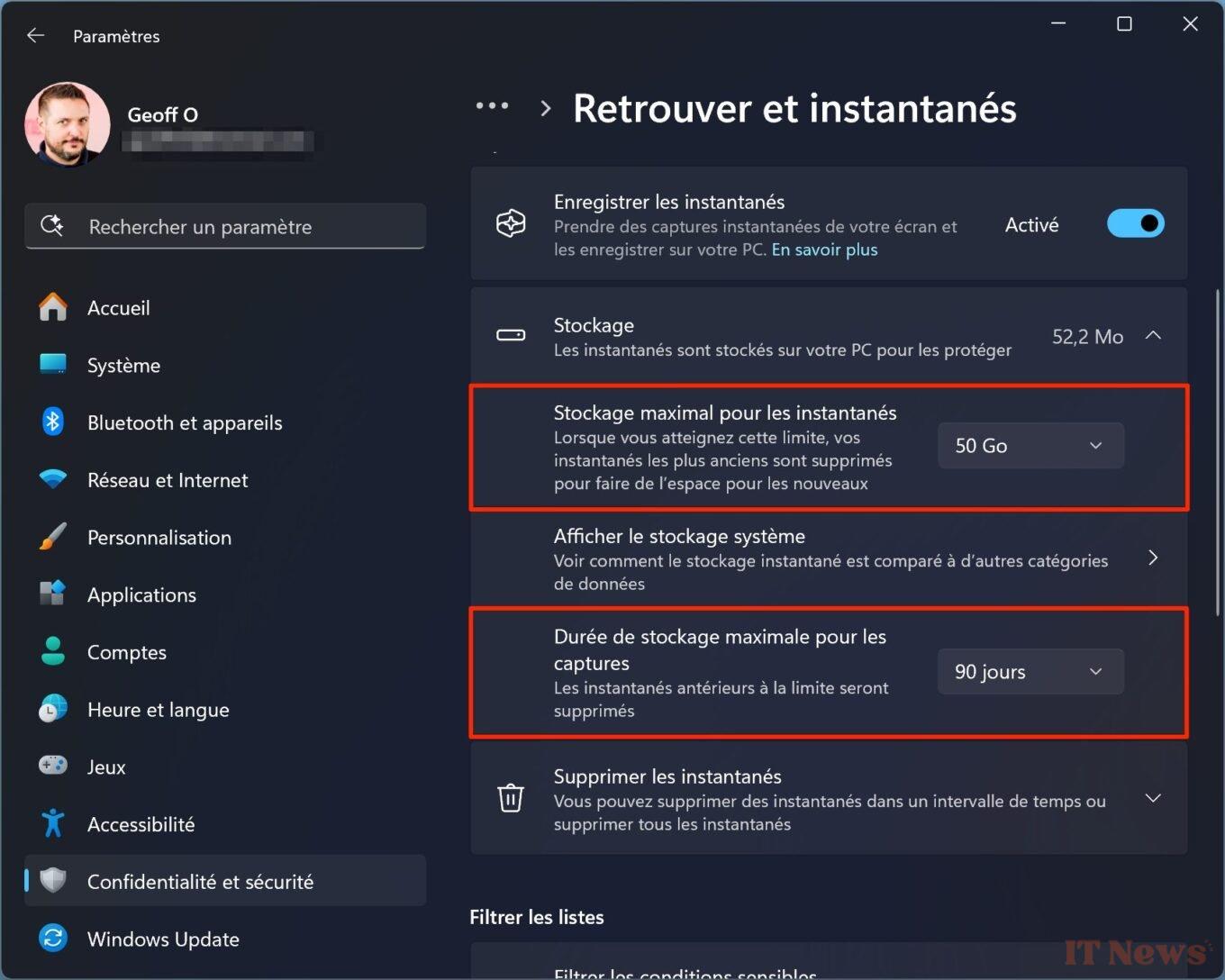
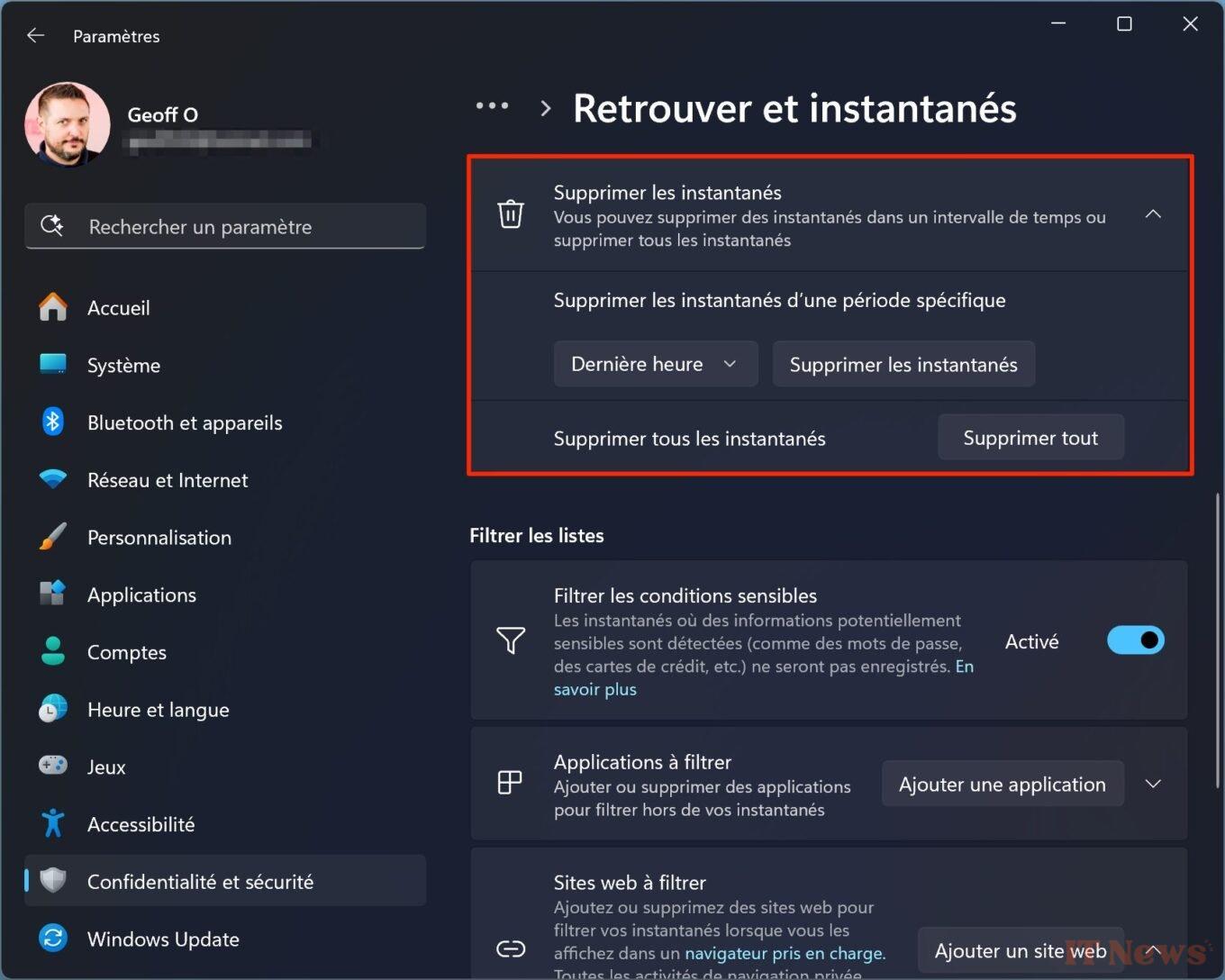

0 Comments