Please note, however, that you need to have a mobile phone with a sufficiently recent camera for scans to be functional and efficient. In short, don't expect to be able to successfully complete the following steps with a Nokia 3310 or a smartphone that's more than 5 or 6 years old.
1/ Google Drive
Found on most Android smartphones, the Google Drive allows you to scan your documents. To do this, it's not complicated. Go to the application. Then click on the small "+" located at the bottom right and then on Scan. If you haven't already done so, authorize the application to access your camera.
Then take a snapshot of your document. From there, you can crop the image to choose exactly which part you want to scan. Once this is done, validate and confirm that the scan is satisfactory.
If the result is satisfactory, you can find the scanned file in your Google Drive section in PDF format. It's up to you to share it as you wish, by email or other applications.
2/ Third-party applications
There are many free applications on the Play Store that allow you to scan these files. We think in particular of CamScanner, Simple Scan or Genius Scan. For this example, we used ClearScanner. After downloading the app, launch it.
Take a photo of your document and make some adjustments.
The advantage of this app is that it is much more comprehensive than what Google Drive offers. You can adjust the framing of your scan, but also choose between black and white or color. It is also possible to define what type of file it is: a document, a photo, or a lighter document.
Once these changes are made, all that remains is to save your scan to your gallery to do what you want with it.

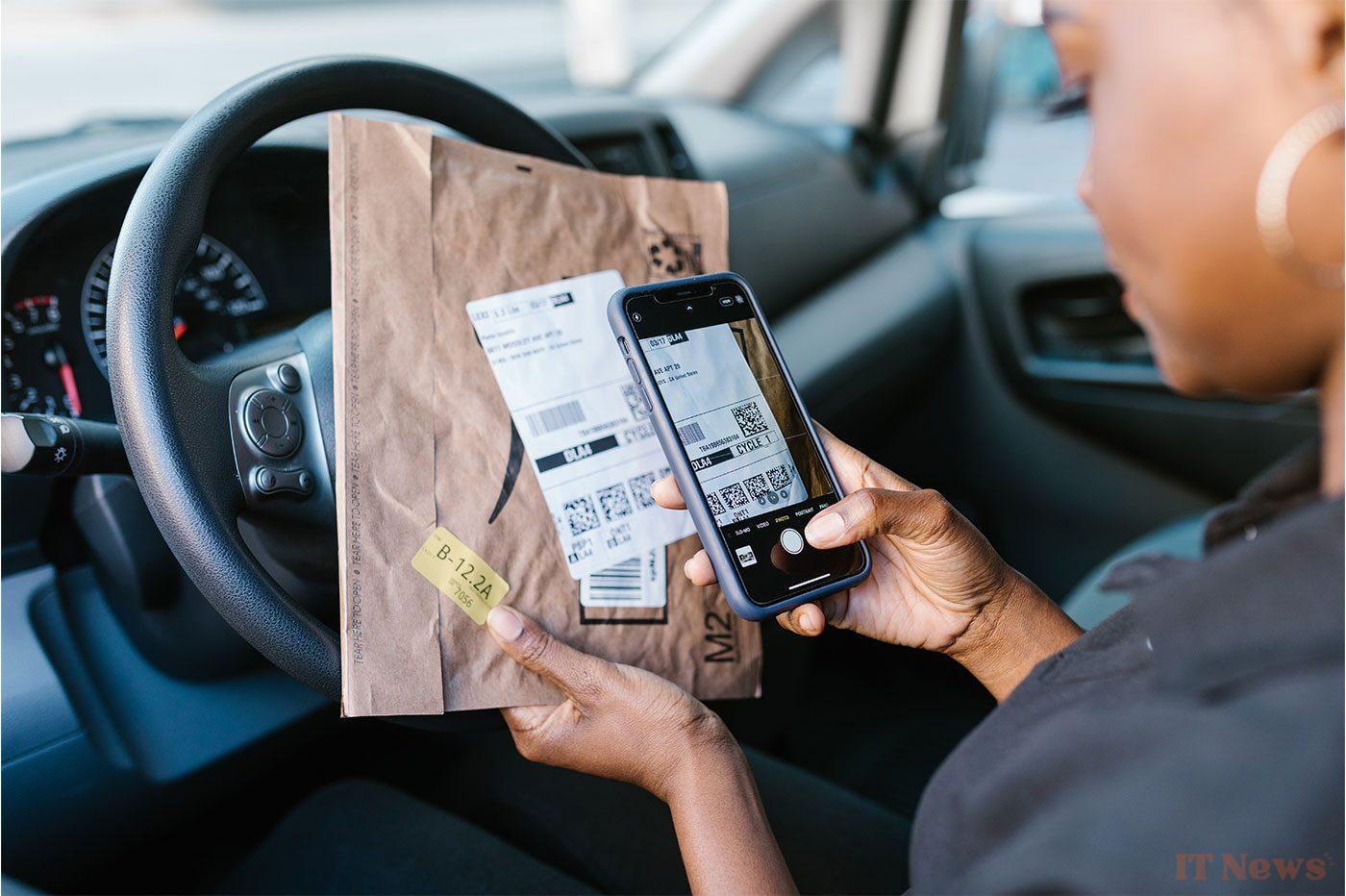

0 Comments