The latest Preview version of Windows 11 offers a new feature that will delight fans of quick photo editing. A right-click will be enough to access several of the most used options.
You've probably already edited a photo on your computer. You don't need to be a professional with Photoshop or similar software to do this: artificial intelligence can handle the most common requests with increasing efficiency.
Windows 11 understands this and continues to integrate as many tools as possible into the system for this purpose. We're not talking about the appearance of the AI assistant Copilot in the context menu, the one that opens after right-clicking on a file.
It's still a question of right-clicking, of course, but with more specific and well-thought-out options. If you're signed up for the Windows Insider Program to receive Windows updates early, you can try them out now via the Dev Channel. Install build 26200.5603 and the relevant new features will be visible.
Windows 11 will soon offer photo editing in (almost) a single click
As you can see in the screenshot below, Windows 11's File Explorer displays what Microsoft calls AI Actions. By right-clicking on an image file in .jpg, .jpeg or .png (other formats will follow) and then going to AI Actions, 4 possibilities are available to you.
The first allows you to launch a Bing search by image to, among other things, obtain information about what the file represents, translate the displayed text, etc. The other 3 options allow you to edit the image very simply:
- Blur the background with Photos: the Photos application opens and detects the background to blur it. The intensity can be modified, as can the blurred area using a brush.
- Erase an object with Photos: same principle, but to remove an unwanted element from the photo. It's up to you to define which one.
- Remove the background with Paint: the famous Microsoft software can erase everything behind the main subject of a photo.
Of course, the results will have to be up to scratch, but being able to trigger these edits with a right click is still a significant time saver. The addition of AI Actions in File Explorer aren't the only new features in Windows 11 Preview Build 26200.5603. There's also the Advanced Settings menu. You can find them all on the dedicated page on Microsoft's website.



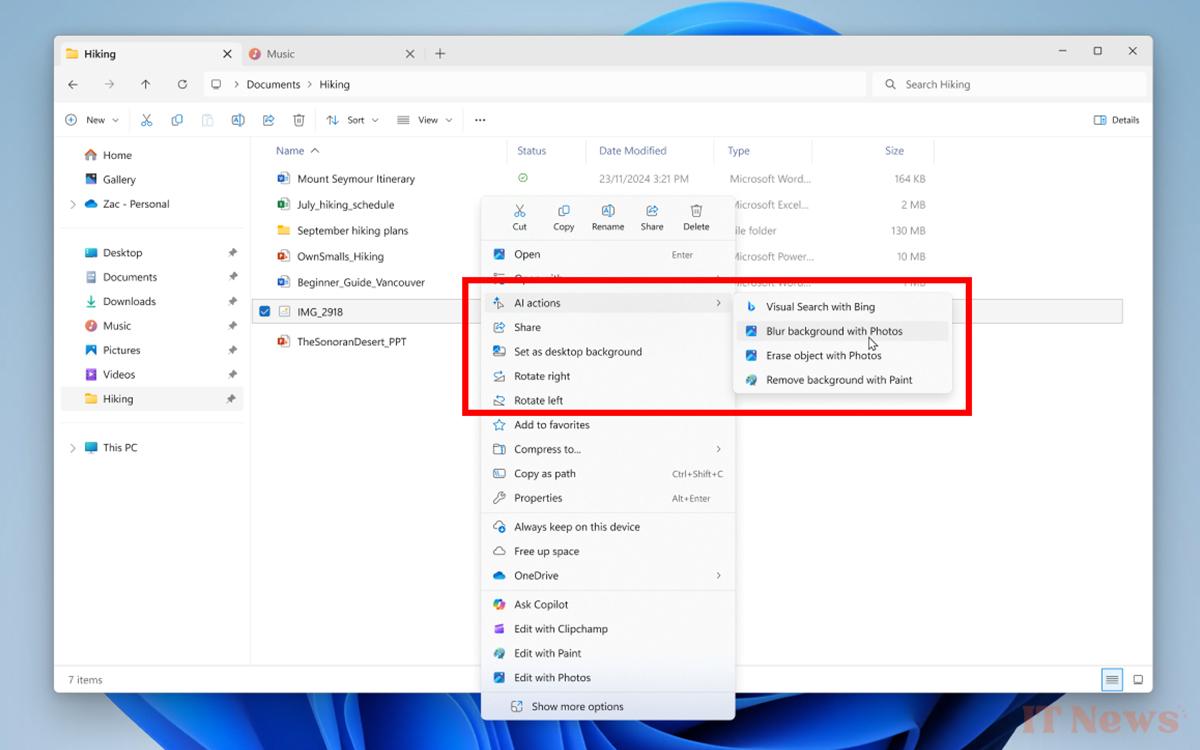

0 Comments