Today, the simplest and fastest solution for quickly scanning a document is to use your smartphone. Thanks to its camera, it's very easy to scan a document with an iPhone or Android smartphone.
While the results obtained are quite good, they are still far from what is possible when scanning "the old-fashioned way" with a PC and a scanner. Unfortunately, when it comes to scanning a document from a PC, many users don't know how to go about it. And this is not very surprising. Because in the majority of cases, while printer and scanner manufacturers provide tools for using their devices, no two are the same. When switching from one device to another, the applications for scanning documents are therefore very different.
However, there are tools that are much simpler to use to perform the operation. As surprising as it may seem, although Microsoft offers its own Scanner application for scanning documents, it is not installed by default in Windows 11. However, it allows you to scan documents much more simply than you might imagine.
The only prerequisite: that the drivers for your printer/scanner are already installed on your PC. But again, Windows 11 generally knows how to retrieve them automatically via Windows Update as soon as the device is connected to your PC.
1. Download the Windows Scanner
Start by downloading and installing the Windows Scanner application on your PC. This free application is offered by Microsoft and aims to replace the dedicated scanning utility provided by your scanner manufacturer. Its main advantage is its ease of use.
2. Configure scanning
Now open Windows Scanner. The application should automatically detect the scanner installed on your machine. In the Source line, click the drop-down menu and change the Auto-Configuration setting to Flatbed. This will allow you to preview your document before finalizing its scan.
Then select the file type. You can choose between image formats (JPEG, PNG, TIFF, etc.) or document formats, such as PDF.
Finally, you will need to select the resolution of your document, in pixels per inch (ppi). To do this, click on Show more to access the advanced options.
By default, the resolution is set to 150 dpi, a resolution that is normally high enough for text documents without making them too heavy. If you want to scan images, however, you will need to opt for at least 300 dpi, the minimum resolution to consider quality printing later (the highest resolution, 600 dpi, is optimal for printing, but will generate much larger files).
3. Change the save directory
By default, all documents you scan will be saved in the Images > Scanning directory. You can, however, change this save directory. To do this, simply click the Scans button. In the file explorer window that opens, select your new save directory.
4. Preview your document
Once you have configured all your scan settings, click the Preview button at the bottom left of the window. Your scanner then scans your document for the first time to display a preview on your PC screen.
Your scanner will display the entirety of what it is capable of scanning, that is, your document, but also any empty space present around it. To avoid this, you can adjust the framing of the scan, by holding down the white dots, to reframe the shot. Only the highlighted area between these four points will then be scanned and visible on your final document.
That said, if you're looking to quickly scan a single A4 page, you can skip this step and go straight to scanning.
5. Scan your document
To finalize the scanning of your document, click on the Scan button. Your scanner will then perform a new scan before saving it permanently in the previously chosen format.
You can also click directly on the View button, at the top right of the window, to open it.


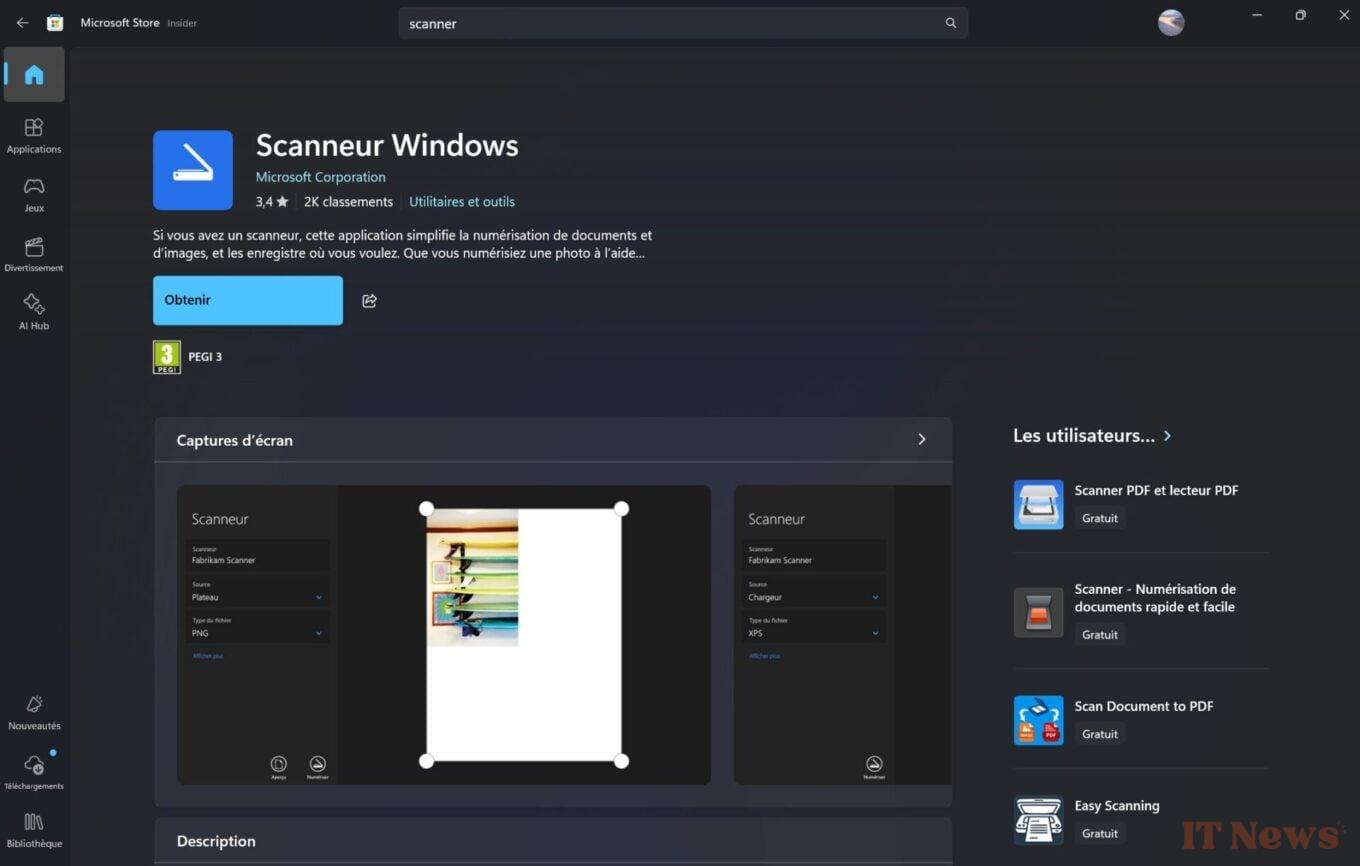
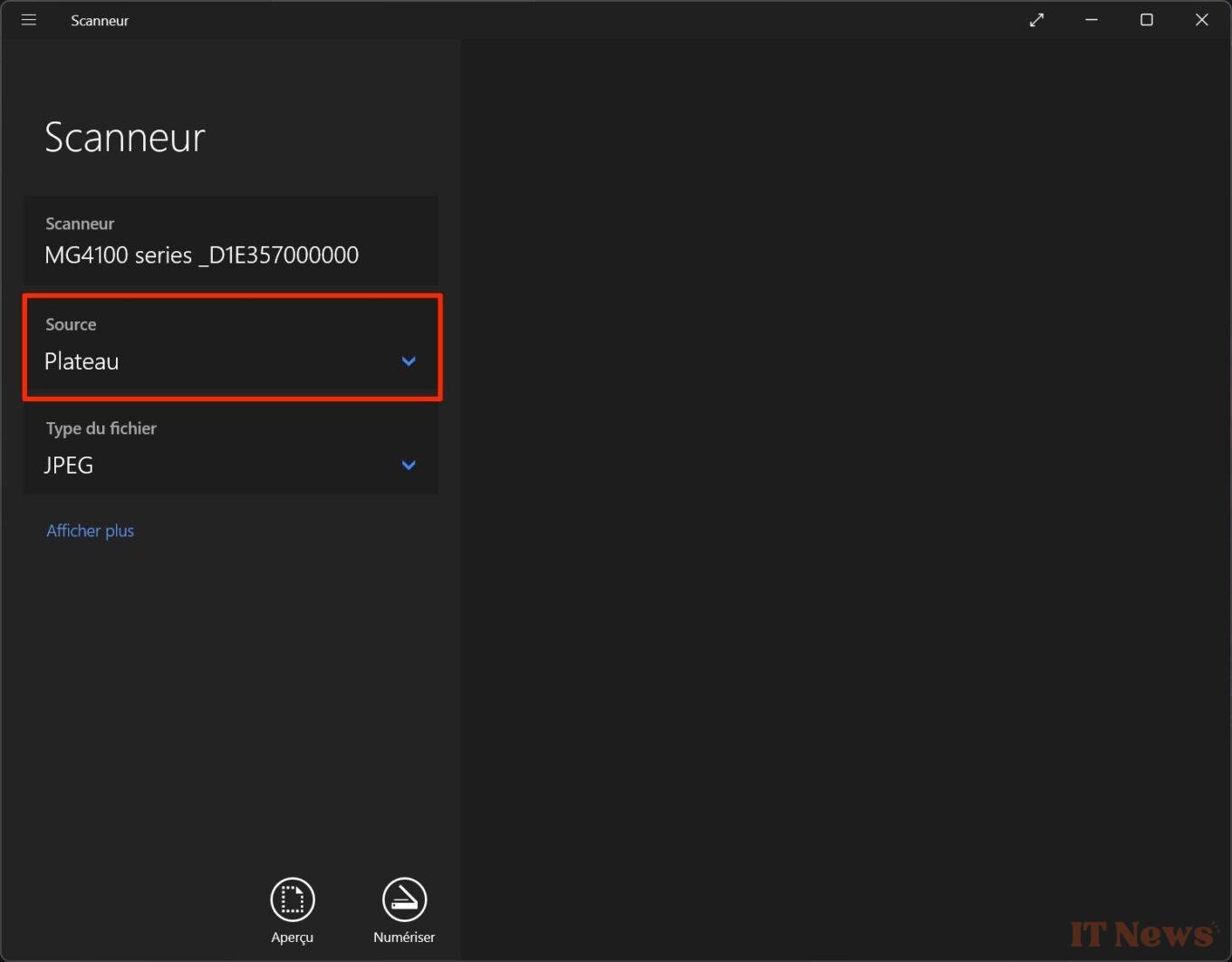
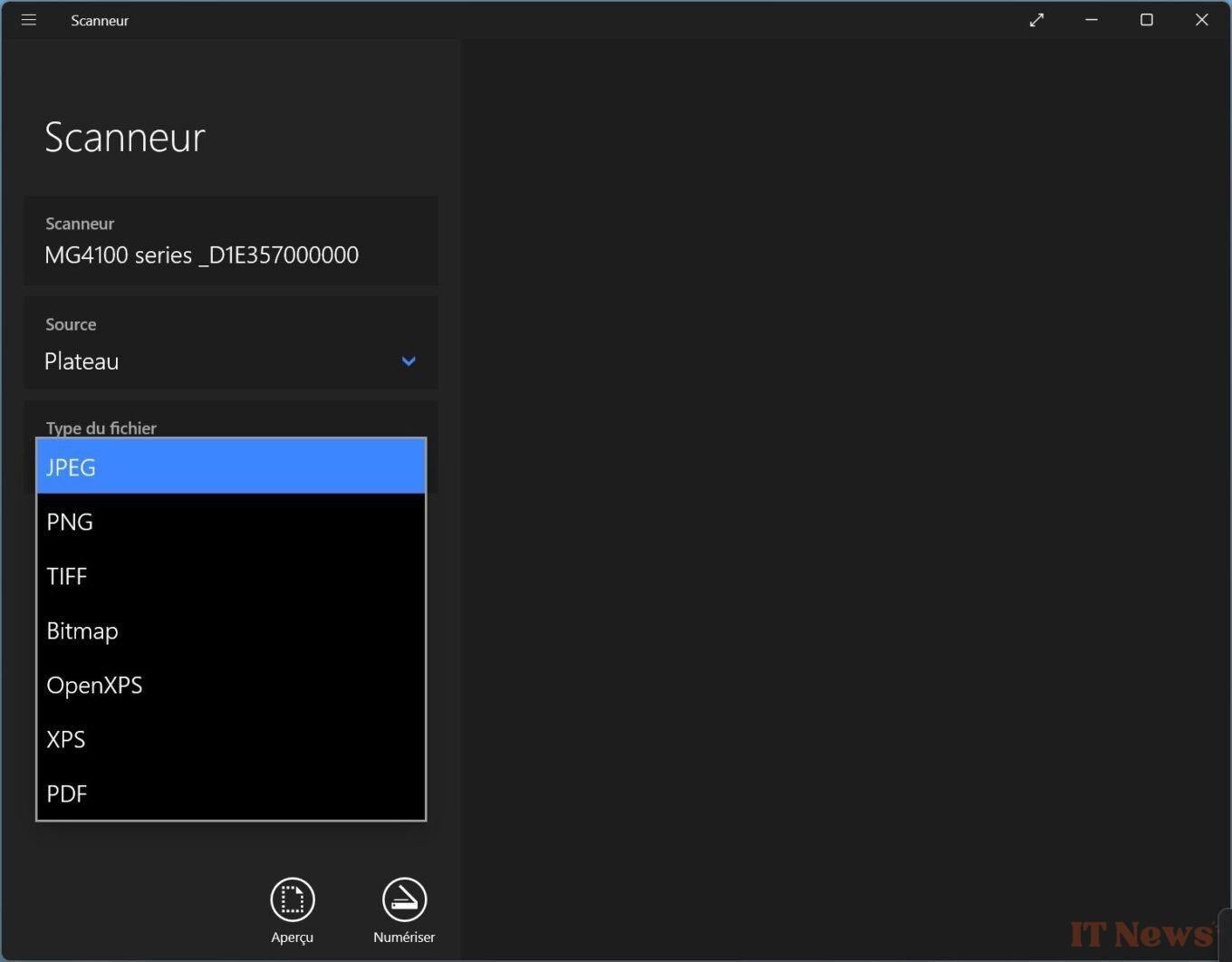
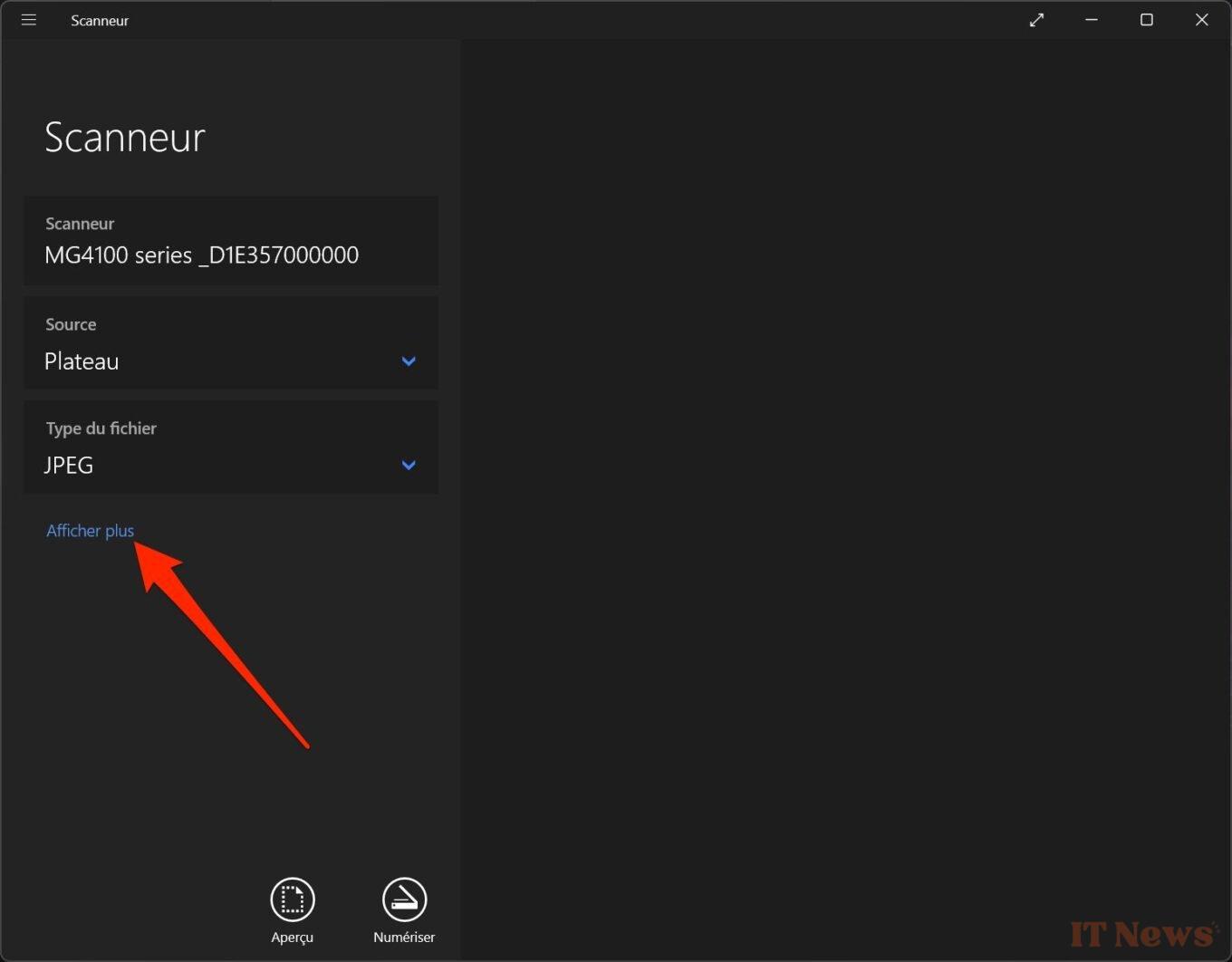
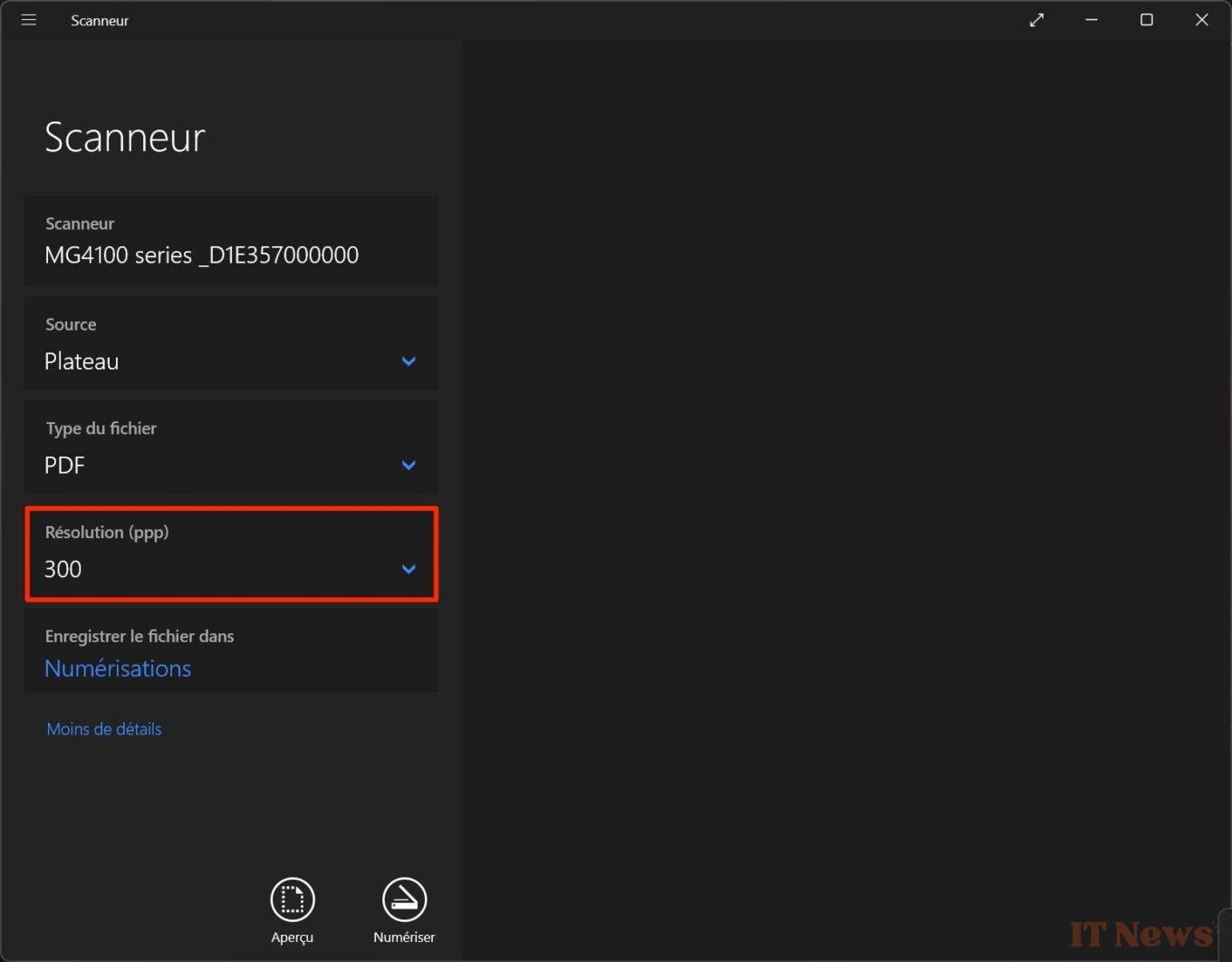
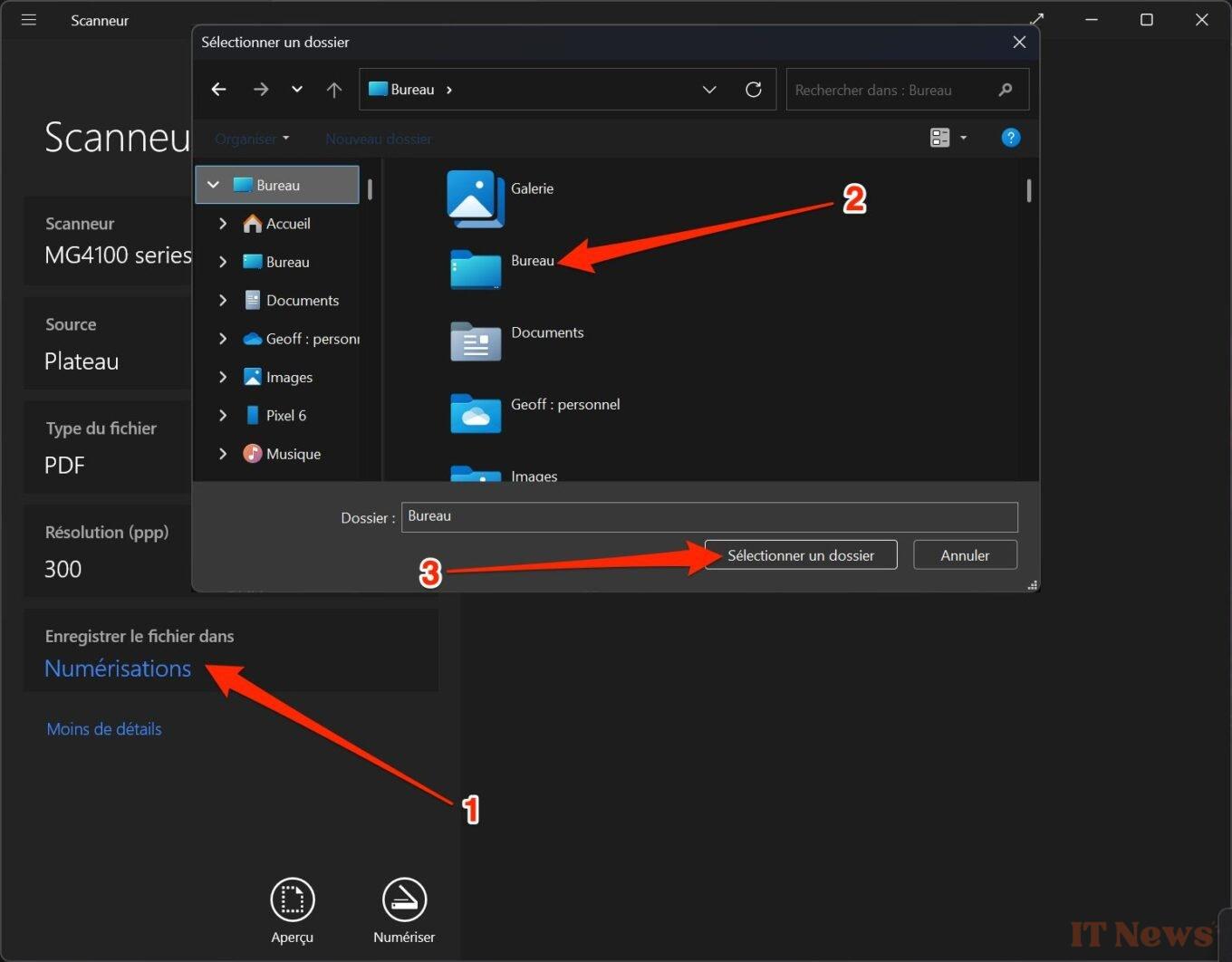
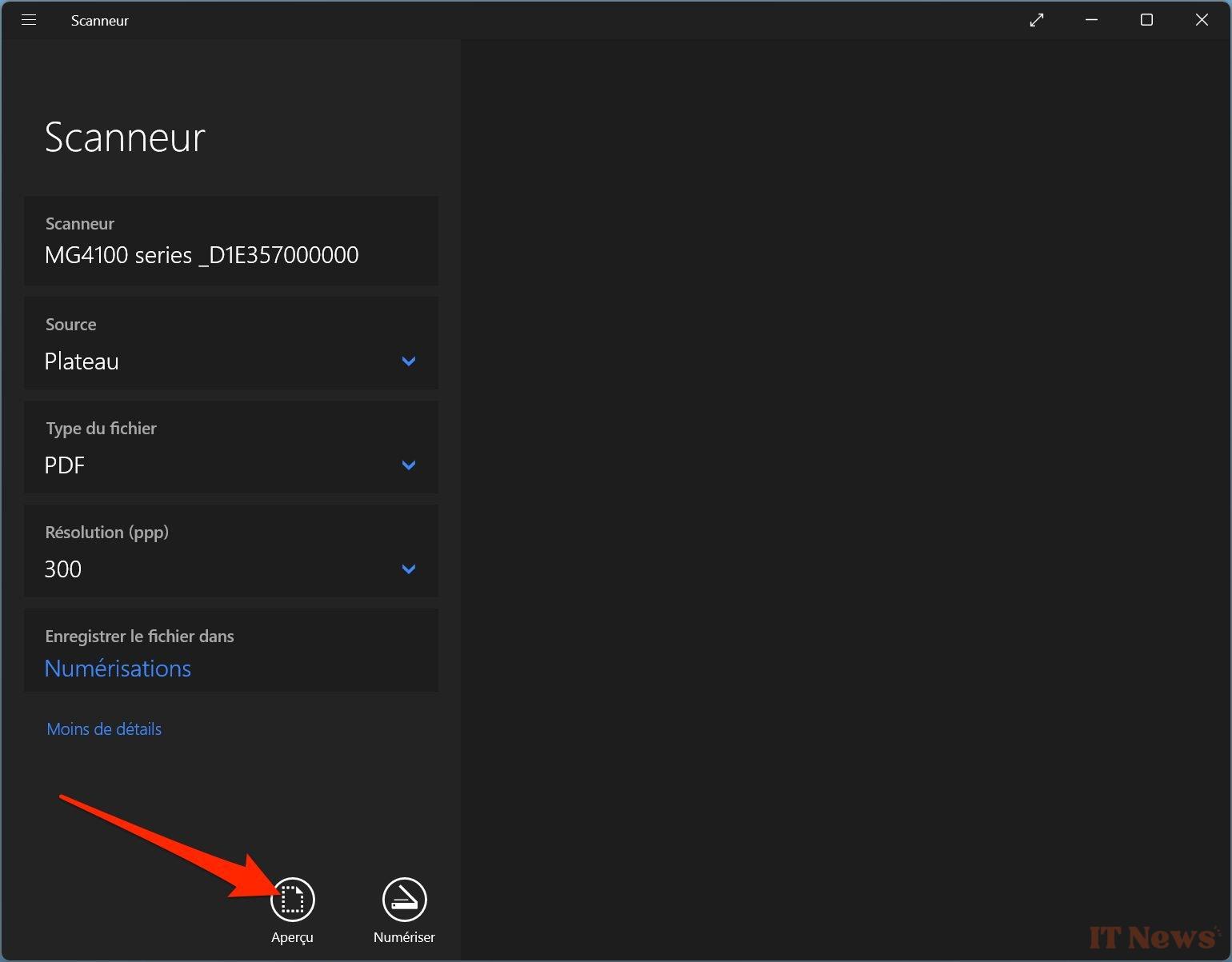
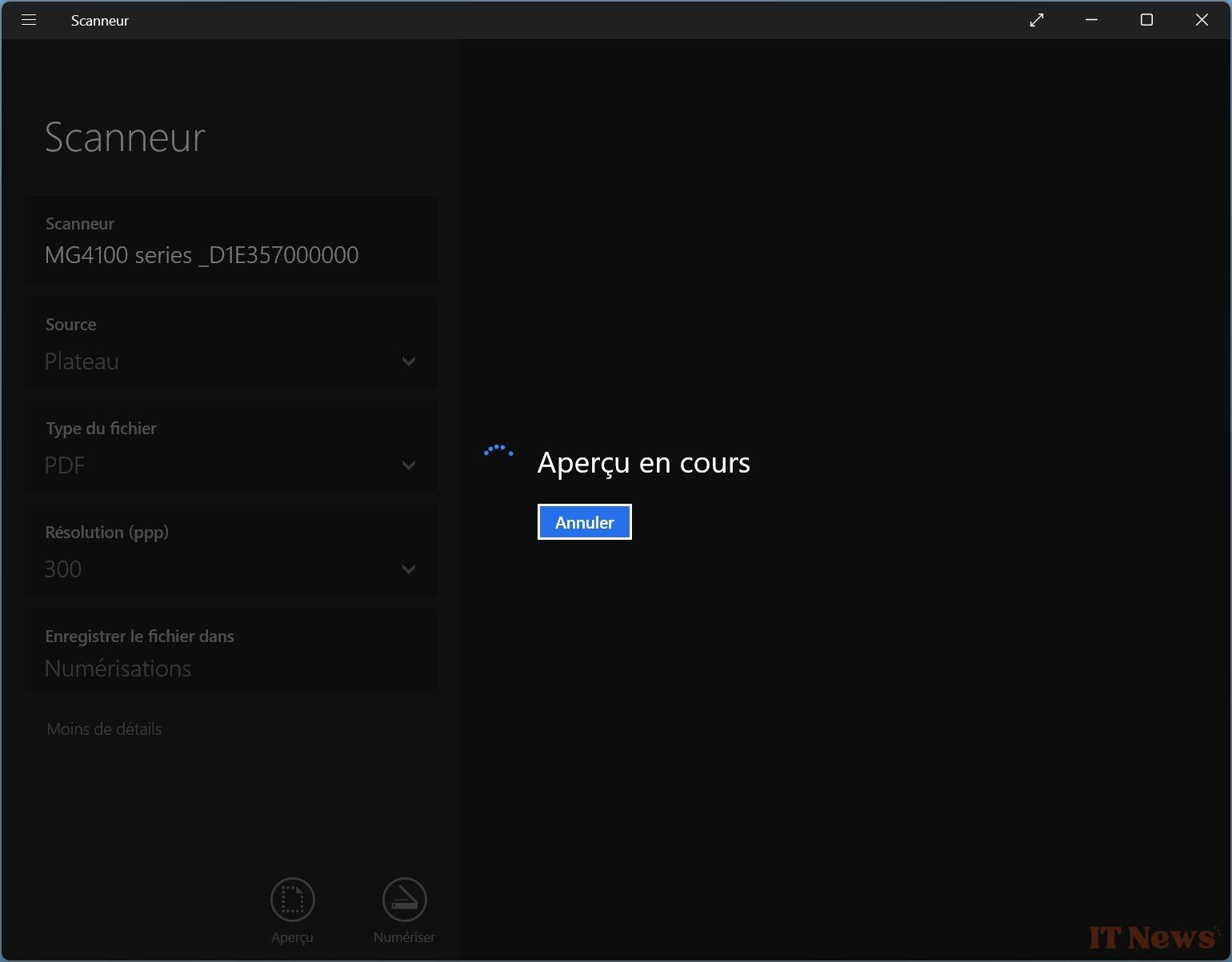
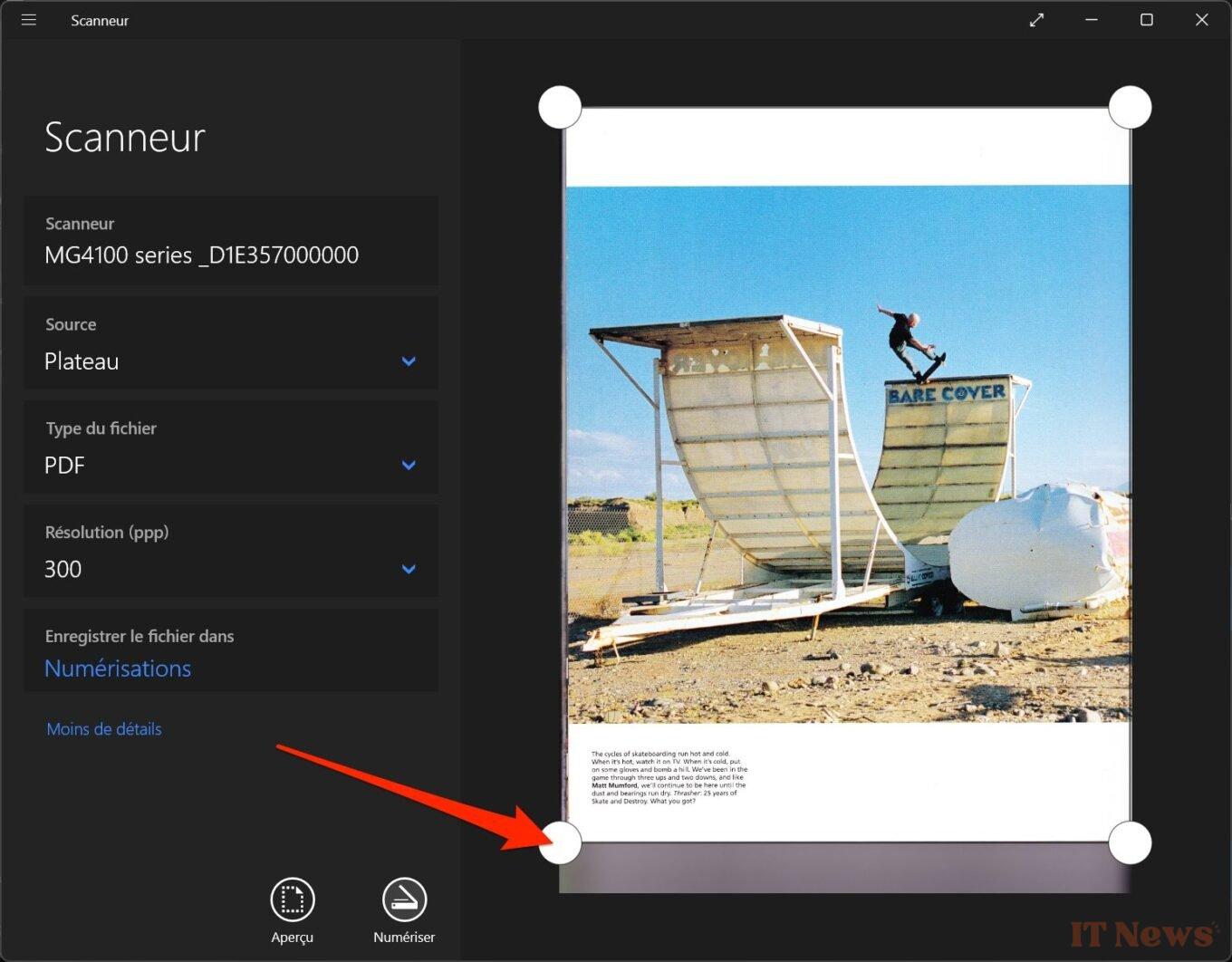
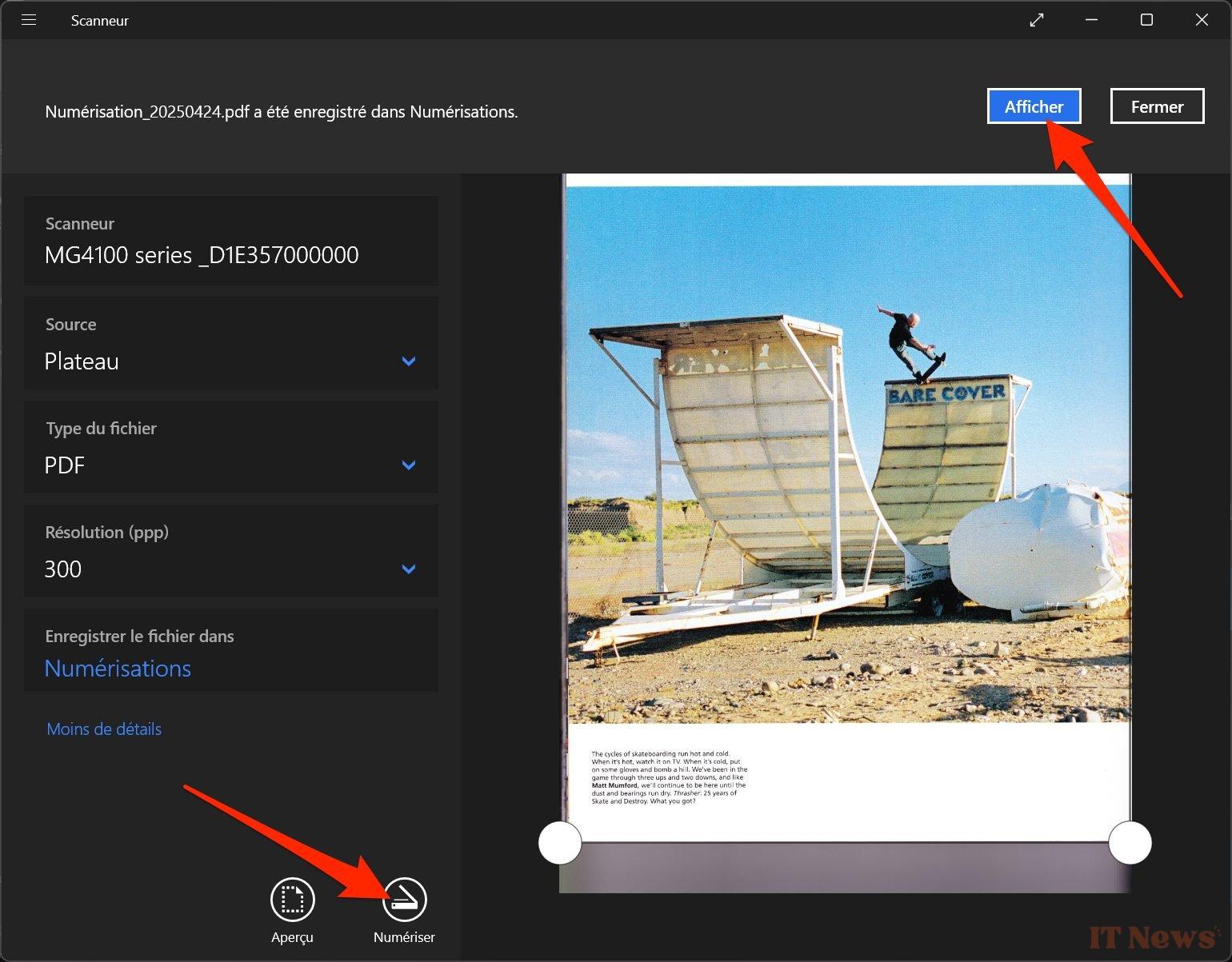
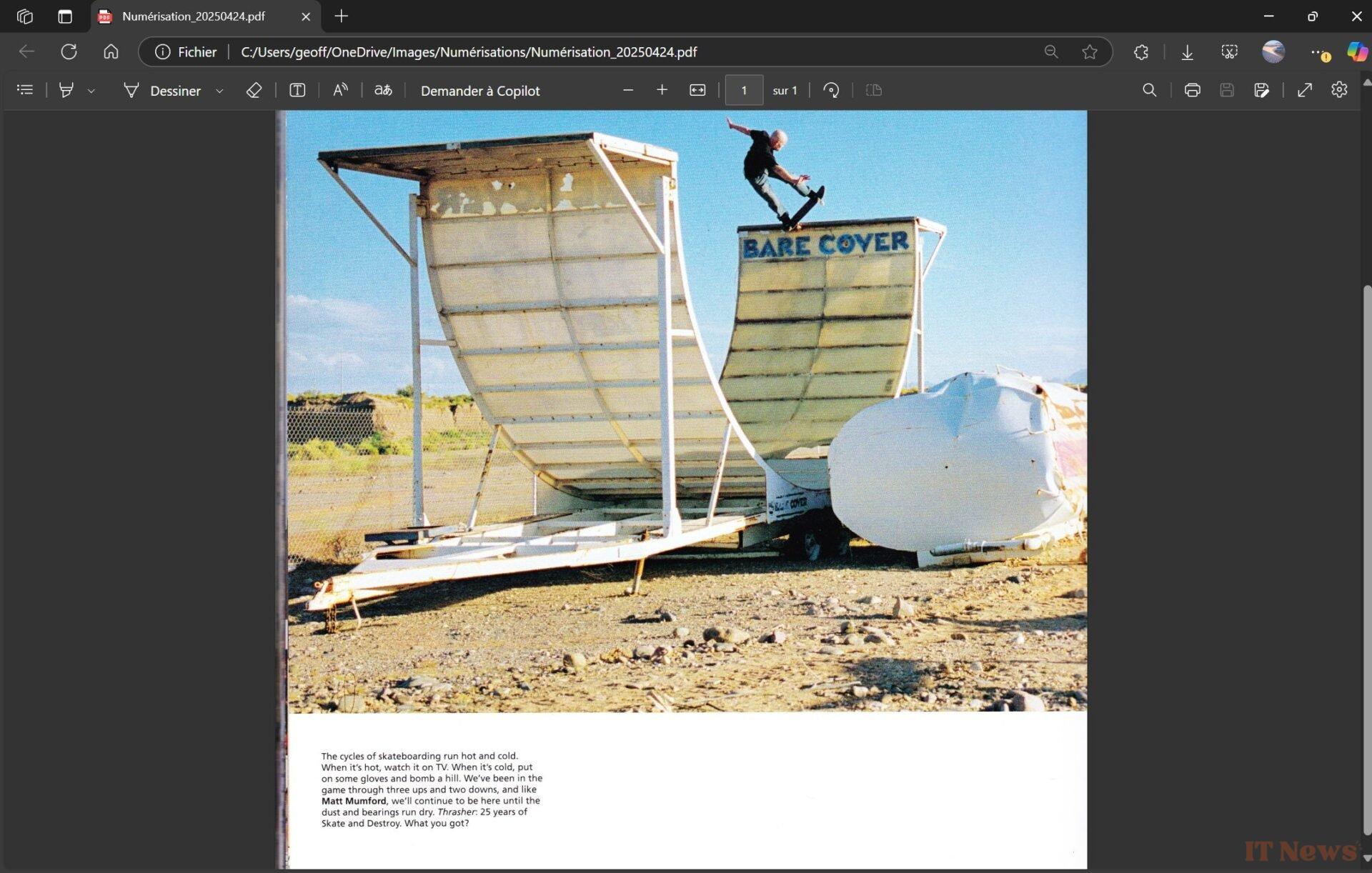

0 Comments