Windows 11 will soon have a new page dedicated to advanced system settings. This should replace the current Windows 11 developer settings page by merging the options offered there with new advanced settings.
This new advanced settings panel, which is not enabled by default, is under development and is currently being tested in the latest insider builds of the operating system.
Windows 11 will have more comprehensive and clearer advanced settings
This new Windows 11 advanced settings menu will be located directly in the OS's System settings, in a section called "Advanced". This brings together all the options that are currently found in the Developer Space section in the System menu of Windows 11 Settings.
The settings are now categorized and grouped by category, thus offering much better readability than in the old version of the menu.
A priori, this new Windows 11 advanced settings menu will be offered to users under the form of an update that can be downloaded directly from the Microsoft Store.
However, installing the module alone does not allow you to take full advantage of the new features introduced. Access to the module requires manual activation.
If you're interested, you can get a preview of this new advanced settings menu by activating it with the ViVeTool utility. However, you will need to be enrolled in Microsoft's Insider program and using one of the latest builds deployed by Microsoft.
To manually activate this new Advanced menu in Windows 11 System Settings, open the Windows Command Prompt in administrator mode by right-clicking on the Start menu > Terminal. Then go to the unzipped ViVeTool directory and type the following command vivetool /enable /id:56005157. Finally, press the Enter key on your keyboard to validate the command. After a proper restart of your PC, you should be able to access the new Advanced menu of Windows 11 system settings.
Source: Neowin


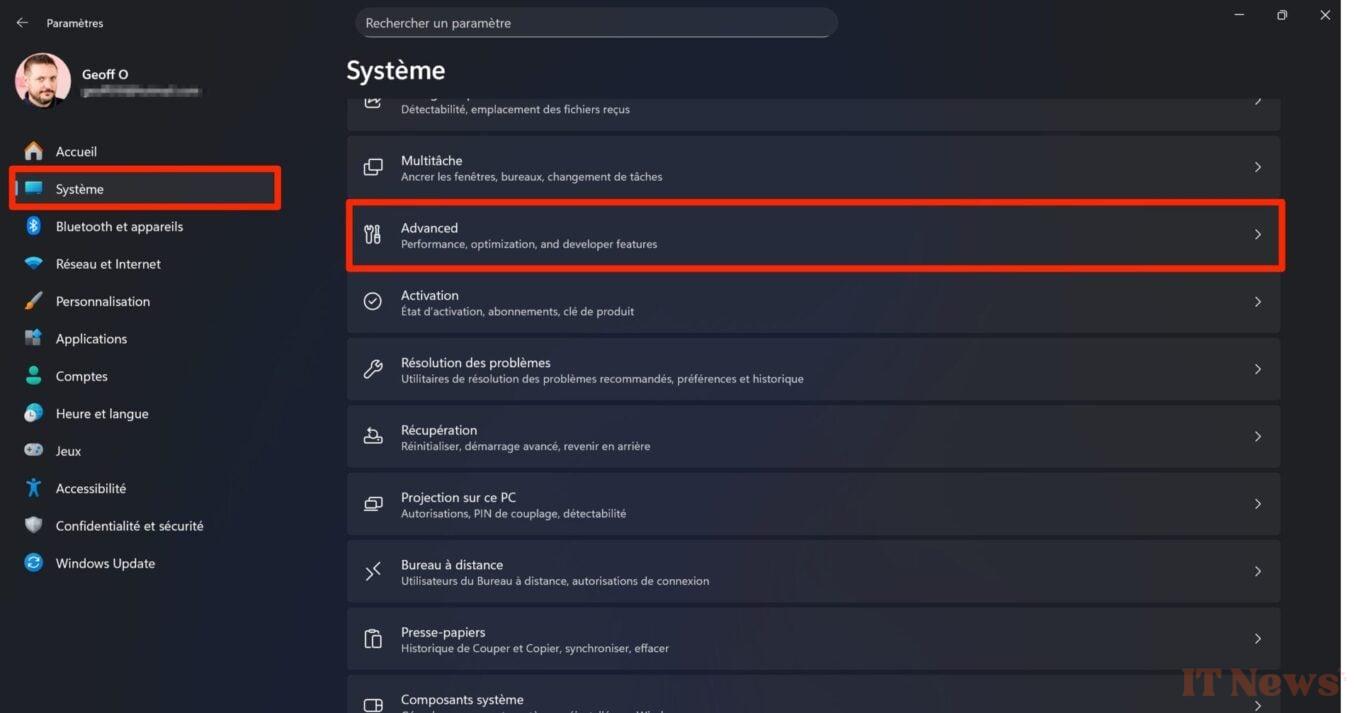

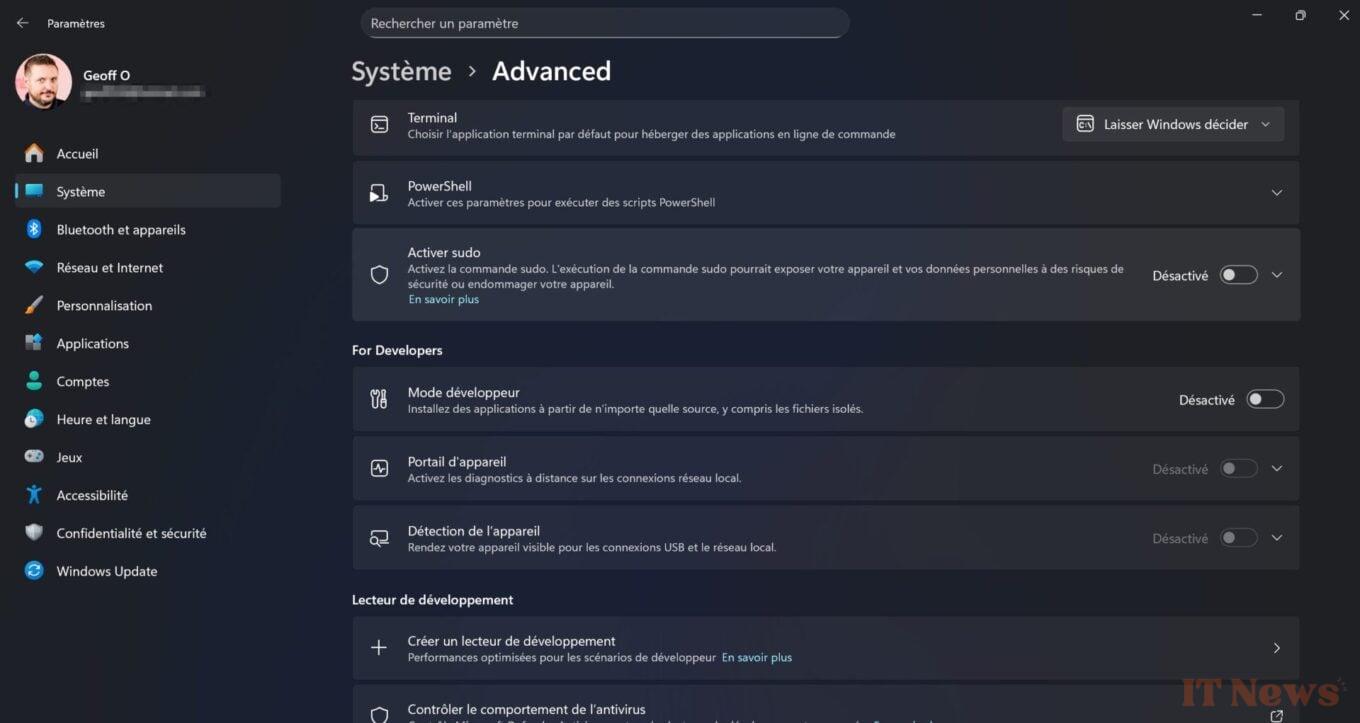

0 Comments