The free DNS market is seeing the arrival of a new player, and not just any player. Already known for its VPN, which is among the best on the market, Surfshark has just launched its first public DNS. What does this change?
Most Internet users generally don't care about the DNS they use to access the Internet. The majority of them are happy with the standard DNS provided by their Internet service providers. However, there are good reasons to look at the competition.
The need to change DNS often stems from the desire to bypass blocks that operators are forced to impose on their subscribers. Many Internet users are therefore turning to alternative DNS, but not all of them have the same advantages. Surfshark now wants to be a strong alternative.
What is DNS?
Going to a website is the easiest thing to do on the internet. You just need to enter a domain name in your browser's address bar and that's it. But you can probably guess that behind this simple gesture, there are slightly more complex processes. DNS resolution is one of them.
DNS or Domain Name System is one of the essential elements for the functioning of the web. It is a system that matches each domain name to its real IP address. Indeed, website names are only easy-to-assimilate representations for us humble humans.
Real addresses are actually IPs made up of a series of numbers that our brains can hardly remember. Admit that it's much easier to type phonandroid.com into your browser than an address like 195.240.258.xxx, knowing that we visit dozens and dozens of websites every day.
The DNS therefore works a bit like a phone book or directory. Rather than dialing the phone number of your contacts, you just have to look up their name in the directory; it's much easier.
When you type the name of a site in the address bar, the DNS server will translate it into an IP address after querying its database. Once the match is established, the page then loads in your browser. The whole process only takes a fraction of a second.
Why choose Surfshark's DNS servers?
By default, Internet users use their ISP's DNS servers, but it is possible to change them for performance, privacy, or anti-censorship reasons. Surfshark is doing just that with its recently launched public DNS.
Surfshark's DNS is an extension of its VPN service, but they are free and accessible to all Internet users. They focus on security and confidentiality. Unlike your ISP, Surfshark prioritizes privacy and does not log any of your data.
Furthermore, configuring Surfshark's DNS can allow you to bypass blocking of certain sites and services. Indeed, the courts often force French ISPs to block sites (illegal streaming and downloading, X-rated sites, etc.) by redirecting Internet users' DNS requests. Surfshark, for its part, does not practice any bans and thus allows you to circumvent censorship, especially if you use DNS in combination with its VPN.
In summary, Surfshark "does not record, track, or sell your data." In addition, its DNS is efficient and relies on its global infrastructure. This provides good resolution speeds for your various online activities.
Finally, Surfshark DNS is completely free for all Internet users. No subscription is required and there are no hidden fees, trackers, or built-in ads.
What are Surfshark's free DNS servers and how do I use them?
Surfshark offers three DNS addresses: one IPv4, one IPv6, and one via DNS over HTTPS (DoH). The latter protects your DNS queries by adding a layer of encryption.
- IPv4: 194.169.169.169
- IPv6: 2a09:a707:169::
- DoH endpoint: https://dns.surfsharkdns.com/dns-query
Configuring DNS is easy and depends on your device. You can either do it directly on the router to account for all the devices connected to your network or do it on each of your devices.
On Android, you can do this by going to Settings ==) Network & Internet or Connections ==) Wi-Fi. Make sure you are connected to your Wi-Fi. Long-press on it. On the next screen, tap Edit network or Change network settings, then Advanced options if necessary to display all the configuration fields.
Change the IP Settings to Static and fill in the necessary information. Configuration is just as easy on iPhone, Windows, and macOS. Feel free to check the process depending on your operating system.

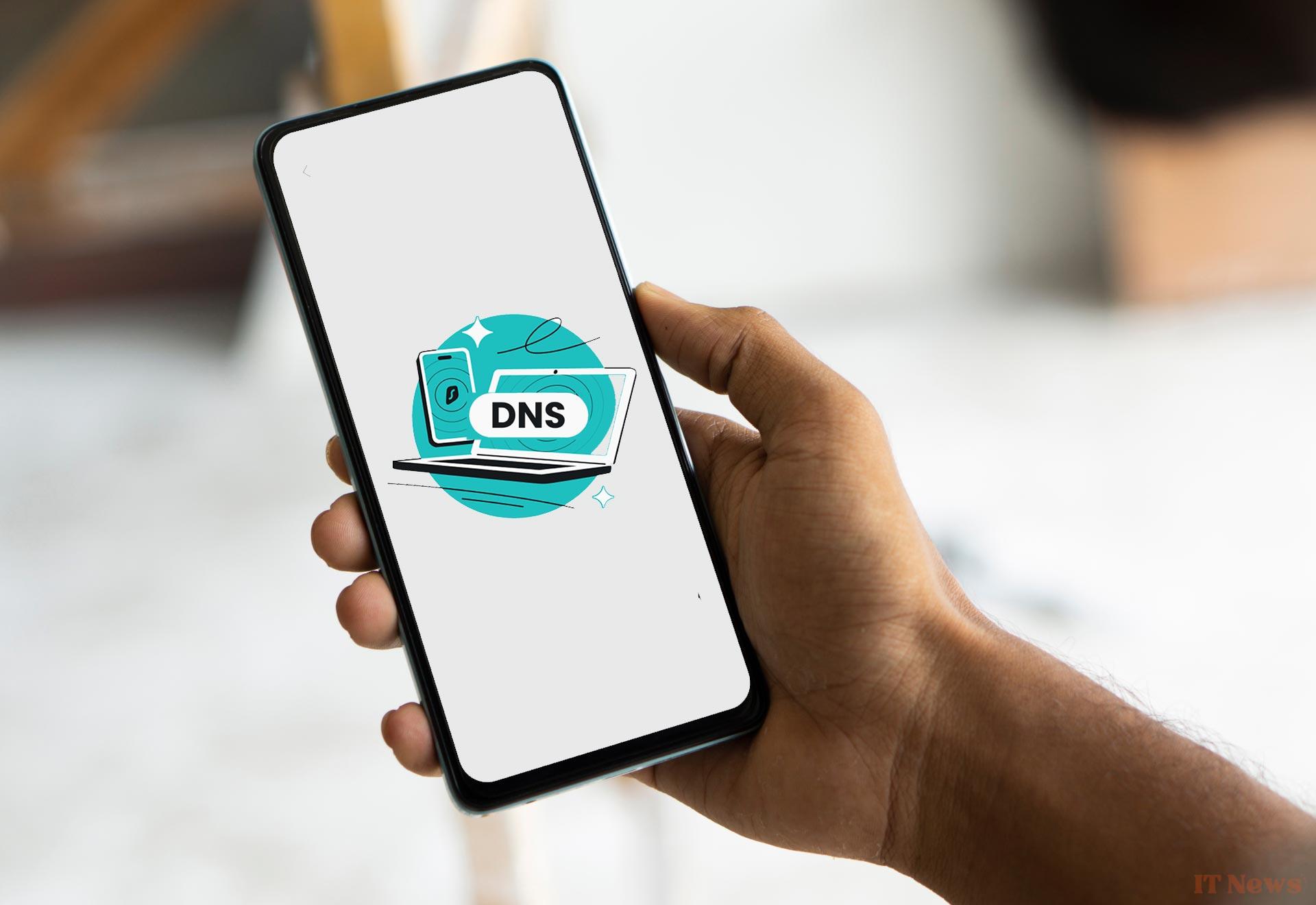



0 Comments