VPNs can sometimes significantly slow down their users' internet connection. But with this trick, you can limit the damage and enjoy a comfortable experience.
Not everyone uses a VPN for the same reasons. Some use it to secure all their internet traffic, while others only use it to protect downloads, streaming, or web browsing.
By default, VPNs cover all traffic on your device. But depending on the server and country you choose, this can significantly weaken your connection performance.
You can, however, limit this impact by choosing a powerful application and adjusting your server choices, but there is another very effective solution most of the time: Split Tunneling.
What is Split Tunneling?
This is a very useful feature of VPNs that allows you to choose which applications should be protected. The others then use your standard connection. The best VPNs on the market, like NordVPN, all offer this option.
You can configure Split Tunneling from your VPN settings. You can choose to protect only selected applications or, on the contrary, exclude these applications while all the rest of your traffic goes through the VPN.
What are the advantages of Split Tunneling?
It offers great flexibility in managing your VPN connection and avoids inconveniences that can occur under certain conditions.
For example, if you choose a server far from your actual geographical location, you may experience a relatively significant drop in your speeds as well as an increase in latency. With Split Tunneling, you can avoid this drop in performance for activities that do not require VPN coverage.
Split Tunneling can also avoid restrictions imposed by certain services, such as streaming applications. Indeed, Netflix, Amazon Prime Video, myCanal, and others do not like VPNs and may block them in certain cases.
Summary of the advantages of Split Tunneling:
- More flexibility: you choose which applications are protected by the VPN and which should be excluded
- Performance gains for applications that do not require the VPN (streaming, legal downloading, video games, etc.)
- You avoid restrictions for services that block VPN servers
- Use local network functions (printer, file sharing, etc.) while protecting other applications via the VPN
Split Tunneling also allows you to save your device resources. By limiting the VPN's range, it has less impact on performance (CPU, RAM, battery).
How to configure Split Tunneling?
Configuring Split Tunneling is easy, regardless of the application you use. For our example, we'll be using NordVPN, but the feature is available in other quality VPNs like Surfshark or Proton VPN.
- Open the NordVPN app
- At the bottom right, click the gear icon to access Settings, then select Split Tunneling
- If you're on the mobile version of NordVPN, tap the profile icon at the bottom right. Then select Settings ==) Split Tunneling.
- Click the switch to enable the feature. On the Type line, select Enable VPN for selected apps or Disable VPN for selected apps depending on the operation you want to perform
- Then click on Add apps, a little further down
- Select the apps you want to add or exclude from the VPN.
If you don't see the apps you're targeting in the list, click on the Browse apps link. Then add them from their installation folder or by selecting their shortcut on the desktop.
NordVPN VPN Full Features.



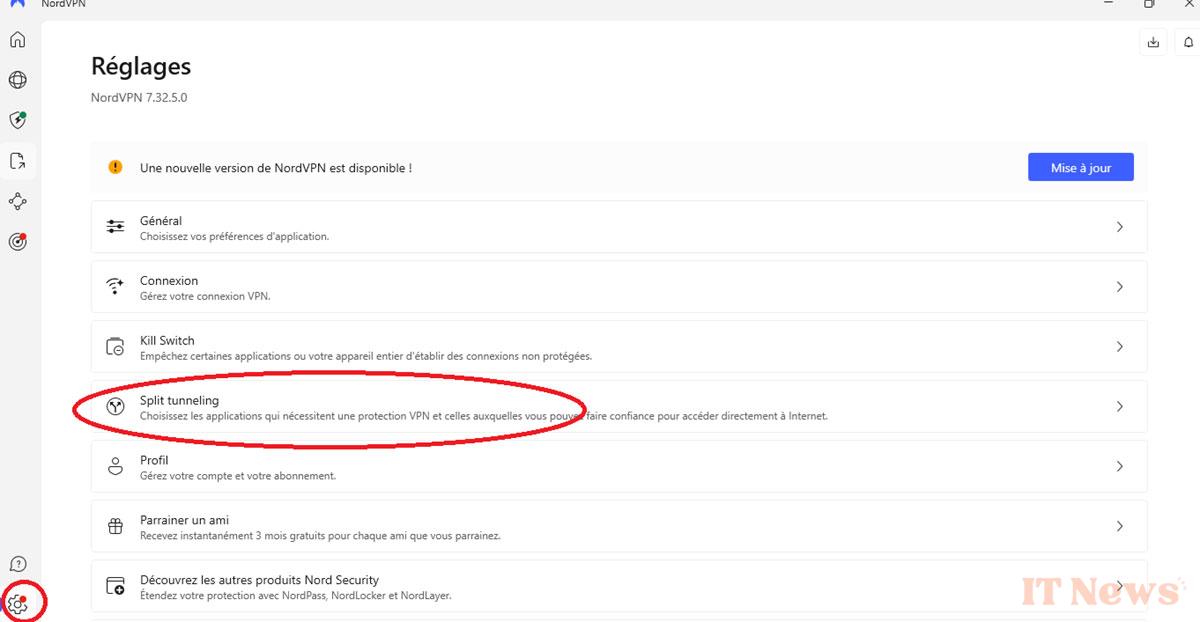
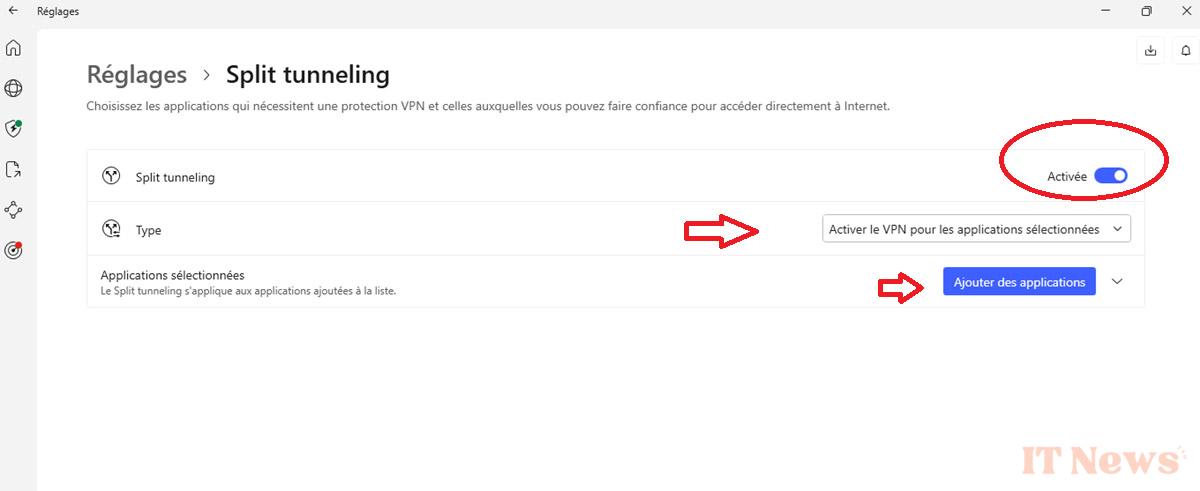


0 Comments