Among the many features included in Microsoft PowerToys, PowerToys Run is undoubtedly one of the most powerful, along with the Command Palette module. As a reminder, PowerToys Run is a quick launcher that allows you to search for items on your PC or execute certain functions.
But this launcher can accommodate many other additional features since it also supports third-party plug-ins. And the latest arrivals are particularly interesting.
A SpeedTest and a video downloader in PowerToys Run
Among the most recent external modules, the one that allows you to perform a SpeedTest is undoubtedly one of the most interesting. To create it, its developer, Ruslanlap, relied on the command line interface of OOKLA's SpeedTest tool. And the result is rather convincing since it allows access to the SpeedTest module in a modern interface, but above all, devoid of advertising and trackers. To run it, simply launch PowerToys Run (via the Alt + Space keyboard shortcut), then enter the command spt before validating it.
The SpeedTest then starts automatically and displays, after a few seconds, the corresponding results window.
The same developer has also created another module, VideoDownloader, which allows, as its name suggests, to easily download any online video. Again, to run this plugin, launch PowerToys Run via the Alt + Space keyboard shortcut, and type the command dl before copying and pasting the URL of the video you want to download. Please note that the first time you run the plugin, you will be asked to configure it.
The cherry on the cake is that the VideoDownloader module doesn't just download videos. You can also use it to extract the audio track from a video into an .mp3 file. All videos and audio files downloaded with this module are automatically saved in the Windows 11 native Videos directory. The plugin obviously supports videos posted on YouTube, but also from all other platforms according to its developer.
Plugins to install manually
Be careful, however, these third-party plugins are not installed by default in PowerToys. To use them, you must download them manually and extract their main folder into the %LOCALAPPDATA%\Microsoft\PowerToys\PowerToys Run\Plugins\ directory beforehand.
Finally, you will need to restart PowerToys (by restarting your PC or right-clicking on the system tray icon to Quit the app, before relaunching it), so that the installation of these plug-ins is taken into account.
Source: Neowin

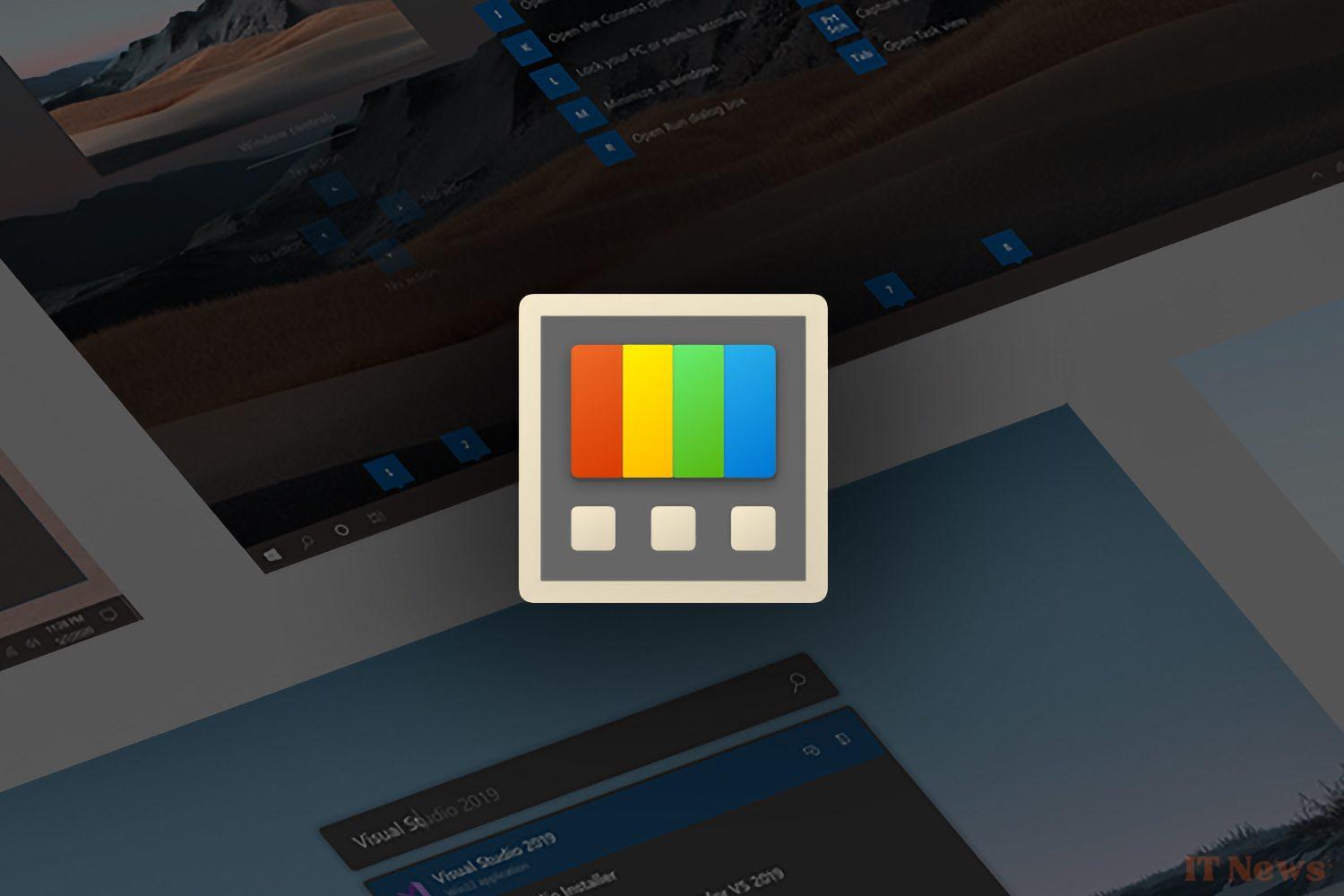
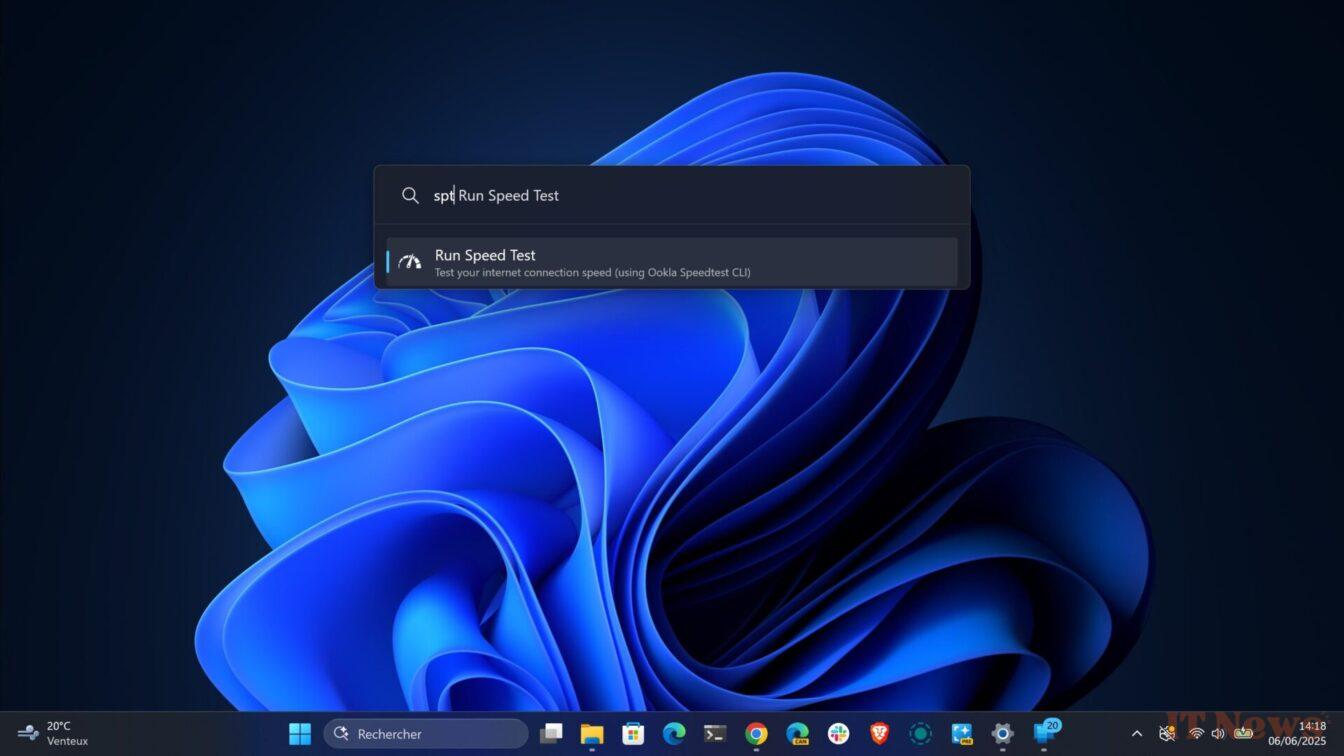
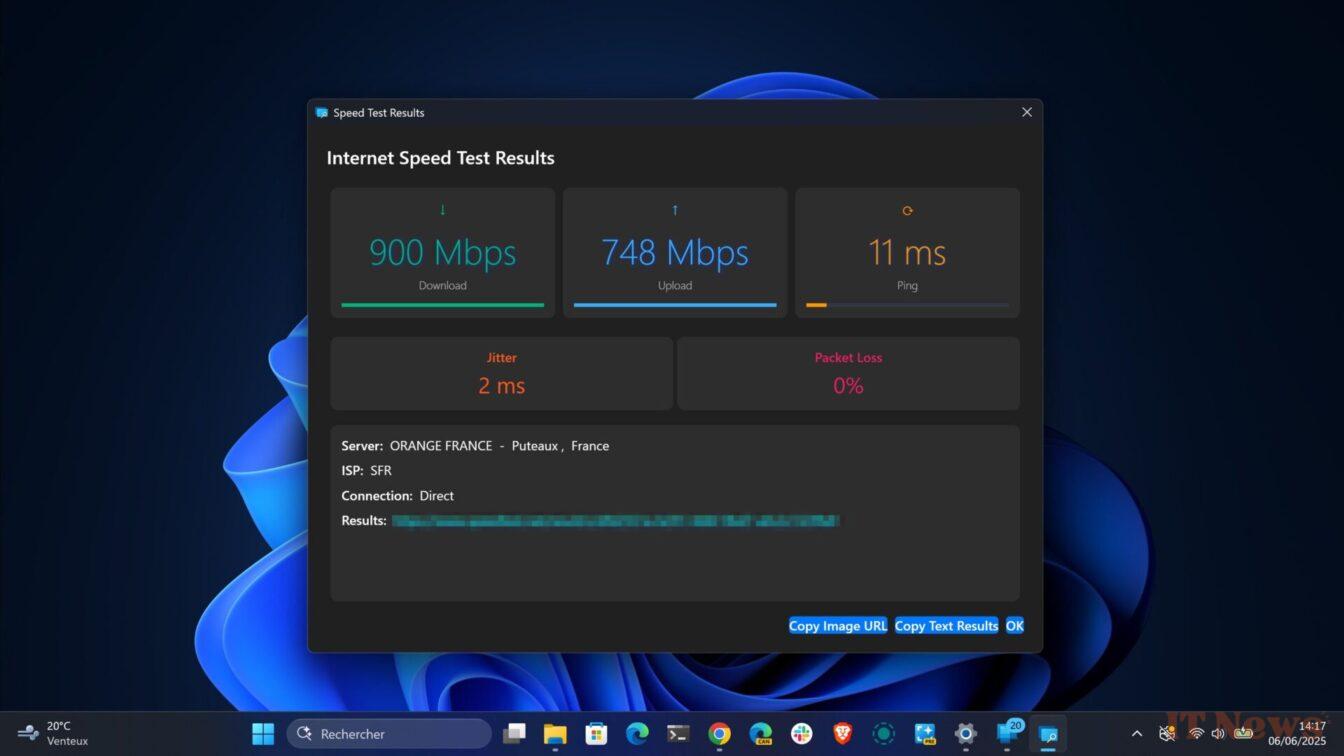
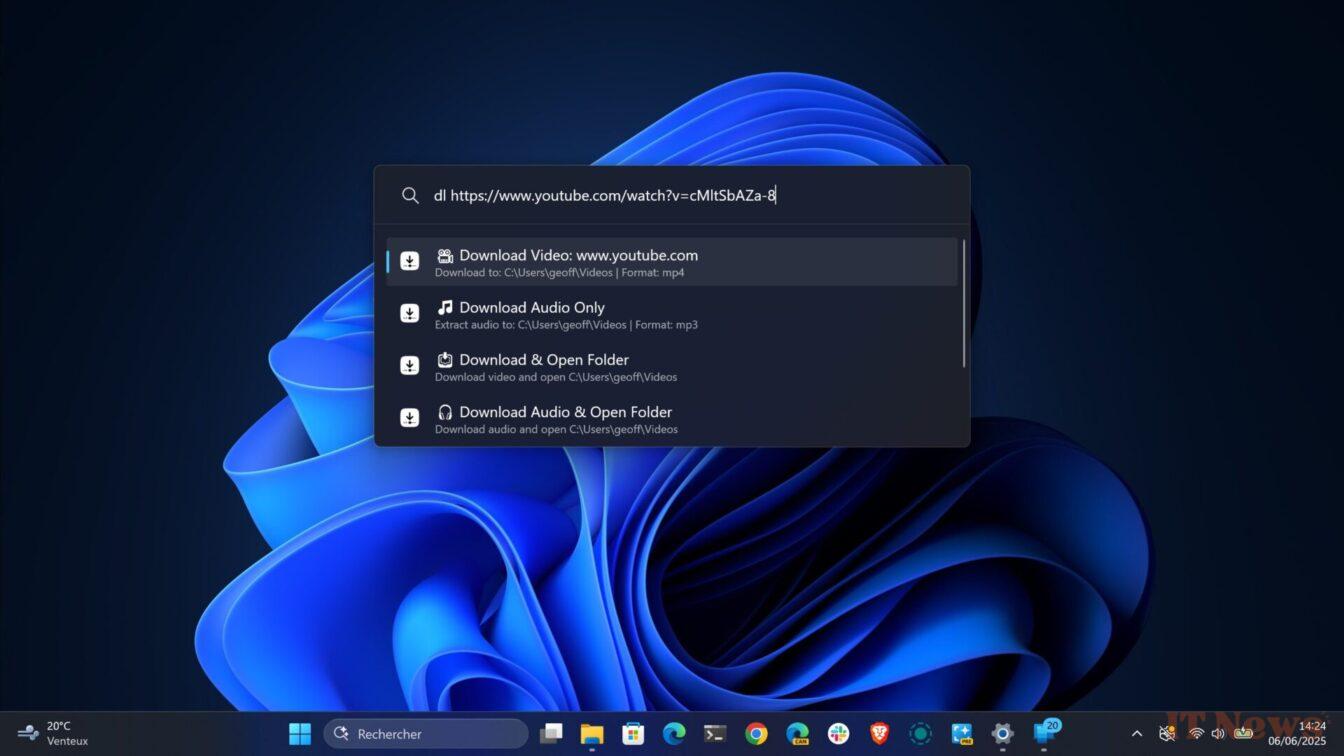

0 Comments