Windows 11 offers two Start menus. You're probably familiar with the main one, but perhaps not with the secondary one. And yet, the latter, more minimalist and straight to the point, potentially better meets your real needs. We invite you to discover it with us, and why not start adopting it.
Through the updates, Microsoft has added new features to the Windows 11 Start menu, making it more comprehensive, but also transforming it into a real mess that can seem a bit cluttered. Ultimately, this essential element of the operating system has somewhat lost sight of its main mission, which is to group the most useful options in one place for quick and easy access.
Recommended applications, recommended files, Phone Link… If you don't need all of that and just want to go to a specific settings menu, go to File Explorer or Task Manager, know that there is a second version of the Start menu. This one is reduced to its simplest expression: a list with a succession of shortcuts to other parts of Windows 11. And in the end, we often don't need more.
How to use the secondary Start menu in Windows 11
To open the simplified Start menu in Windows 11, simply right-click on the Start menu icon in the taskbar (a left click opens the main Start menu). If you're using a device with a touchscreen, you have to long-press the same button to display it. The fastest way is to use the Windows Key + X shortcut, which is very useful when you're on a laptop and navigating with the trackpad.
You don't need to activate any options, install a beta version of Windows 11, download any third-party programs, or use PowerTools to use this feature, which is natively integrated into the system. However, it remains relatively unknown, which is a shame given how practical it is. It's clear that Microsoft wants to highlight its number 1 AI-powered Start menu.
While the Start menu we all know appears in the center of the screen, this alternative appears as a column in the lower left. Many important and useful features for everyday use are found there. Some of them require going through menus and submenus before accessing them if you search for them from the main Start menu. You may have noticed that searching for options in the bar provided for this purpose in the first Start menu also often tends to fail, wasting time. By changing your habits and using this other Start menu instead, you should be able to improve your productivity.
What options are available in the alternative Start menu?
Microsoft has divided this second Start menu into three parts. The first, the most imposing, groups together features and settings menus that we may often need:
- Installed Applications
- Mobility Center
- Power Options
- Event Viewer
- System
- Device Manager
- Network Connections
- Disk Management
- Computer Management
- Terminal
- Terminal (Administrator)
Whether it's to access settings, open Powershell, manage your storage and devices connected to the PC, or enter the display, sound or battery life settings, you'll find what you're looking for. The second section of the secondary Start menu includes tools that we frequently need. If you haven't created a shortcut on your desktop or don't know the keyboard shortcut to access them quickly, you'll have them here:
- Task Manager
- Settings
- File Explorer
- Search
- Run
Finally, the last section includes two functions, but they are not the most useful. The first allows you to return to the desktop, which you can already do by clicking on the far right of the taskbar (by default), next to the clock. The second gives you the option to log out of your account, put the computer to sleep, restart it, or shut it down. Here, the classic Start menu also works very well. But if you get into the habit of opening this other Start menu rather than the main one, you should know that you can also perform these operations with the alternative interface.

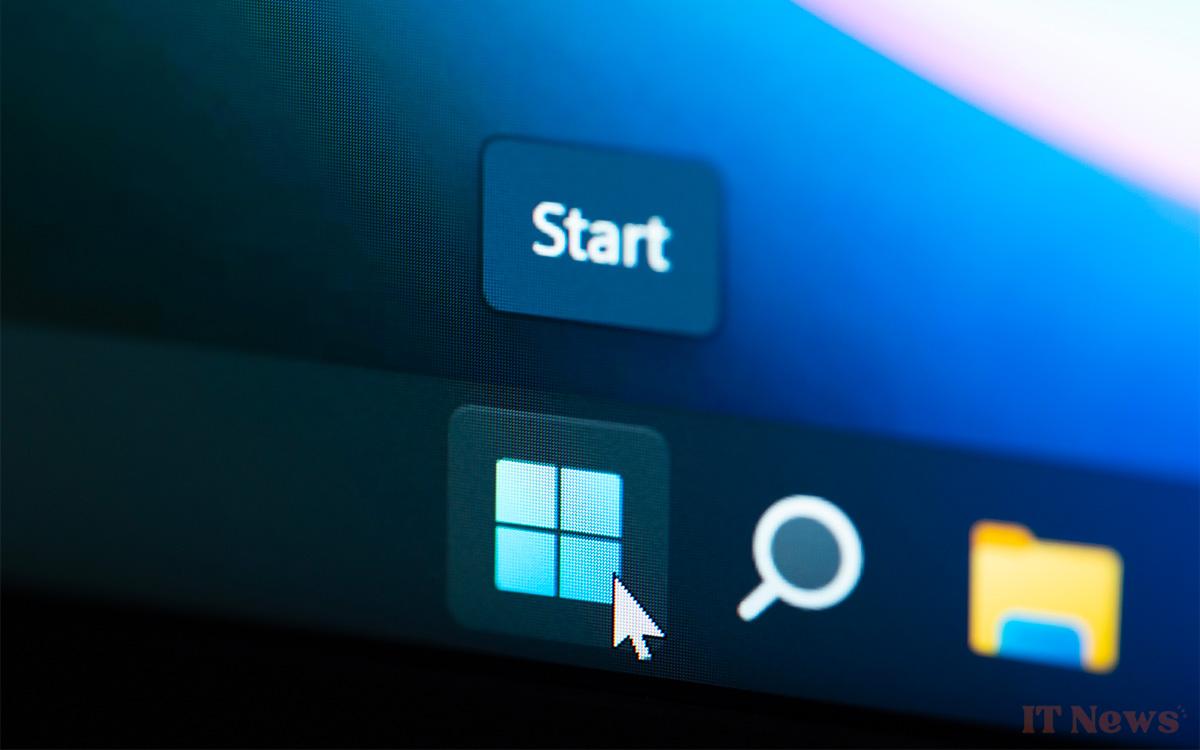
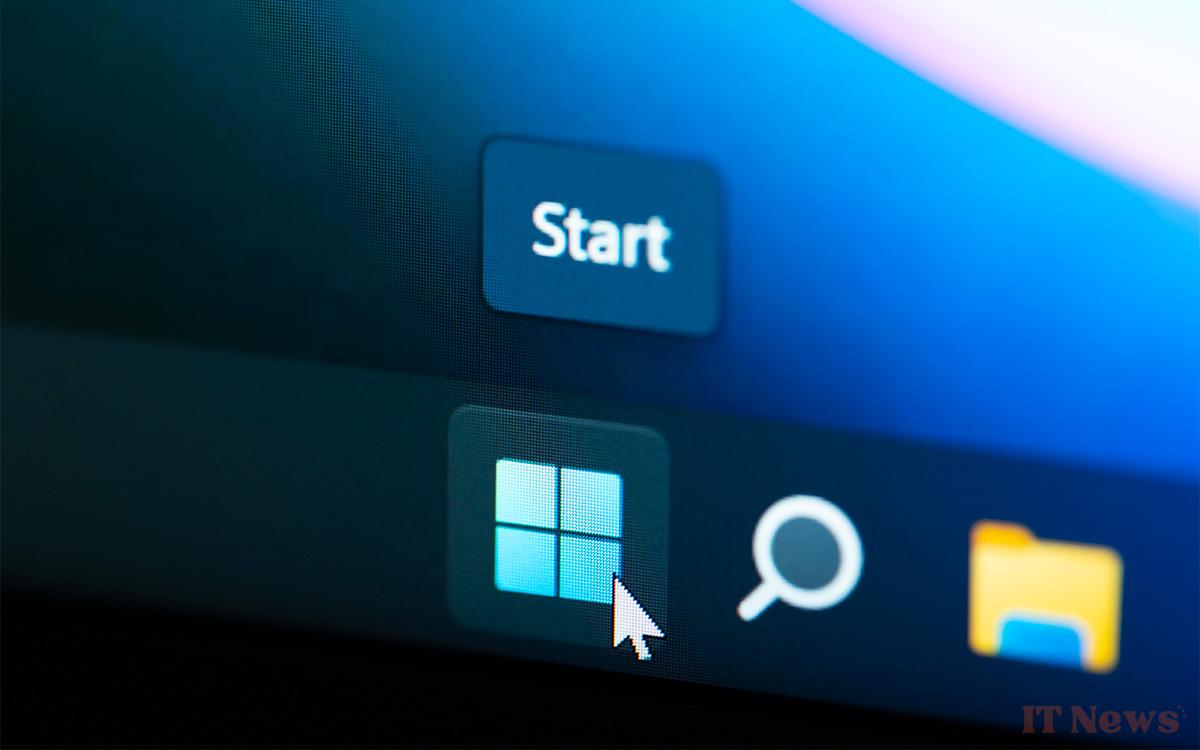
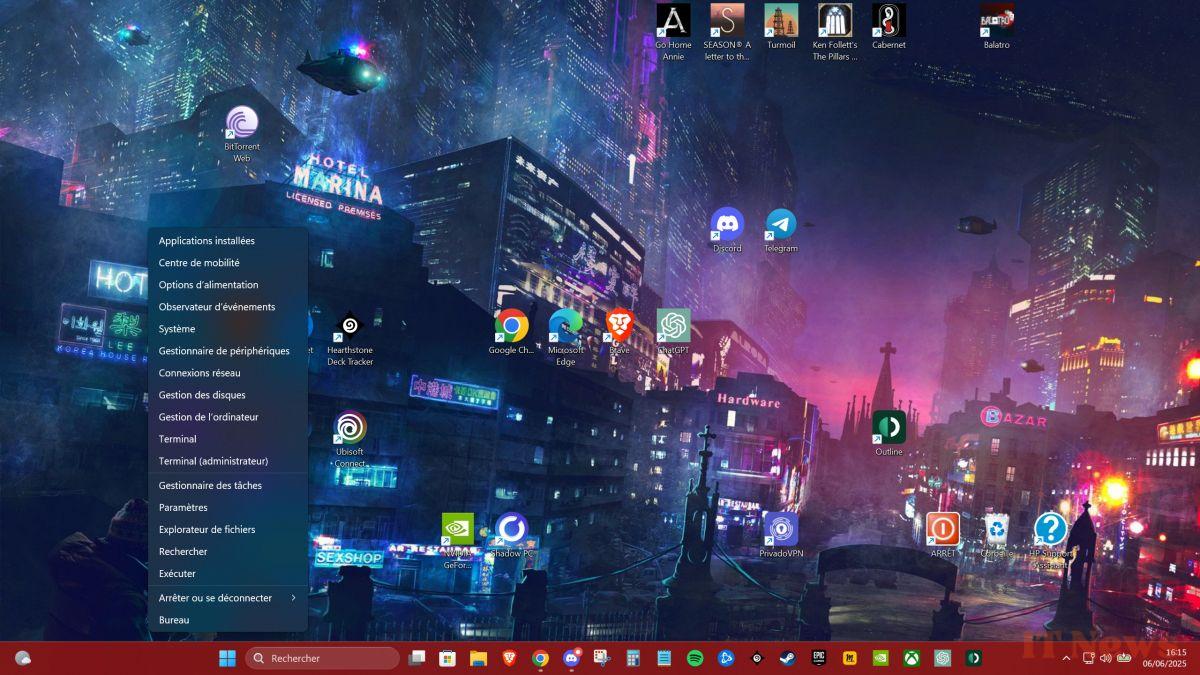

0 Comments