Windows 11 24H2 is clearly not done with bugs yet. A few days ago, when it deployed the KB5051987 update, Microsoft probably did not expect to have major problems again. Its installation, made mandatory by Microsoft since it is a security update, caused problems for a number of users. For some, this update simply refused to install. For others, the update broke File Explorer.
File Explorer no longer responds
The most problematic bug in the KB5051987 update concerns the operating system's File Explorer. After installing the update on their PC, some users reported the inability to use File Explorer. Whenever they tried to access a specific folder, such as Documents, it would become unresponsive.
Windows Latest, which also reported the issue, states that File Explorer no longer even opens with its dedicated keyboard shortcut, Windows + E. The Windows 11 File Manager, which is not crashed, however, continues to run in the background, but simply does not respond.
Similarly, when trying to expand a folder tree from the File Explorer sidebar, nothing happens. However, the problem does not seem to affect everyone.
On Reddit, users explain having encountered this problem of File Explorer freezing when moving zip files containing applications with drag and drop.
The only solution to overcome this annoying problem is to restart File Explorer from the Windows Task Manager.
While the KB5051987 update does not break File Explorer for some, it simply refuses to install for others. Users have reported that the update would automatically get stuck at 96% before displaying the error message “Something went wrong,” or would not install at all, remaining stuck at 0% installation for several hours. Others have seen a message that some update files are missing.
Manually uninstall the update
If you are affected by this issue, it is possible to manually uninstall the KB5051987 update. Since this is a mandatory security update, it may reinstall itself on your PC without warning. It is therefore best to temporarily disable the automatic installation of updates on your PC, otherwise it may reinstall itself without your knowledge. By the end of February, Microsoft should release a new optional update. You can then re-enable automatic updates and proceed to manually install the optional update which will hopefully fix this nasty bug.
To uninstall the KB5051987 update, open Windows 11 Settings (via the Windows + i shortcut), and go to Windows Update.
Then go to Update History, scroll down the window and select Uninstall updates.
Locate the KB5051987 update, click on Uninstall, then in the pop-up that appears, confirm by clicking on Uninstall. Wait a few moments, then once the uninstallation is done, restart your PC.
Now all that remains is to deactivate the automatic installation of updates (at least until the end of this month of February. To do this, go to the Settings of Windows, then in the Windows Update section, click on Suspend updates.
The automatic installation of updates on your machine will then be suspended for a week. You can choose to resume the updates at any time by clicking on the appropriate button.
Source: Windows Latest


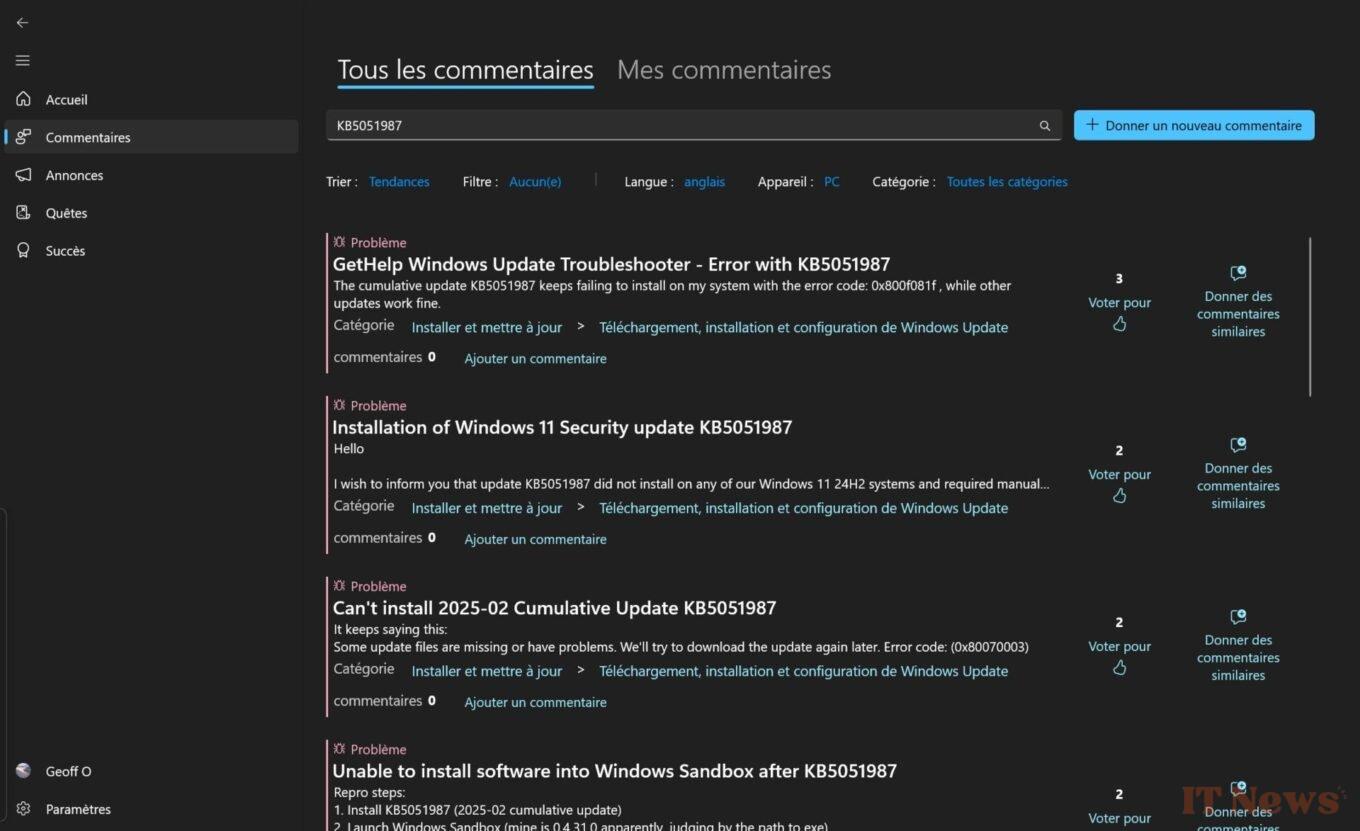

0 Comments