On October 14, 2025, Microsoft will permanently stop supporting Windows 10, leaving millions of users to fend for themselves against the security risks to their machines. Over the past few weeks, I've had the opportunity to publish several articles on 01net.com reporting on this end of support, each time with the same kind of reaction in the comments, whether on the site itself or on social networks: "you just have to switch to Linux." Dare you?
I know a little about Linux, but rather from afar. The last time I installed a Linux distribution on one of my machines was several years ago, and my memory of it wasn't particularly positive, so to speak. I just remember frantically clicking Next to finalize the installation, without really trying to understand the whole partitioning system which, let's be honest, was beyond me (it still is), and didn't particularly make me want to dive into boring online documentation.
Even though I specialize in Tech, I don't claim to be an expert in everything. On a daily basis, I've been using Windows for a little over 25 years (I'm too young to have known Windows 3.x, but old enough to have tasted Windows 95) and macOS, which I've particularly liked for about twenty years.
So when the question of finding an alternative to Windows 10 so as not to leave millions of PCs without support arose, your servant decided to take the bull by the horns and get a little wet. I'm what you call a noob when it comes to using Linux, a real beginner. The perfect profile to put into practice what many free software enthusiasts have been suggesting for years: migrating to Linux.
Before that, I had to choose a distribution. After doing some research, I installed and used a few for several days, which allowed me to make a selection of the most affordable Linux distributions to get my foot in the door. It is obviously not exhaustive, and will be subject to change over time. These distributions are all based on Debian, which I have been criticized for. But they are also, I believe, the ones for which finding online support is the easiest. So that's no small feat when you're starting out on an OS, especially if you're not totally comfortable when it comes to tinkering.
My heart swung between Ubuntu and Linux Mint. But I ultimately settled on Ubuntu. It must be said that it's often the first distribution that beginners are advised to use. It's the one I quickly played with a few years ago, before never touching it again, "because Linux is still complicated."
Installing Linux takes 5 minutes
Okay, maybe not five minutes, but it's still very quick, and above all much simpler than it has been in the past. That's the first pleasant surprise. Reinstalling Linux for the first time in a long time, I realize that the developer community has simplified the OS installation process to the extreme. The most complicated thing in the story, ultimately, is perhaps creating the bootable Linux installation USB key, and managing to start your PC from it.
Because when it comes to the actual installation of the OS, everything, or almost everything, is automated. From the beginning of the installation to the arrival at the newly installed Linux desktop, the installation wizard guides you through each step, and even takes care of the most unpleasant part of partitioning for you. That's one less worry. The rest of the installation is just as straightforward, as you just follow the on-screen instructions to get there.
If you know how to install free software and remember to uncheck the little boxes that install adware and other spam (in other words, if you don't click next without reading what's displayed), you should be able to do it with ease.
And if you don't for a second consider cutting the cord like that, so easily, it's entirely possible to do it smoothly. Installing Linux in dual boot on your PC already running Windows is no more difficult, because again, the developers have automated the process to "install Linux alongside Windows."
But installing Linux is one thing. Using it for daily work is another.
Time to find your bearings
According to Linux advocates, it's always possible to find the equivalent of Windows software on their platform. This isn't entirely false, but it's not entirely true either. In reality, it takes a little (a lot) of time to find your bearings. Installing software isn't a problem in itself. For typical surfing/email/office/communication purposes, you'll generally find what you're looking for in your distribution's native Application Center. Because yes, this will certainly surprise Linux detractors, but distributions have their own "App Store", and they are relatively well-stocked when it comes to common applications.
It is then always possible to download applications in .deb or .rpm format (depending on your distribution) which are roughly to Linux what .exe is to Windows. So, as popular belief would have it, there is no need to use only command lines to install applications, even if in certain cases (we will come back to this), they prove indispensable.
The hunt for alternative applications
The hardest part when migrating to Linux is finding the right tools that will perfectly meet your needs. And to achieve this, there is no secret, you have to take your time.
As an example, I will exhaustively list the applications that I use daily on Windows and macOS, and the equivalents that allowed me to work 100% on Linux for an entire month.
- Web browsing: I use Google Chrome on Windows, and Safari on macOS. So I very logically chose to use Chrome on Linux, to find my bookmarks there, which I had previously synchronized.
- Password manager: I mainly use Apple's password manager, synchronized with iCloud on my iPhone and my Mac. These same passwords are also synchronized on Bitwarden, which I mainly use on Android, and which I still used frequently on Chrome via the dedicated extension, before Apple deigned to launch its iCloud password extension for Chrome. So it was quite natural for me to turn to Bitwarden to access my keychain under Linux.
- Screenshots: As I'm in charge of the Tips section of 01net.com, taking screenshots and editing them is part of my daily life. On Windows, Greenshot perfectly meets my needs for capturing my images, but also for annotating and blurring them. On macOS, however, I use the native screenshot module to capture my images, but I edit them with Skitch, a tool developed by Evernote. On Linux, and more specifically Ubuntu, the native screenshot module, although quite slow, does the job. Editing screenshots, however, was a little more complicated. After testing several utilities, I finally settled on Ksnip which integrates all the annotation, cropping and blurring tools I need.
- Instant messaging: On Windows, as on macOS, I communicate with my colleagues via Slack, and with my loved ones via WhatsApp. Slack is no problem; the platform has a dedicated Linux app. For WhatsApp, however, there's no official native desktop client for Linux. So, Google Chrome gave me a piece of my mind by suggesting I install the WebApp the first time I visited the web version of the messenger. WhatsApp Web then opens as a native application (with its icon), and can be pinned to the OS taskbar.
- Transferring files: Since I juggle all day between Windows, macOS, iOS, and Android, having a solution to quickly and easily transfer files is essential. On Apple devices, this is no longer an issue thanks to AirDrop. But transferring files between all these devices is another matter. The universal solution I already use every day for file transfers is LocalSend. And the good news is that this free software is available on Linux, directly in the Ubuntu App Store.
- Office suite: Let's be honest, nothing beats the comfort of a real word processing software for writing text. On a daily basis, I have my little habits on Microsoft Word and I don't particularly want to change. When I arrived on Ubuntu, the alternative was a priori obvious: LibreOffice. But, although the office suite is as complete as it is effective, I really struggle with its interface. And even if it offers several interface layouts, nothing helps, I just don't like it.
But I didn't need to force myself to use it daily. For some reason I have no idea, the Writer application, the equivalent of Word in Office, kept crashing unexpectedly. So I had to resort to looking for another alternative. I finally opted for OnlyOffice, whose interface, very similar to Word's, suited me perfectly. But here again, a rather annoying, but not fatal, bug dogged me for a month. Every time I saved a document locally, OnlyOffice displayed an error message. This didn't stop me from using the app, however.
- Spelling correction: To avoid missing a typo, I use, on macOS, an old version of the excellent Antidote, which I generally pair with the Chrome extension LanguageTool. It was therefore quite natural that I used it, as a single corrector on Linux, directly in the browser, in the 01net publishing CMS.
- Music: Being mainly a macOS and iOS user, I am an Apple Music subscriber. The only problem is that there is no official client for Apple's music streaming service for Linux. The only solution is to opt for the WebApp, or adopt a third-party client that only encapsulates the Web version of the service.
-
- Image editing: This is probably one of the uses that caused me the most problems. I'm far from being an expert in image editing, and my knowledge on the subject is sufficient for me to create illustrative images, but remains limited. Also, I mainly use Photoshop on Windows, and PixelMator on macOS. On Linux, the first alternative I thought of was GIMP. It must be said that in the collective imagination, GIMP is the main tool that is recommended to newcomers to Linux to replace Photoshop. But, sorry to say, the software interface is not really the most intuitive for ordinary mortals. With the too meager knowledge that I have in image editing, I therefore gave up the idea of trying to tame GIMP. I may have looked badly, but I did not find any solution that met my needs, that is to say, to be able to easily create an illustrative image with basic but functional editing tools. I had to look on the side of online applications to find what I was looking for. And it's thanks to Photopea that I was able to find everything I needed to create my illustration images without having to struggle too much.
- Preview files in files: On macOS, there is a very useful function that allows you to preview a selected file from the Finder by pressing the space bar on the keyboard. The same functionality also exists on Windows, but only if you have previously installed Microsoft PowerToys. The Preview module integrated into the Microsoft toolkit allows, using the keyboard shortcut Ctrl + Space, to also display the preview of a selected file in Windows File Explorer. What about Linux? After some online research, I discovered the existence of Sushi, a file previewer for the GNOME desktop environment. It allows you to display a preview of files by pressing the Space bar on the keyboard. Bingo! However, after searching in the Ubuntu Application Center, impossible to find Sushi. And for good reason, to obtain Sushi, you must install the gnome-sushi package. And to install a package, you must first install a package manager. Because as it stands, it is impossible to install said package on my machine. I finally decided to open the Terminal to install Sushi using a command line. And Sushi works wonderfully.
There are other tools for which I've looked for equivalents, without being able to find a truly effective solution. This was the case, for example, when finding a clipboard manager. I use the native manager on Windows, and Clipy on macOS. But I haven't been able to find (or get working) an equivalent tool on Linux. Similarly, finding a solution to easily insert emojis has been quite complicated. The only solution that roughly corresponded to what I was looking for was Emote. But again, this solution was quite shaky, since selecting an emoji didn't insert it directly into the text but copied it to the clipboard, requiring an additional step to paste it later.
Still some simplification work to be done
In my opinion, Linux's biggest flaw is that the OS is still too "scattered" for just anyone to master it perfectly. What caused me the most problems, ultimately, was installing applications and certain system components. While everything is far from being as fluid as pro-Linux people like to proclaim, nothing is impossible, as long as you're willing to do some research to get there. On several occasions, I tried to install applications from the App Center, but they wouldn't work, and I couldn't figure out why.
And I didn't necessarily have any better success using the Terminal to install certain apps. For no obvious reason, I encountered error messages, or I repeatedly encountered applications that refused to install, or when they did install, refused to launch. This was the case, for example, with LibreOffice, installed from the App Center, which crashed randomly. After considering a manual reinstallation by downloading the utility directly from the official website, the procedure to follow to install LibreOffice (available in the ReadMe file) simply discouraged me.
I also had some problems with the Bluetooth connection of my machine, a valiant Lenovo Thinkpad x250 from 2015. I don't know if this behavior is specific to Ubuntu, but the connection of my wireless headset to my PC was never done automatically. Each time I restarted the headset, I had to select it in the quick connection settings, sometimes several times, for my PC to deign to connect to it.
While searching online to find solutions to my various problems, I quickly found myself copying and pasting command lines that I didn't understand, hoping that the magic would work and that the coveted application would finally install and/or work, or that my problem would be resolved.
Because while many forums and support pages exist and explain how to get out of a bad situation on Linux, you still need to be able to understand all the concepts mentioned there. On several occasions, I found myself immersed in an "inception" of support pages to read, hoping to understand the previous pages.
Ironically enough, it was by asking ChatGPT to explain certain points to me that I was able to resolve some of the problems I was encountering.
Summary
After a month of using only Linux Ubuntu on a daily basis for work, the results are rather very positive. If you have a fairly traditional use of Windows, namely surfing, email and office applications, there is clearly nothing you do on Windows that you cannot do on Linux. Go for it!
In my opinion, it seems entirely possible to replace Windows 10 with a Linux distribution for daily use without it posing the slightest problem. For this purpose, Ubuntu (and this is probably also true for other Linux distributions) has absolutely nothing to envy from Windows and you will easily find your bearings after a few hours of use.
On the other hand, as soon as you get off the beaten track, things can quickly get complicated. Installing applications and features, the many application formats/types (.deb, snap, flatpak) and how they work, for example, can quickly become a headache. This is, in my opinion, clearly the most negative point of this experience. My knowledge of using Linux being limited, I wasted a lot of time looking for ways to solve certain problems, without always managing to find a solution. This point can prove prohibitive for a complete beginner who wants to start their machine and use it without having to get their hands dirty. Clearly, no one (except purists) wants to go into the Terminal to have to install a missing application or package by entering command lines because other methods (with a graphical interface) did not work.
Furthermore, finding alternative applications to those you use on Windows is possible (not to mention business applications), but can, in some cases, be much more complicated than one can imagine. Unless you are ready to relearn all the mechanics around how a tool works, which, again, can be daunting and, above all, take a considerable amount of time. Some will say that it is possible to use Wine to run Windows applications on Linux. But this complicates things even more and is certainly not within the reach of everyone.


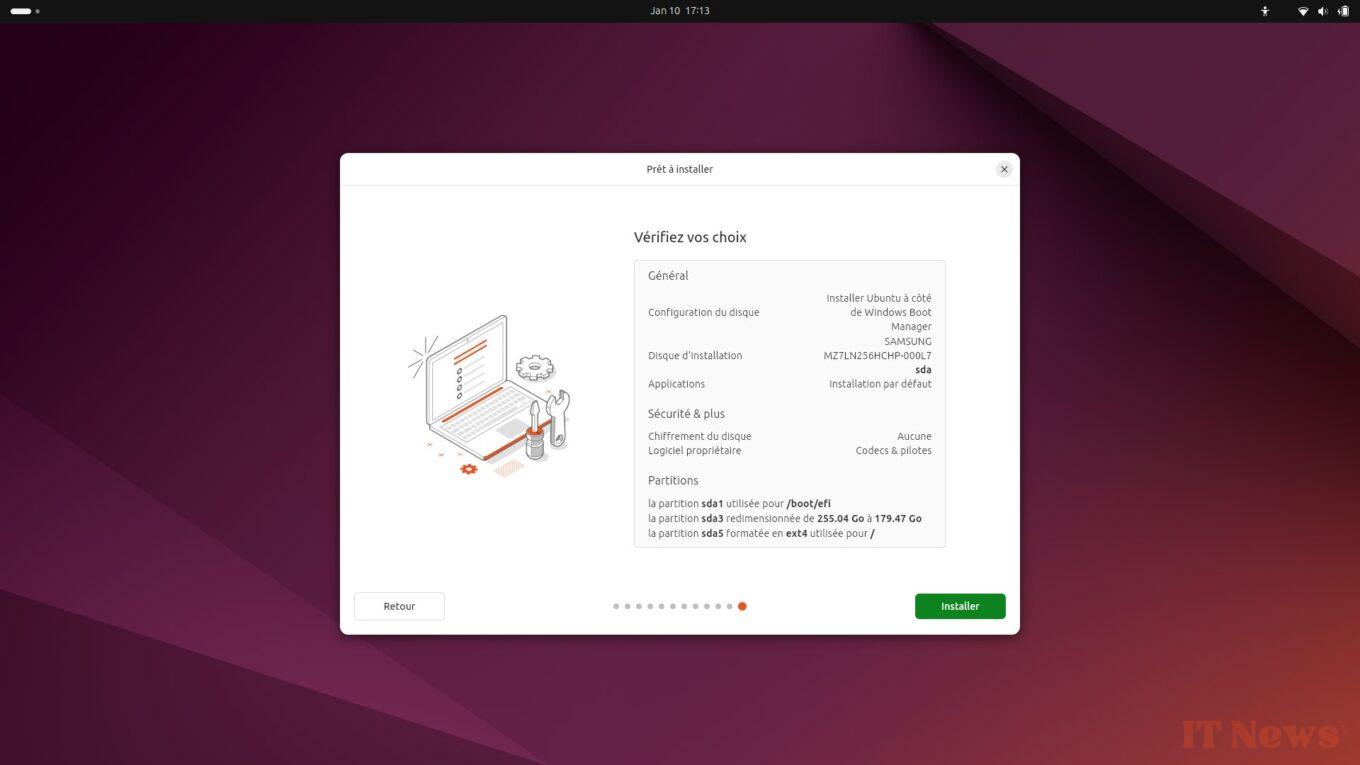
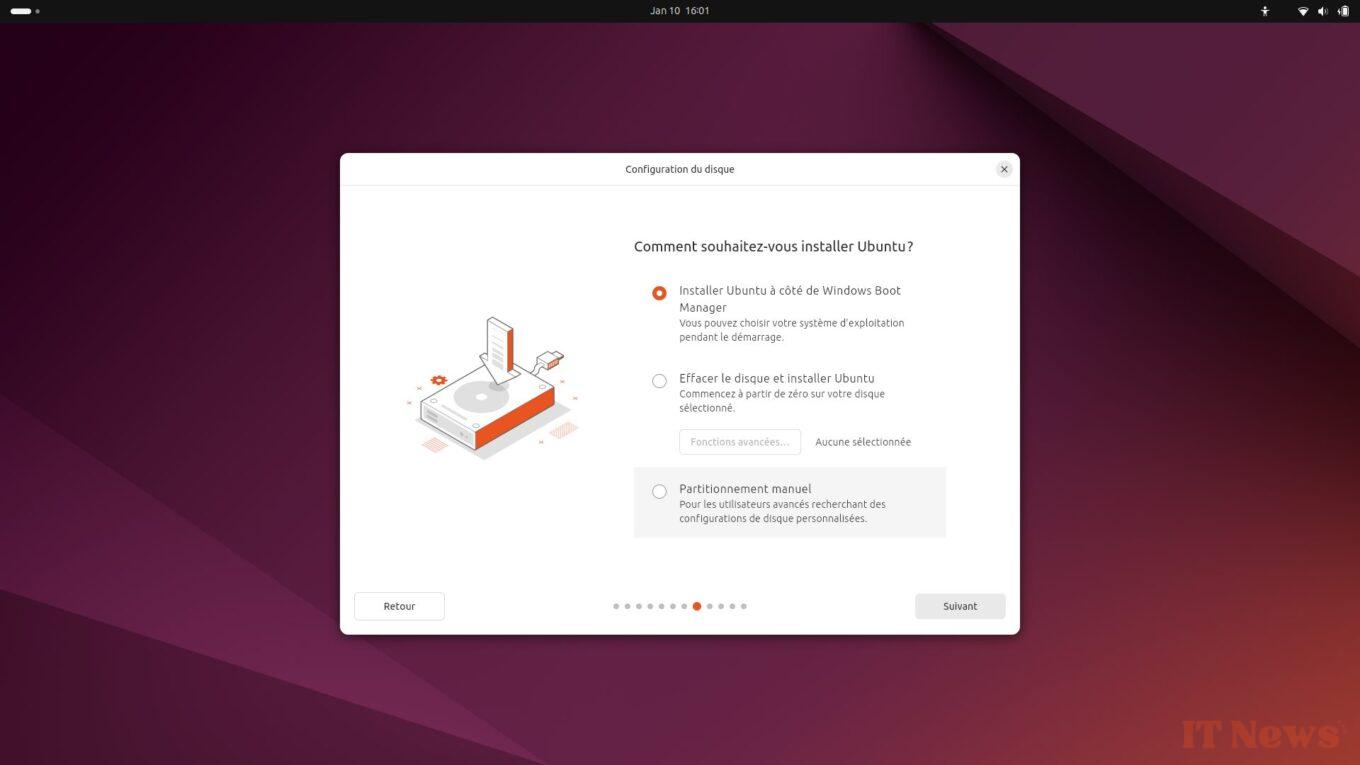
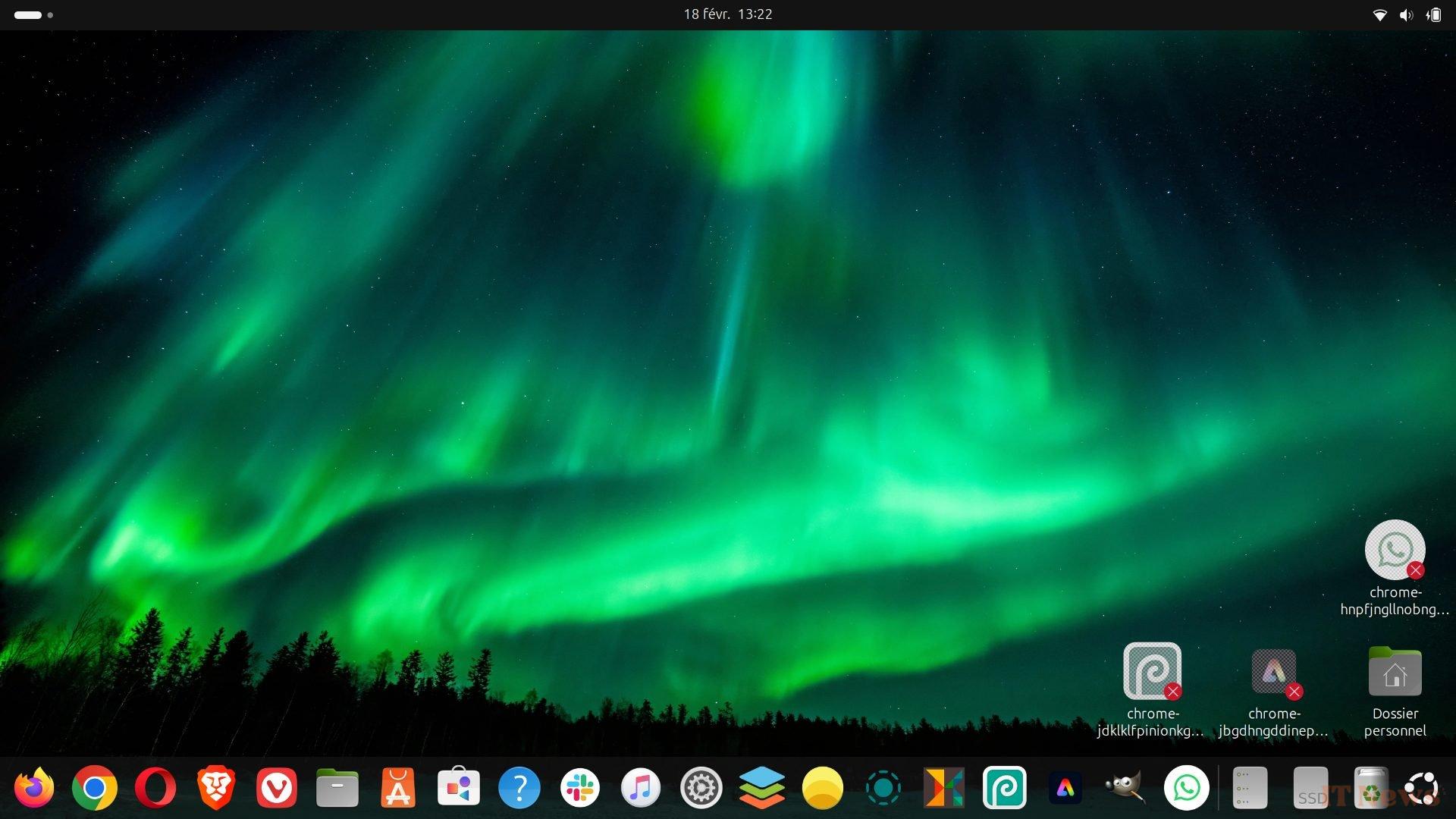
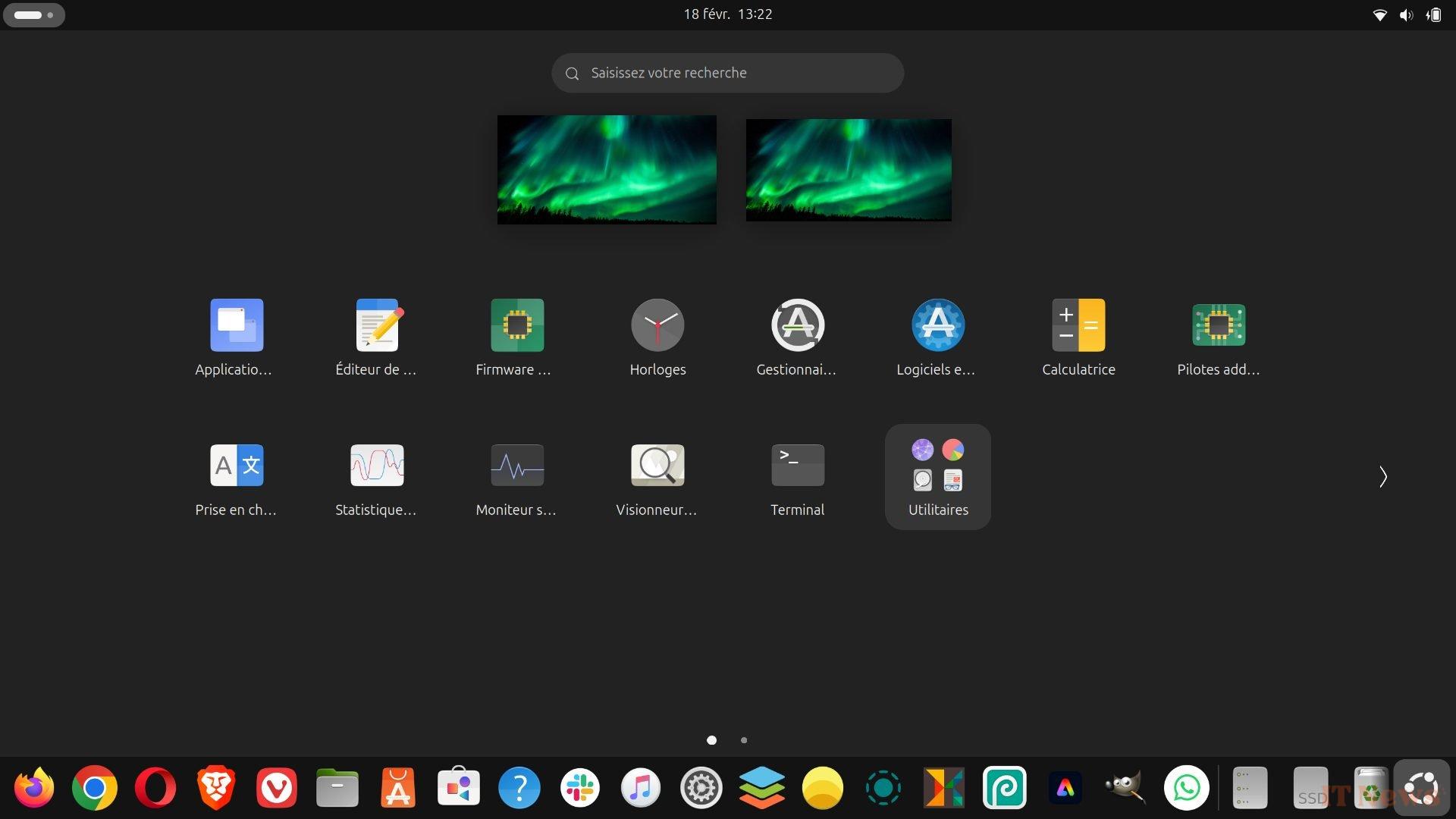
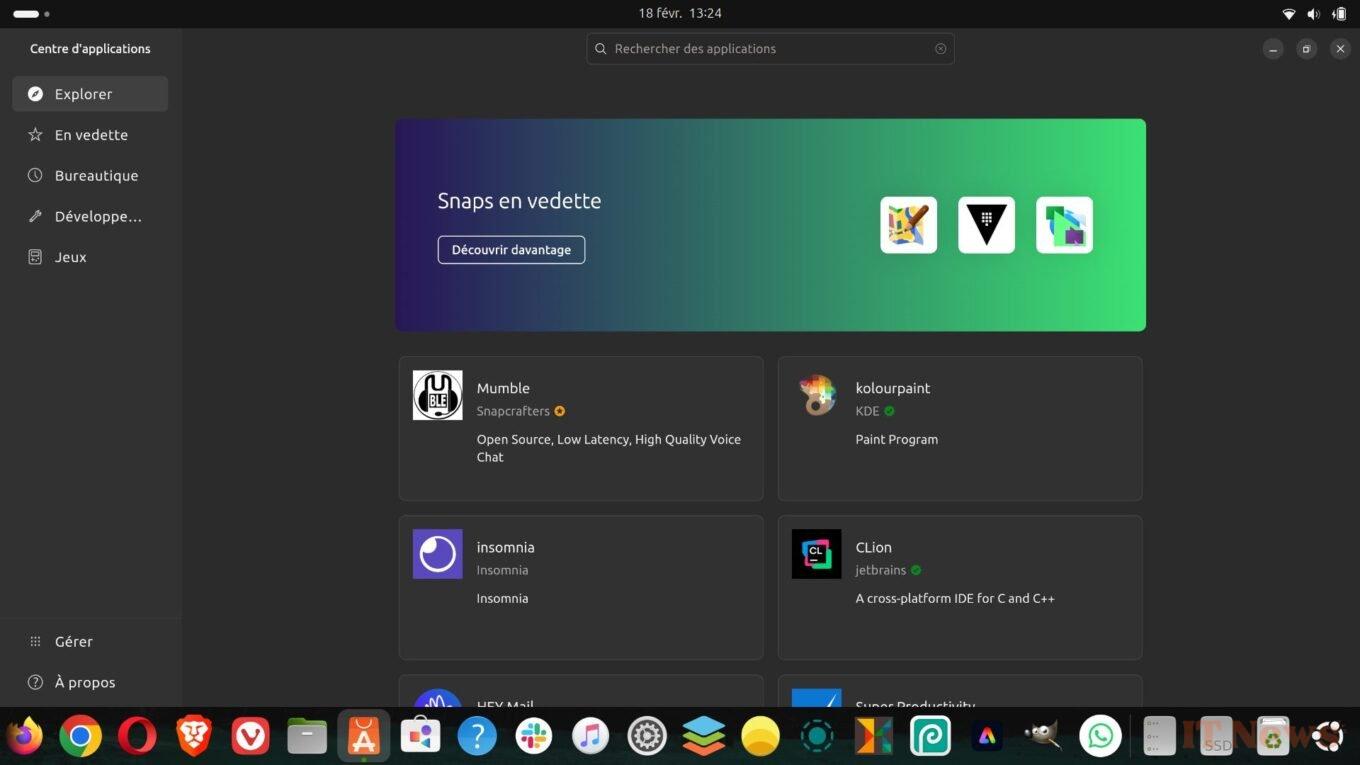
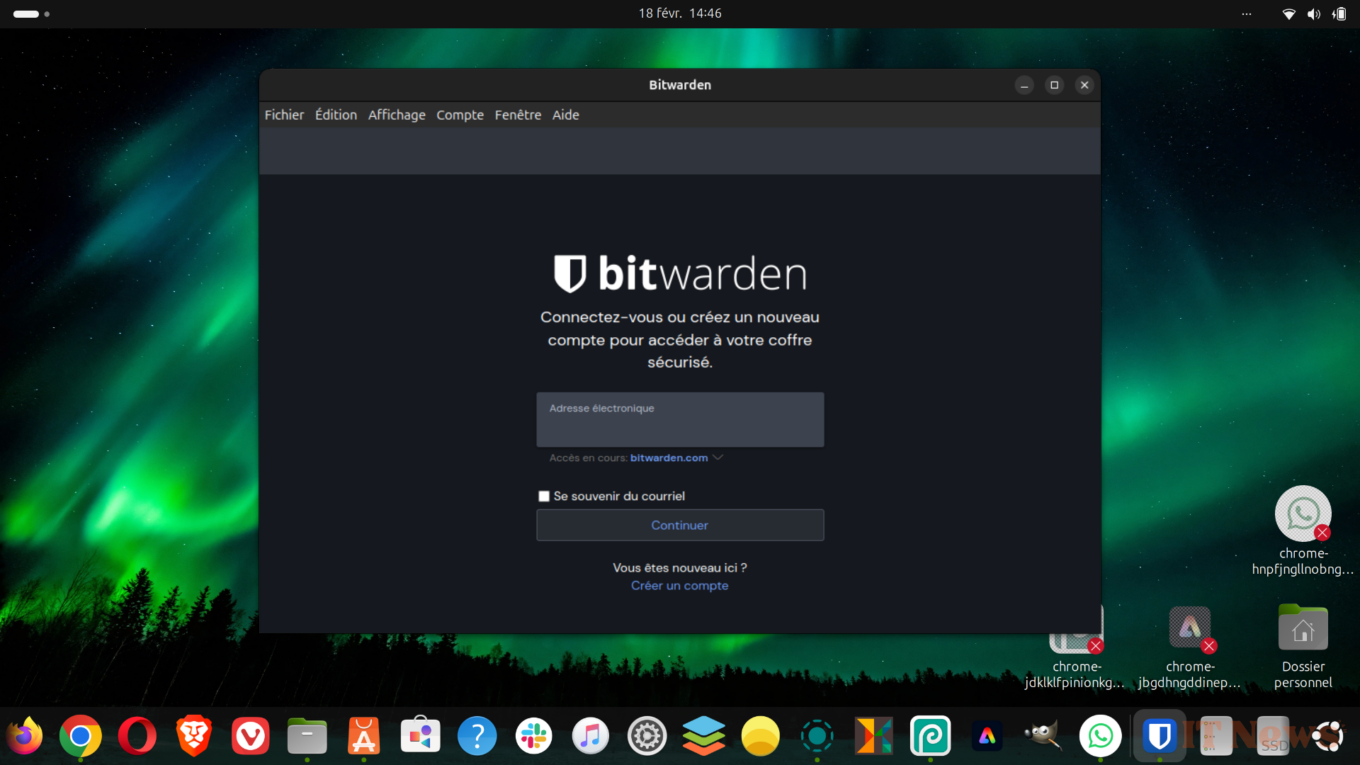
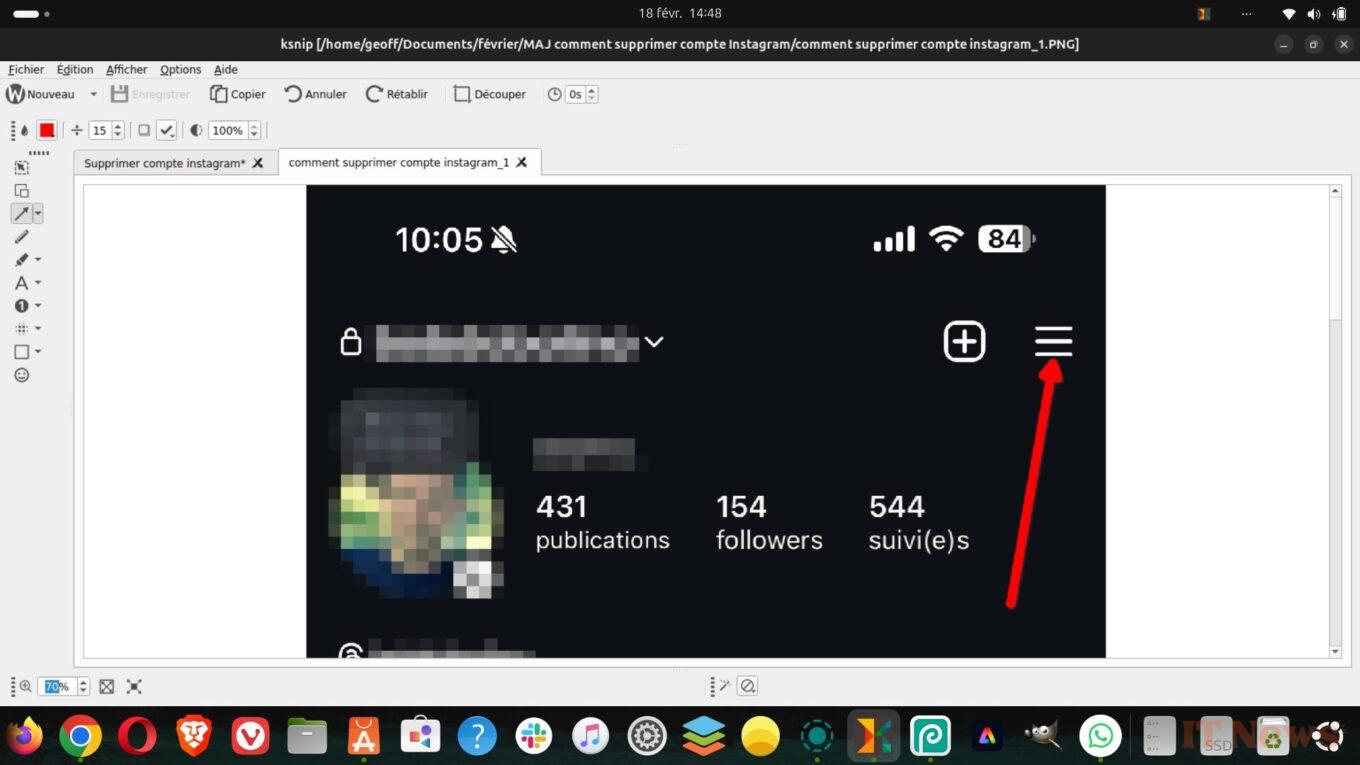
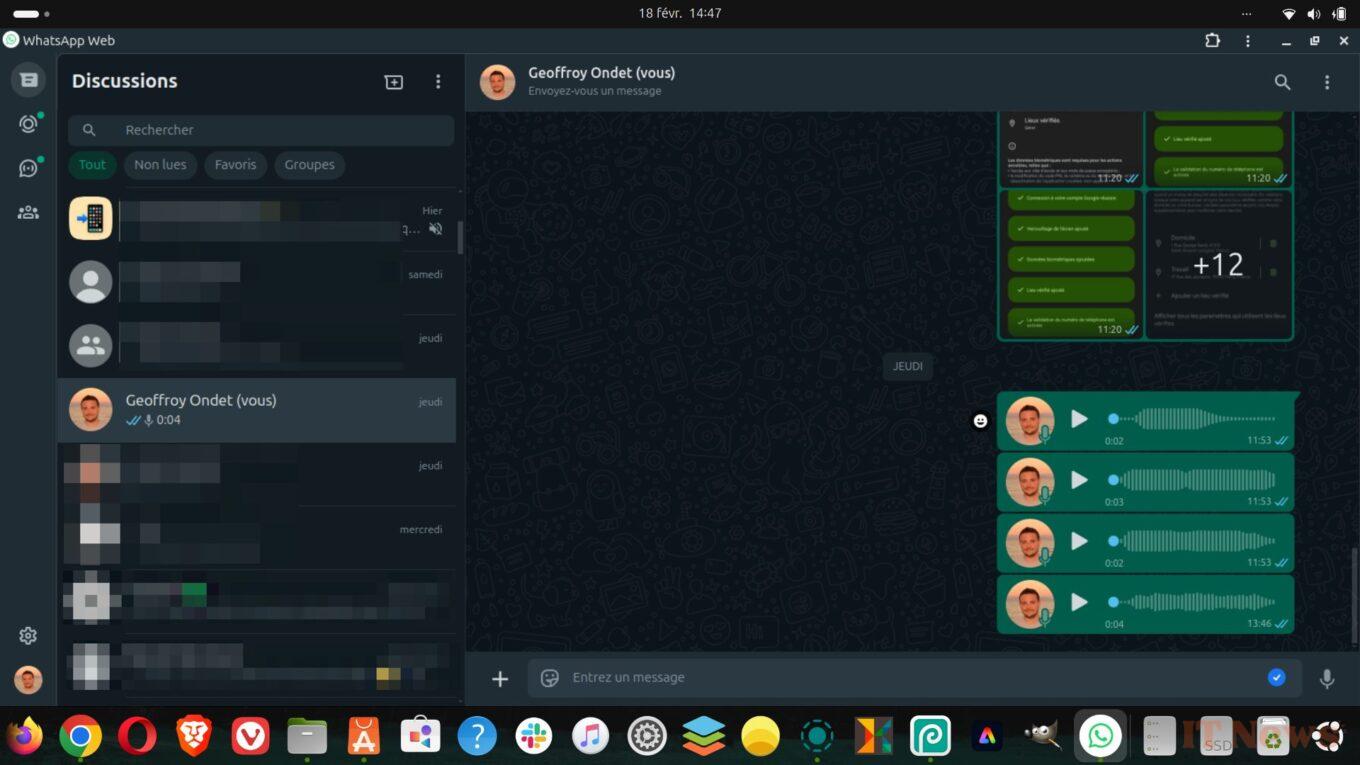
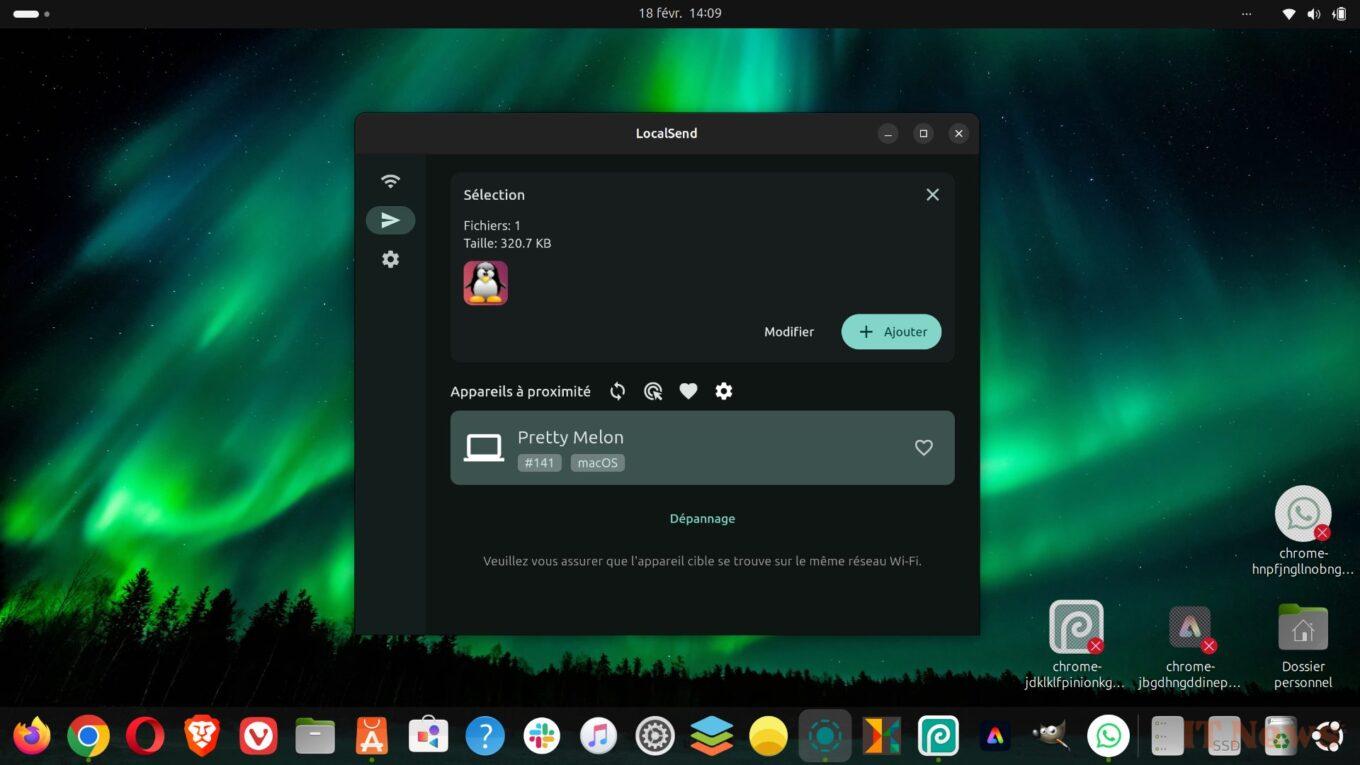
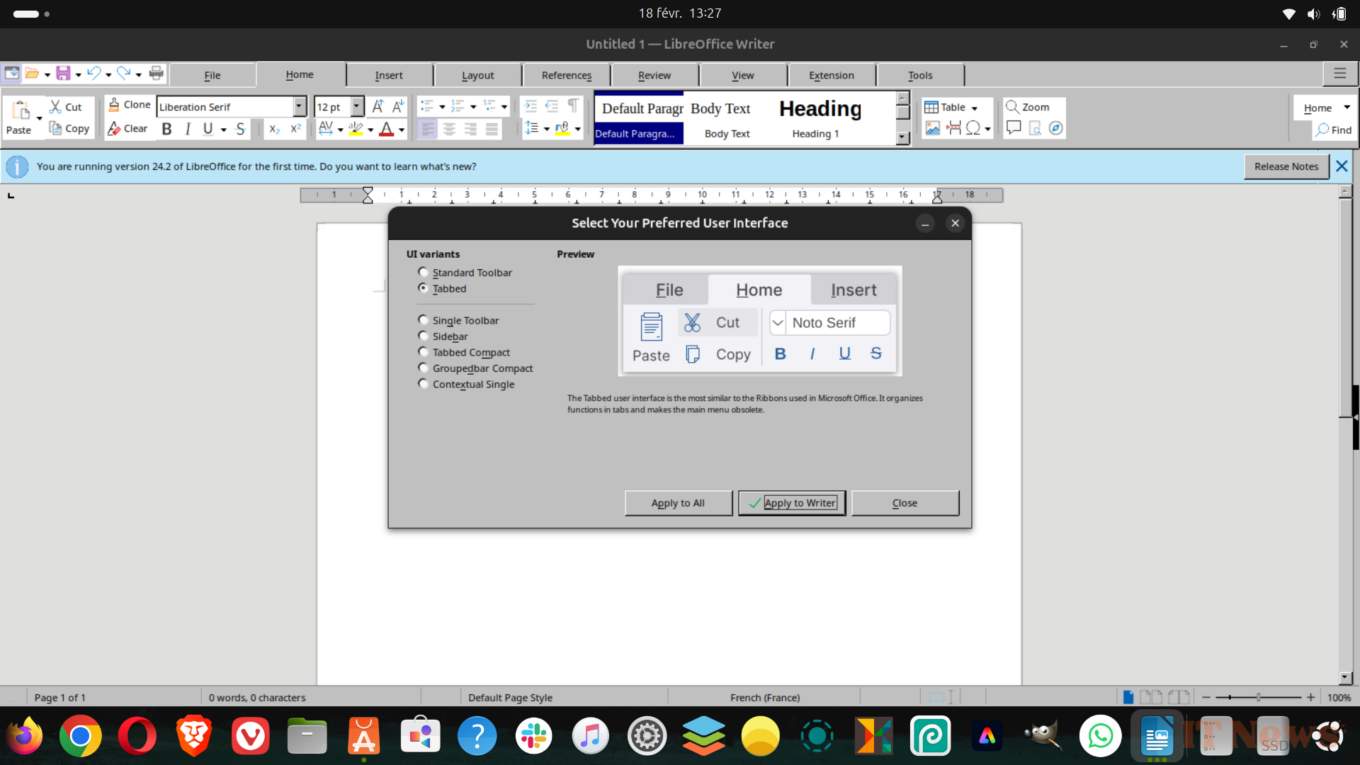
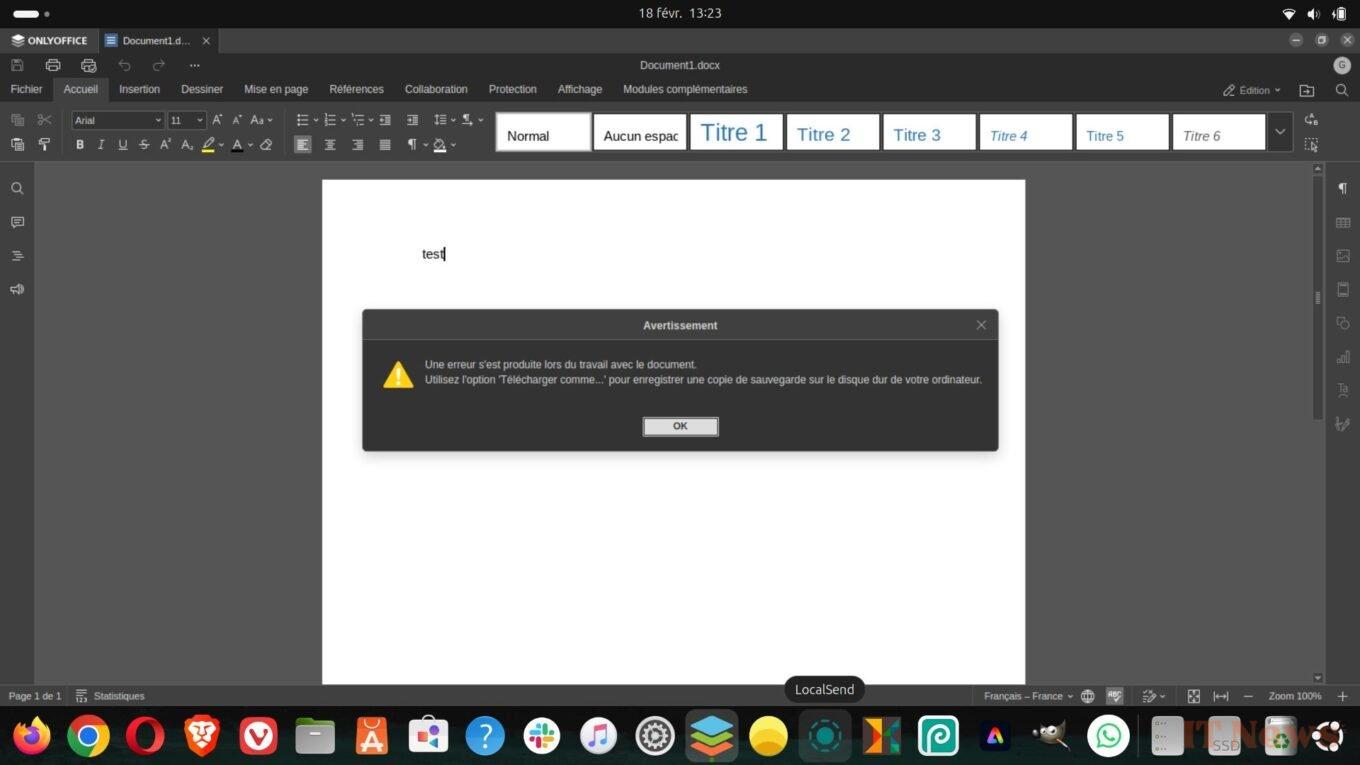
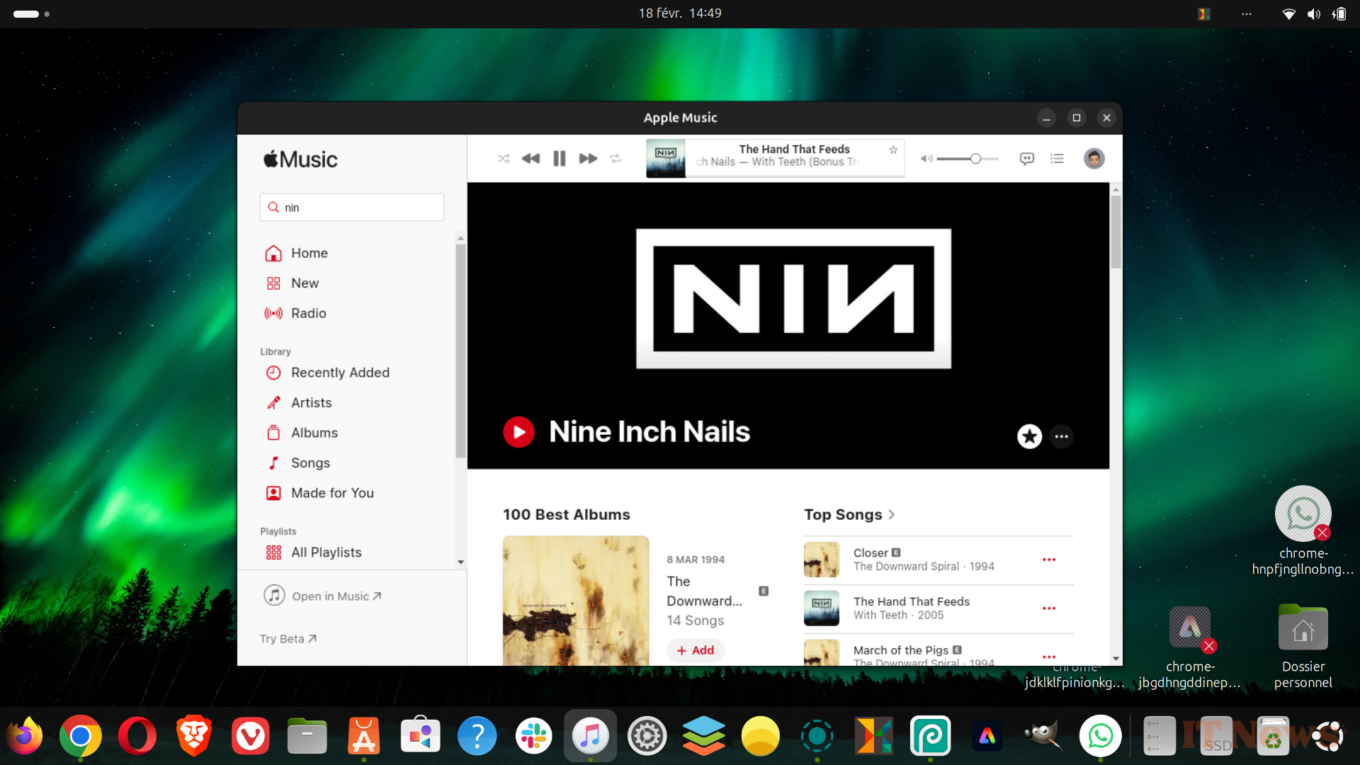
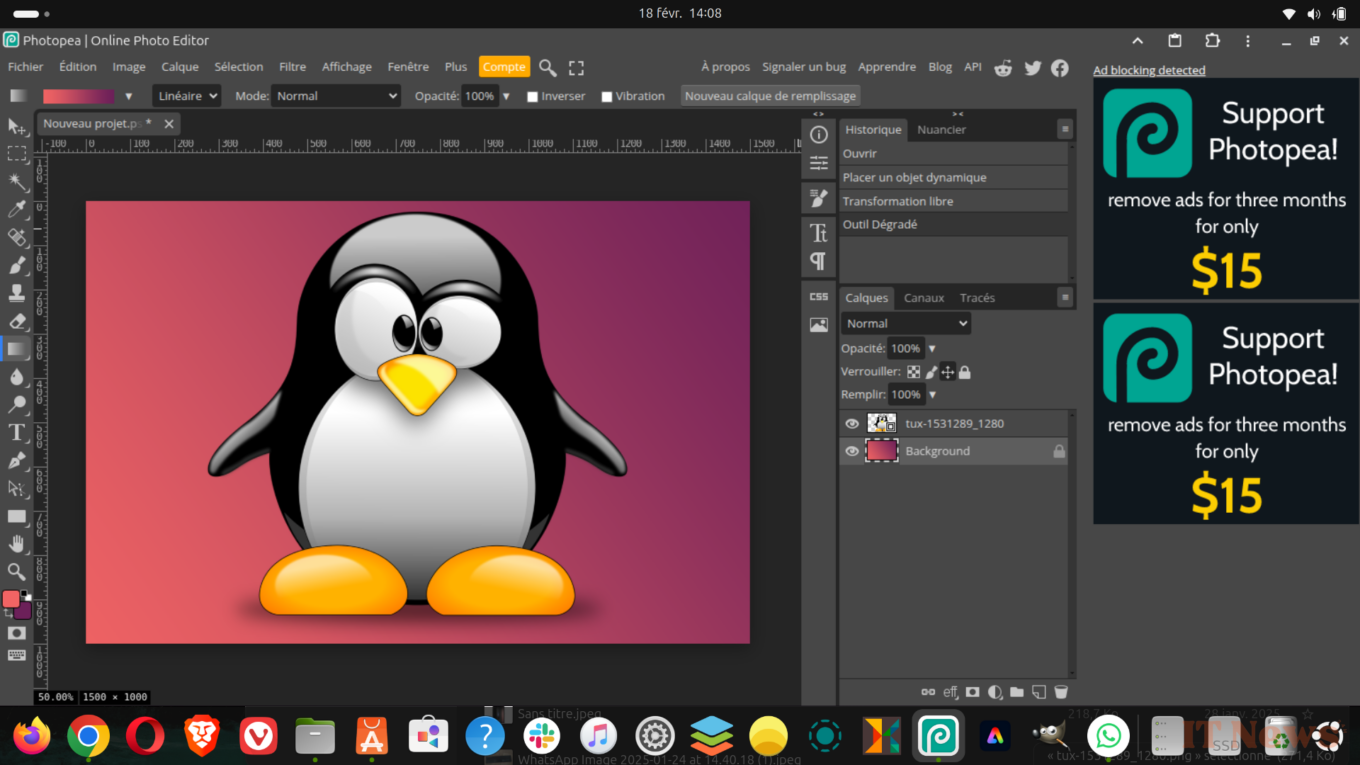
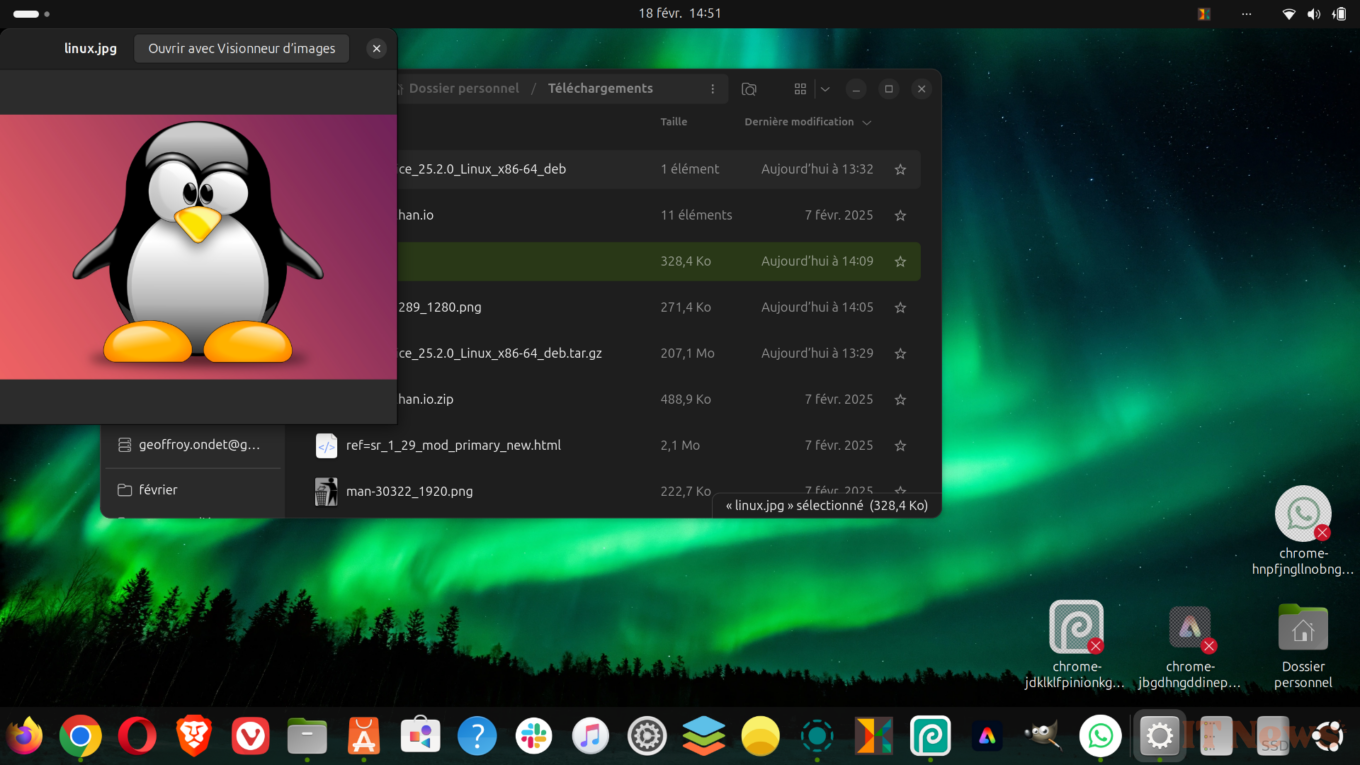

0 Comments