Do you have multiple smartphones and would like to use your WhatsApp account on all your devices? This has been possible for several years now. In this guide, we'll see together how to take advantage of this very practical feature.
In 2023, WhatsApp finally decided to roll out a feature that users had been waiting for for a long time: the ability to link a single account to multiple devices. To prepare the ground, the application first tested this feature internally, before offering it to a limited panel of users.
But since April 2023, the multi-device offer, as WhatsApp calls it, has been accessible to everyone. In this article, we'll detail all the benefits of this tool, and above all, we'll explain how to take advantage of it on your different devices. Let's get started.
How does multi-devices work on WhatsApp?
Before the arrival of multi-devices, WhatsApp already allowed you to connect your account to multiple devices. For example, you could easily export your profile to the Windows, Mac, Web, or WearOS versions of the app using your phone number. But that was the limit. A WhatsApp account was necessarily linked to a single number, and therefore, it was impossible to use your account on another smartphone.
But as mentioned above, this is no longer the case. WhatsApp now allows you to link up to four connected devices to one account at the same time, without needing to keep your main phone connected. Regarding your message history on connected devices, there's no need to worry.
Also read: WhatsApp is testing a new feature to finally put an end to those annoying screenshots
As soon as you connect a device, your primary phone sends an end-to-end encrypted copy of your most recent message history to the recently added device. Please note that this copy is stored locally. If you don't find your messages immediately, you'll just have to be a little patient. It may take a few minutes for the history to appear depending on the number of messages to be transferred.
Finally, and this is an important point to know, get into the habit of logging in at least once on your main phone every 14 days. This is the essential condition set by WhatsApp to maintain the connection with the other devices linked to your account. If they fail to do so, they will be automatically disconnected.
Also read: WhatsApp improves audio and video calls with these 3 welcome new features
How to connect multiple smartphones to one WhatsApp account
Now that we've covered the basics of multi-device WhatsApp, it's time to learn how to connect multiple smartphones to a single account. The method is relatively similar on Android and iOS. Here's how to do it:
On Android
- Start by downloading WhatsApp on the Android phone you want to connect as a paired device. To do this, nothing could be simpler: go to the Google Play Store
- Now launch WhatsApp on the new device, select the language of your choice and press the Accept and continue button on the configuration page
- Then, press the button with the three small vertical dots located at the top right of the screen and choose the Connect as paired device
- A QR code should now appear on the screen
- Now switch to your main phone and tap the three little dots > Connected devices > Connect a Device
- Unlock your primary device with your fingerprint (if biometric authentication is enabled) or your PIN
- Now scan the QR Code displayed on the other phone with your primary smartphone
And there you have it, your account is now linked to another device.
On iOS
- Download WhatsApp on the iPhone or Android smartphone you want to connect as a paired device via either the App Store or the Play Store
- Launch the app on the new device, Proceed with the configuration (language selection, etc.) and press Accept and continue
- Now press the three small dots at the top, then Connect as paired device
- A QR code will appear on the screen
- Switch to your iPhone and launch WhatsApp
- Now go to Settings > Connected Devices > Connect Device
- Now verify your identity with your fingerprint or PIN
- Scan the QR Code displayed on the other device with your main iPhone
You now know how to connect another smartphone to your main WhatsApp account. All that's left is to repeat it if you want to add other devices. But remember, WhatsApp only allows a maximum of four devices connected to a single account.
How do I disconnect an associated device?
If for any reason (sale or gift, theft, sending for repair, etc.), you want to disconnect a device associated with your WhatsApp account, follow these steps:
- Open WhatsApp on your main phone
- Click on the three dots on Android, or on Settings on iPhone
- Now tap on Connected Devices and choose the device you want to get rid of from the list
- Tap on Disconnect (on iPhone, you will need to tap a second time to complete the operation)




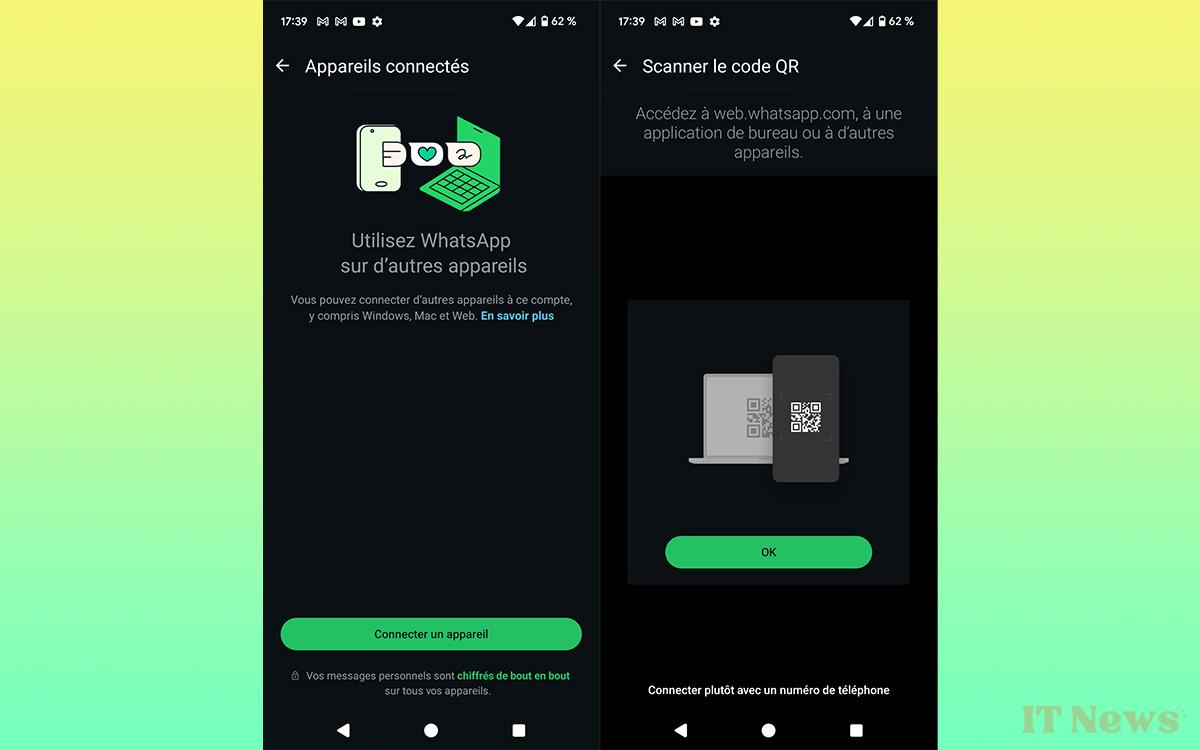
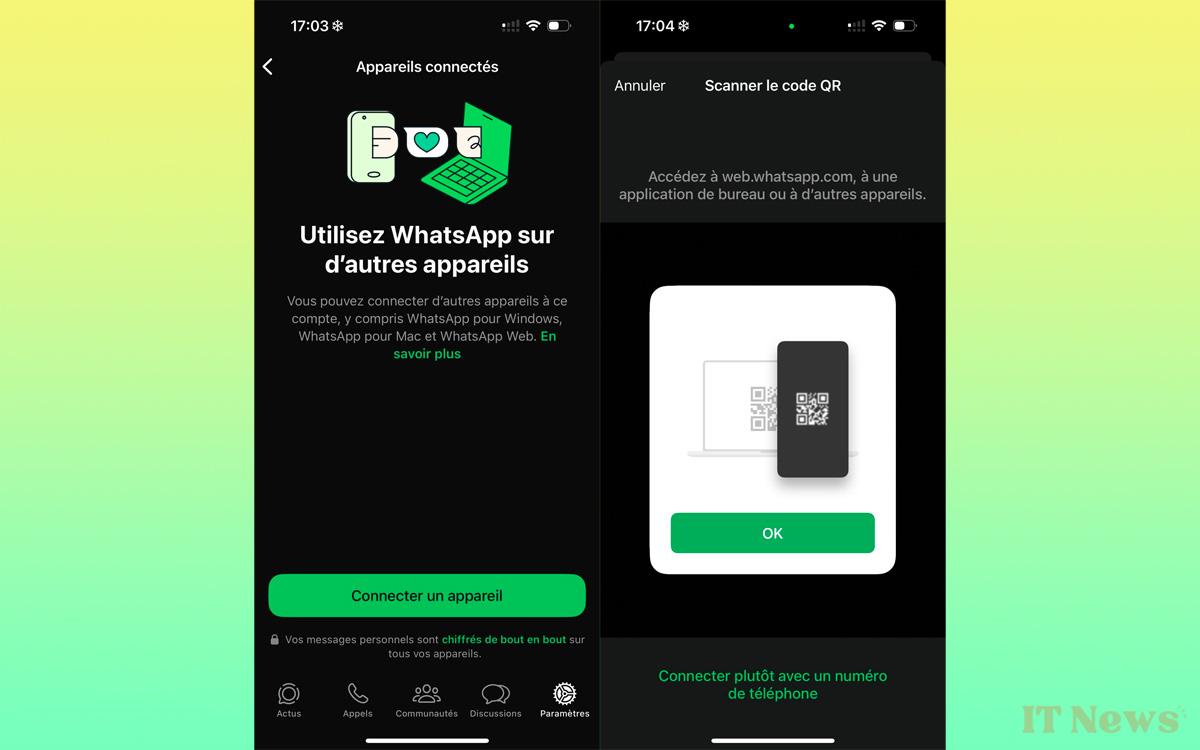

0 Comments