If you ever need to connect your PC to a new Wi-Fi network, you're probably used to entering the login password manually. This is a completely manageable chore if the password isn't too long. However, as soon as it starts to get a bit convoluted—with numbers, capital letters, and special characters, which make a password secure—the task becomes a bit more complicated.
That said, it's entirely possible to quickly connect your PC to a Wi-Fi network by directly scanning a QR code provided for this purpose. If your smartphone, for example, is already connected to it, you can ask it to display a QR code that you simply scan with your PC's webcam.
1. Display the connection QR code on your smartphone
If your smartphone is already connected to the Wi-Fi network you want to connect your PC to, you can very easily generate a connection QR code.
From an iPhone, open the Passwords app and tap Wi-Fi. Then select the network to which you want to connect your PC and, on the detailed sheet that opens, press Show network QR code.
On an Android smartphone, open Settings and go to the Network & Internet menu. Then select Internet and tap the gear displayed on the network you are connected to. Then press the Share button to display the connection QR code associated with the network.
2. Open your PC's Camera
Click on the Start menu, and type Camera directly to search for the appropriate application and open it.
The native Windows Camera app includes several options for recording a video, capturing a photo, and… scanning a QR code. Select the latter.
3. Scan the QR code from your PC
Now position your smartphone screen with the QR code in front of your PC's webcam. The Camera app's QR code mode should automatically detect that it's a Wi-Fi connection QR code and should display a link at the bottom of the window. Click on it.
A dialog box should then appear, inviting you to open Windows Settings. Click Yes.
You should arrive directly on the PC's Wi-Fi connection settings page.
You will then only have to add your Wi-Fi network to the list of networks to which your PC can connect.


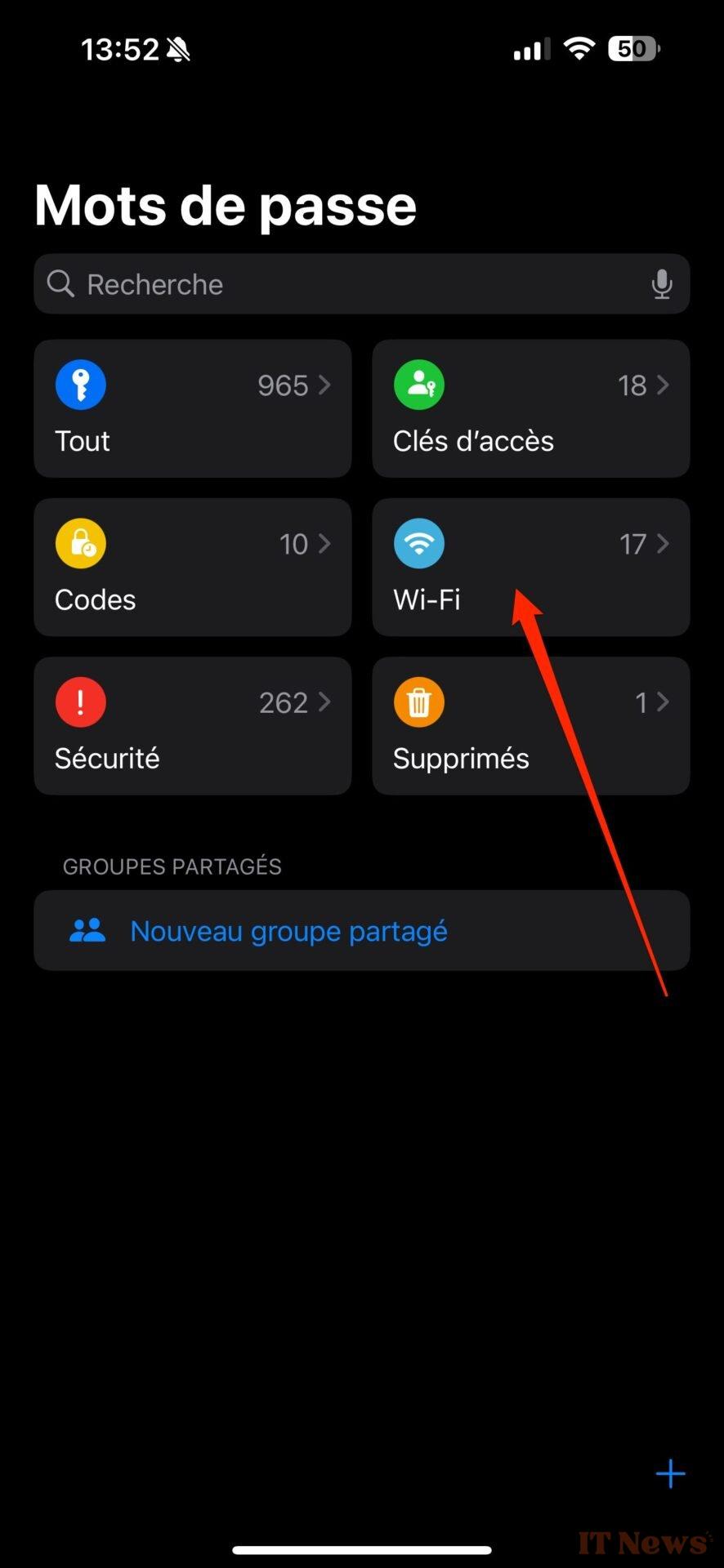
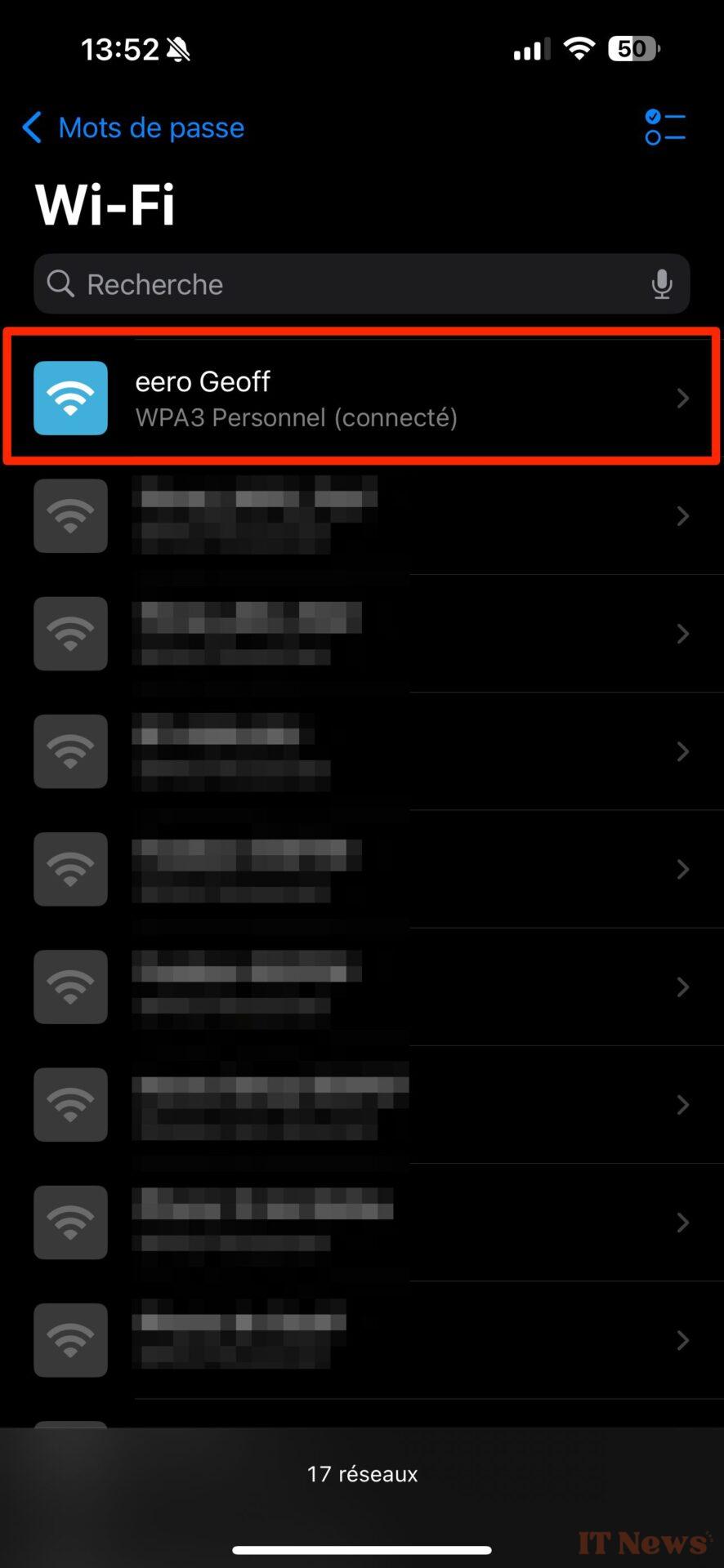
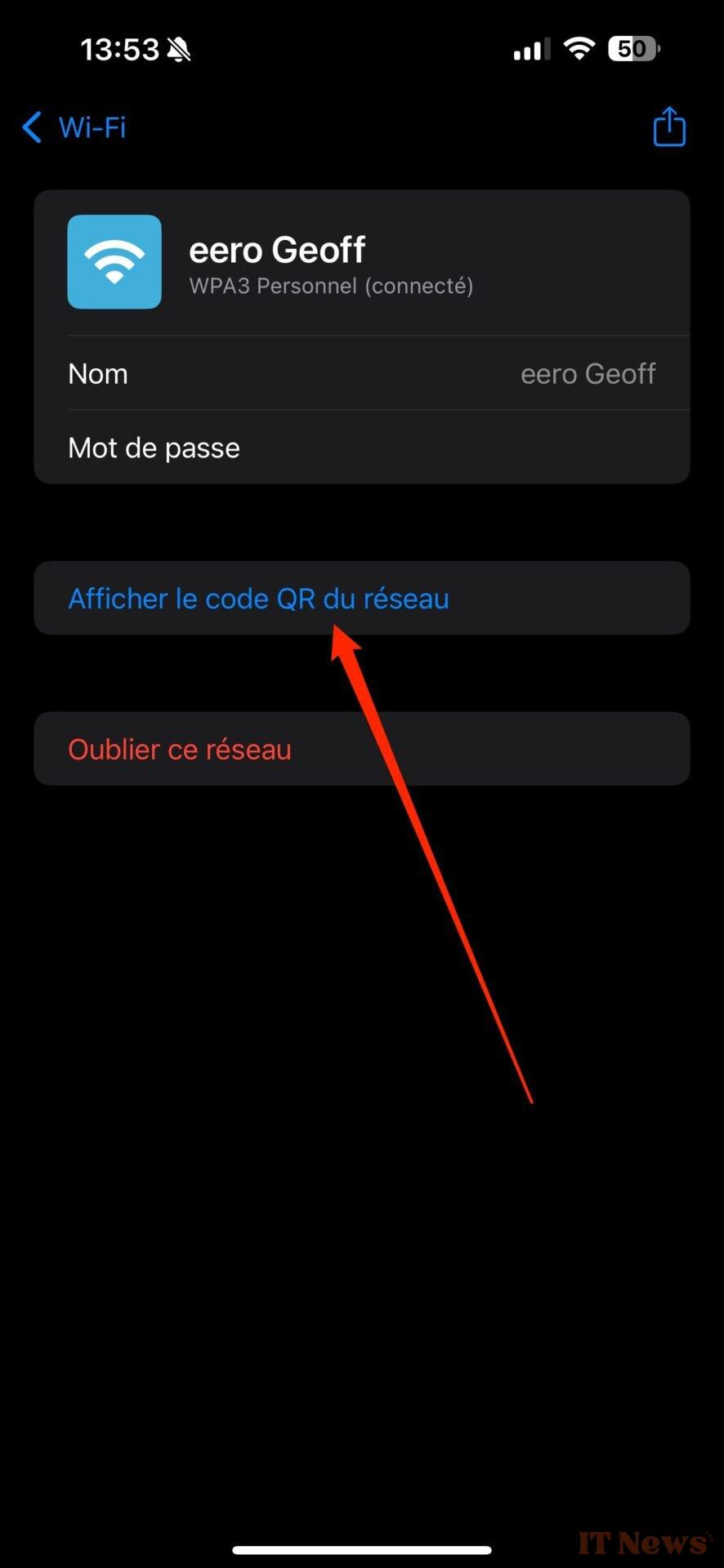
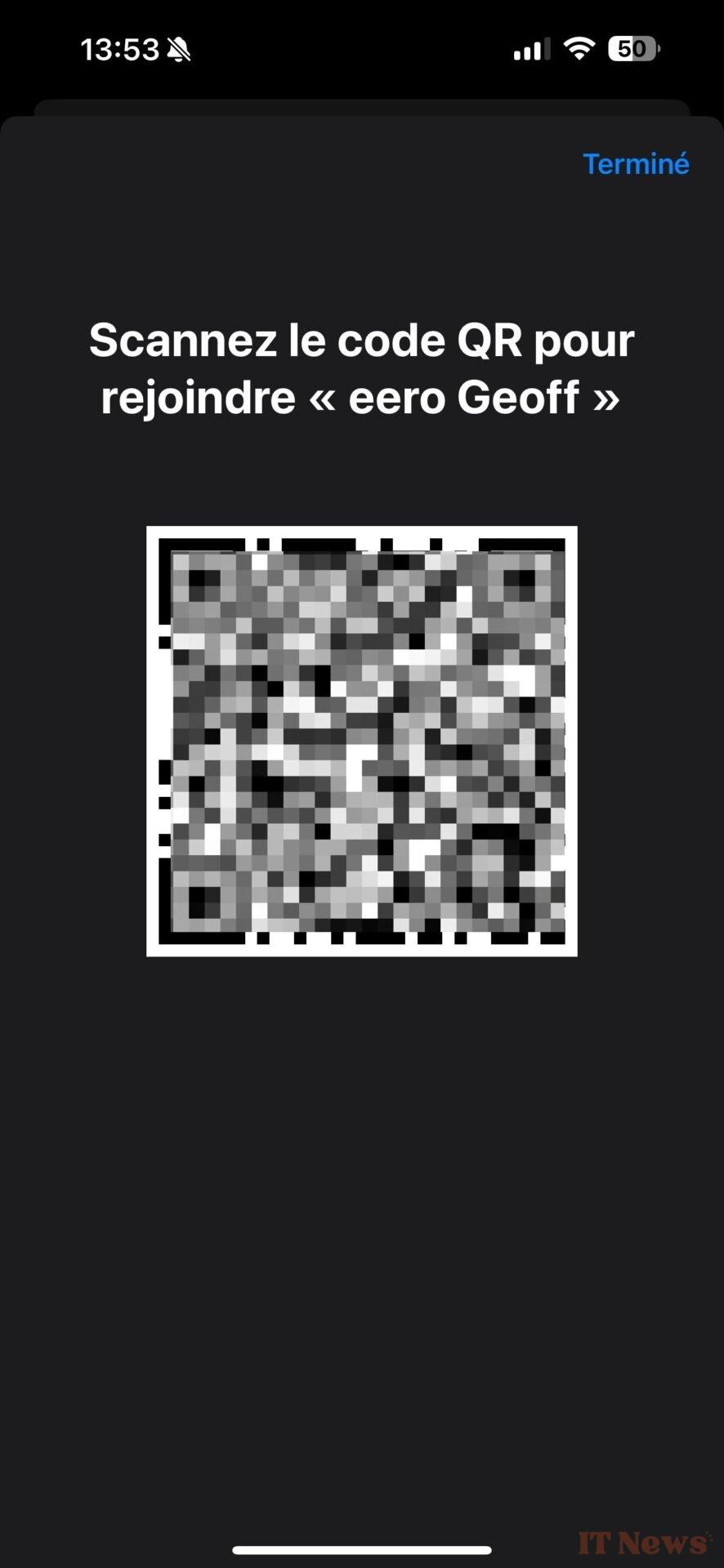
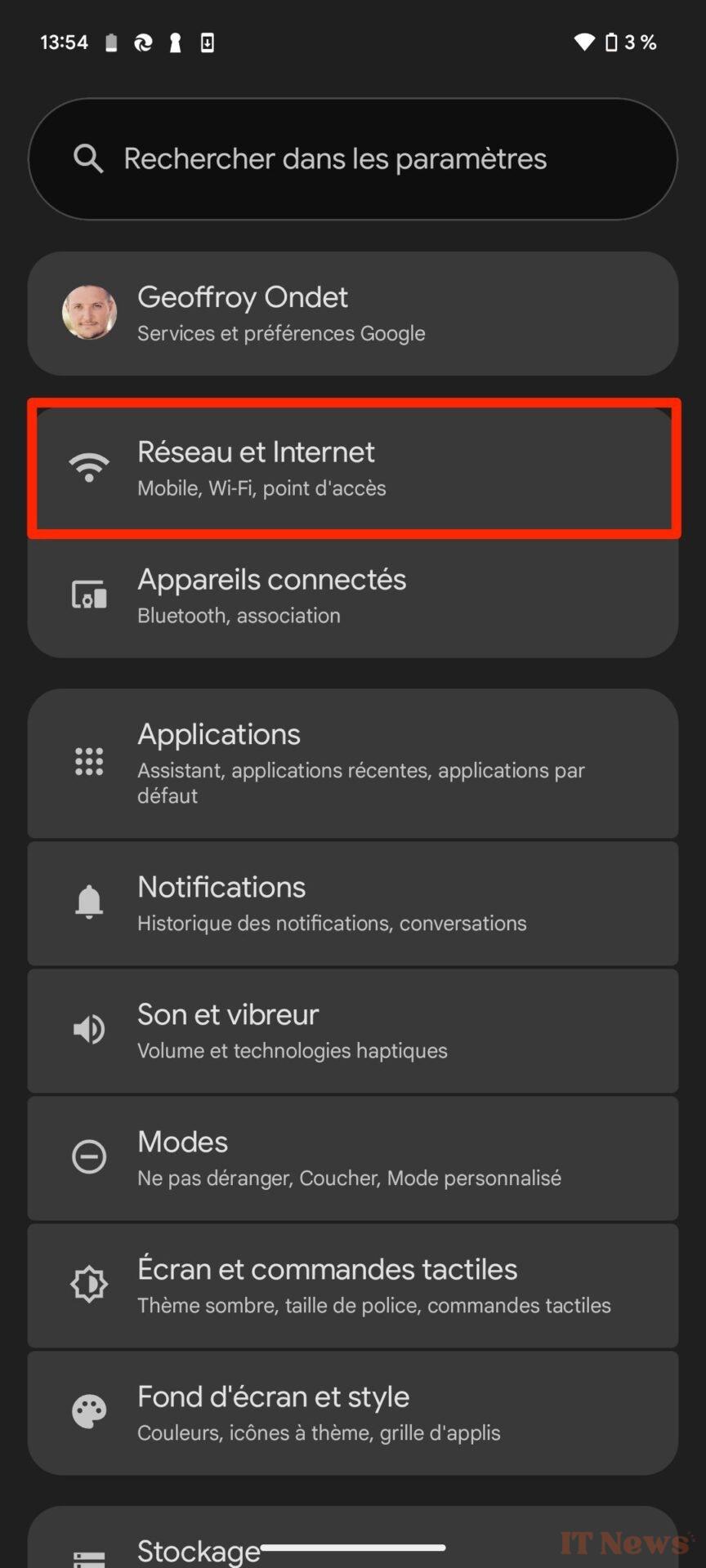
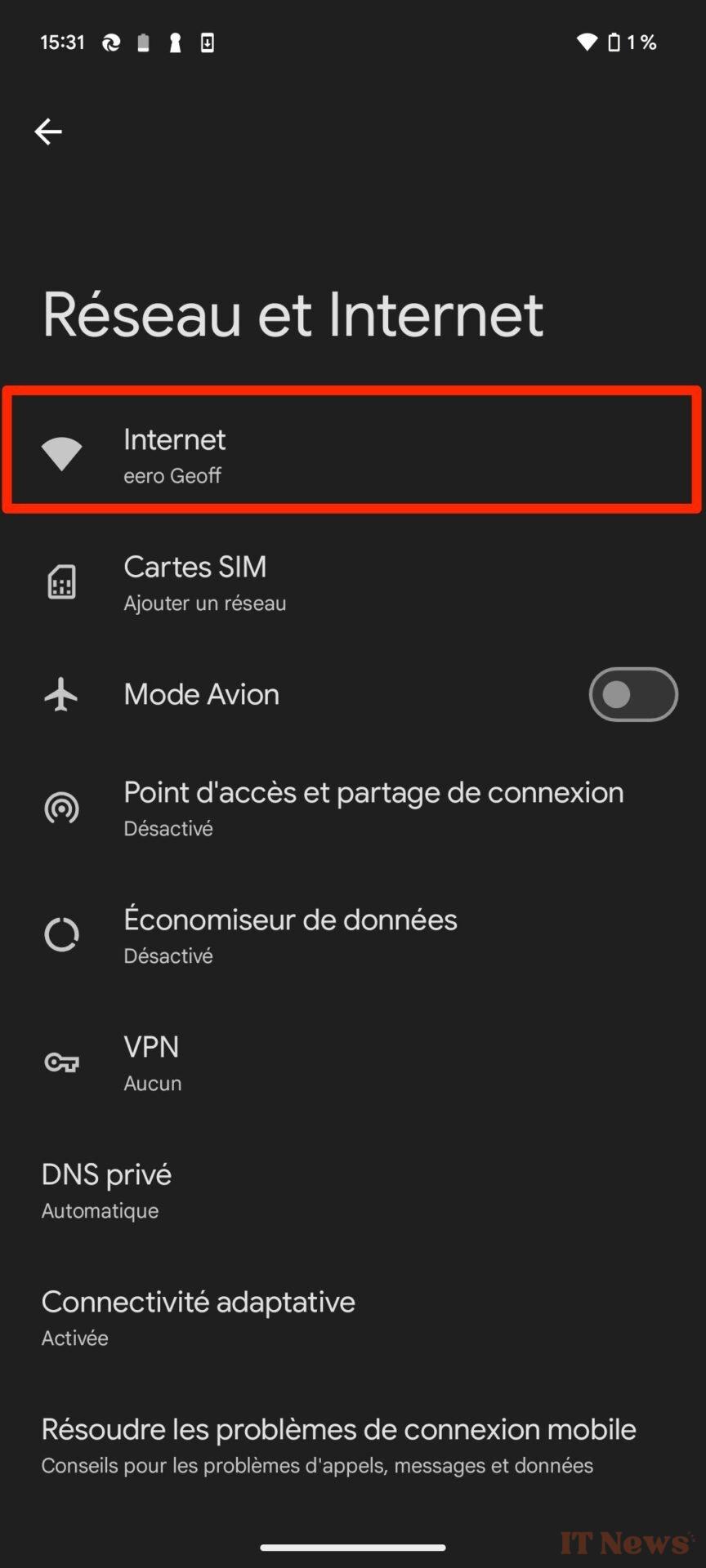
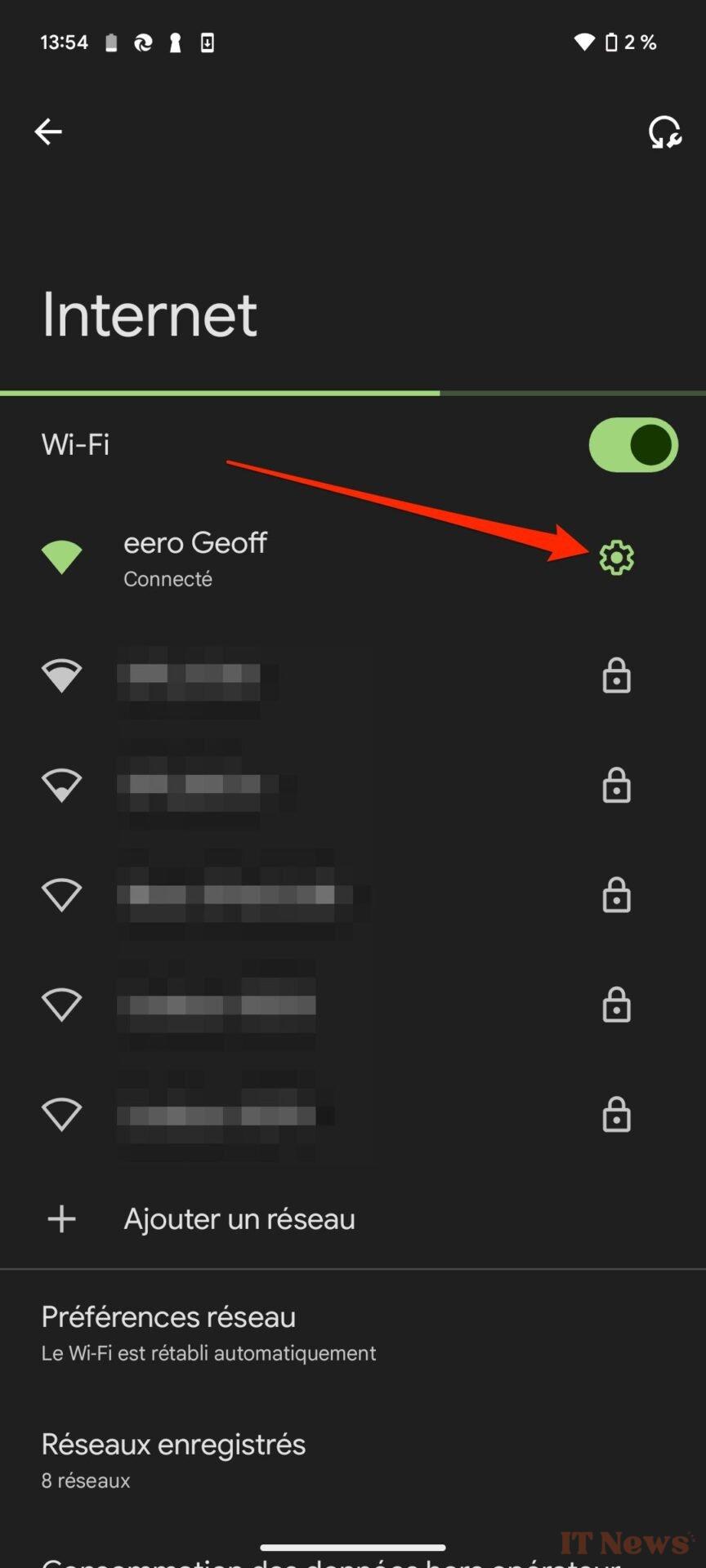
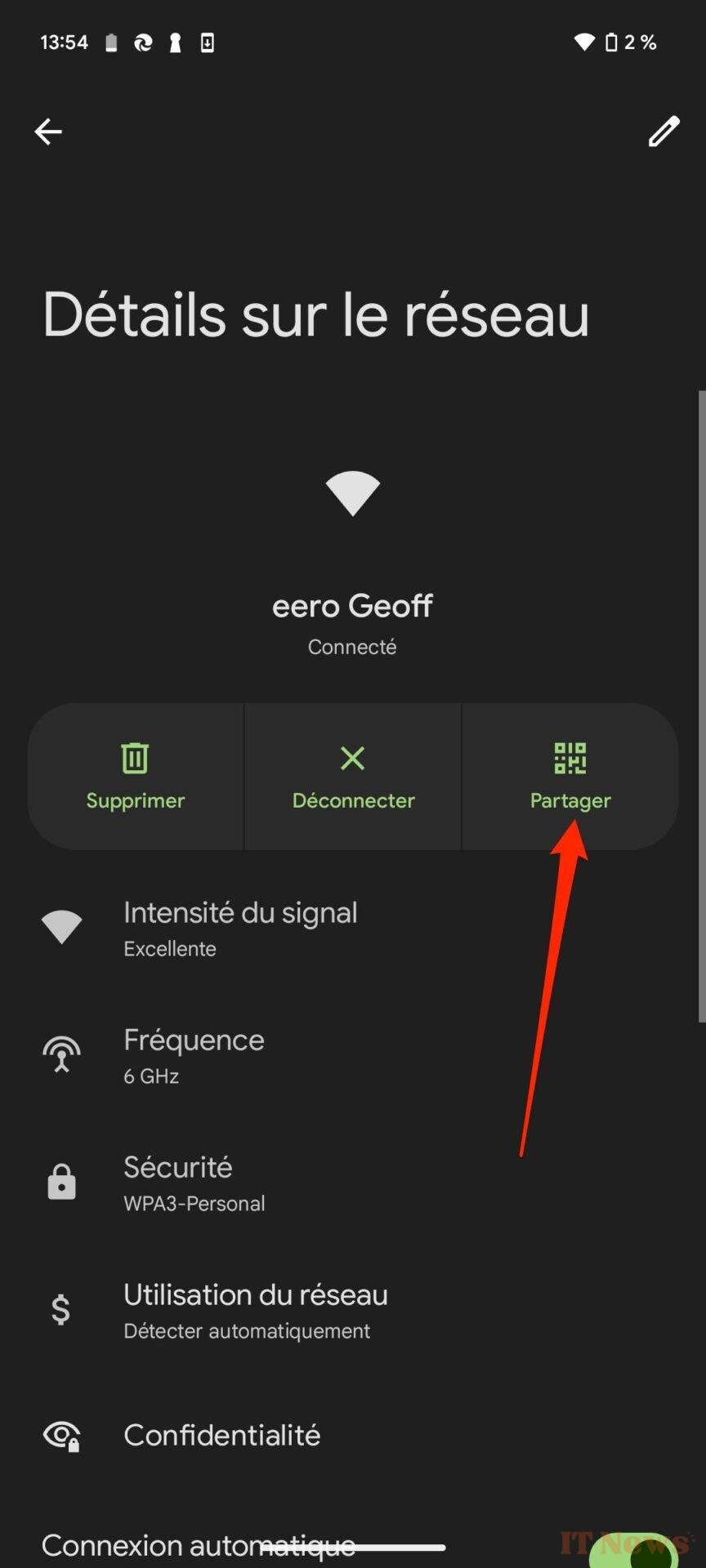
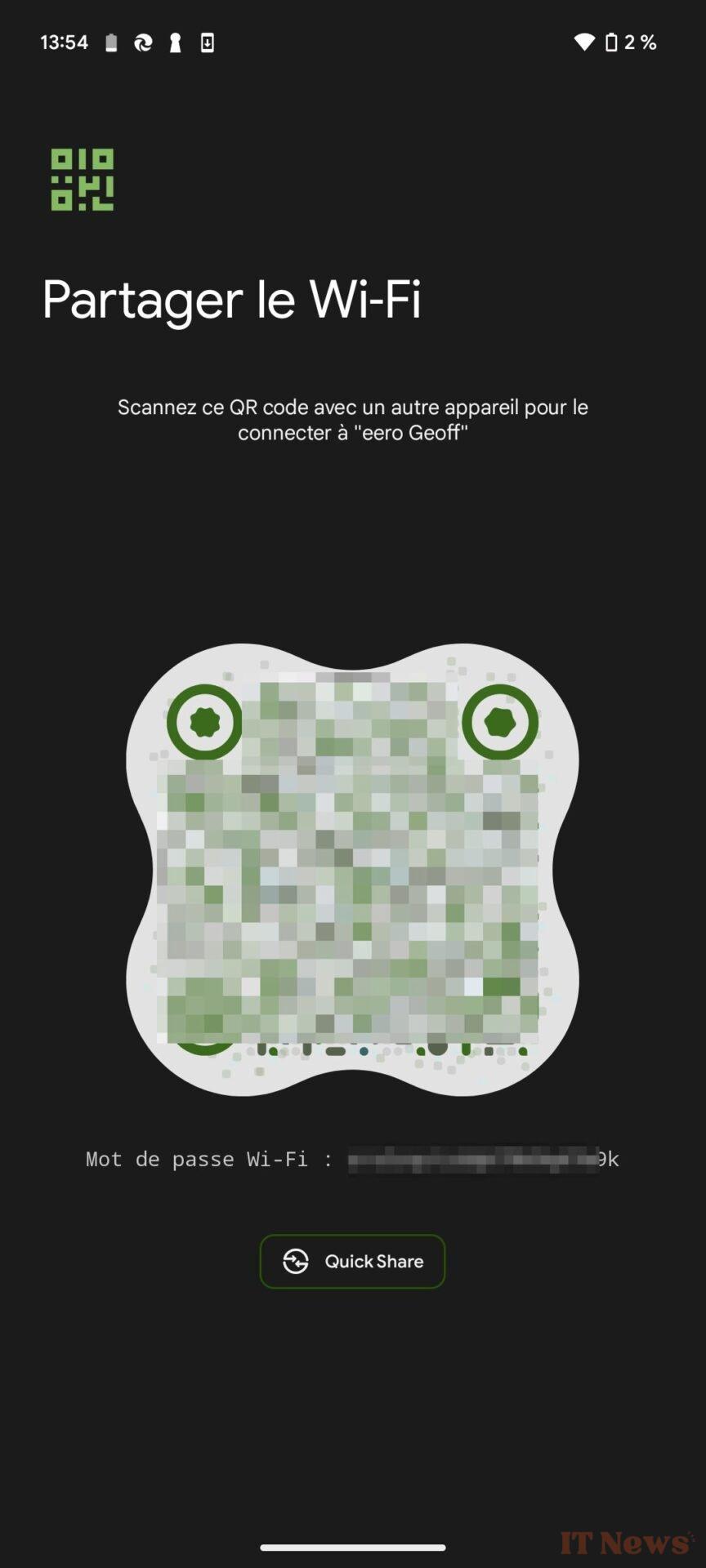
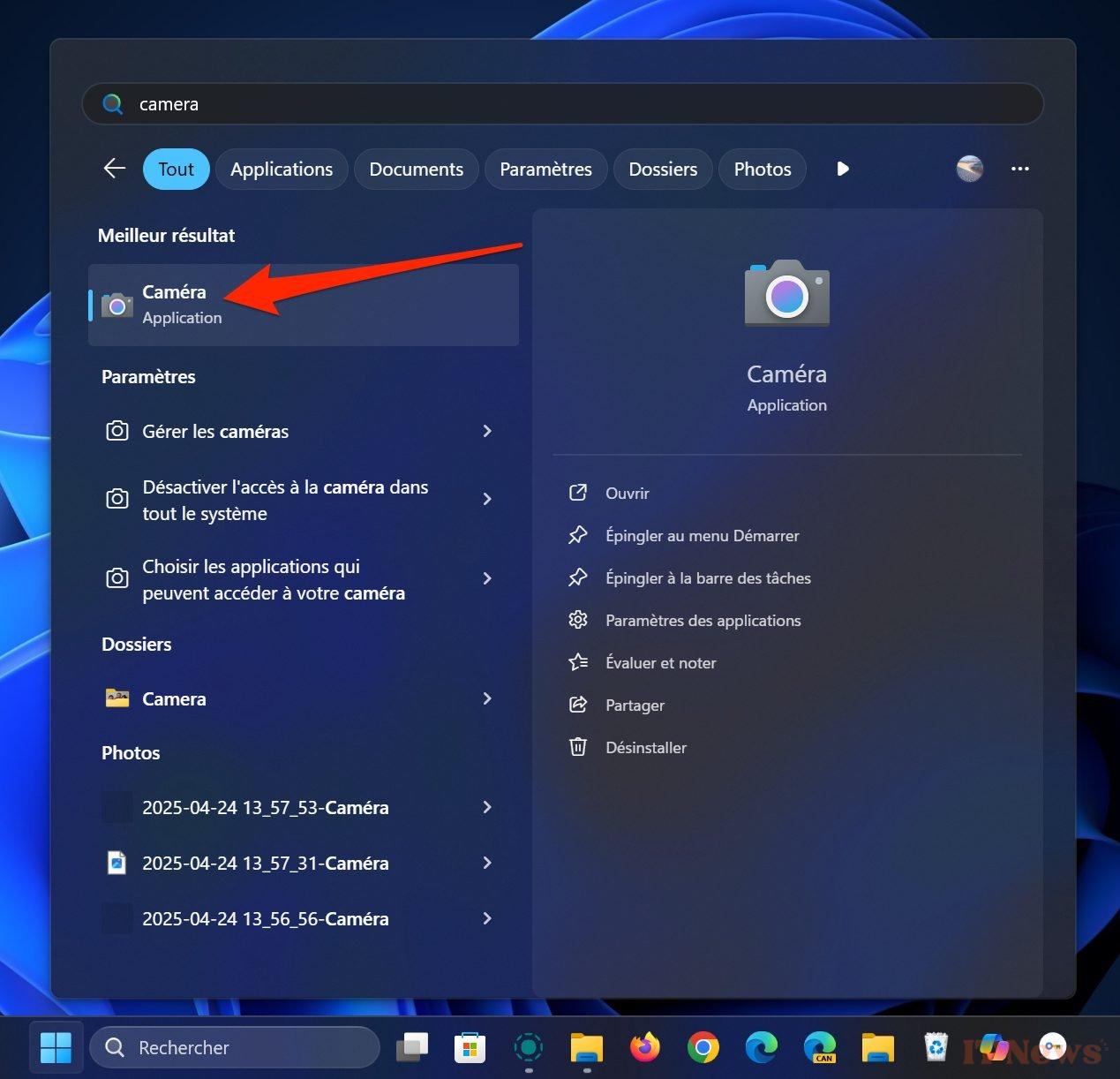
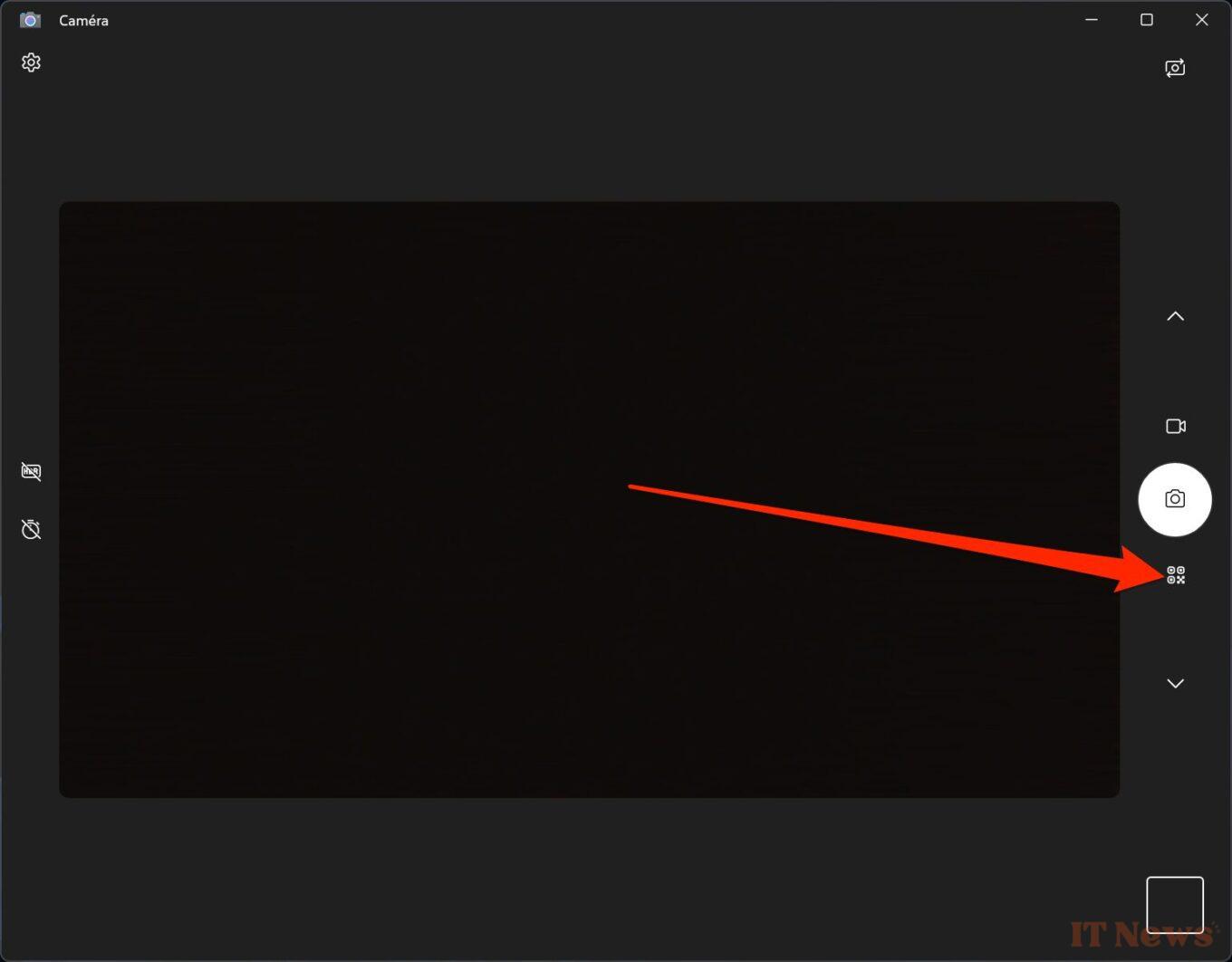
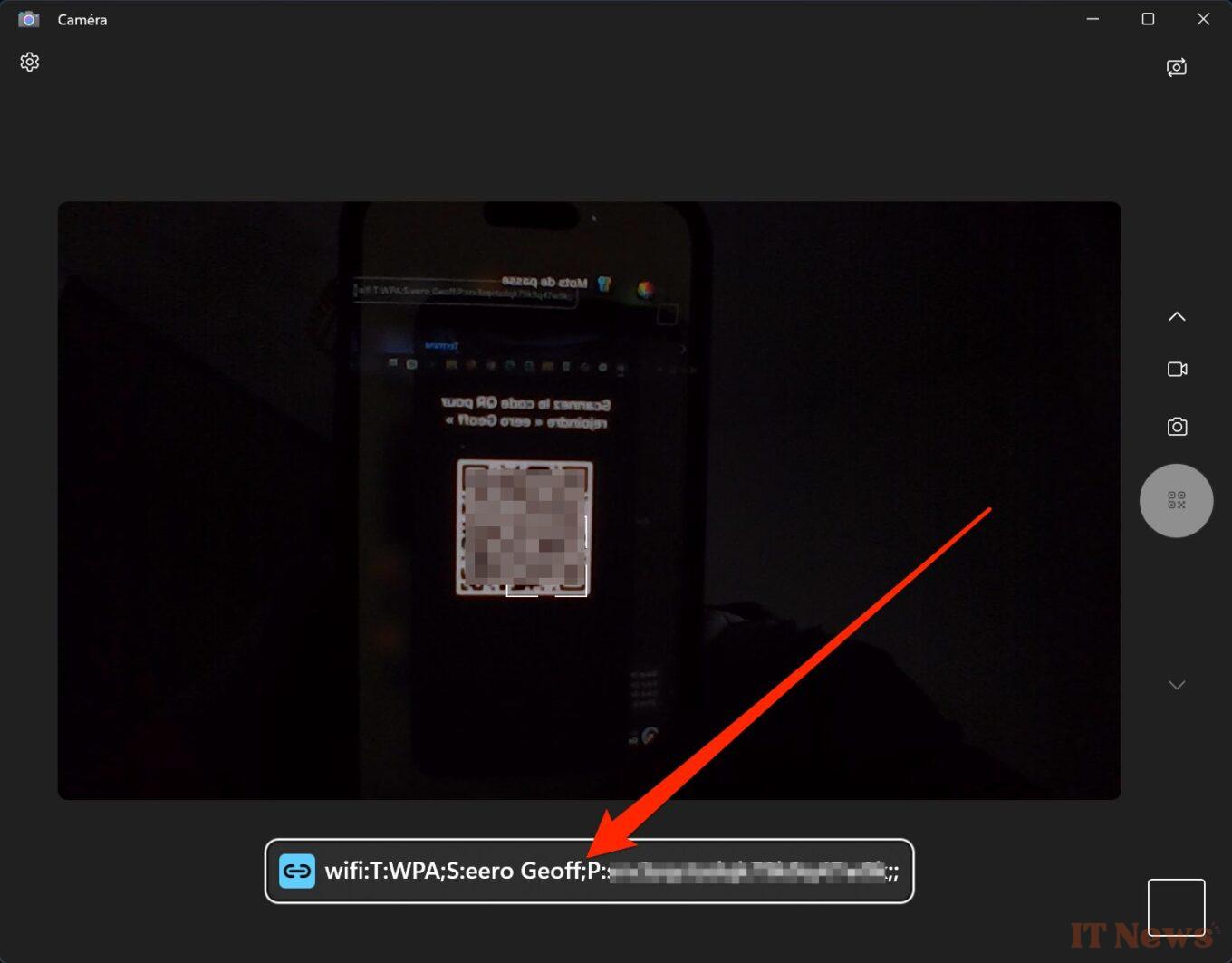

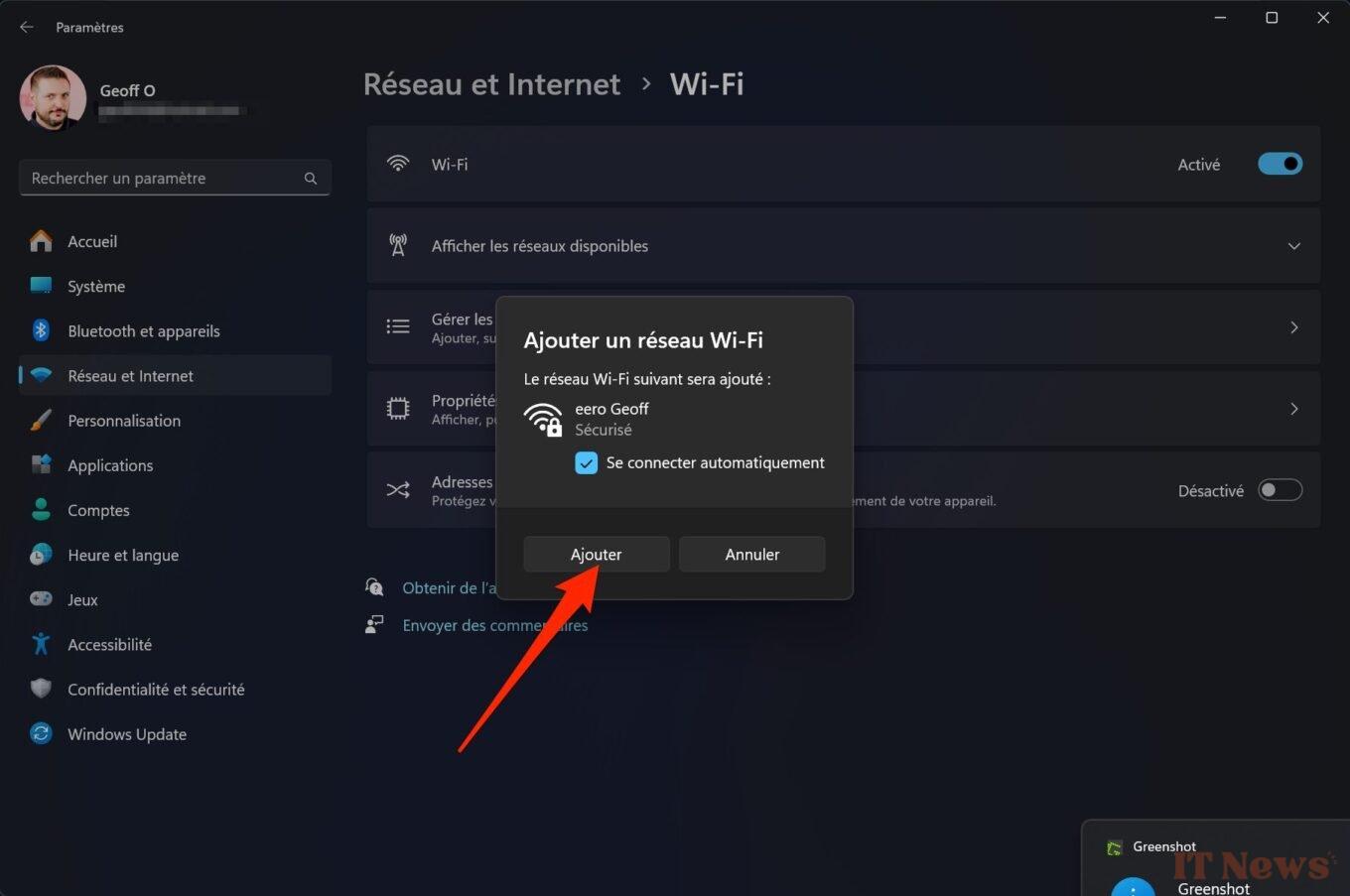

0 Comments