The Google Photos app redesign is coming, and we already have a glimpse of what it will look like. This video shows us the editing interface, where you'll spend most of your time.
Android 16 is already installed on many Google Pixel smartphones. Yet those who updated were able to see that there were very few changes in the end. This is normal, the major graphical overhaul planned for the move to Material 3 Expressive is not coming anytime soon. In the meantime, the company's applications are preparing to welcome it as well. Among them, Google Photos gave us a glimpse of its new version on the occasion of its 10th anniversary.
The least we can say is that we don't recognize much. Everything has been reorganized and modified. For now, we have mainly seen what the editing tools will look like once the update is deployed. But rather than patiently wait for the latter, the teams at Android Authority dug into the beta version numbered 7.34.0.772224975 of Google Photos to discover the other transformations. Here they are.
The new Google Photos editing interface is revealed in video
Material 3 Expressive is of course omnipresent with rounded edges everywhere, generally softer lines, and a more modern overall look. Then, we discover that the tools have been grouped into different tabs (note that the French names are subject to change): Auto, Actions, Annotate, Filters, Lighting, and Color. Rest assured, all the options you know are there, in addition to the new ones. For example, the crop tool is located in Actions.
The Auto section houses Enhance, Dynamic, and AI Enhance, as well as Portrait Blur and the Reimagine function, which uses artificial intelligence to expand the frame or change elements like the sky. Another notable new feature is a search bar where you can type the name of a tool or setting and have Google Photos find it for you without you having to dig through menus. Handy.

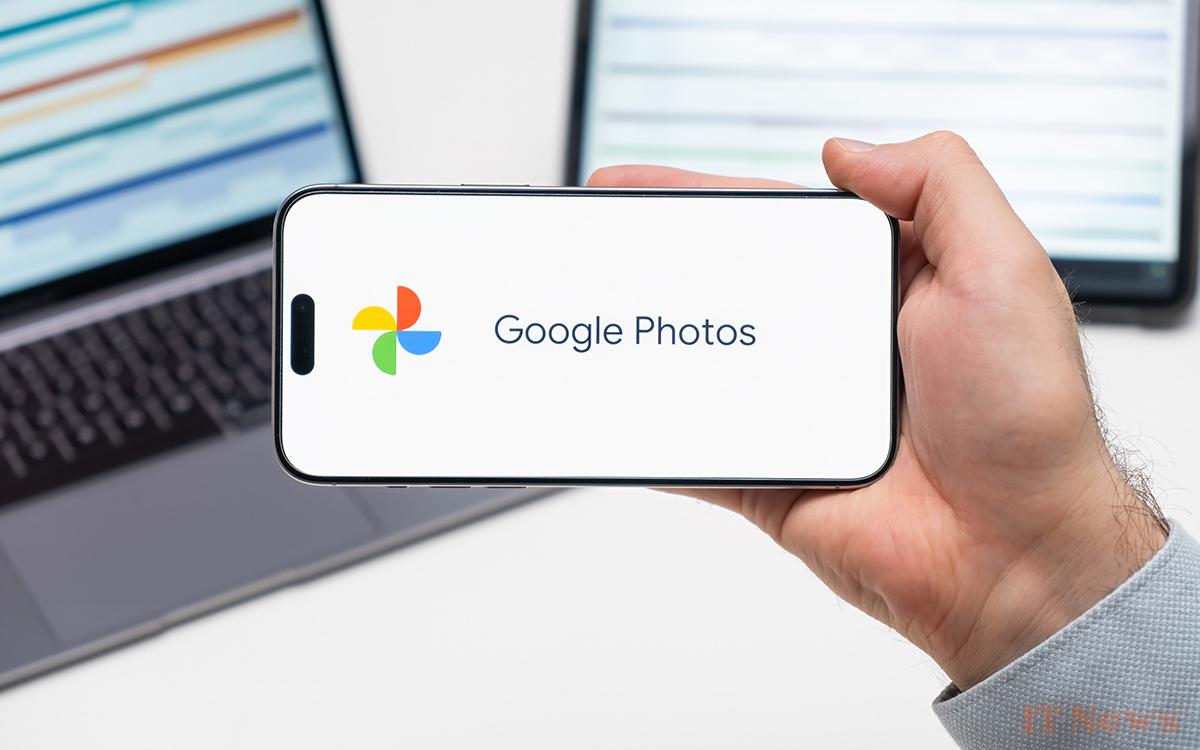
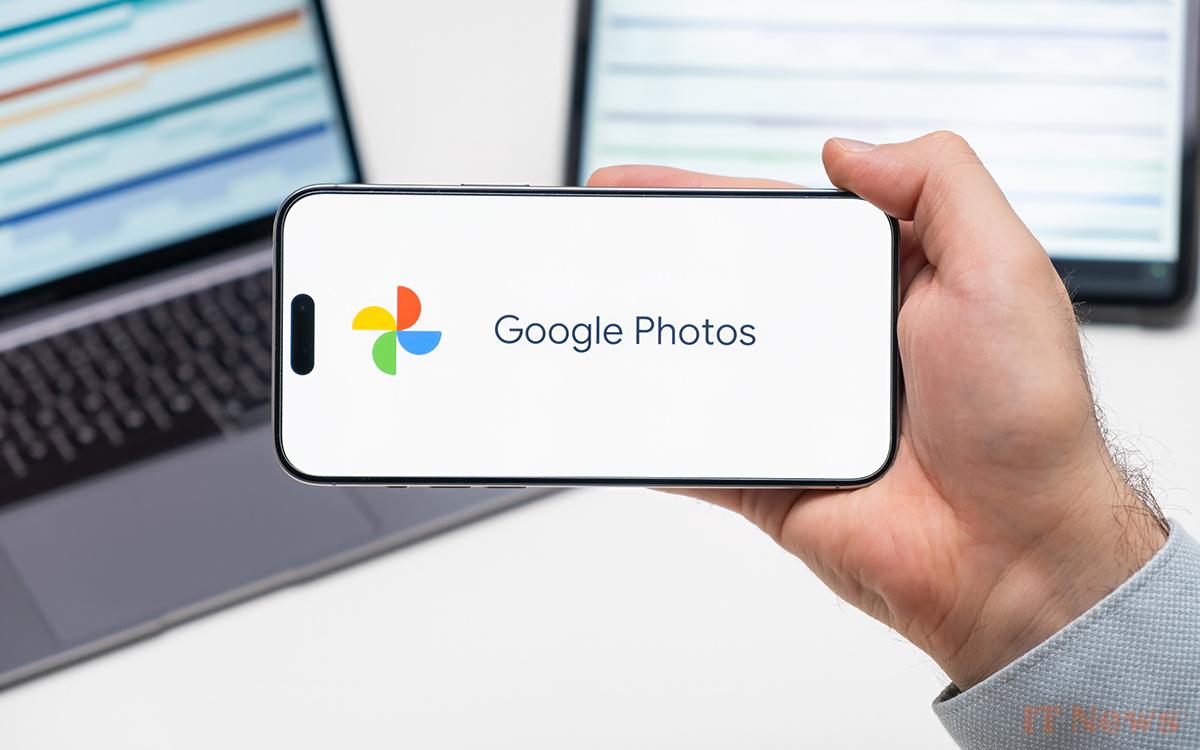

0 Comments