Copilot Vision is coming out of beta and becoming more widely available. Its Highlights feature interacts with the screen to guide you step by step when you encounter a problem on your PC.
Last December, Microsoft announced Copilot Vision with great fanfare. This AI-powered feature, which is supposed to take Windows to the next level, began rolling out in April, but to a limited number of users enrolled in the Insider program. This time, it's for real: Copilot Vision is available on Windows 11 and 10 for everyone... in the United States. But this beta release gives a positive signal that it will soon be available in other countries, hopefully European legislation won't prevent it.
"Copilot Vision on Windows is a whole new way to interact with your Windows PC and help you when you need it. If you turn it on, Copilot Vision can see what you're seeing and tell you about it in real time," explains Microsoft. The AI can analyze the content displayed on the screen and answer questions about what you're viewing. For those who use it, Gemini offers much the same thing on Android smartphones.
Copilot Vision Highlights, the ultimate tutorial tool
Copilot Vision has a feature called Highlights. This allows you to interact directly with what's happening on the screen to tell you what to do next. If you don't know how to do something or don't understand how a software program works, the AI assistant will tell you directly where to click and what you need to do to accomplish the desired task. This could well be the end of the tutorials that have helped us out for decades on forums and websites.
Microsoft gives some examples of practical cases: “Copilot can accompany you to give you tips while you play, view your photos and show you how to improve the lighting […], or check your travel itinerary to tell you if your packing list is sufficient for your destination”.
To enable Copilot Vision on Windows, open the Copilot app and click the glasses icon in the editor. Select the browser window or application you want to share with the assistant, and you can start asking for its help.

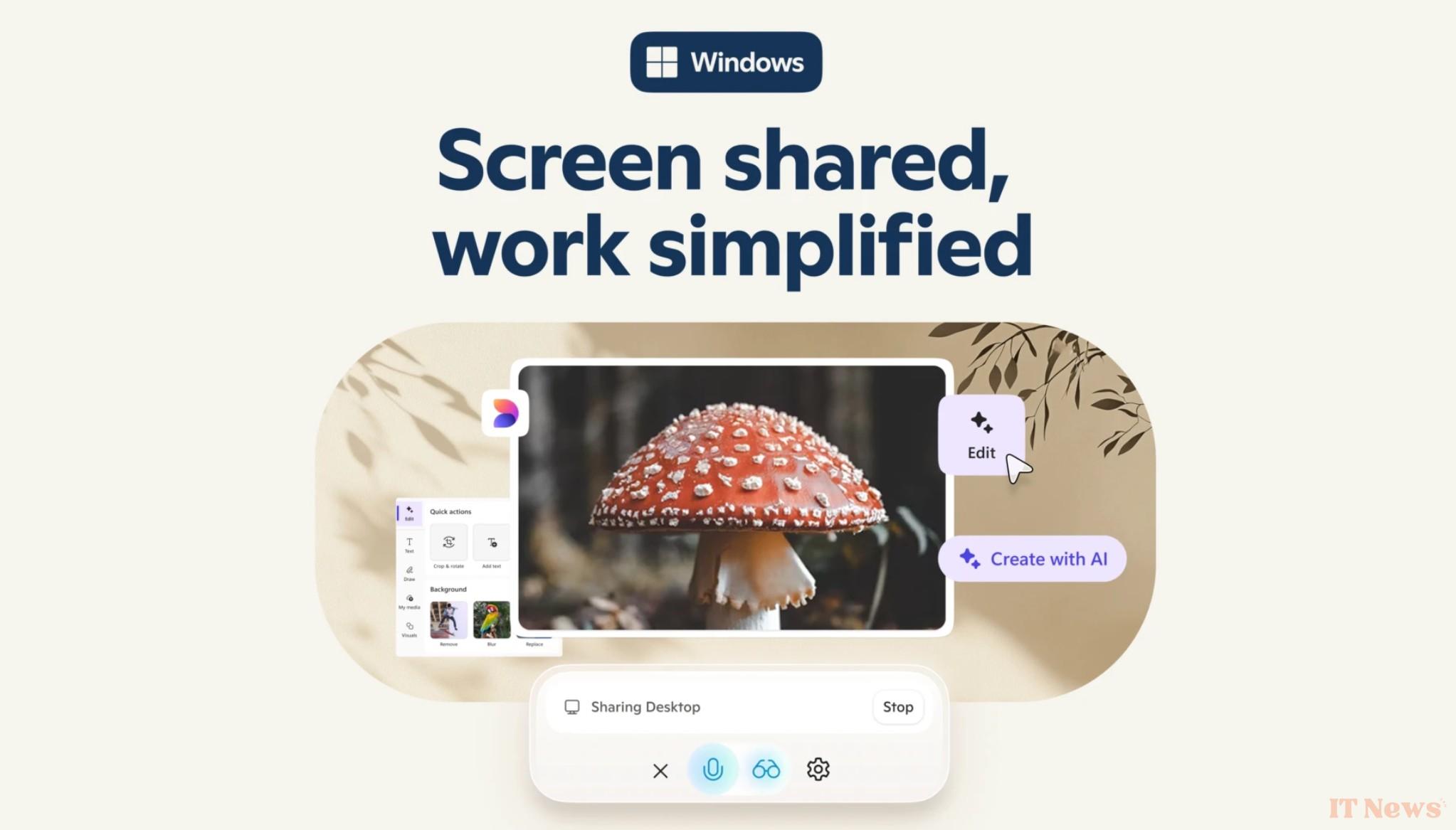
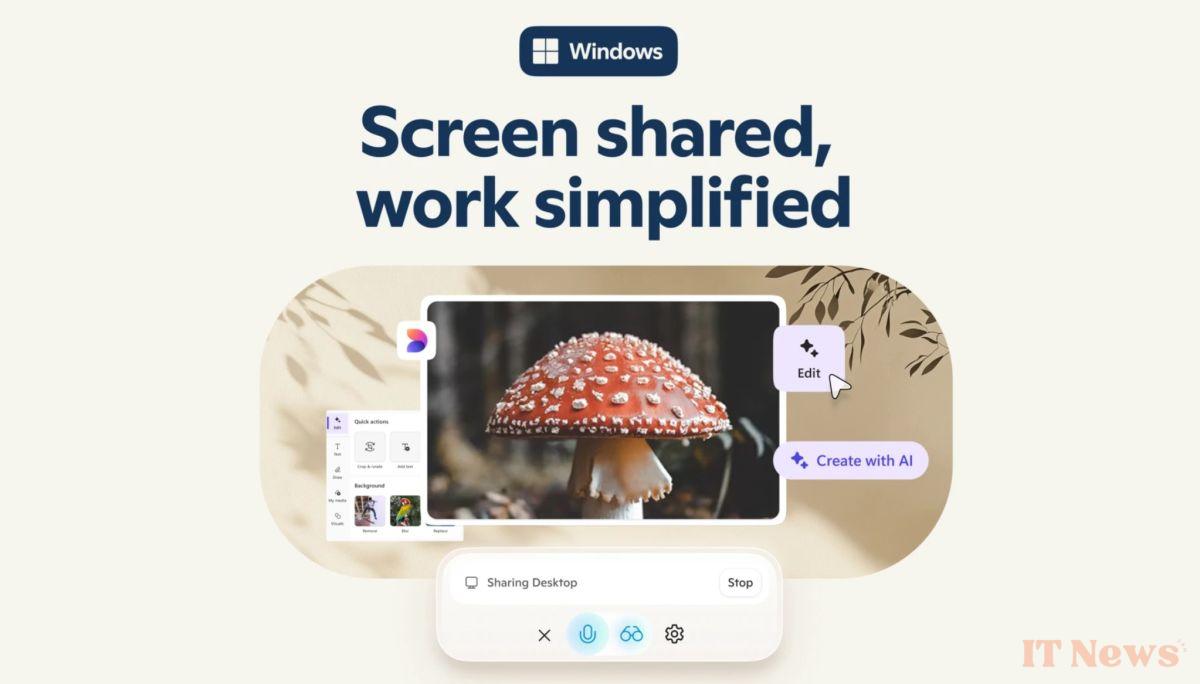

0 Comments